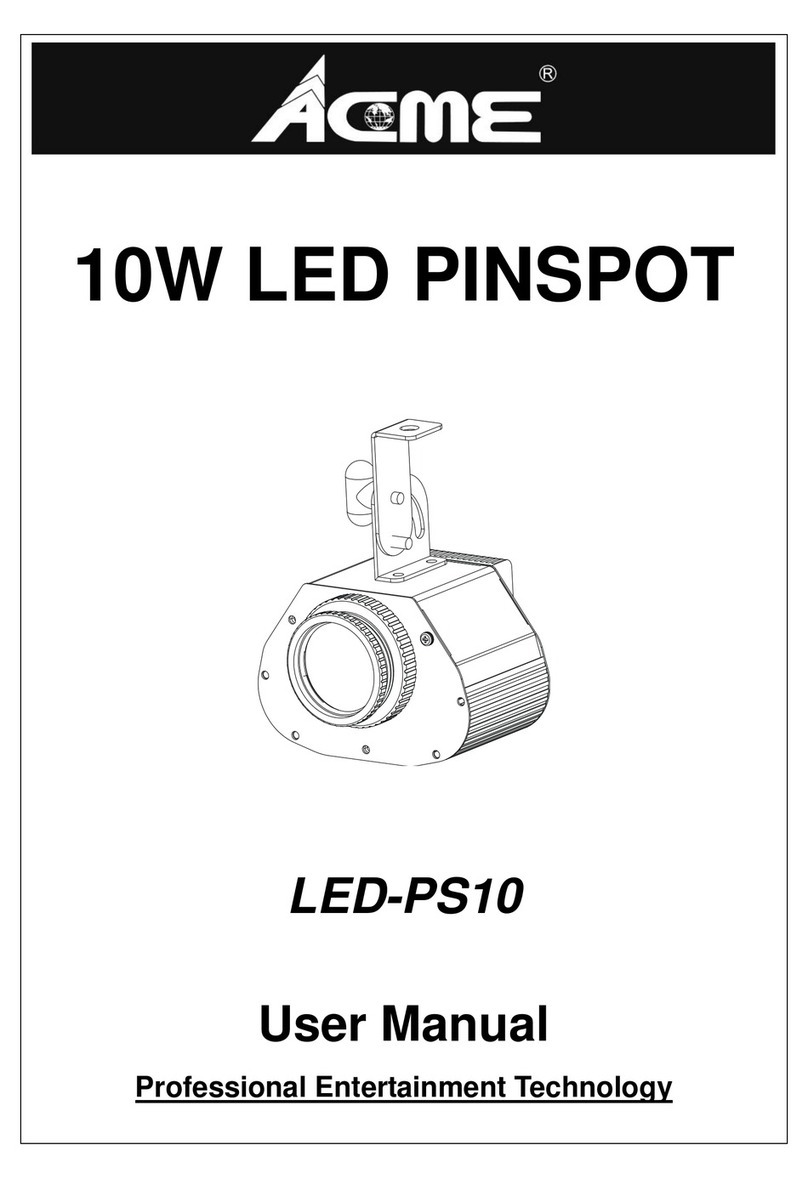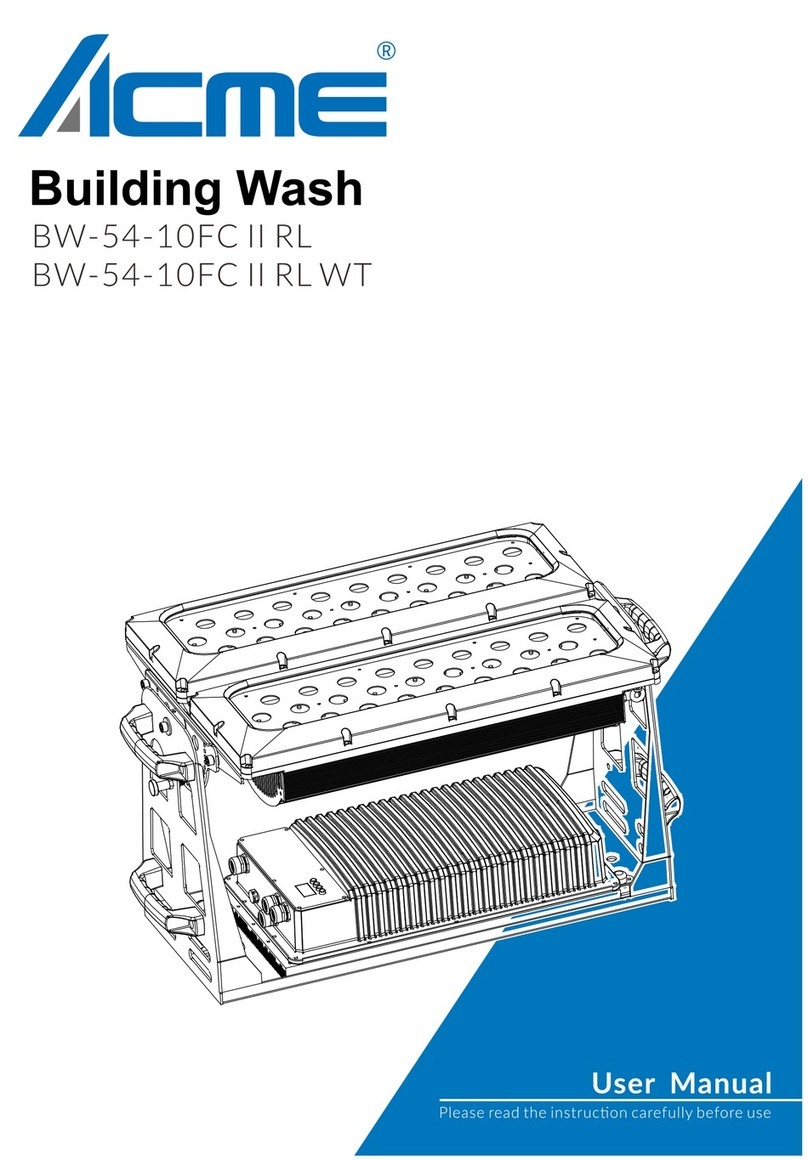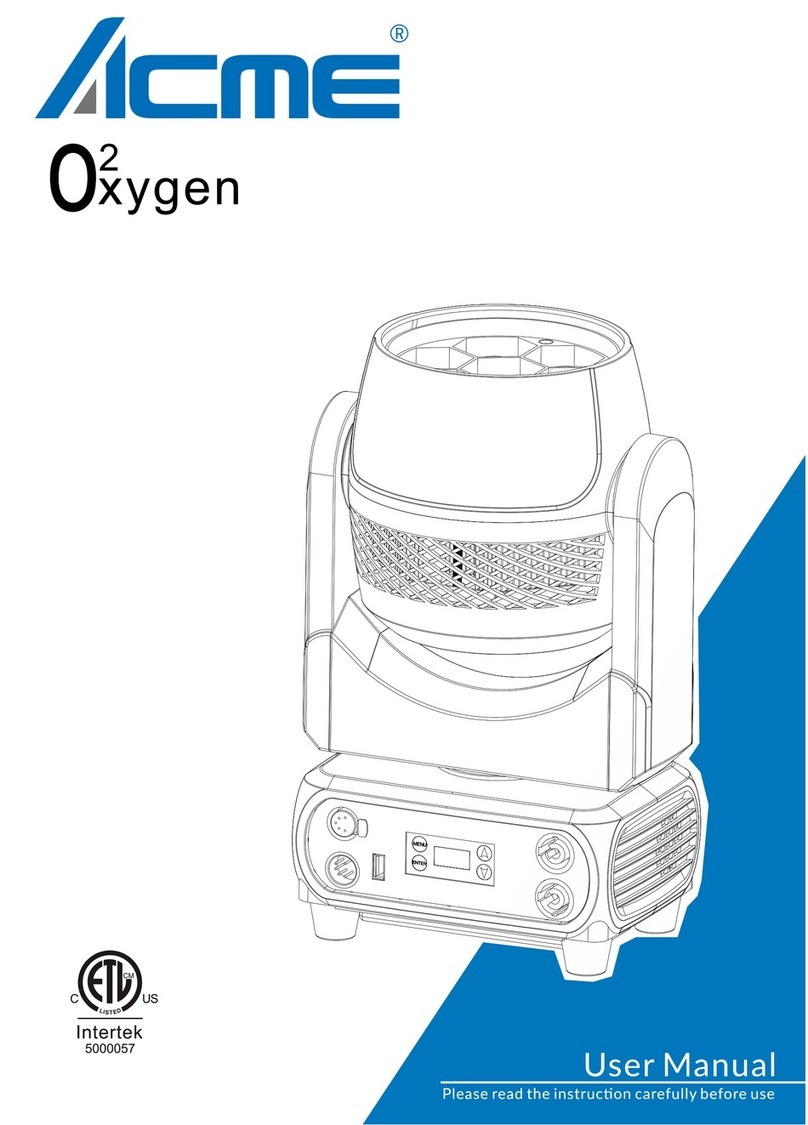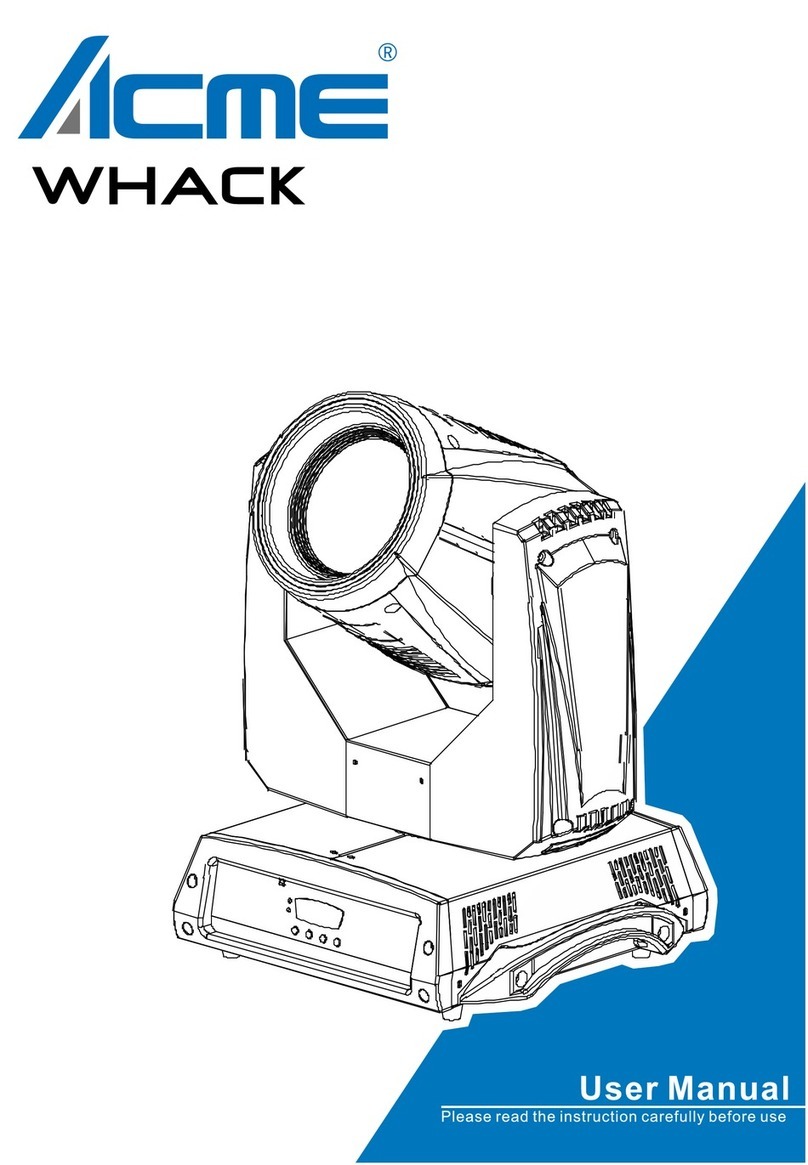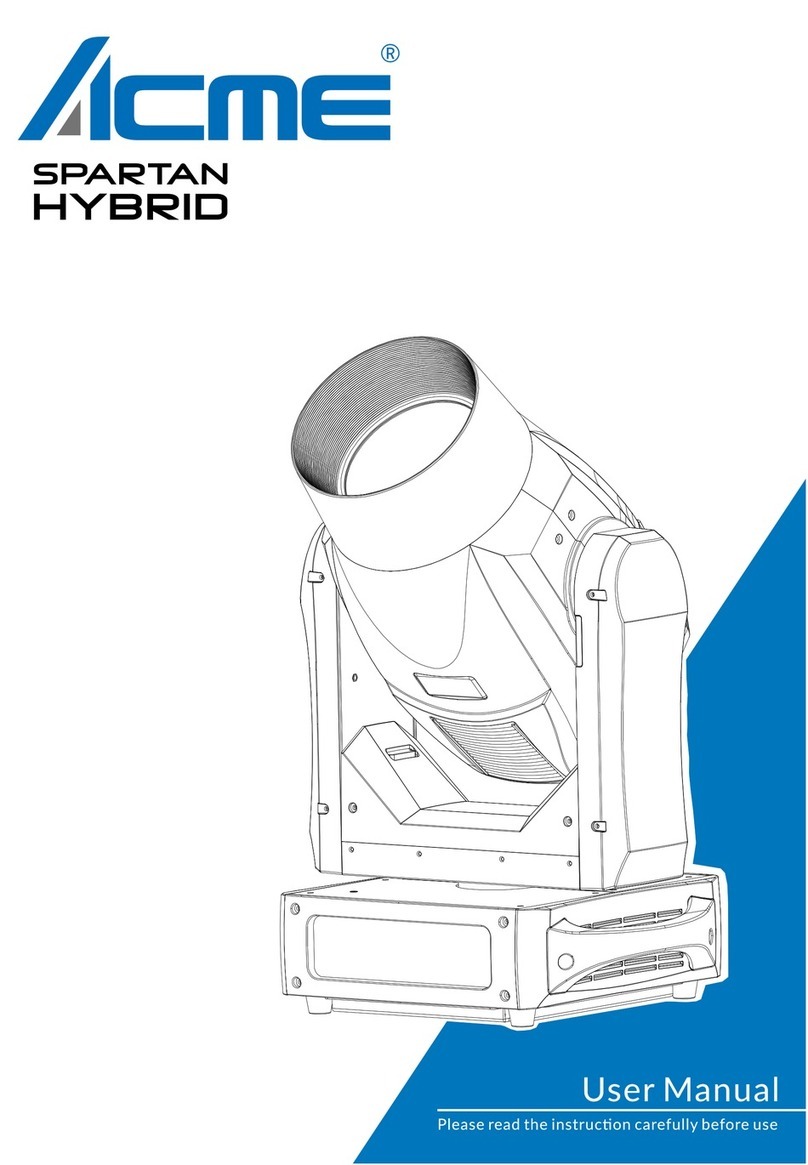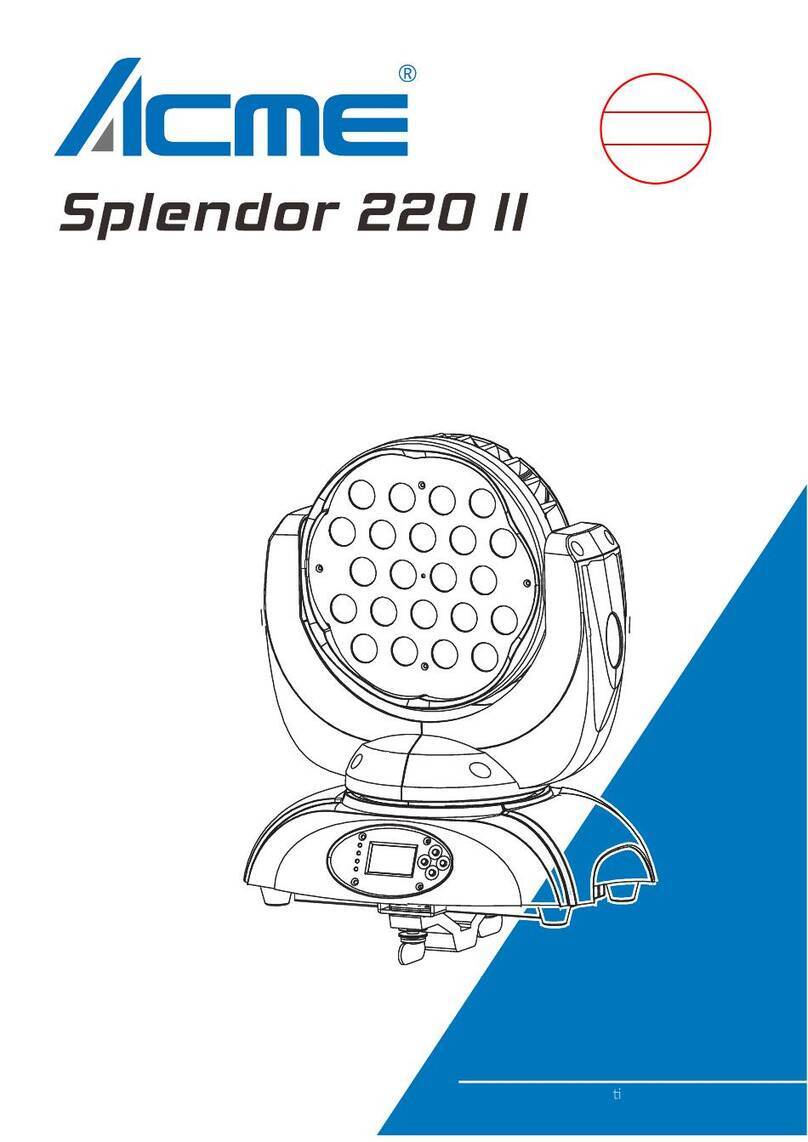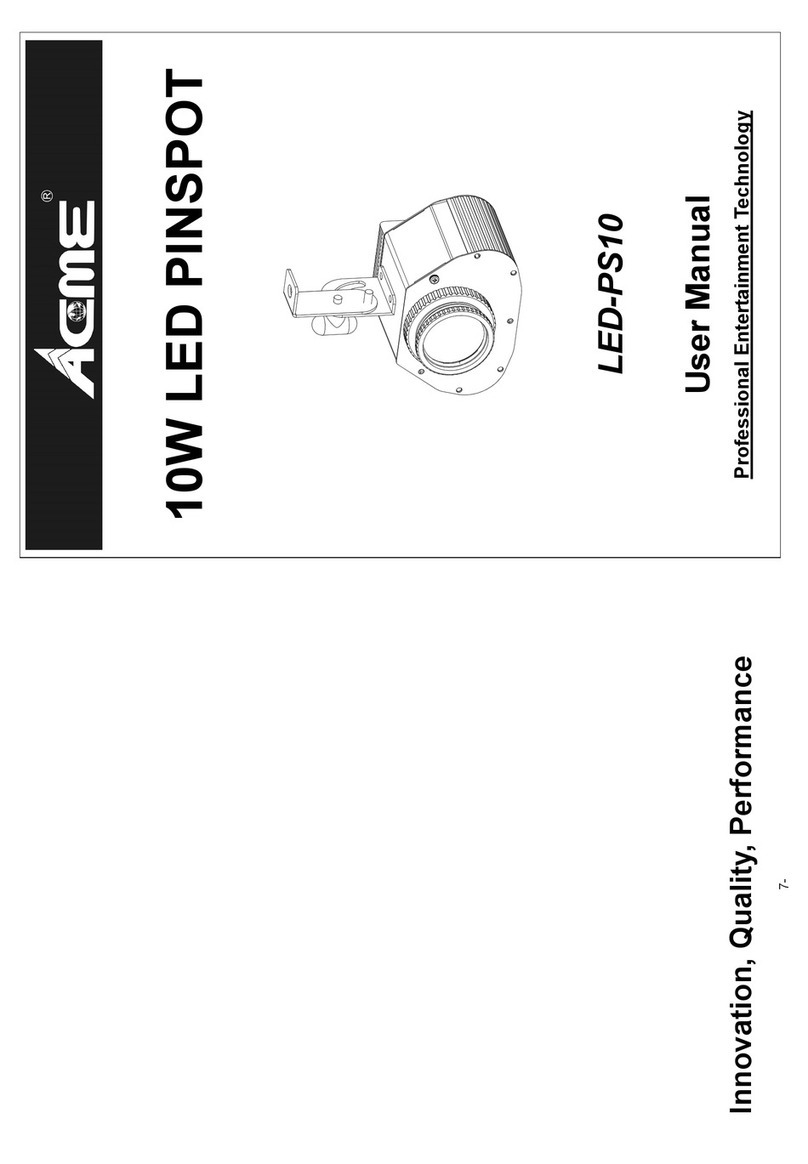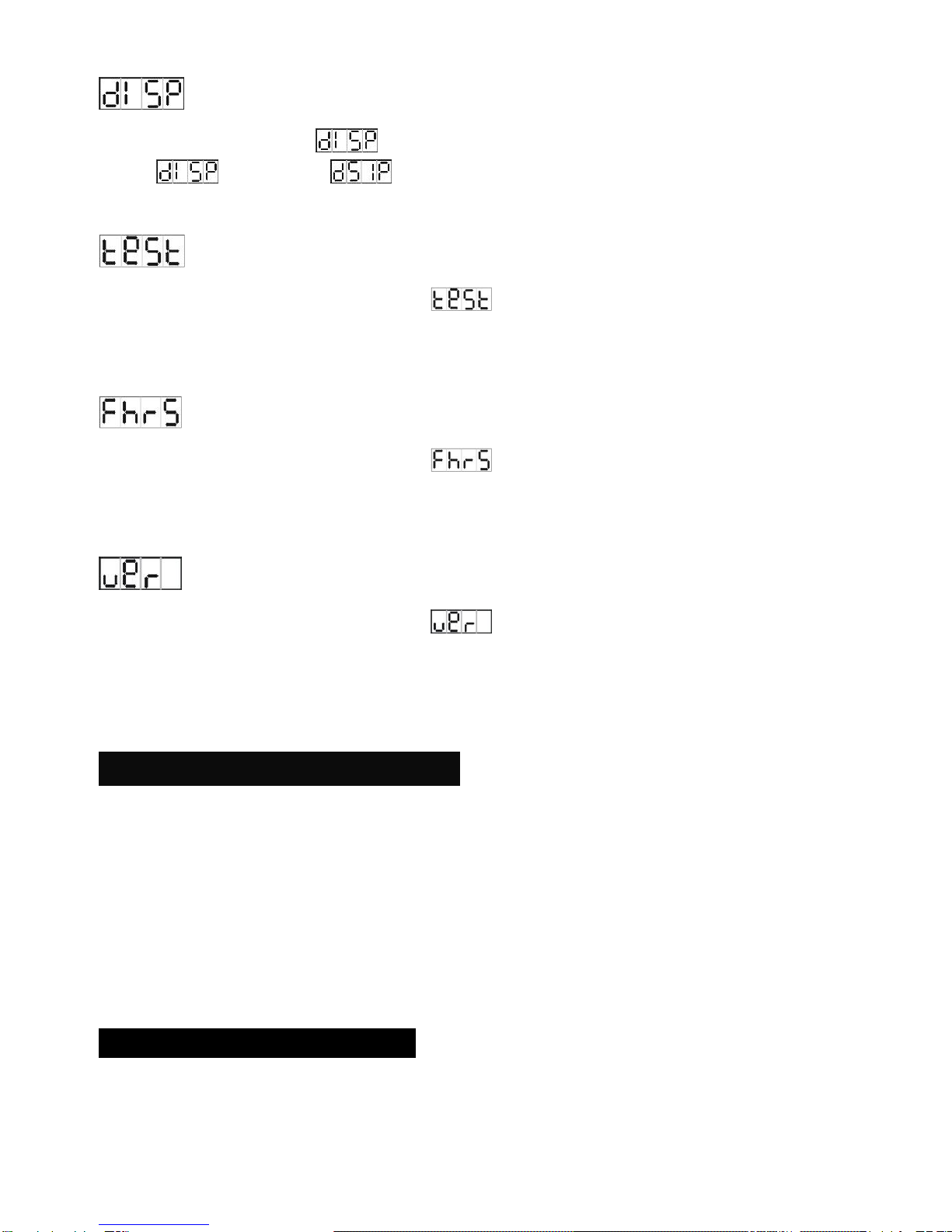WARNING
Please keep this User Manual for future consultation. If you sell the unit to another user,
be sure that they also receive this instruction booklet.
Unpack and check carefully there is no transportation damage before using the unit.
Before operating, ensure that the voltage and frequency of power supply match the
power requirements of the unit.
It’s important to ground the yellow/green conductor to earth in order to avoid electric
shock.
The unit is for indoor use only and use only in a dry location.
The unit must be installed in a location with adequate ventilation, at least 50cm from
adjacent surfaces. Be sure that no ventilation slots are blocked.
Disconnect mains power before fuse replacement or servicing.
Replace fuse only with the same type.
Make sure there are not flammable materials close to the unit while operating as it is fire
hazard.
Use safety cable when fixes this unit.
Maximum ambient temperature is TA: 40℃and don’t operate it where the temperature
is higher than this.
The unit must be installed in a location with adequate ventilation, at least 2.5m from
adjacent surfaces, Be sure that no ventilation slots are blocked.
There are no user serviceable parts inside the fixture. Do not open the housing or
attempt any repairs by yourself. In the unlikely event your fixture may require service,
please contact the nearest authorized technical assistance center and always use the
same type spare parts. .
Don’t connect the device to any dimmer pack or power pack.
Do not look directly at the LED light beam while the fixture is on.
The housing must be replaced if they are visibly damaged.
Unit surface temperature may reach up to 60℃. Don’t touch the housing bare-hand
during its operation, and allow about 15 minutes to cool down before replacing bulb or