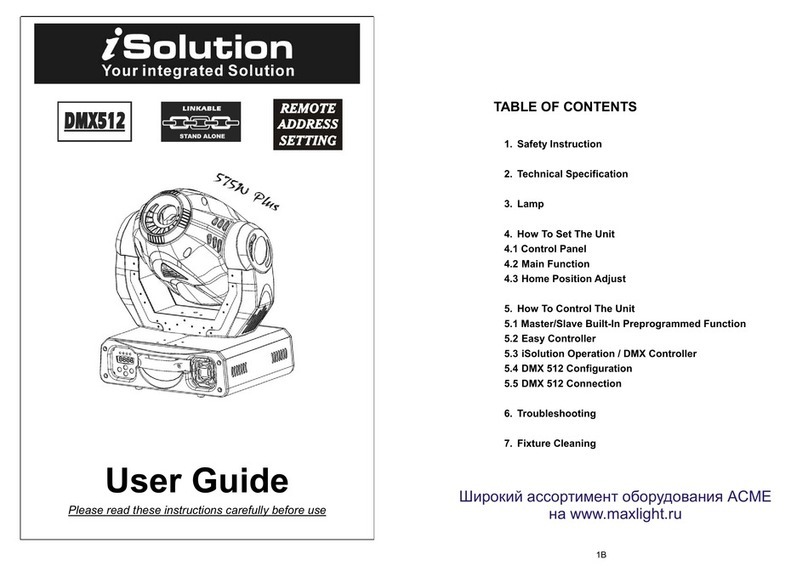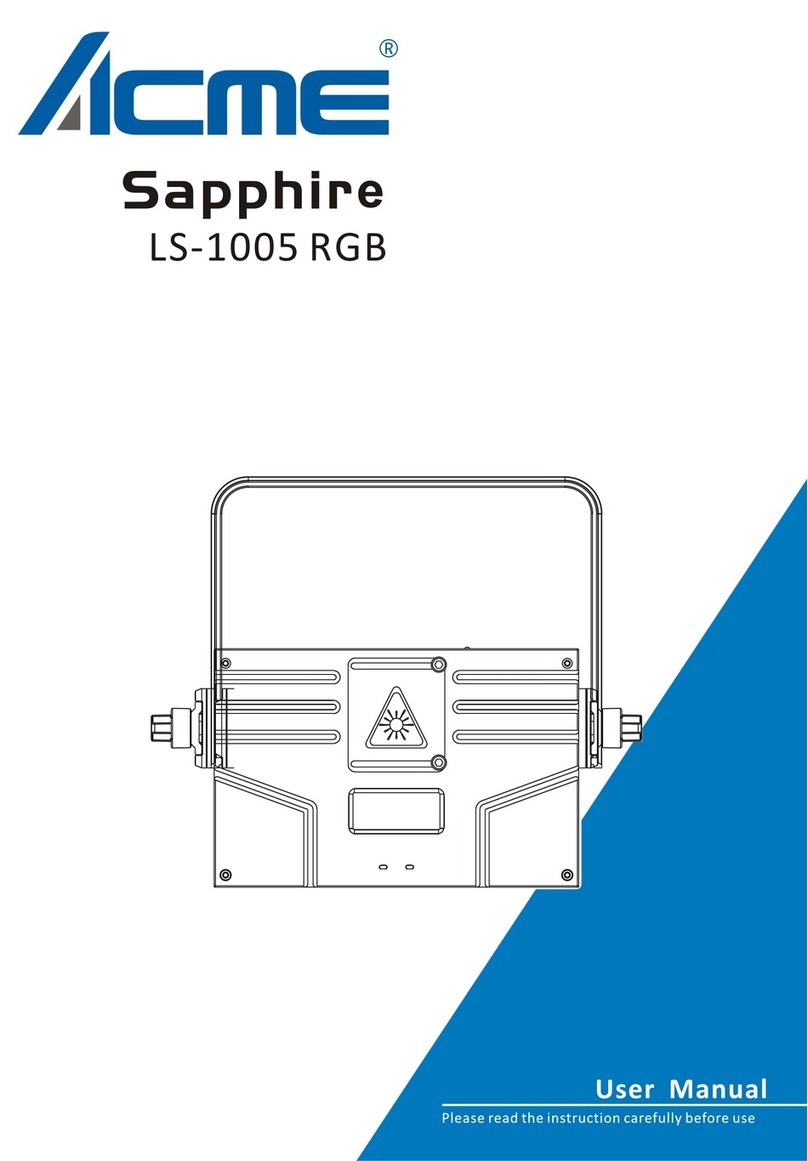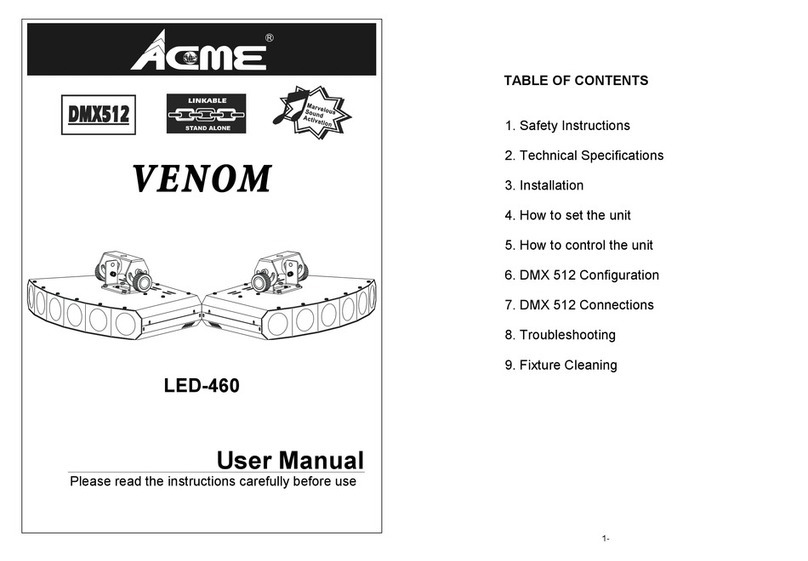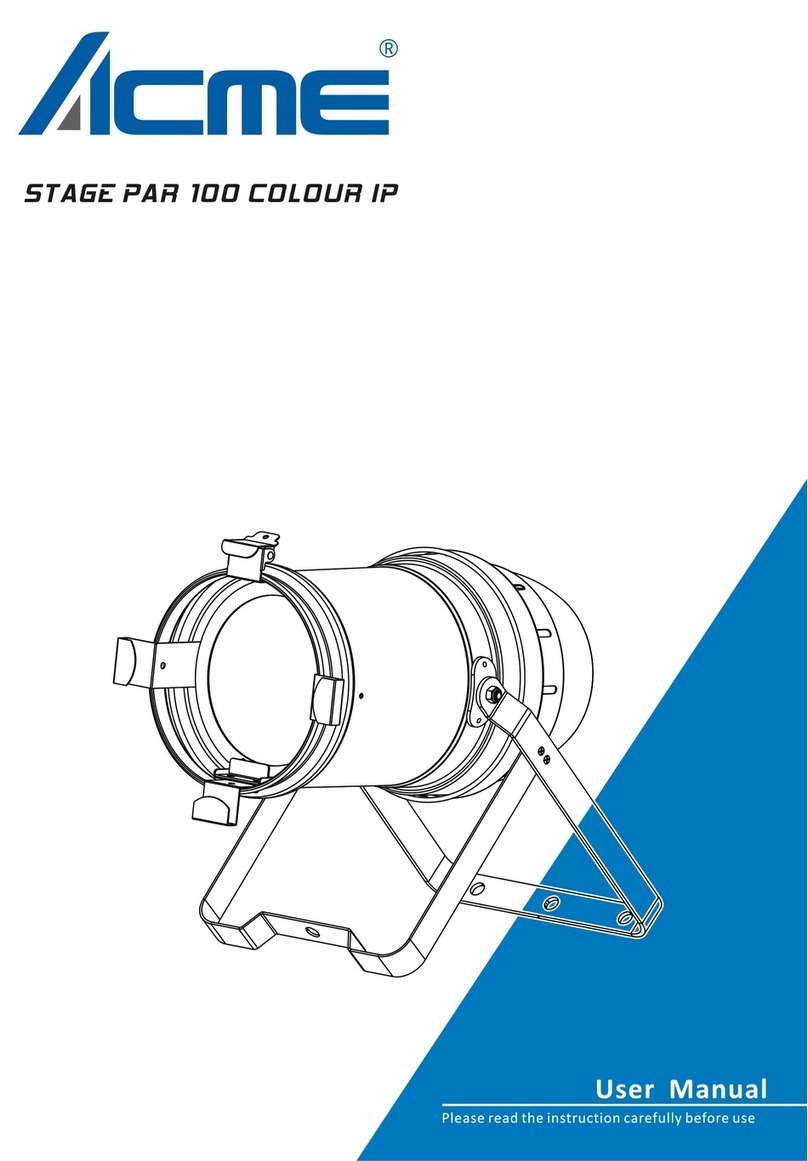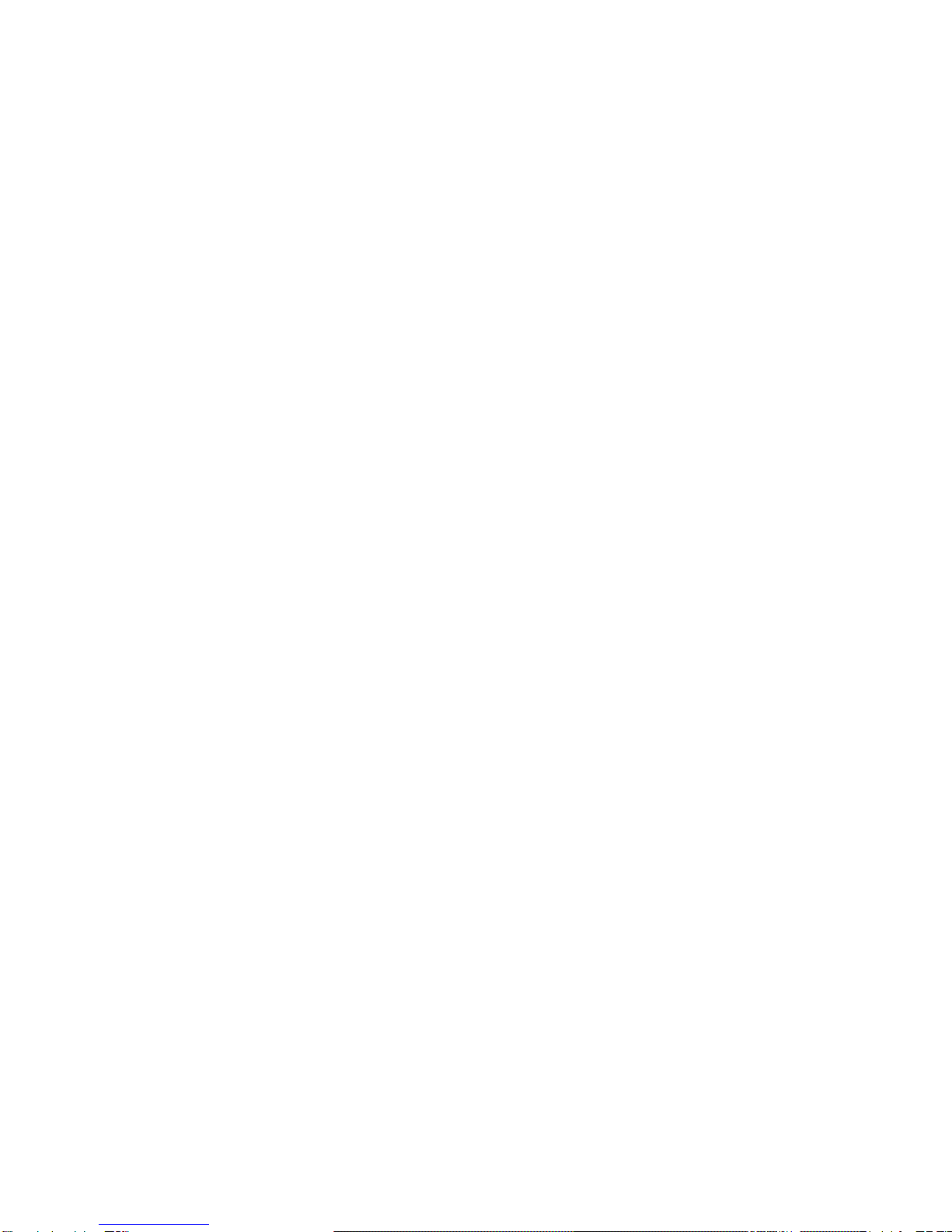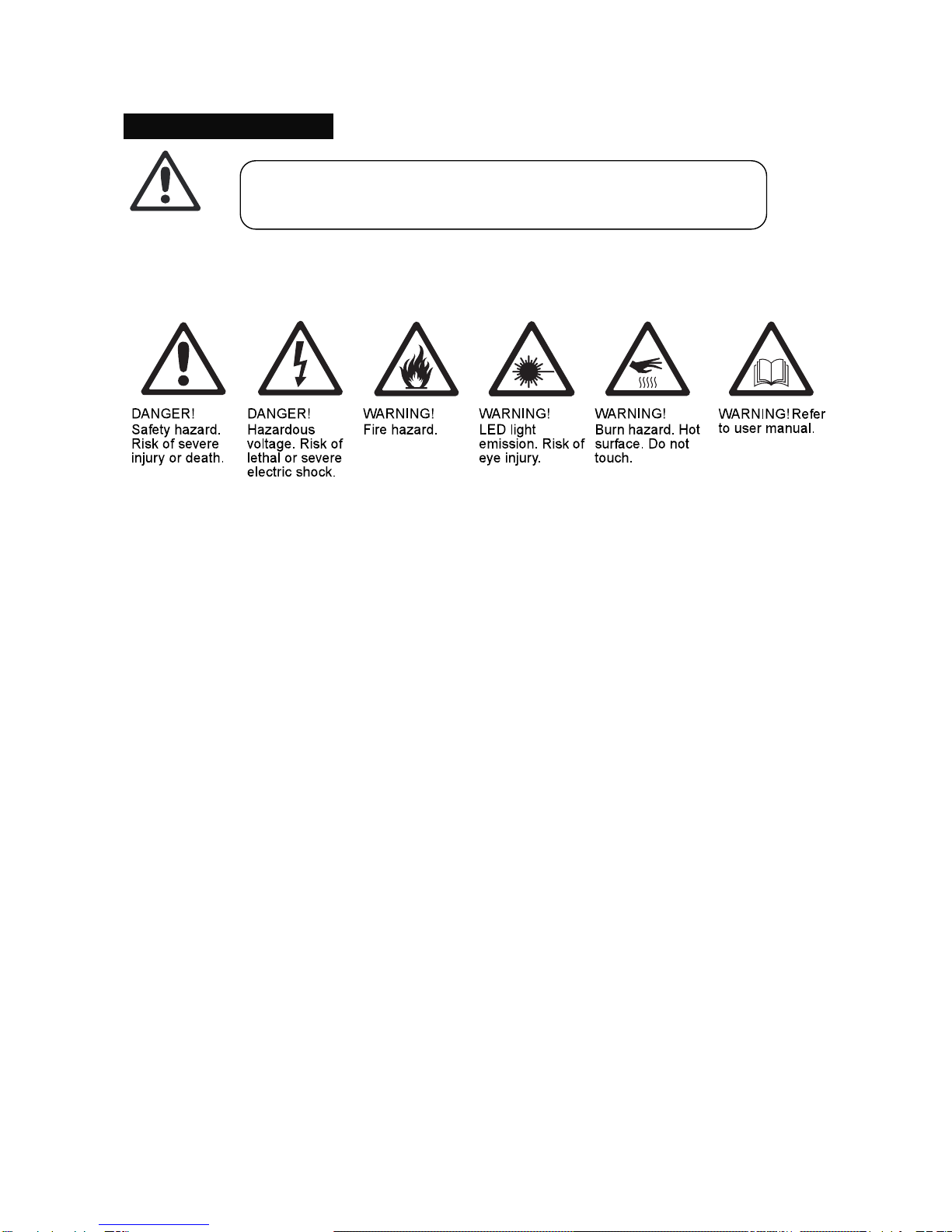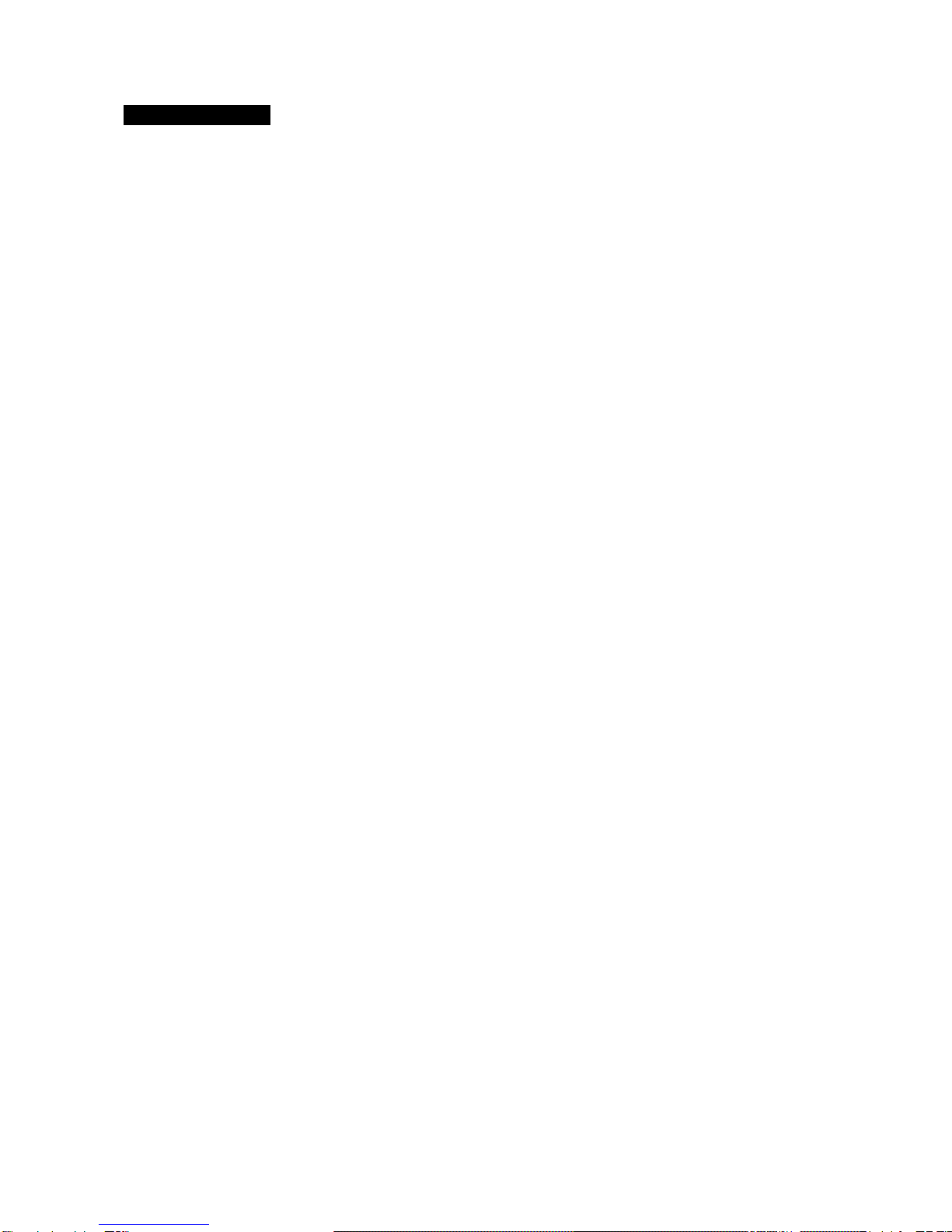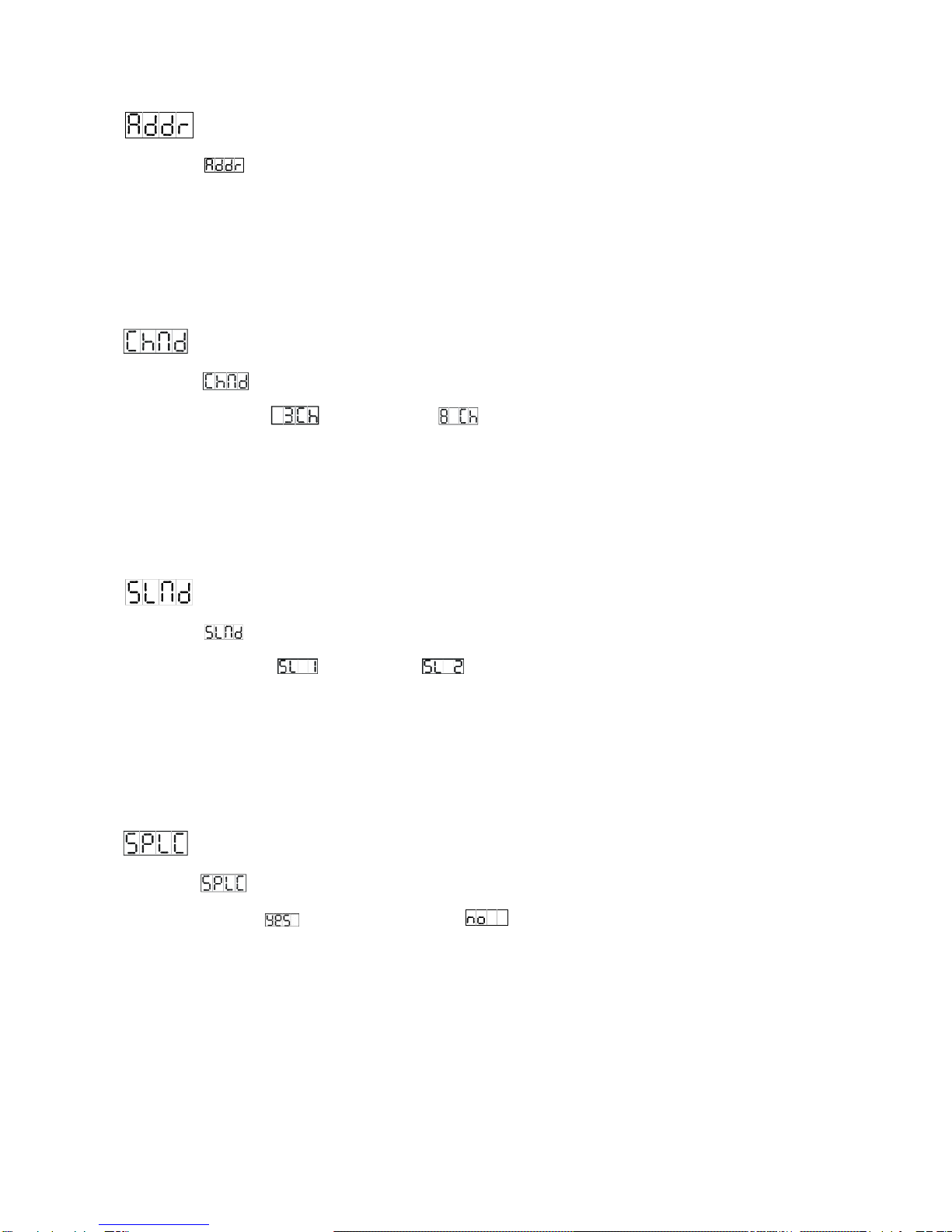2A
1. Safety Instructions
yPlease keep this User Guide for future consultation. If you sell the fixture to another user, be
sure that they also receive this instruction booklet.
Cautions:
yAll fixtures are intact from the manufacturer, please operate follow up the user manual, artificial
fault are not under guarantee repair.
yUnpack and check carefully there is no transportation damage before using the fixture.
yBe sure that no ventilation slots are blocked, otherwise the fixture will be overheated.
yBefore operating, ensure that the voltage and frequency of power supply match the power
requirements of the fixture.
yUse in a dry location.
yIt’s important to ground the yellow/green conductor to earth in order to avoid electric shock.
yMaximum ambient temperature is 40℃. Don’t operate it where the temperature is higher than
this.
yFirst run, there will be smoke or smells, and all disappearing a few minutes later.
yMake sure there are no flammable materials close to the fixture while operating, as it is fire
hazard.
yLook over power wires carefully, replace immediately if there is any damage.
yFixture surface temperature may reach up to 65℃. Don’t touch the housing bare-hand during its
operation.
yNever run on for a long time lest shortening lifespan.
yDo not operate in dirty and dusty environment, also cleaning fixtures regularly.
yDo not allow children to operate the fixture.
yNever turn on and off the fixture time after time.
Please read the instructions carefully which includes important
information about the installation, operation and maintenance.