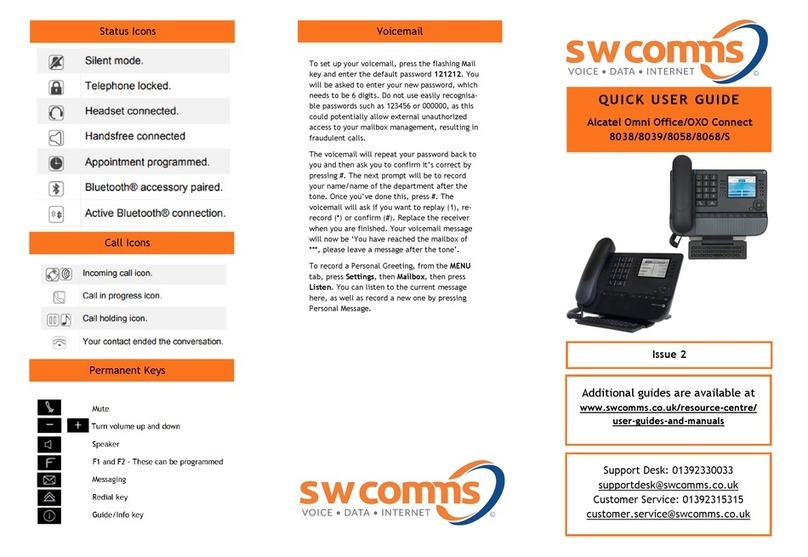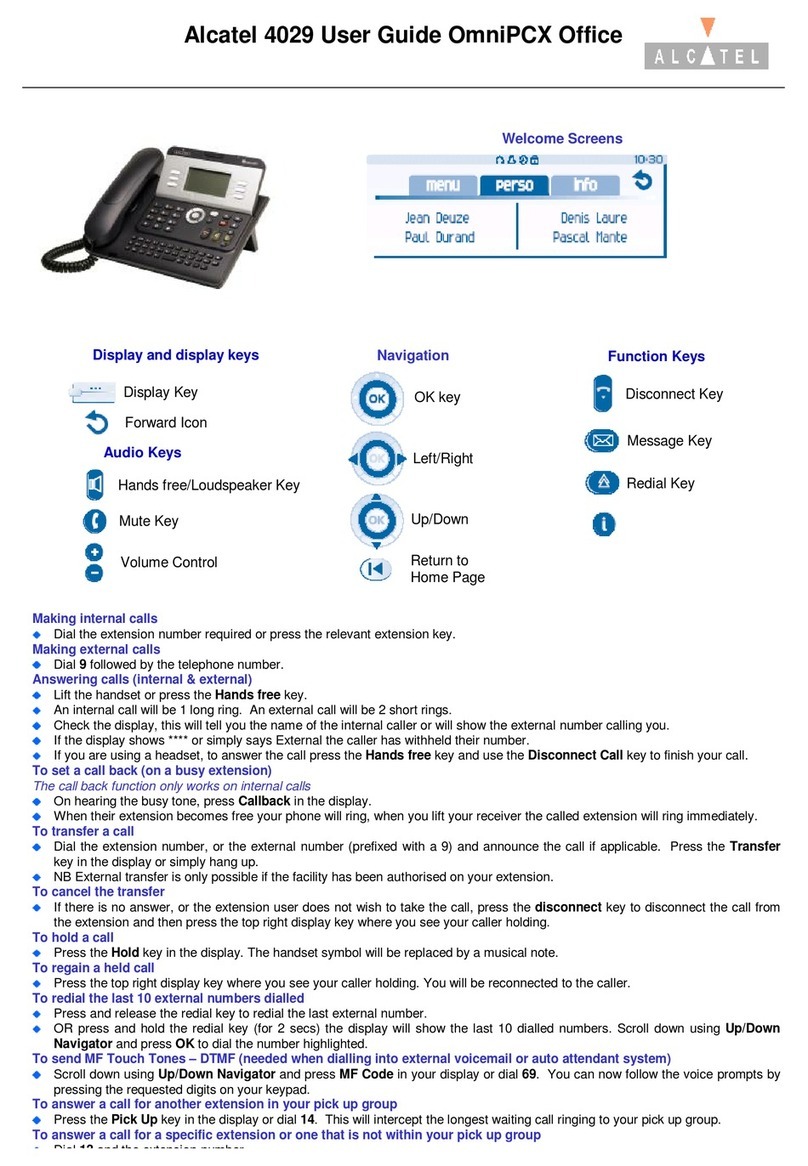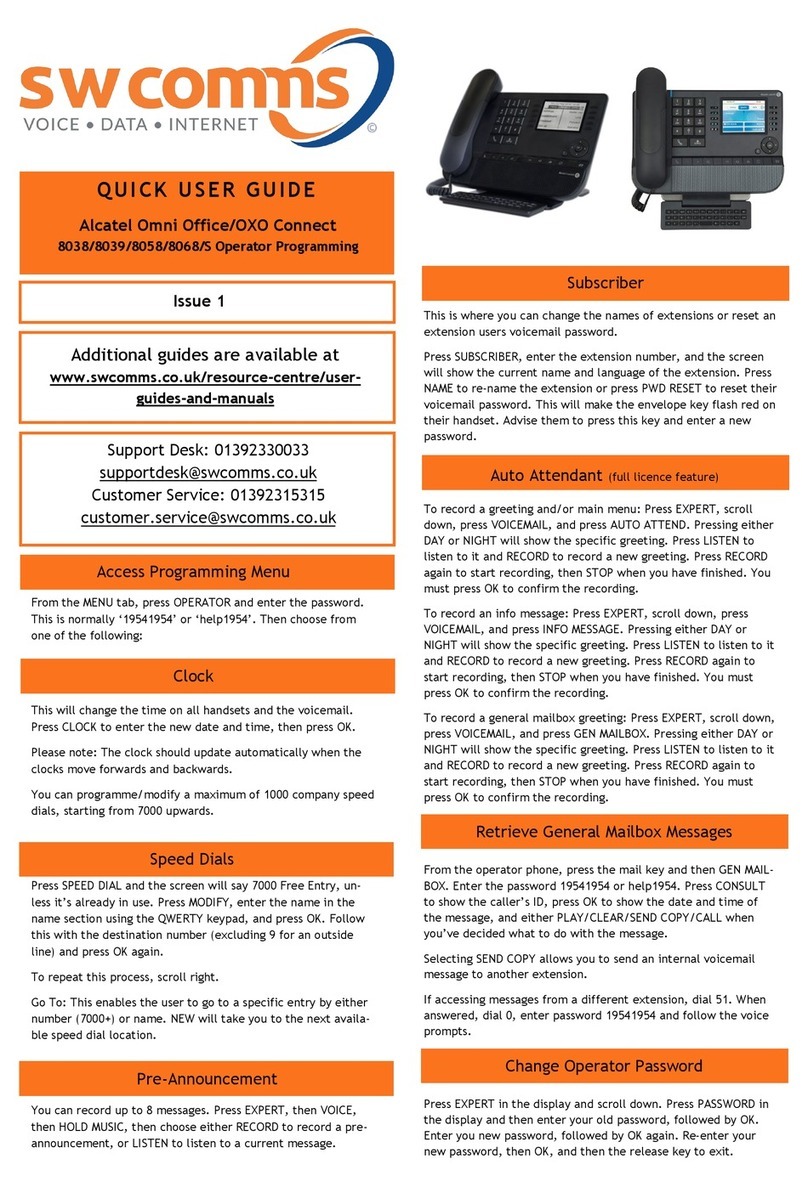To park an external call, dial 12 or scroll down and
press ‘Park’ in the screen and dial the extension num-
ber you want to park the call on. When the park is suc-
cessful, the screen will show ‘Parking Accepted’ and
you can replace the receiver.
To retrieve a parked call, lift the receiver and dial 12
plus the extension number that the call was parked on.
Whilst on a call, dial a 3rd party. When they answer the
phone and you’ve announced the conference, press
‘Conf’ in the screen.
To exit the conference call, press ‘Conf’ in the screen
then press ‘Transfer’ in the screen. You will exit the
conference and leave the other two parties talking.
Alternatively, you can replace the receiver to end the
conference altogether.
To broadcast a message through selected phones, dial
the broadcast group number (41-48), and then make
your announcement within 20 seconds. Hang up when
you are finished.
Broadcasts will only be heard if the phone is not in use
and if it has a speaker function.
To pick up a call ringing on a specific extension, lift the
receiver, dial 13, and then the extension number in
question.
To pick up a call in your group, press the F2 key or lift
the receiver and dial 14. Alternatively you can press
‘Pick-up’. You will automatically be connected with the
longest ringing call.
Basic Call Handling
Make an internal call: Dial extension number or press the
button next to the name of the person you want to call.
Make an external call: Dial the number you require, re-
membering to enter ’9’ first.
Dial by name: Press the key, then the blue
LED lights for an alphabetical search. Type the first 3
letters of their name, and when you’ve found the correct
name, press OK to call them.
Receive a call: Lift receiver or press to answer hands
free.
Hold a call: Press ’Hold’ in the screen to hold a caller.
Press the key next to the musical note in the screen to
retrieve the call.
Dial a number, announce caller and replace receiver or
press the Transfer key.
Transfer into a mailbox: Whilst on a call, dial * and then
the extension number. Replace the receiver straight
away.
If the extension is busy or no one picks up the call, press
the release key , then the key next to the musical
note to re-connect with the 1st caller.
To redial the last number, press the redial key .
To access your redial list, press and hold the redial key
and scroll through the list using the arrow keys. When
you have found the number you want to dial, press OK.
If you are trying to speak to someone via their extension
number and they are busy, the screen will show ‘Wait’.
Press the ‘Call Back’ key in the display, and when they
are free you will be notified.
Redial
Parking
3-Way Conference Call
Tannoy
Pick Up
Touch Tone Dialing
When on a call, press the pre-programmed F1 key or
scroll down and press the ‘MF Code’ key in the screen.
Alternatively you can dial 69 from any handset.
To view a missed call, press the message key .
Your screen will show your missed calls, your voicemail
messages, and your instant messages. Select the op-
tion your require and enter your voicemail password to
access it.
To forward your calls/set up a divert, press the arrow
key in the top right hand corner of the screen. Select
the type of forward required, using the on-screen
options.
If you select ‘Imm fwd’ you must then enter the desti-
nation number that you want your calls to go to.
When a forward/divert has been set, the arrow will
spin round continuously.
To cancel the forward/divert, press the arrow key
again and select ‘Canc Fwd’.
To set up a speed dial, from the ‘Perso’ tab, select a
key that has … next to it. Press to light the
blue LED. Select ‘Name’ and enter one using your
keypad. When you’ve finished, click OK. Then press
‘Number’ and enter one using your number keypad,
making sure you start with the number 9. When you
are done, click OK.
To call speed dials, press the key next to the name you
want to call.
Missed Calls and Voicemails
Call Forwarding
Call Forwarding
Transfer a Call
Speed Dials
Call Back