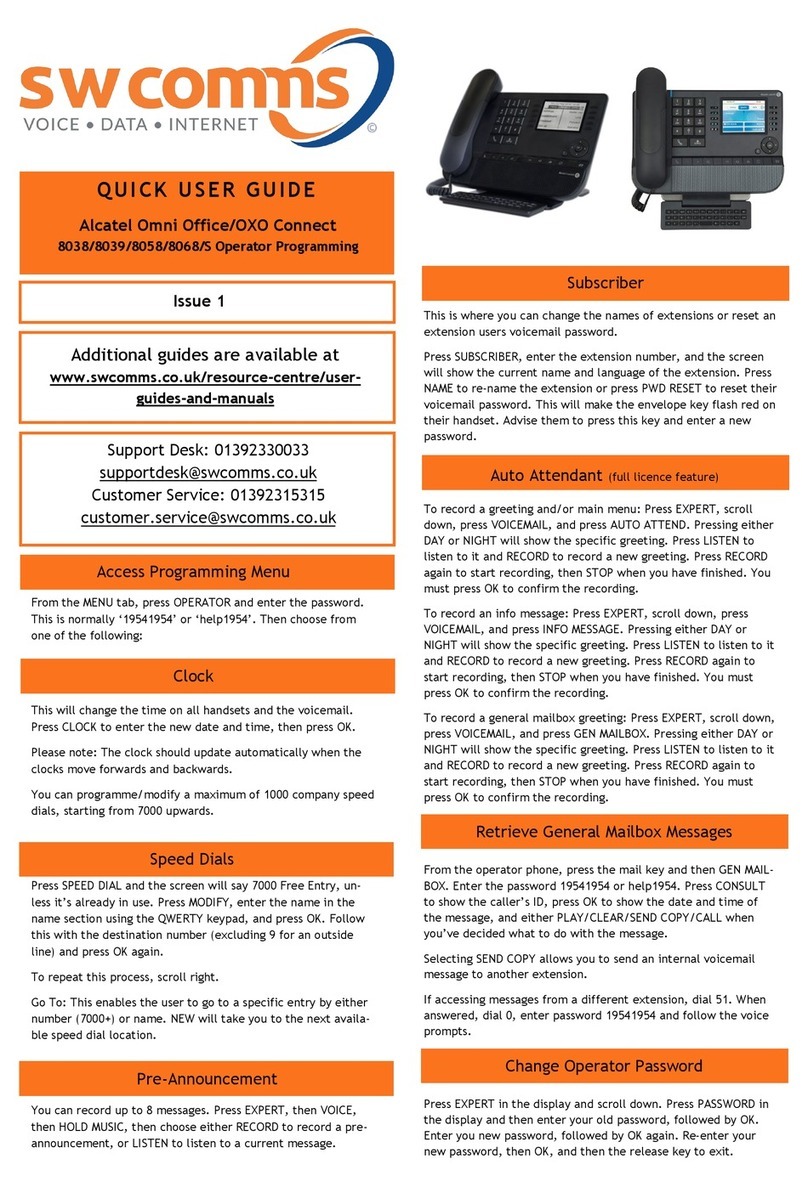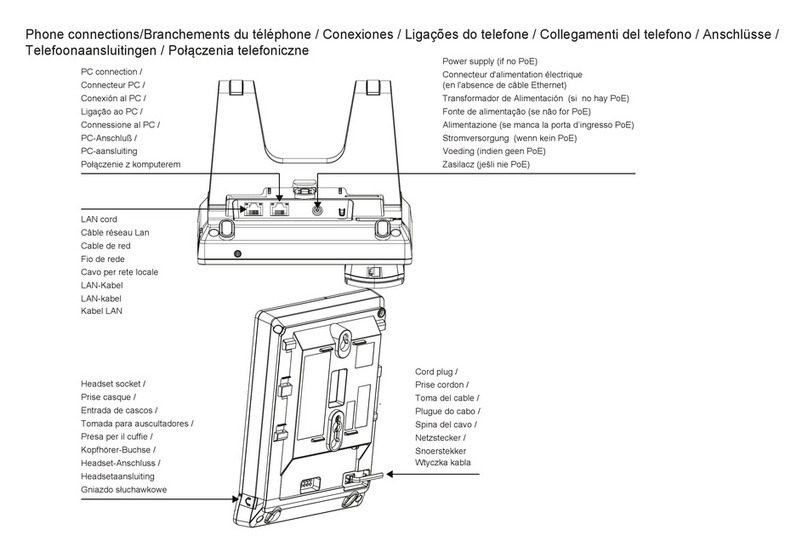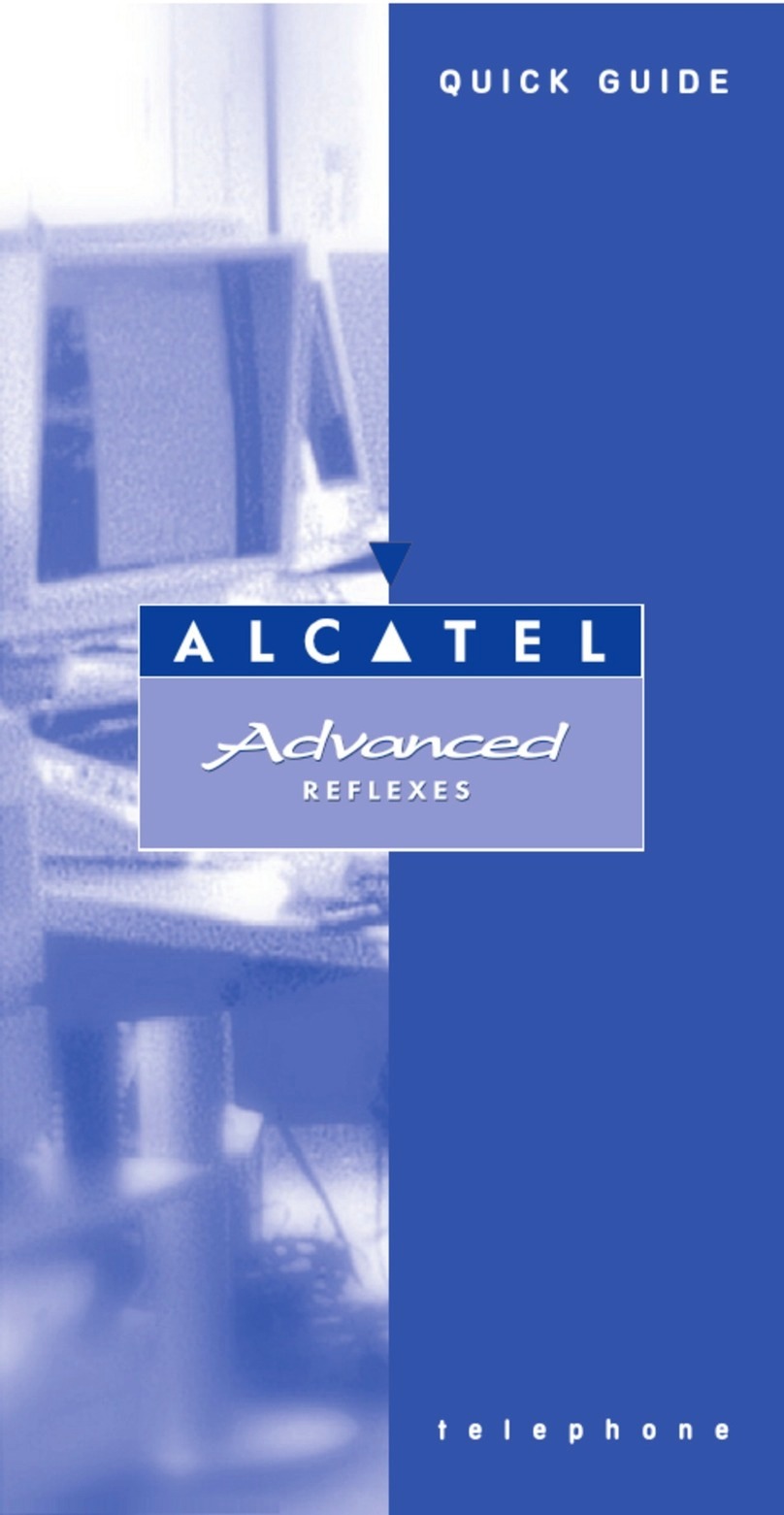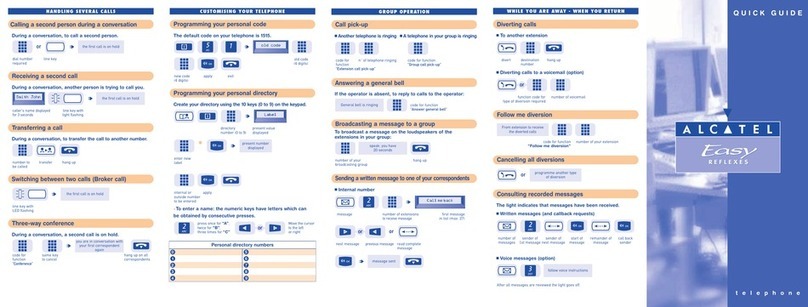1. In idle mode, press right key of the navigator , then press Call Log soft key.
OR
1. Press > 1. Features > 3. Call history > 1. All calls or 2. Missed calls.
2. Scroll through the list using .
3. To dial an entry, press Dial soft key or press .
• Pre-dialling : enter the phone number and press .
• Direct dialling : press and enter the phone number.
Note : wireless mics are active only while detached from main unit. To get the best out of your
conference phone, if you’re placed at around one meter far from the main unit, remove mic by pushing
on the arrow at the top of the mic.
1. Connect the conference phone to your PC via the provided USB cable.
2. Make sure your softphone or PC client (Skype, Lync, …) are set for Conference IP1850 to be the
default audio device. Press PC SPK soft key.
3. Make or accept your call on your PC application. Audio will be routed to/from IP1850.
• Press > 3.User settings > 1.Preferences > 1.Language.
• Select the desired language and press .
1. Press > 1. Features > 1.Call > 2. Call Forward.
2. Select the line, the type of forward, enter the destination number and status and Save.
• Press .
Note : wireless mics are active only while detached from main unit. To get the best out of your
conference phone, if you’re placed at around one meter far from the main unit, remove mic by pushing
on the arrow at the top of the mic.
Language setting
Making a call
Accepting a call
Make/accept a call via a softphone/PC client
Put a call on hold
Call forward
• Press key . To retrieve the call press Resume soft key.
Note : with more than one active call, select desired call with the navigator keys and use the
corresponding soft key to hold or resume.
3-party conference
1. Once in line with 1st caller, press Conf soft key, 1st caller is put on hold.
2. Then call the 2nd number.
3. After, 2nd call is established, press Conf soft key to set up the conference.
Access phonebook :
1. In idle mode, press right key of the navigator , then press Directory soft key.
OR
1. Press > 1. Features > 2. Directory.
2. Select Local or other phonebook and press .
3. To dial an entry, press Dial soft key or press .
Add new entry :
1. In idle mode, press right key of the navigator , then press Directory soft key.
2. Then select 1.Local > press Add soft key.
3. Enter name and number and press Save soft key.
Call list
Phonebook
Attended transfer :
1. Press Transfer soft key during the active conversation, the call is put on hold.
2. Dial the second telephone number.
3. When the call is answered, then press Transfer soft key to complete the operation.
Blind transfer :
1. Press Transfer soft key during the active conversation, the call will be on hold.
2. Then press Blind soft key, dial the 2nd telephone number and press Transfer soft key.
Call transfer
1. Press > 2.Status > 1. Network to check phone IP address.
2. Open a web browser on your computer. Enter http:// and the IP address in the address bar and validate.
3. Default login and password are « user/user » for users and « admin/admin » for administrator.
4. Minimum config is sip account. Check administrator guide for details.
Phone web interface
Program speed dial keys :
1. Press > 1.Features > 5. Speed dial > select in the list the desired key (0 to 9) with
the navigator > press Add soft key > enter name, number and line to be used-> press
Save soft key.
When long press on a key, you directly call the stored contact.
1. Press > 1.Features > 1.Call > 1. DND.
2. Select the line and status, and press Save soft key.
Speed dial keys
Do not disturb
1. Press Redial soft key.
2. Scroll through the list using .
3. To dial an entry, press Dial soft key or press .
Redial