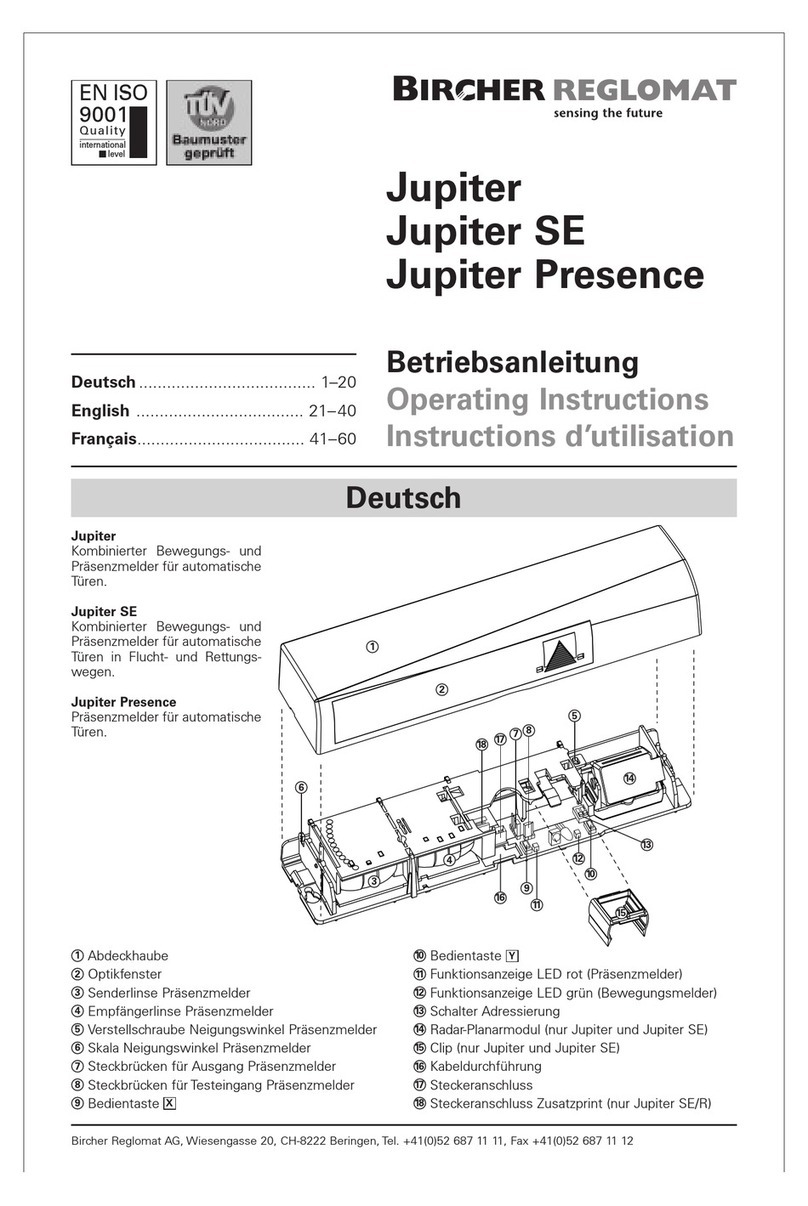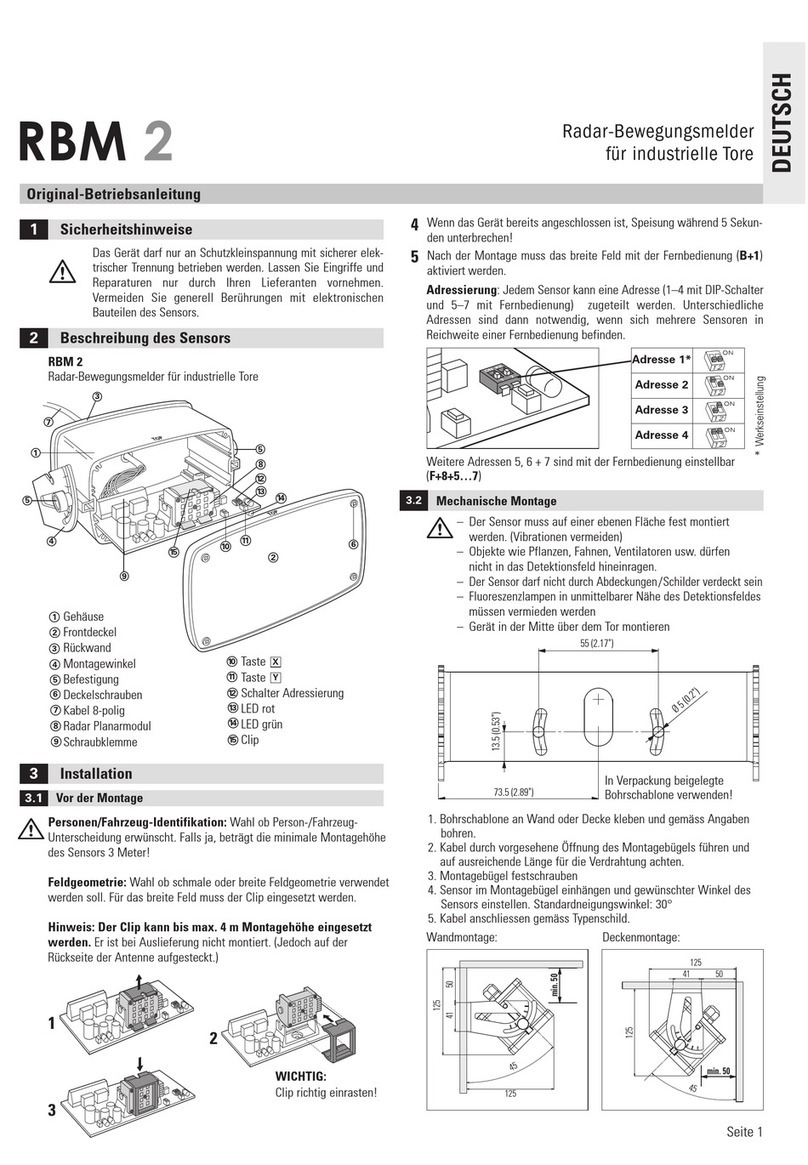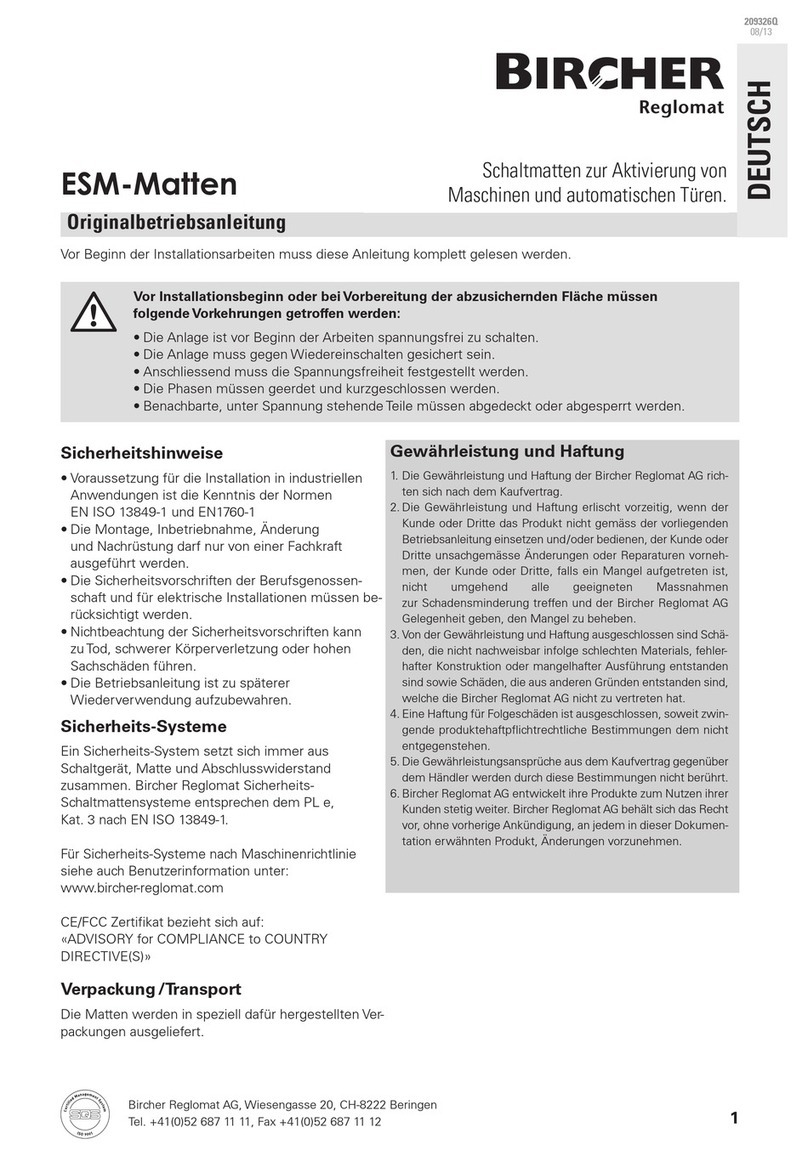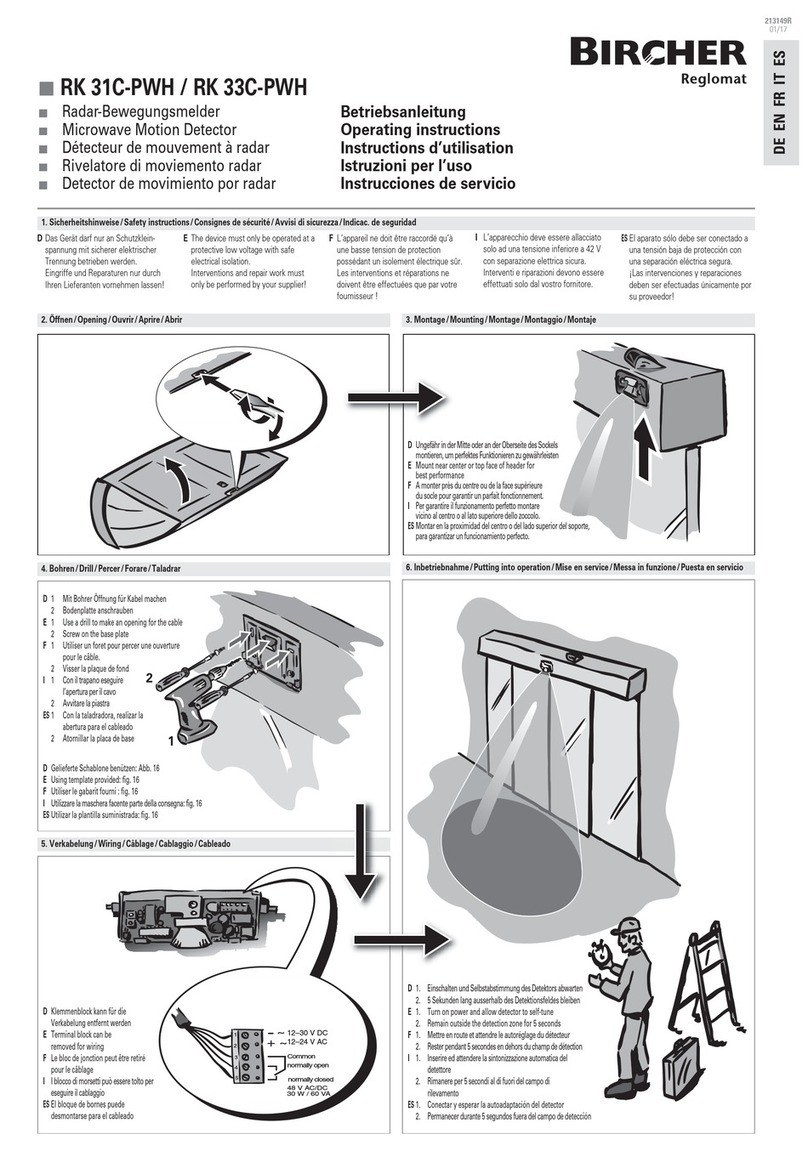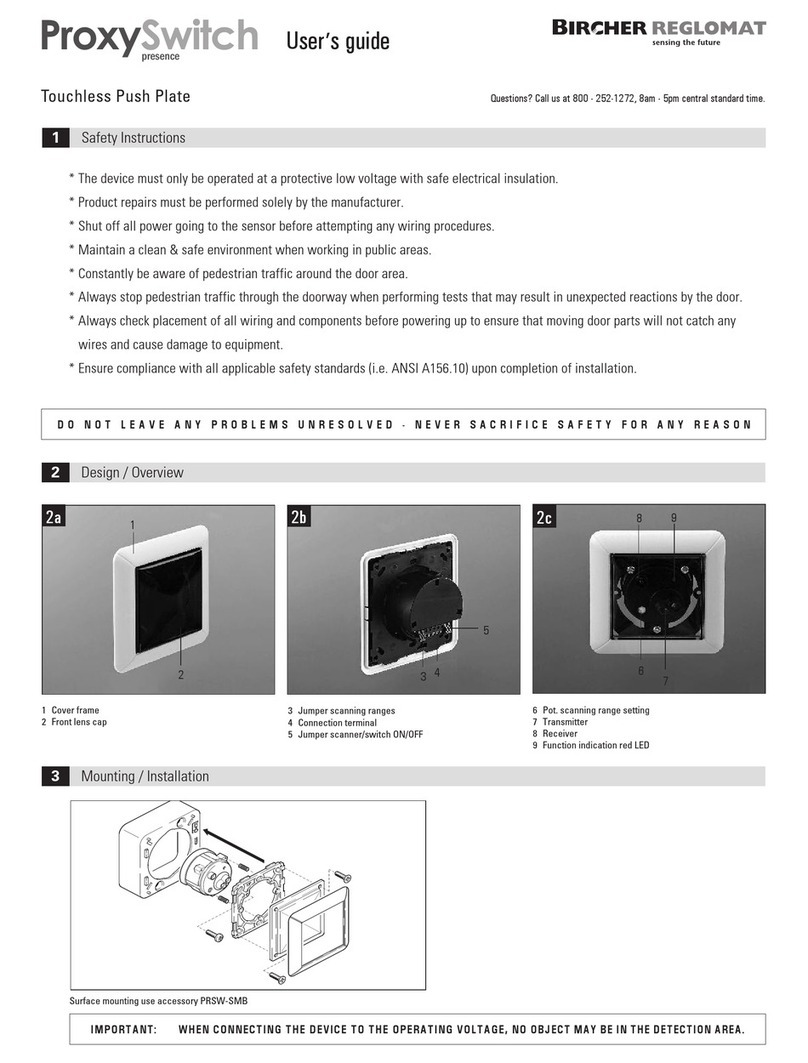PrimeTec B / PrimeScan B
Cable
–
+
–
+
–
+
3 m
–
+
1 2 1 2
1 21 2 1 2
LCD 1 2 1
Radar AIR
PrimeTec B
PrimeScan B
Short guide
ENGLISH
299140B
09/15
PrimeScan B
PrimeTec B
Please mind the original manual!
Electrical connections
Conguration using programming buttons (Operator buttons)
Presetting
Automatic Cong. mode Choose Choose Funct./Parameter Back to choice Back to autom.
Operator buttons
red (Function)
black (Value)
A: Automatic mode
t: Test active
Radar
output on
AIR
output on
Press shortly both
buttons
simultaneously
Red button:
switch
between Radar, AIR
and general
Black button:
choose
Red button:
Choose
parameter
Black button:
Choose value of the
parameter
Press both
buttons
Press both
buttons
Switches to automatic
mode (A) automatically
after 1 min
General
Radar functions (PrimeTec) OPERATION OF THE BUTTONS1DESCRIPTION
LCD
Field size 1 1 – 5
1
= Smallest radar eld, ......., * = Medium radar eld, ......, = Largest radar eld
Direction recognition 2 1 – 2
1 = both directions
* = forward
Cross Trac Optimisation CTO
(Cross Trafc Optimisation) 4 1 – 2
1* = Off
= On (recommended only at narrow eld)
Door lter 6 1 – 2
1* = Filter off
= Door and interference lter on (EMV ows, e.g. uorescence tube)
Radar output 7 1 – 2
1* = active
= passive
The Slow Motion Detection (SMD) is a factory setting. The SMD recognises slow motions after the detecor has been activated.
AIR functions
(PrimeTec / PrimeScan) OPERATION OF THE BUTTONS1DESCRIPTION
Function Value LCD
Set sensitivity 1 1 – 5
2 = high sensitivity (acc. to EN16005 ≤ 3m, only indoors)
= medium sensitivity (acc. to EN16005 ≤ 3m) = low sensitivity (acc. to EN16005 ≤ 2.3m)
* = normal sensitivity (acc. to EN16005 ≤ 2.6m) = very low sensitivity
Set teach-in time 2 1 – 5
2
= 10 s * = 30 s = 60 s = 180 s = 15 min
AIR output contact logic 31 – 4
2 = active (NO)
no detection
contact open
* = passiv (NC)
no detection
contact closed
Series connection
Settings
Master ➔ Slave
Master ➔ Slave
Wiring: See series connection diagram:
reglomat.bircher.com/en/
products-technologies/primefamily-b
AIR output 4 1 – 2
2* = On
= Off (AIR is going to be reactivated automatically after 15 minutes)
General functions
(PrimeTec / PrimeScan) OPERATION OF THE BUTTONS1DESCRIPTION
Function Value LCD
Reset
Press both buttons 8
seconds Initialisaiton and teaching of the background
Presetting (After presetting and leaving
cong. a reset will be done automatically) 1
1 – 8
Press value for
1 second
to change the
presetting
12= Standard, = footpath, = home for the aged, = wind screen,
= high door, = narrow door, = wide door,
= factory settings
For all values set,
parameter 0 is displayed
Combined outputs
activated / not activated 2 1 – 2
12= activated (radar and AIR actuate the radar output)
* = not activated
AIR-frequency (In the case of
overlapping AIR elds consider the
addressing order: ➔odd nr. 1 ➔even nr. 2
➔ odd nr. 3)
31 – 6
2
1* = Frequency 1 = Frequency 3 = Frequency 5
= Frequency 2 = Frequency 4 = Frequency 6
In the case of overlapping AIR elds consider the frequency order: ➔odd number ➔even number ➔odd number
1 Press both buttons shortly for conguration mode / * Factory setting
Standard Foot path Home for the aged Wind screen High door Narrow door Wide door Factory settings
Radar eld size 33324253
Field geometry2wide narrow wide wide wide narrow wide wide
Cross Trac Optimisation 12111111
2Field geometry has to be set manually
Bircher Reglomat AG, Wiesengasse 20, CH-8222 Beringen, www.bircher-reglomat.com 1 / 2
Power Supply
1 white white
2 brown brown
3 green green
4 yellow
6 pink pink
5 grey grey
yellow
7 blue blue
8 red red
Radar output
Test
11.5 – 32 VDC
Controller
Radar
Test
AIR
AIR output