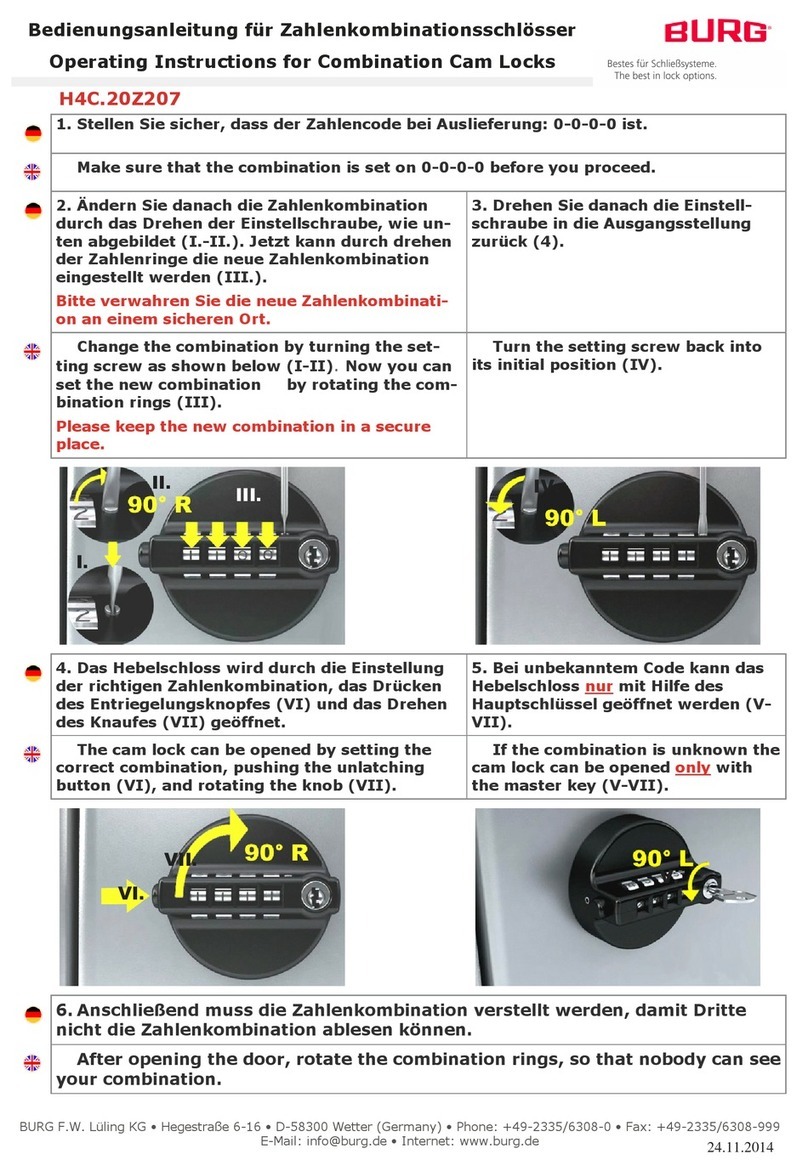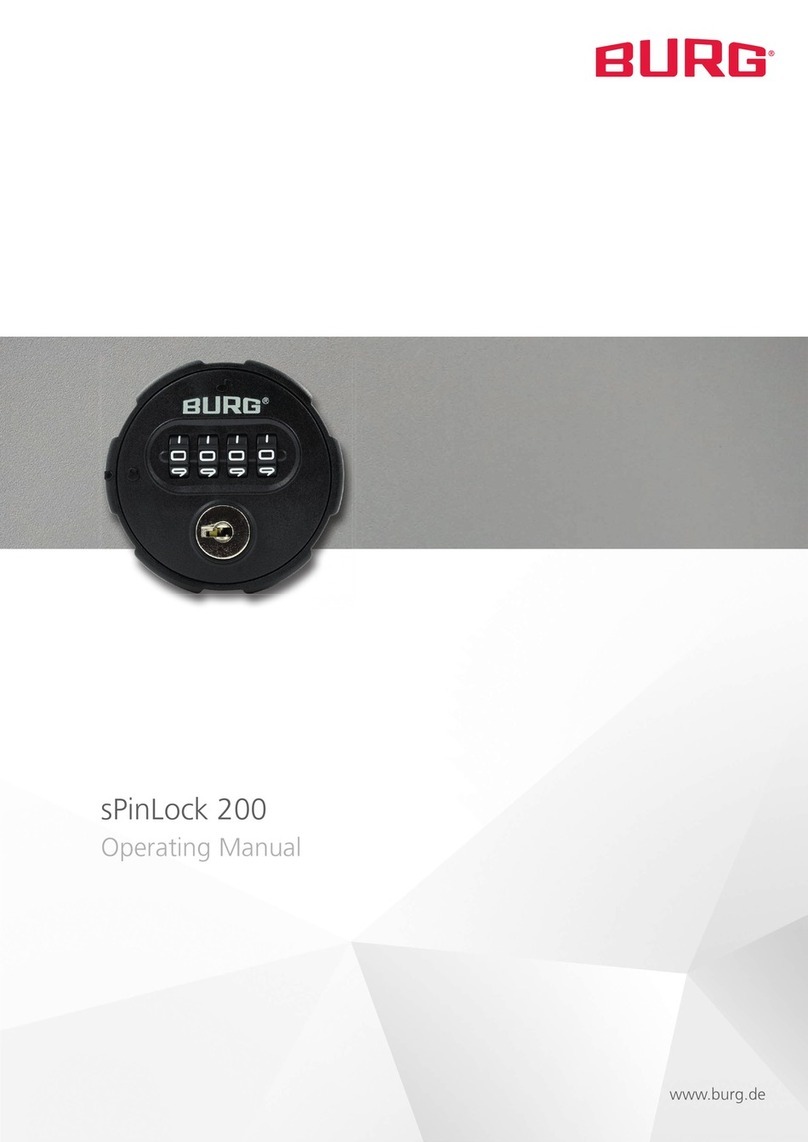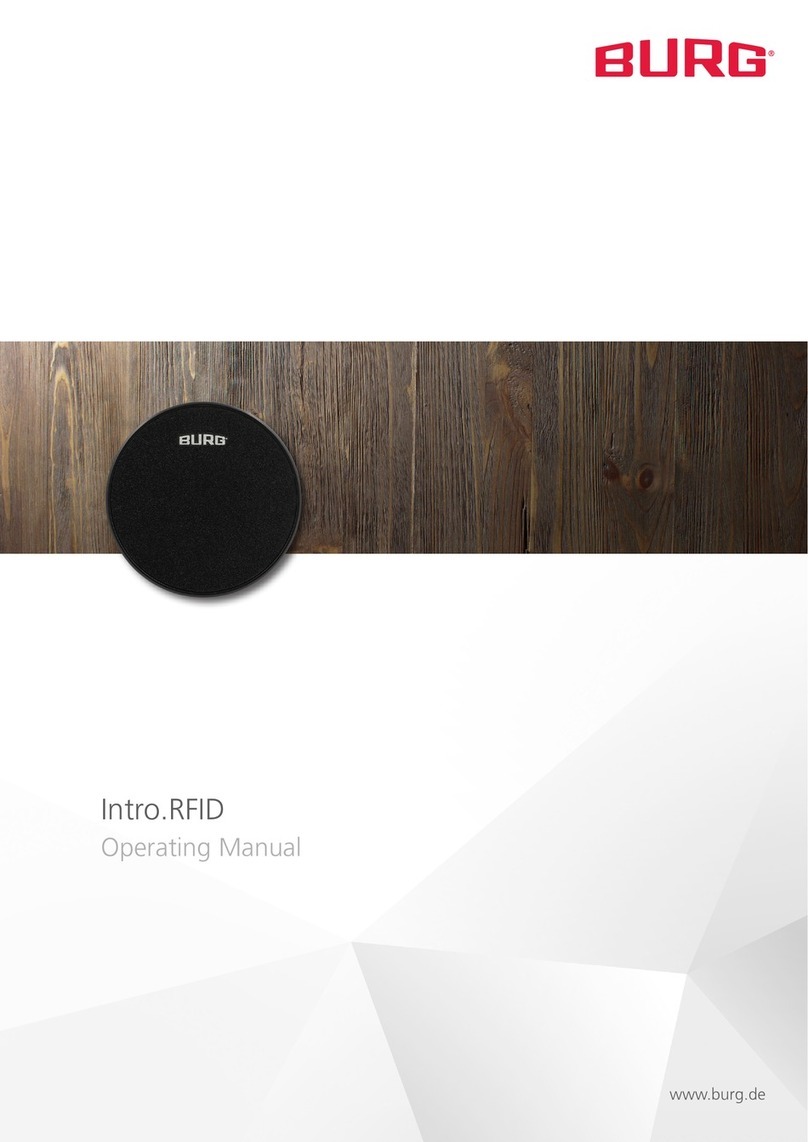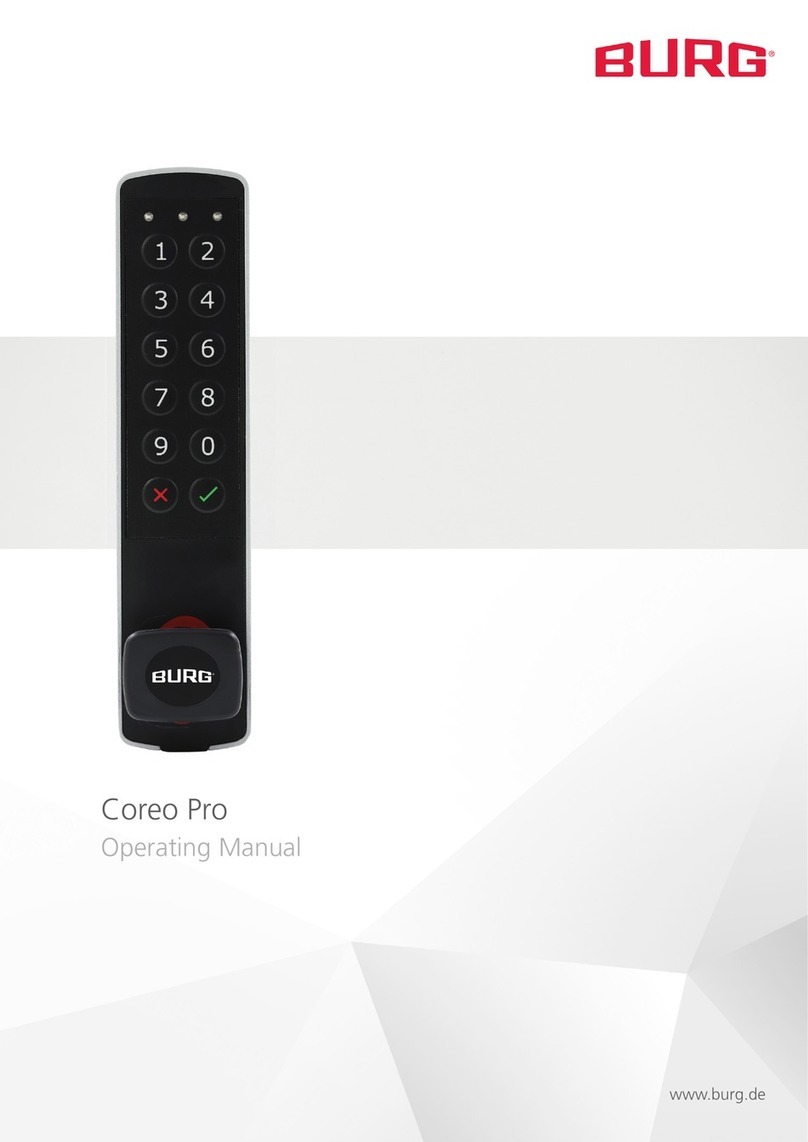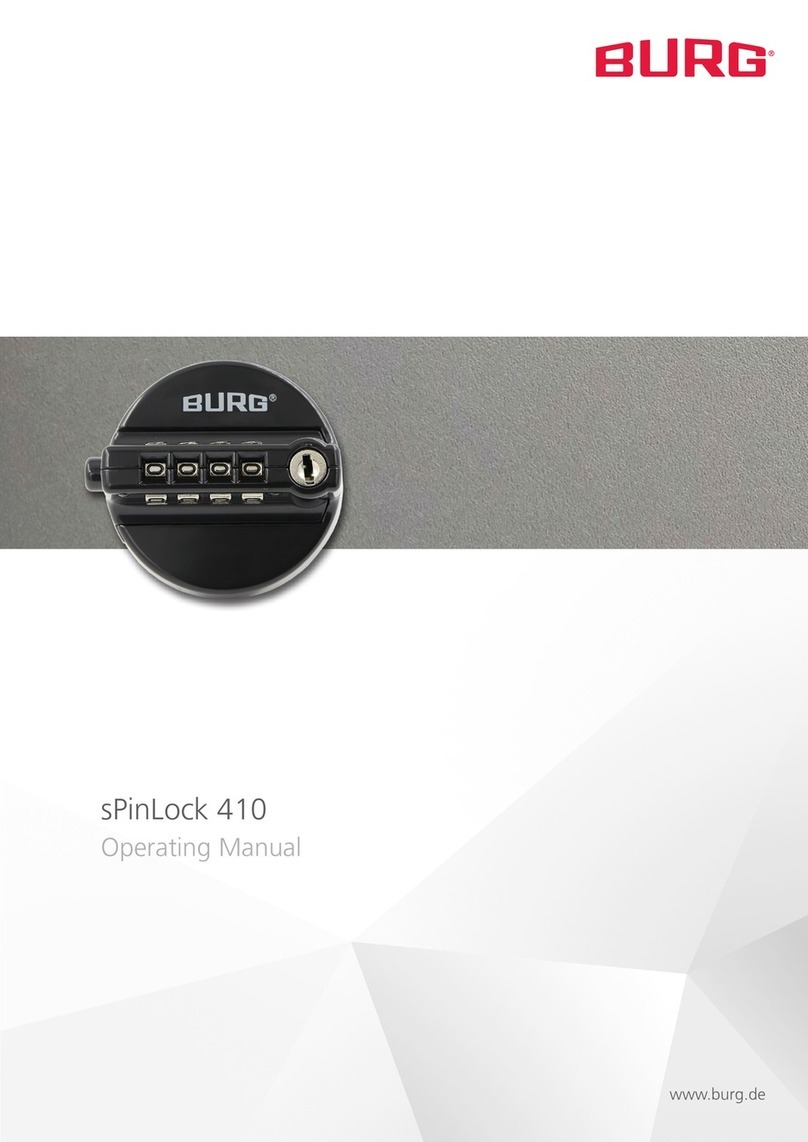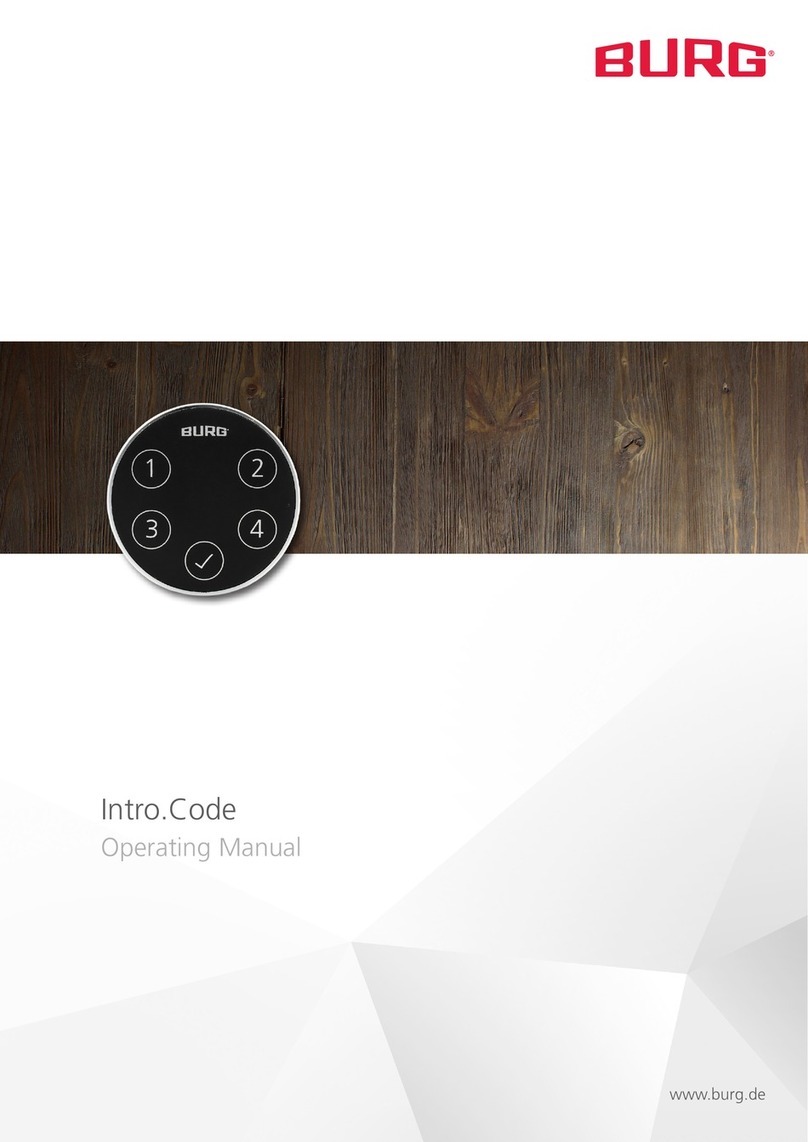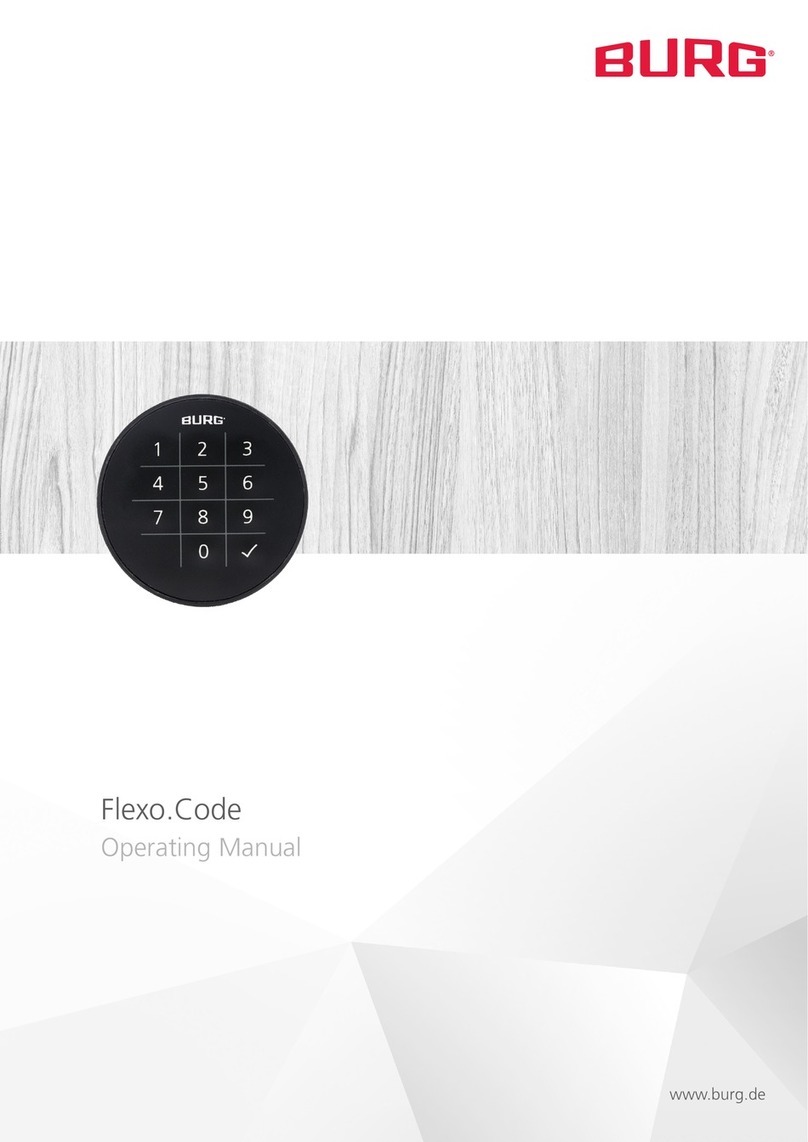TwinPad | 09-2022 Rev. 04 | English | 6
Configuration c) Reset Code
Enter Master Code: xxxx (xxxx)
By entering the Master Code, the lock opens. In Multi User
Mode, the active code is deleted. In Private Mode, the code is
reset to the default setting (1234).
3Master Card and User Card
a) Assign Master Card
Enter Master Code: Master Code + „“
Confirmation by a longer beep and flashing of the LED.
1. Hold Master Card centrally in front of the lock. A long
beep confirms the successful addition.
2. Continue if you want to add more Master Cards
(up to 3).
3. If finished wait until the LED stops flashing.
b) Assign User Card (Private Mode)
1. Hold Master Card centrally in front of the lock. Wait
for the beep and the LED to light up.
2. Hold Master Card centrally in front of the lock again,
until the LED starts flashing.
3. Hold the user card centrally in front of the lock. A beep
confirms the successful addition.
4. Continue if you want to add more user cards (up to 27).
5. If finished wait until the LED stops flashing.
c) Delete User Card (Private Mode)
1. Hold Master Card centrally in front of the lock. Wait
for the beep and the LED to light up.
2. Hold Master Card centrally in front of the lock again,
until the LED starts flashing.
3. Hold the Master Card a third time in front of the lock
and the LED will flash quickly.
4. Hold the user card you want to delete in front of the
lock. A long beep confirms the successful deletion.
5. Continue if you want to delete more user cards.
6. If finished wait until the LED stops flashing.
Note: To test if the user card was successfully deleted, hold the
user card centrally in front of the lock. Three short beeps indica-
te that the card is not added.
1Set the Mode
a) Private Mode (default)
1. Open the battery compartment and remove one battery.
2. Slightly press the reset pin into the reset hole and keep
it pressed. Reinsert the battery.
3. When you hear a beep and the locking bolt moves out,
release the pin.
b) Multi User Mode
1. Open the battery compartment and remove one battery.
2. Slightly press the reset pin into the reset hole and keep
it pressed. Reinsert the battery.
3. When you hear two beeps and the locking bolt moves in,
release the pin.
Note: After switching the mode, the lock is in the default set-
tings of the mode to which it was changed.
2Set Master Code and User Code
a) Master Code (Private Mode / Multi User Mode)
Enter current Master Code: Master Code + „“
Confirmation by a longer beep and flashing of the LED.
Enter new Master Code: xxxx (xxxx)1+ „“
Confirmation by a longer beep.
Note: You can only store one Master Code. When a new Master
Code is stored, the active Master Code will be overwritten.
b) Set User Code (Private Mode)
Enter current user code: User code + „“
Confirmation by a longer beep and flashing of the LED.
Enter new user code: xxxx (xxxx)1+ „“
Confirmation by a longer beep.
Note: You can only store one user code. When a new user code
is stored, the active user code will be overwritten.
User code 1234
Master Code 934 716
Default Settings
1 4 to 8 digits