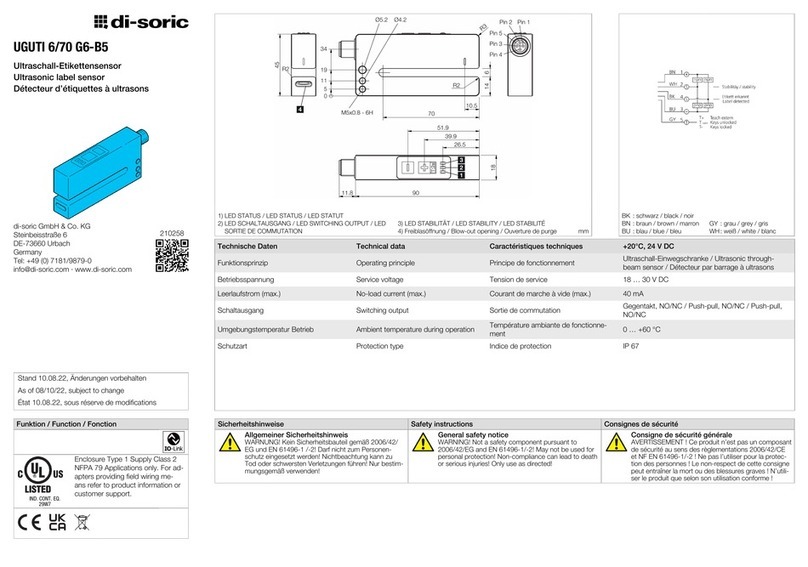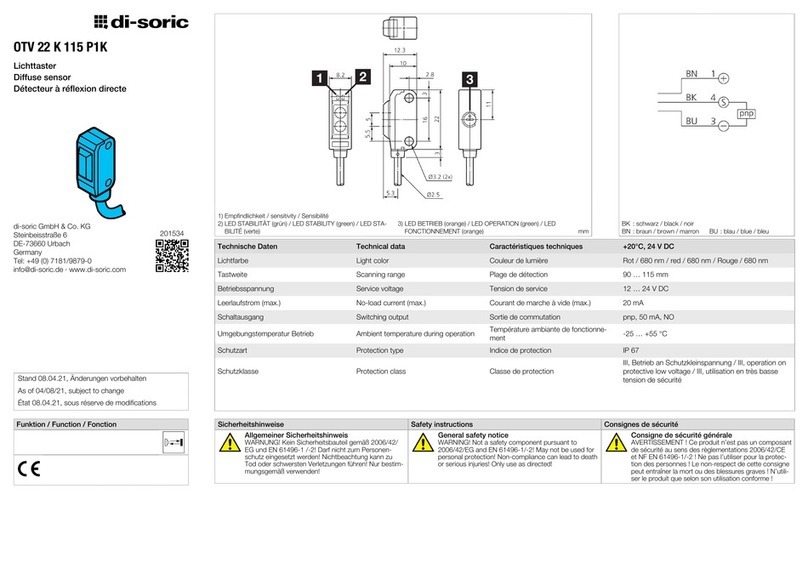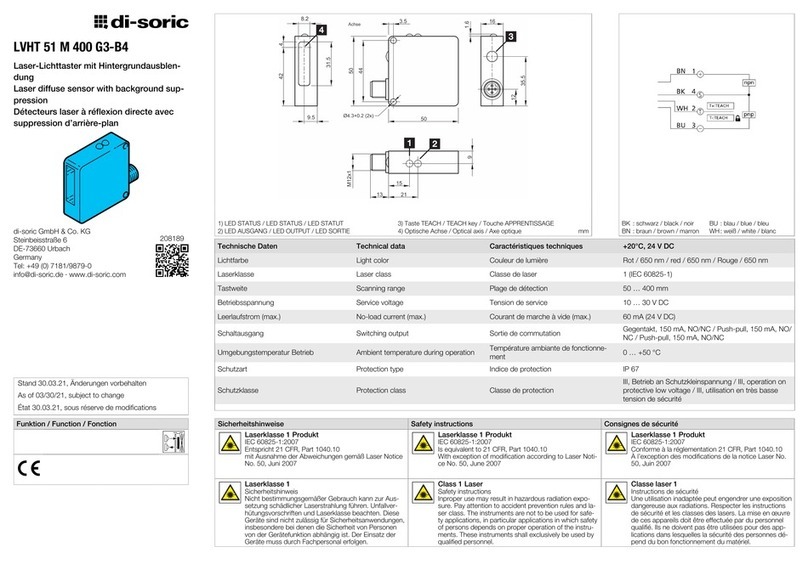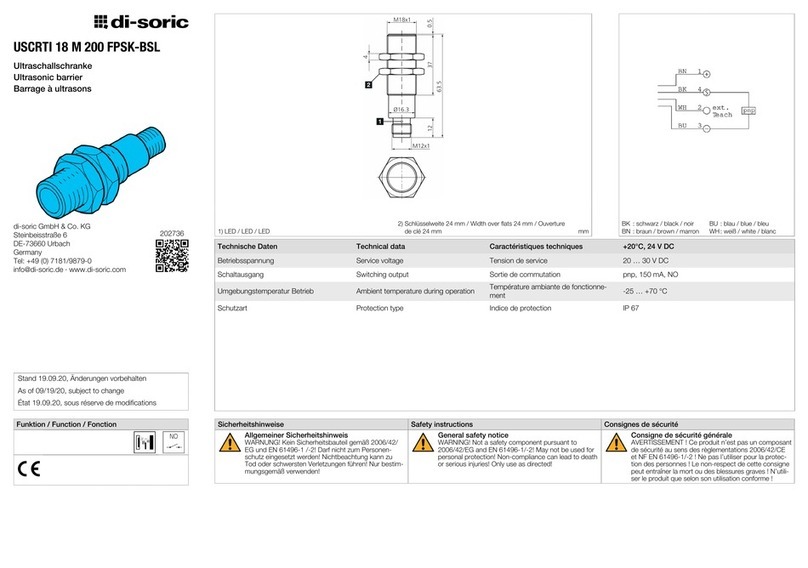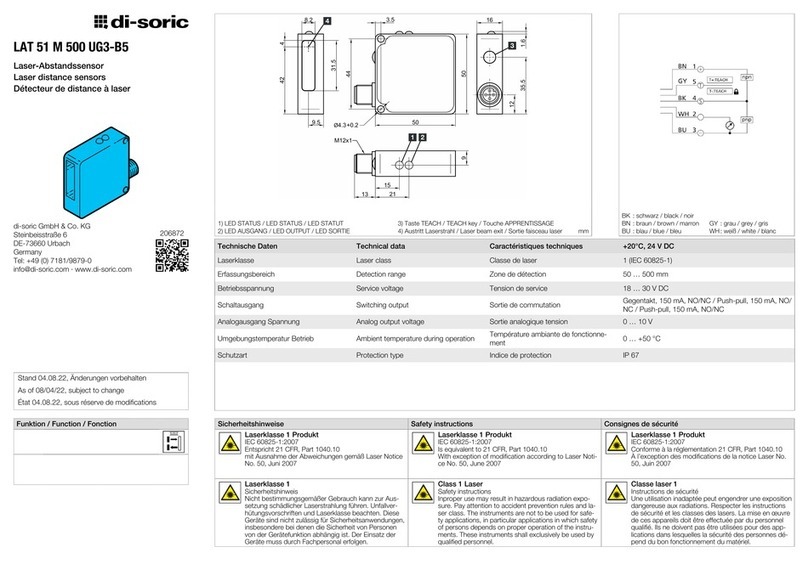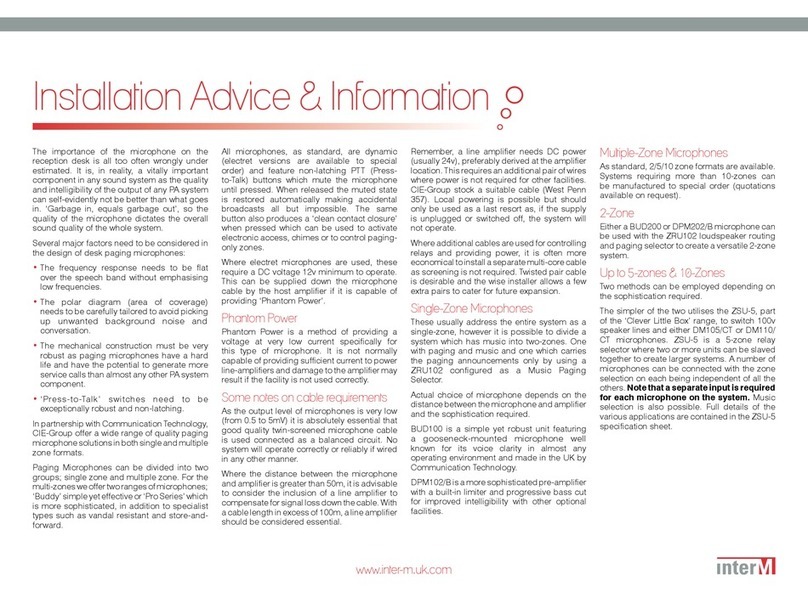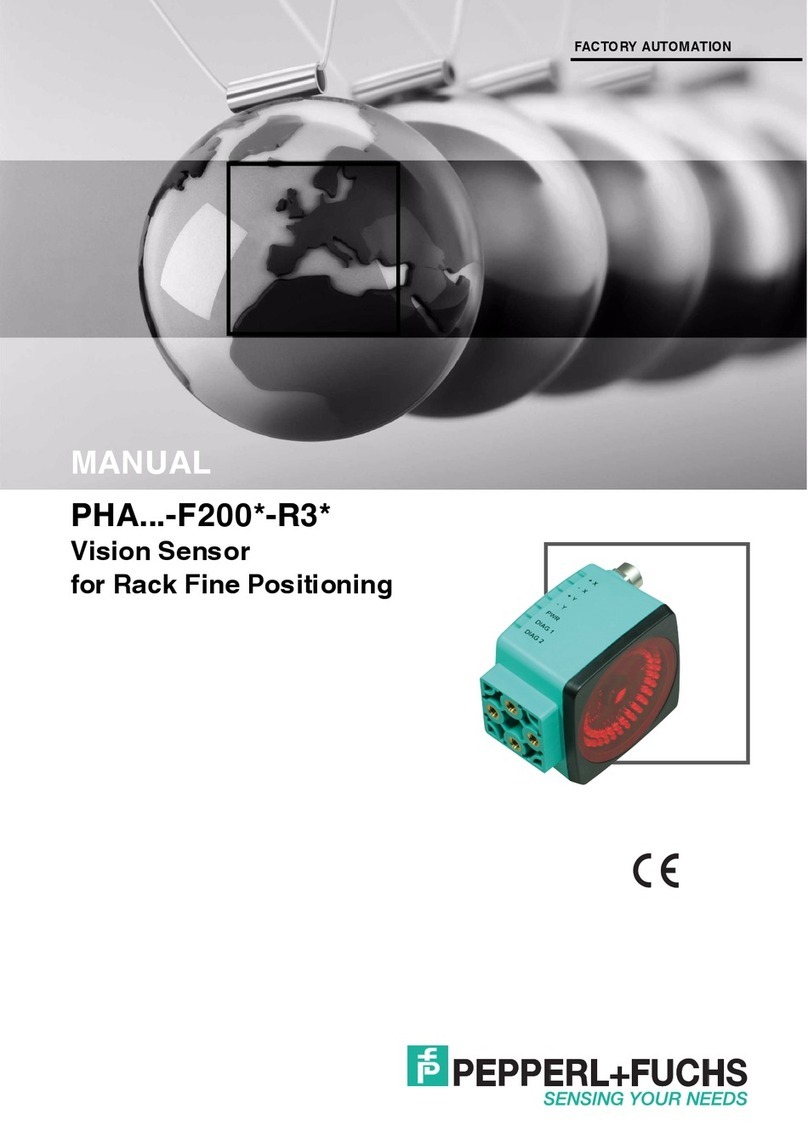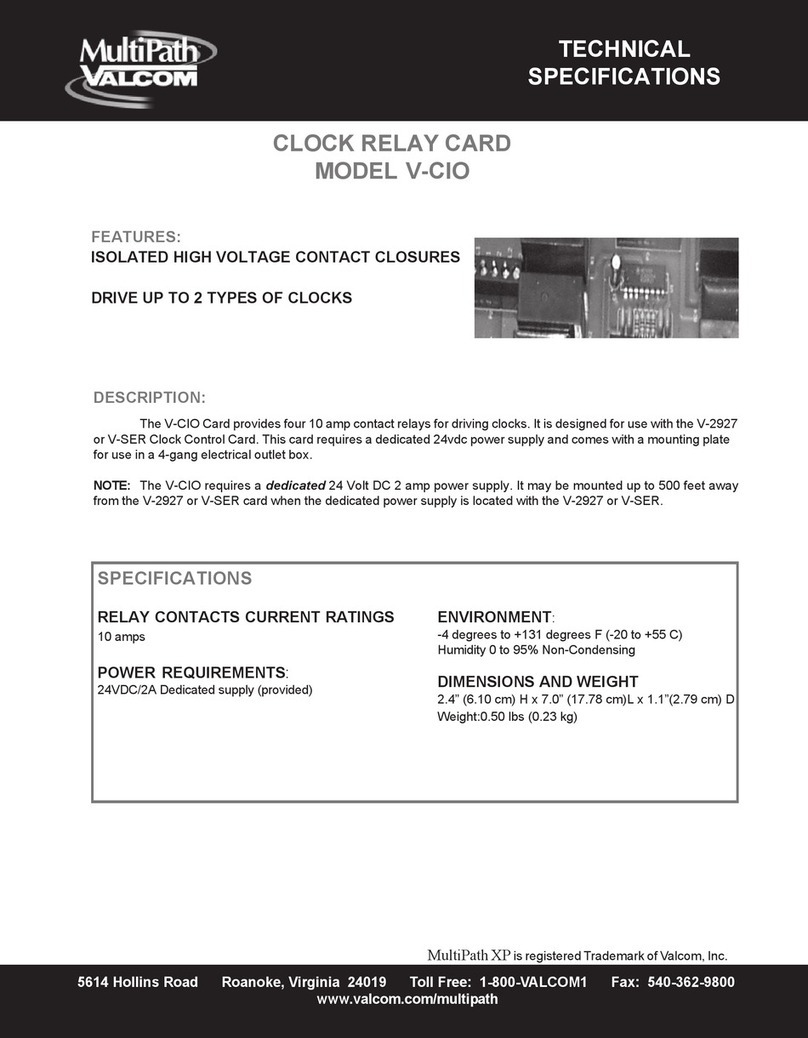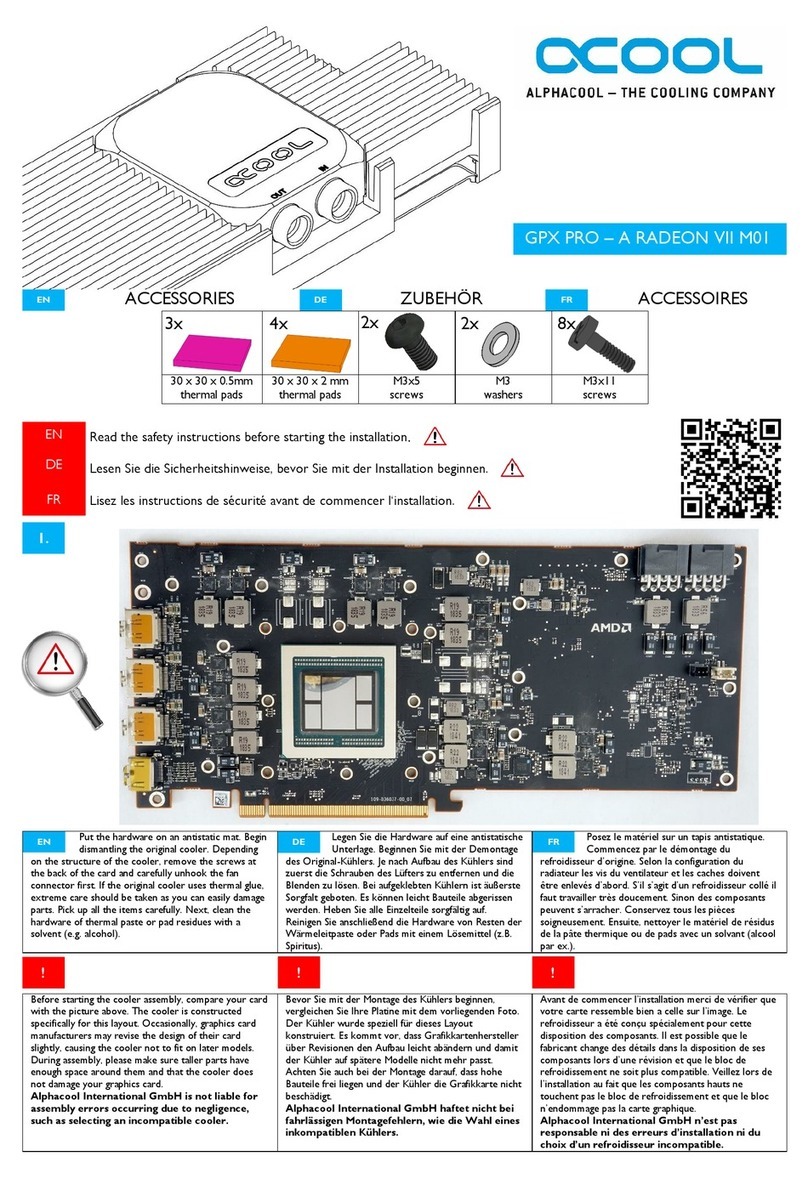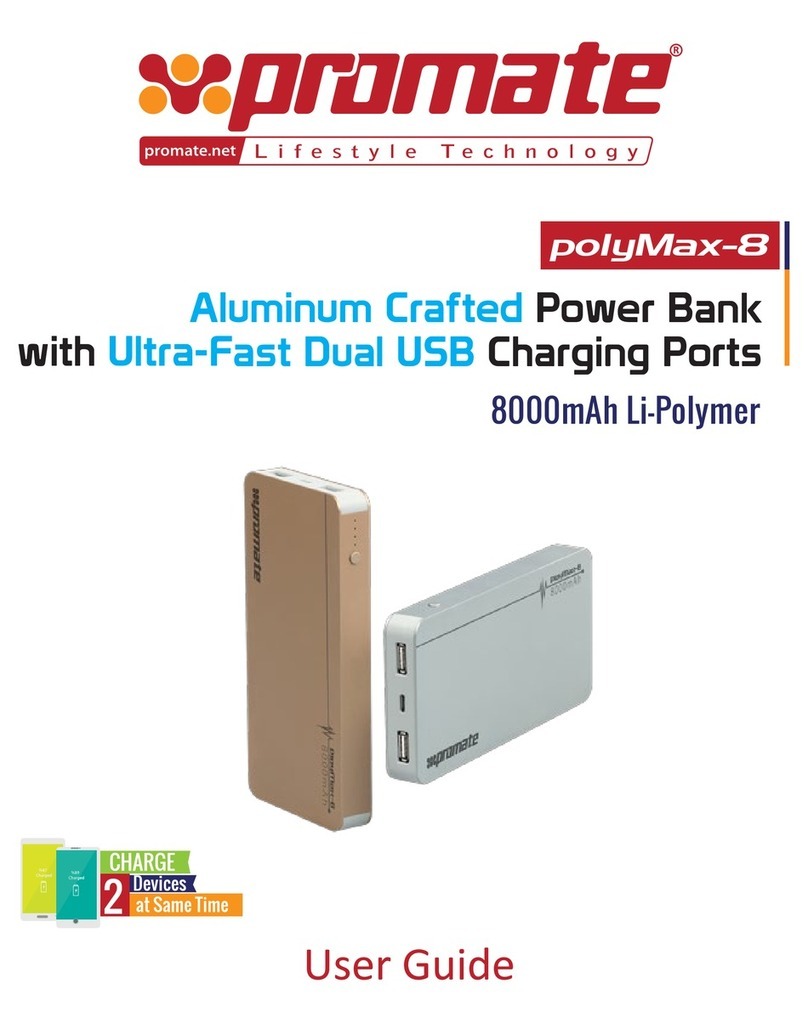14
PART 2 OF THE QUICK START INSTRUCTIONS
TROUBLESHOOTING
¡CS 50 is not visible in AutoVision under “Connect”
Possible cause: Ports have been blocked, specifically the UDP Port 49497 for the broadcast.
¡The CS 50 was being operated on a Profinet PLC, the connection to the PLC was disconnected
and the CS 50 is no longer visible in the network.
Possible cause: The CS 50 is waiting for the PLC communication. Without the PLC as a master, it does not have
a valid IP address in the network. There are two possible solutions.
1. The network connection to the PLC is reestablished and the CS 50 obtains another valid IP address over the PLC.
2. The user waits through a 5 min timeout and then the CS 50 reappears in the network under a DHCP address.
At this point, a static IP should be assigned.
¡The device name does not change in AutoVision, although a Profinet name
has been assigned over Profinet.
Cause: According to the most recent standards, the Profinet name and the device name are independent
and may dier.
¡The IP address and subnet mask cannot be changed.
Possible cause: The computer features a second network card. Please deactivate it in
Windows/Network Adapters.
¡The job on the CS 50 does not have a name. It is just called “Job 1” or “Job 2”, etc.
How do you change this?
Cause: The jobs must be saved and named on the computer before AutoVision is able to determine which names
should be assigned to the job slots.
¡After a job change (through Profinet or manually), the software does not have a job loaded.
Cause: AutoVision shows only the names of jobs that are active, i.e. being processed. Once a job change has
been made, the job is no longer active in AutoVision and instead is only stored in the CS 50 camera.
¡Job change not possible over Profinet; trigger functioning.
Cause: The user is connected to the CS 50 over AutoVision in parallel to the PLC and has made changes. This
means that the connection to the CS 50 is occupied by AutoVision. Please disconnect the connection to
AutoVision. It is possible to use AutoVision to view information, but interacting with AutoVision will cause it to take
control again. Examples of such interaction would be sending a trigger over AutoVision or selecting a job change.
¡Help does not open. The F1 key is not functioning.
Possible cause: The German Help was not installed properly. The file can be downloaded at the following link:
https://www.di-soric.com/en/Vision-sensor-CS-50-di-soric-59772.html?pdb_kategorie=105853
Another solution could be: update the newest Version of Autovision.
¡AutoVision cannot be installed or will not start after installation.
Possible cause: The user does not have all rights necessary for installing software (administrative rights). Win8 or
8.1 must be installed and run under Win7 compatibility mode. After installation, not all drivers or registrations were
successful in Windows. You can run another installation or software repair. If that does not help either, please
contact di-soric Support.