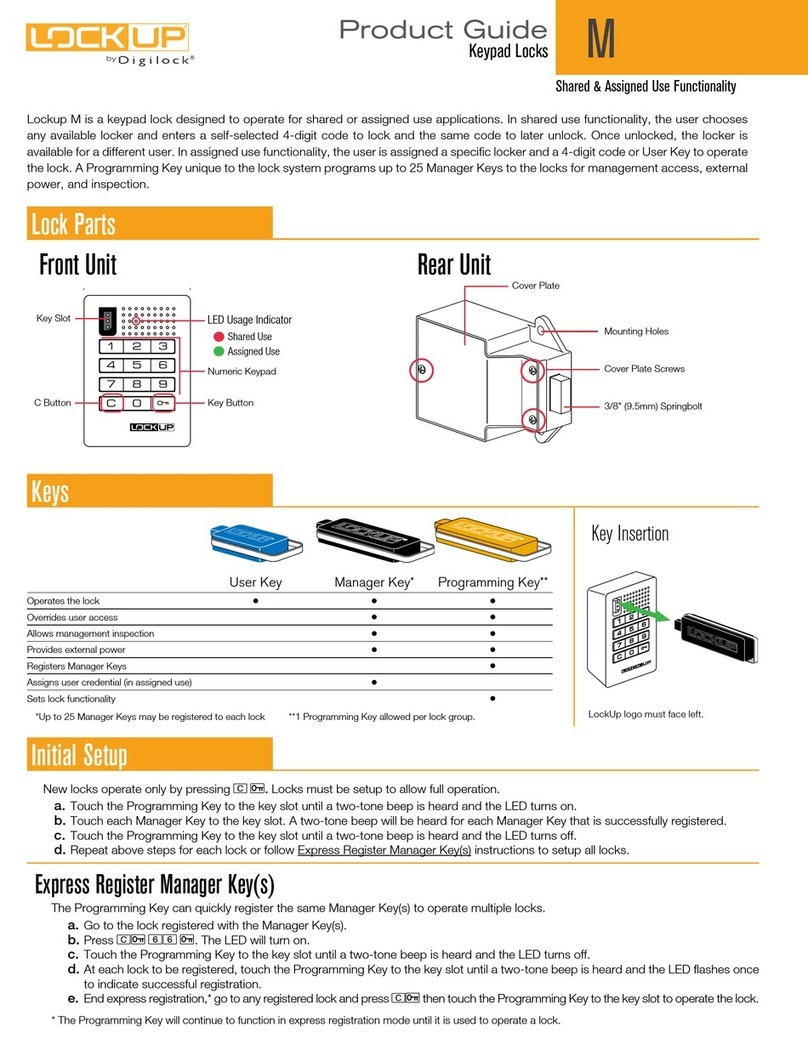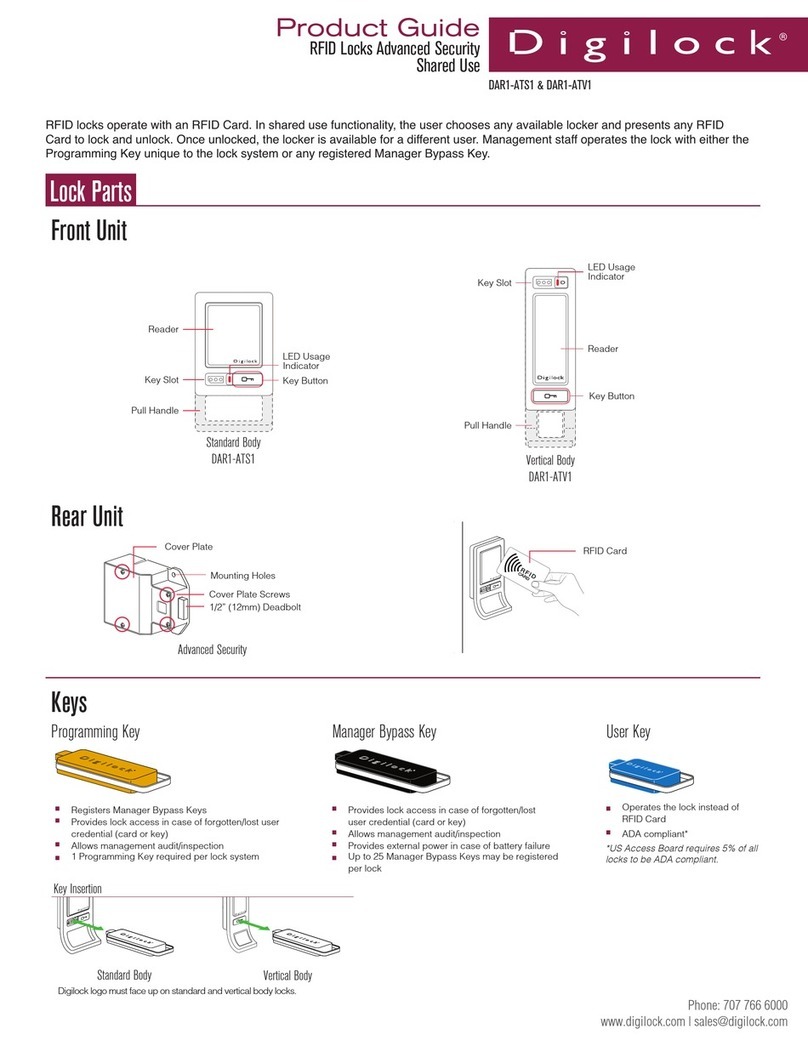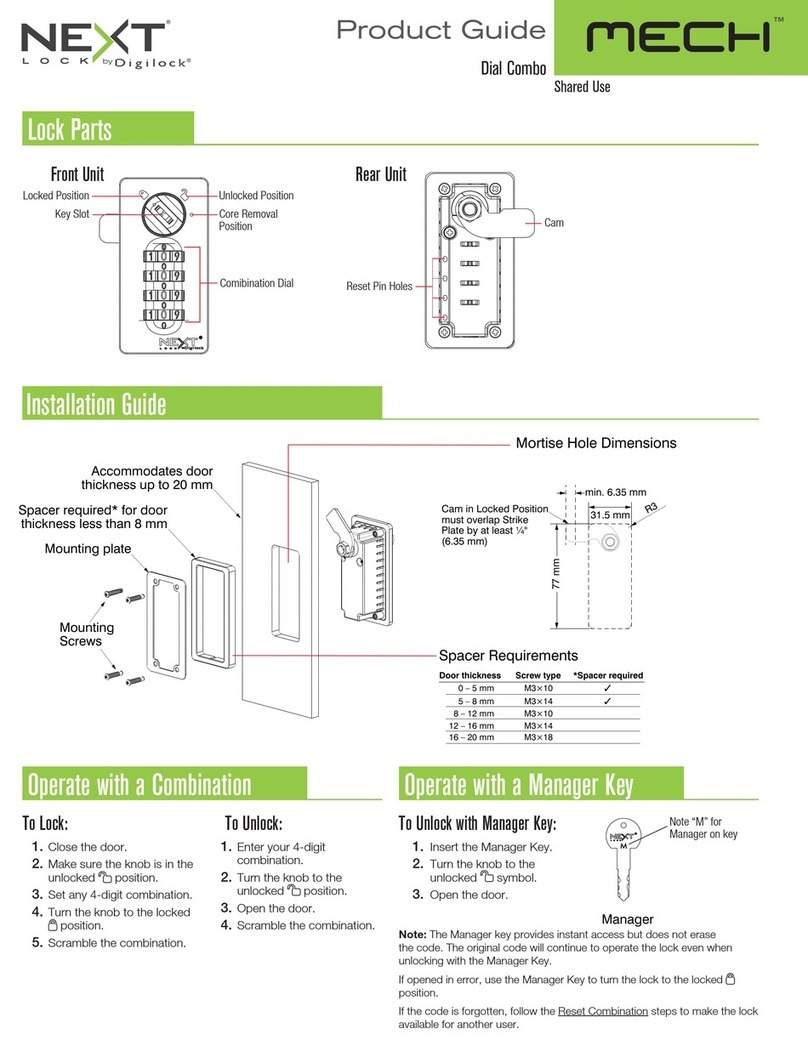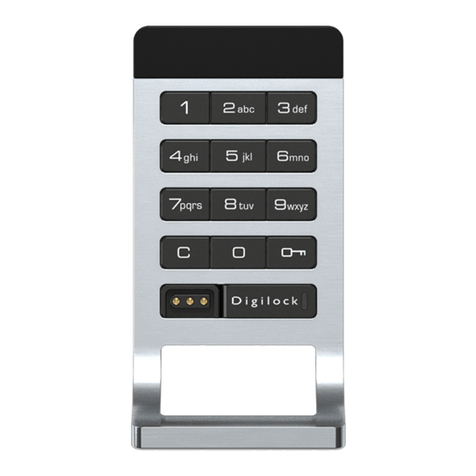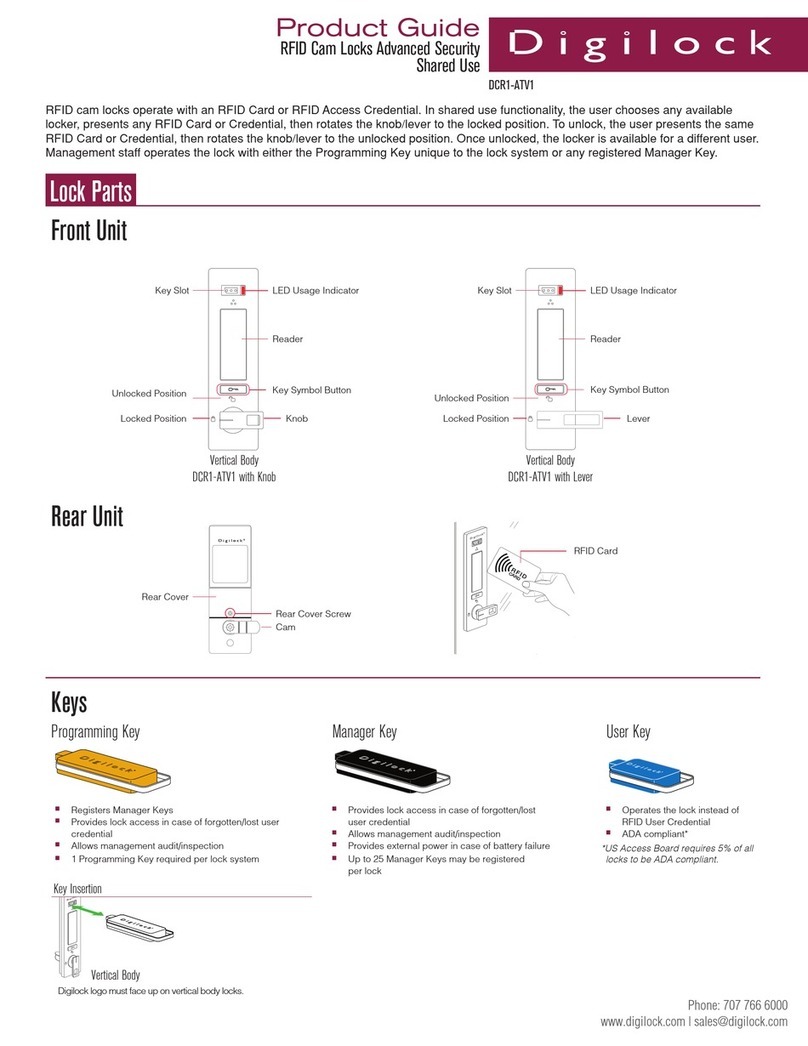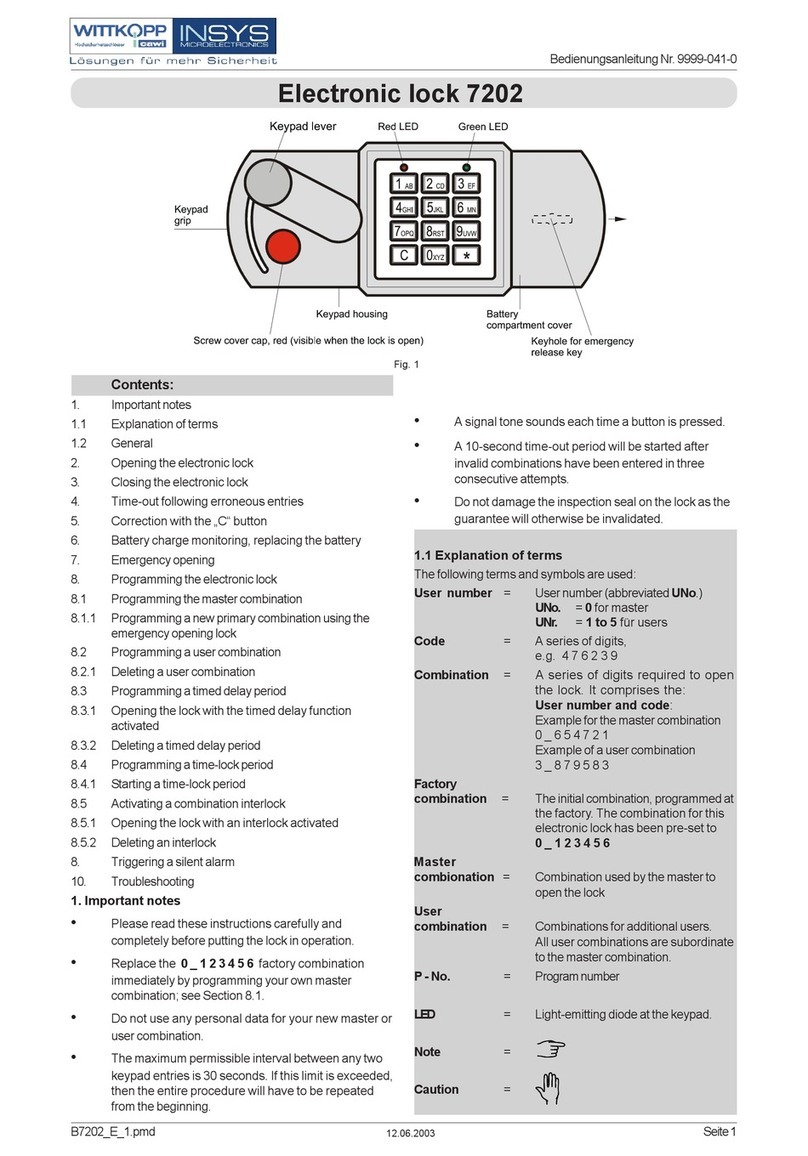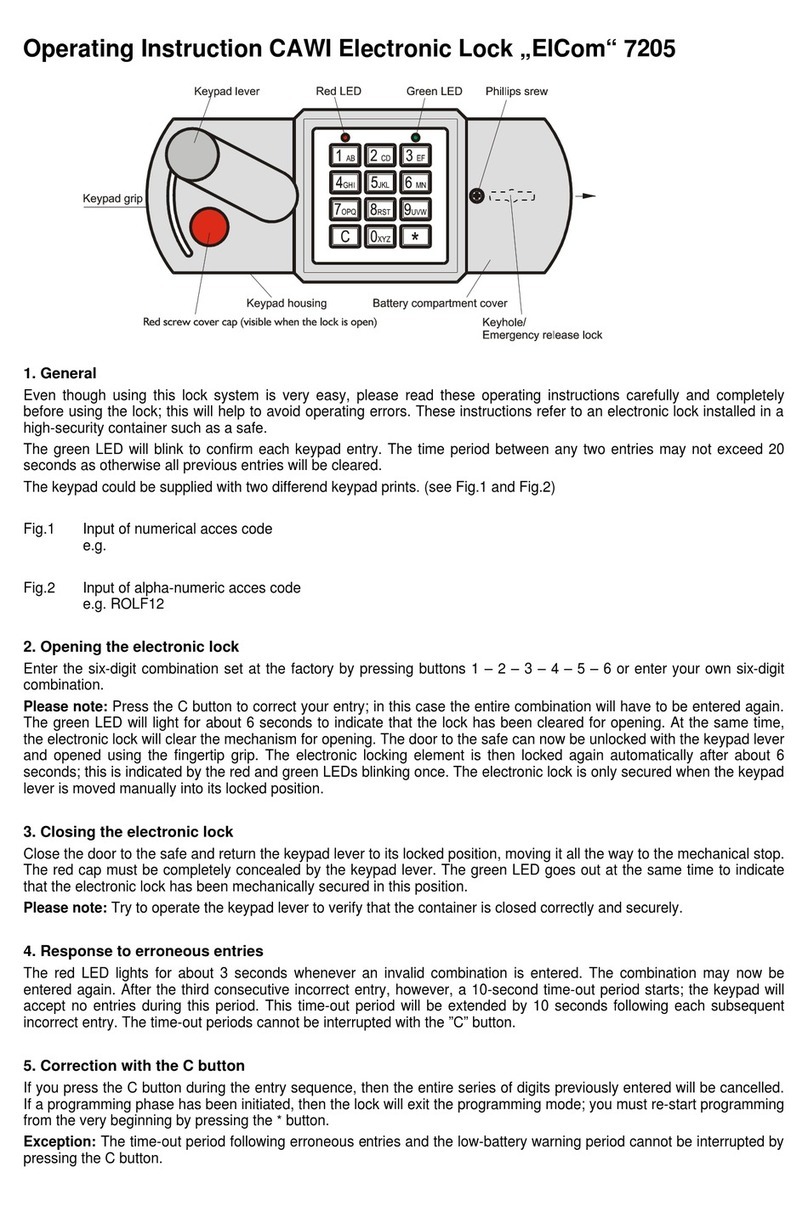Phone: 707 766 6000
DCK1-APV1
Keypad Cam Locks Advanced Security
Assigned Use
Product Guide
New locks operate only with = `. Locks must be setup to allow full operation.
Initial Setup
a. Touch the Programming Key to the key slot until a two-tone beep is heard and the LED turns on.
b. Touch each Manager Key to the key slot. A two-tone beep will be heard for each Manager Key that is
successfully registered.
c. Touch the Programming Key to the key slot until a two-tone beep is heard and the LED turns off.
d. Repeat above steps for each lock or follow Express Register instructions to setup all locks.
Up to 25 Manager Keys may be registered to a lock. If required, contact your Digilock Product Representative to order additional
Manager Key(s).
a. Go to a lock requiring Manager Key(s).
b. Press = ` 55 `. The LED will start to flash.
c. Touch the Programming Key to the key slot until a two-tone beep is heard and the LED turns on.
d. Touch each Manager Key to the key slot. A two-tone beep will be heard for each Manager Key that is
successfully registered.
e. Touch the Programming Key to the key slot until a two-tone beep is heard and the LED turns off.
f. Repeat above steps for each lock or follow Express Register instructions to register the same Manager Key(s) to
multiple locks.
Register/Add Manager Key(s)
Manager Key(s) can be quickly registered to multiple locks. The Programming Key copies the registered Manager Key(s) from one
lock to multiple locks.
Express Register
a. Go to the lock registered with the Manager Key(s).
b. Press = ` 66 `. The LED will start to flash.
c. Touch the Programming Key to the key slot until a two-tone beep is heard and the LED turns off.
d. At each lock to be registered, touch the Programming Key to the key slot until a two-tone beep is heard and the LED
flashes once to indicate successful registration.
e. End express registration.* Go to any registered lock and press = ` then touch the Programming Key to the key
slot to operate the lock.
*The Programming Key will continue to function in express registration mode until it is used to operate a lock.
For Lost or Stolen Keys
For a lost or stolen Programming Key:
The lost/stolen Programming Key will continue to operate the lock(s) until it is replaced. Immediately order a Replacement
Programming Key from your Digilock Product Representative. Once received, follow enclosed instructions to set up the lock(s) to
operate with the Replacement Programming Key.
For a lost or stolen Manager Key(s):
a. Collect all remaining Manager Key(s).
b. Press = ` 55 `. The LED will start to flash.
c. Touch the Programming Key to the key slot until a two tone beep is heard and the LED turns on.
d. Touch the Programming Key to the key slot again until three sets of two-tone beeps are heard and the LED turns off.
All previously registered Manager Key(s) have been erased from the lock.
e. Follow Register/Add Manager Key(s) instructions to register the remaining Manager Key(s).
Lost/Stolen Manager Key(s) will continue to operate the lock(s). To prevent the lost/stolen Manager Key(s) from operating the
lock(s), erase all registered Manager Key(s) and register only the remaining Manager Key(s).
Programming Instructions