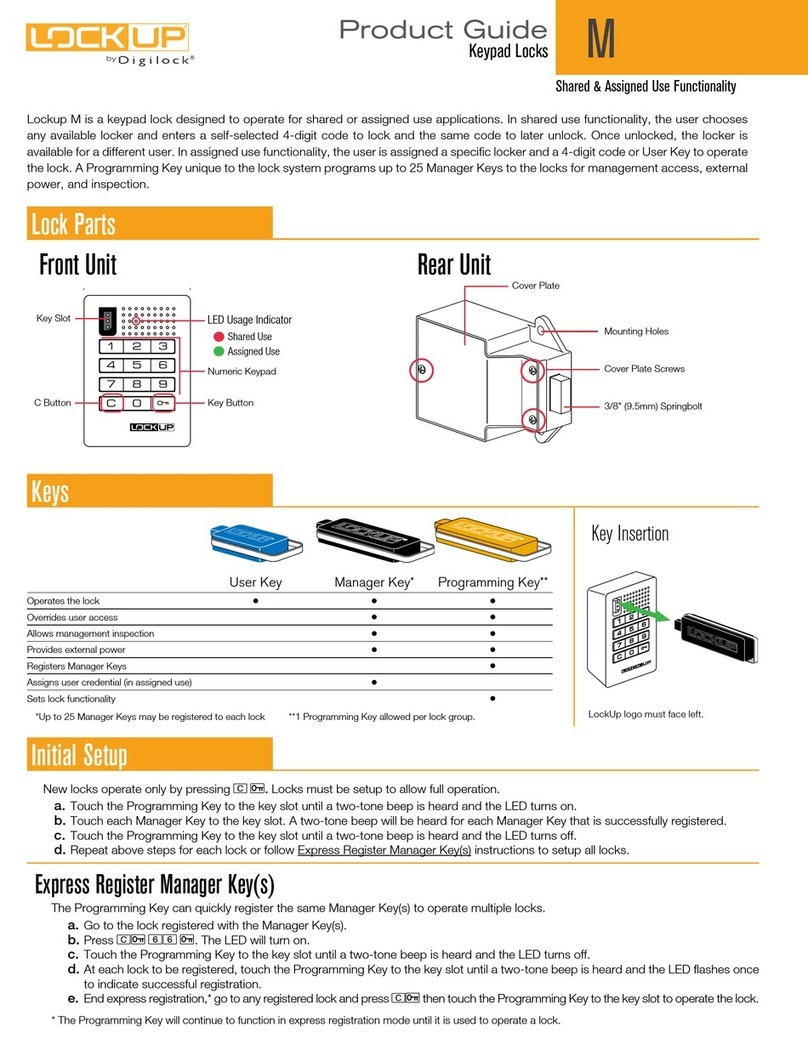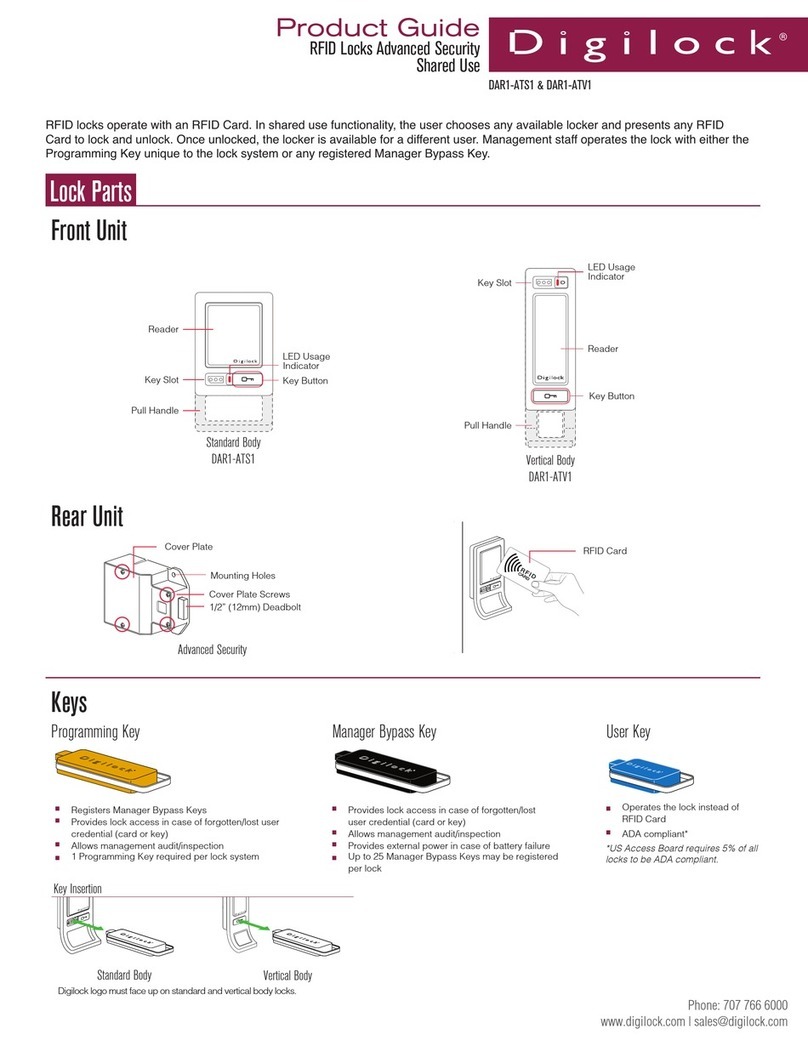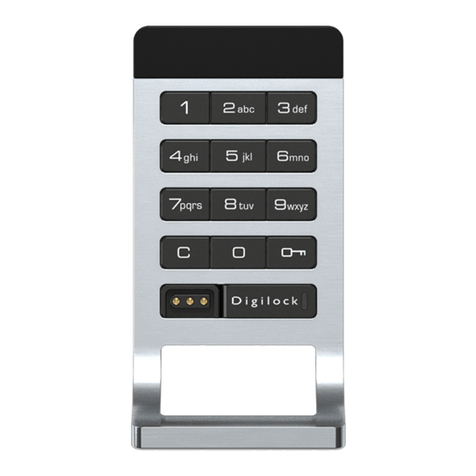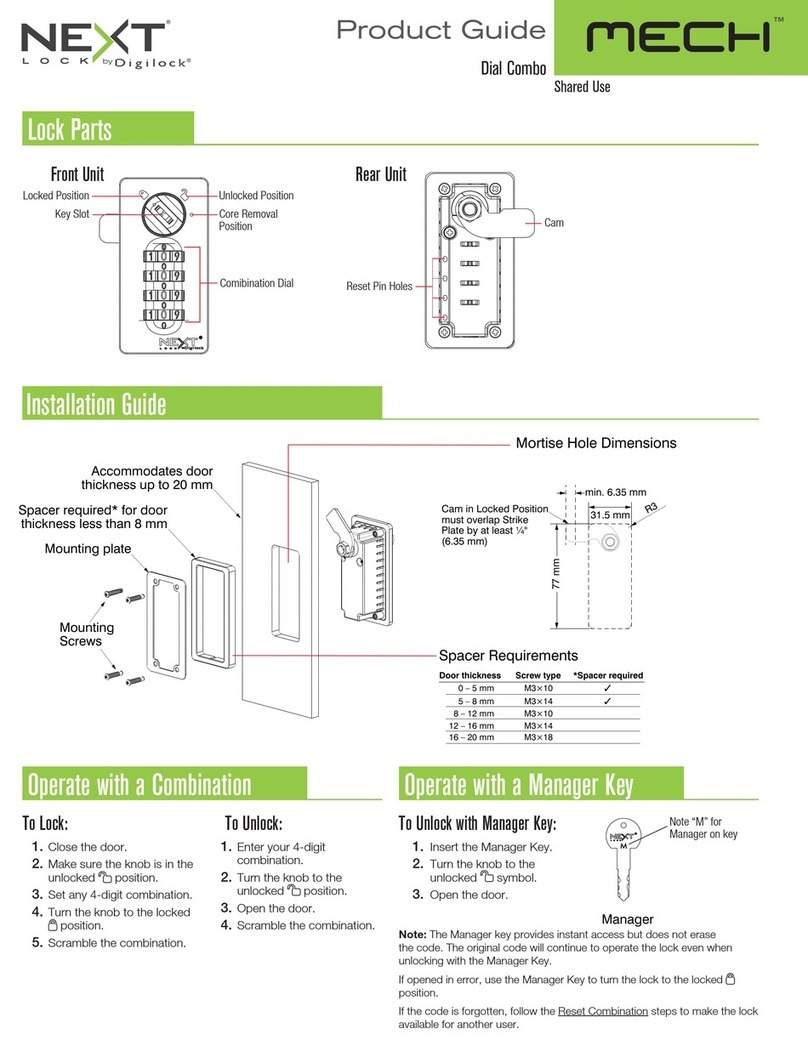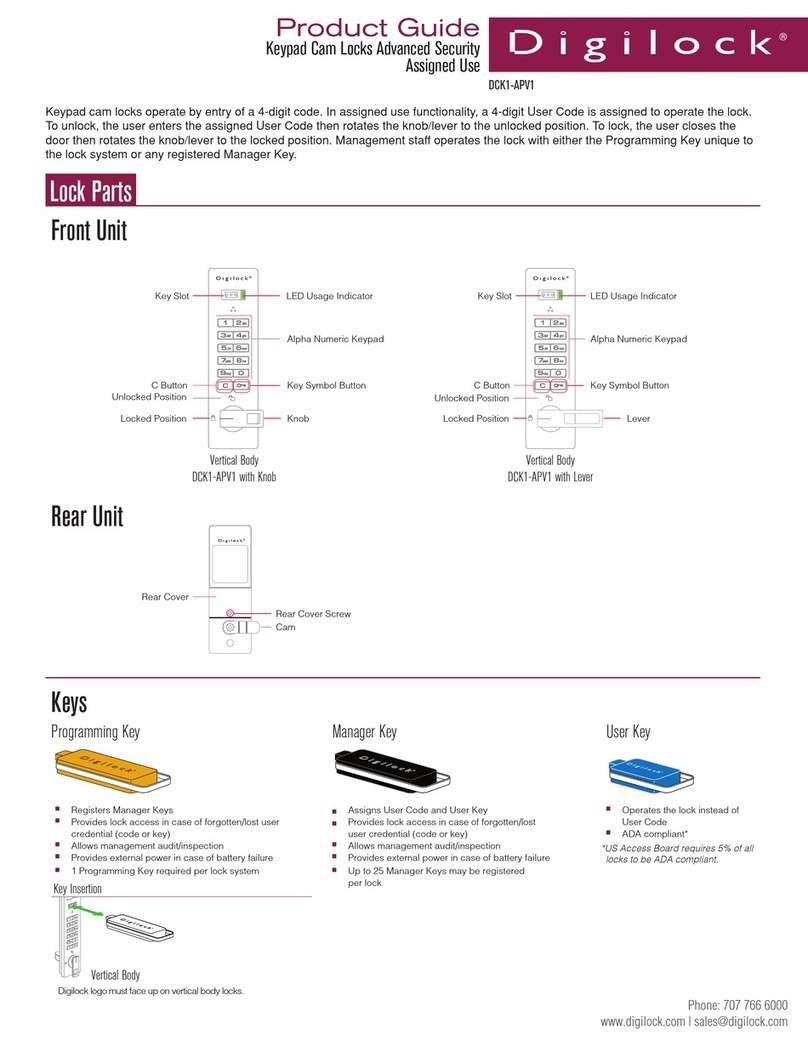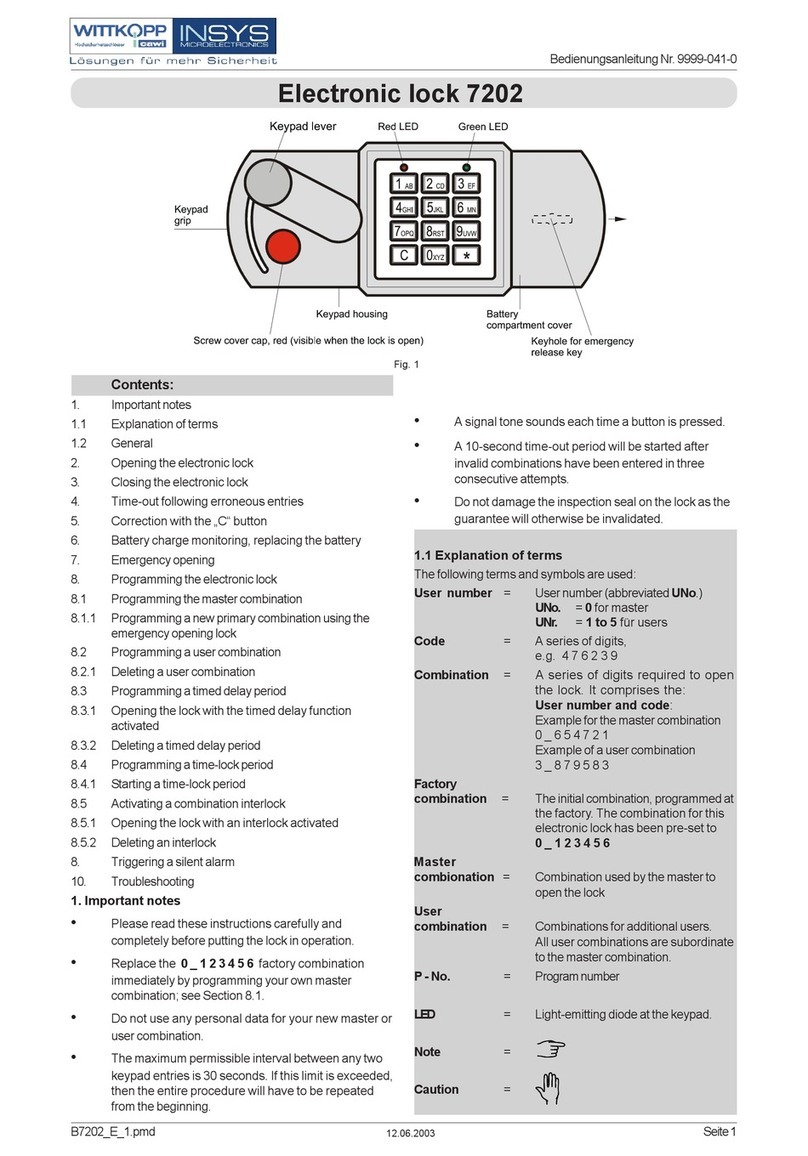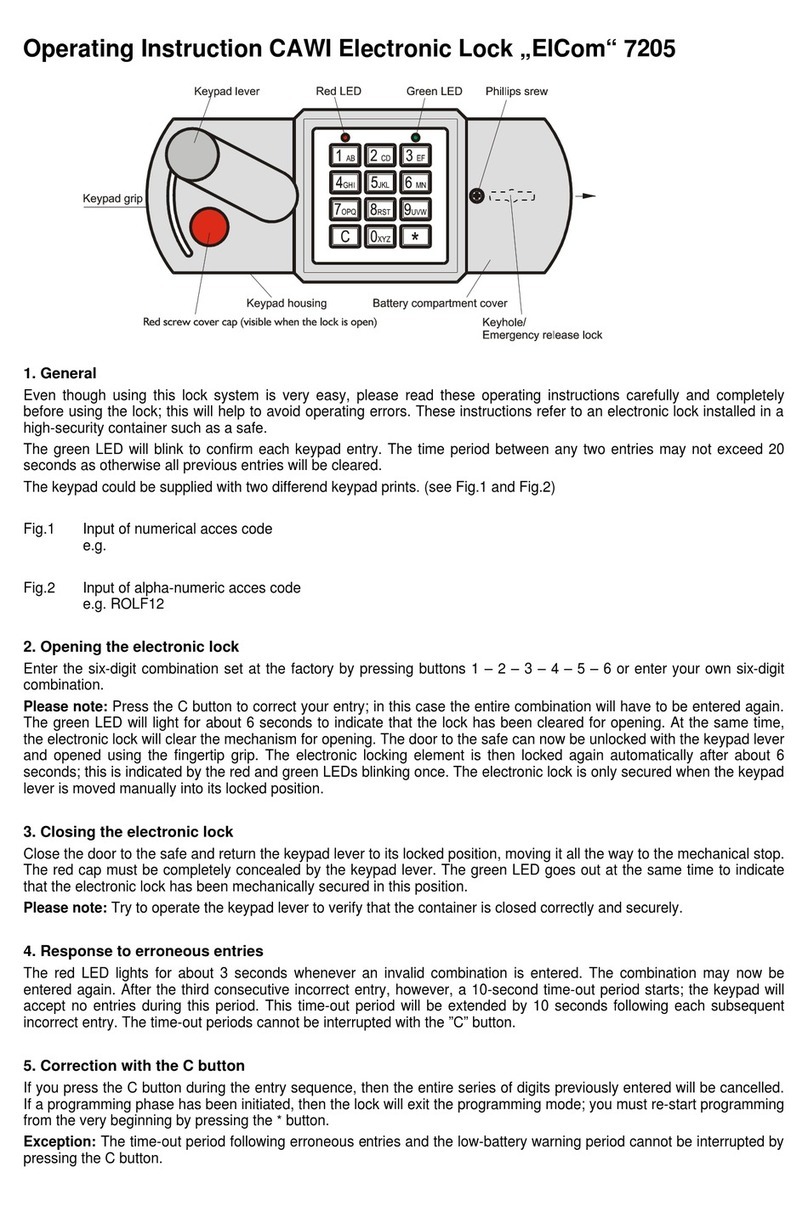Phone: 707 766 6000
DCR1-ATV1
RFID Cam Locks Advanced Security
Shared Use
Product Guide
Operating Instructions
Operate with any User Key:
▪To lock: Close the door, touch any User Key to the key slot, then turn the knob/lever to the locked position.
▪To unlock: Touch the same User Key to the key slot, turn the knob/lever to the unlocked position, then open the door.
Operate with a registered Manager Key*:
▪To lock: Close the door, touch a registered Manager Key to the key slot, then turn the knob/lever to the locked position.
▪ To unlock: Touch a registered Manager Key to the key slot, turn the knob/lever to the unlocked position, then
open the door.
Operate with the Programming Key*:
▪To lock: Close the door, press `, touch the Programming Key to the key slot, then turn the knob/lever to the locked position.
▪ To unlock: Press `, touch the Programming Key to the key slot, turn the knob/lever to the unlocked position, then
open the door.
*When locked with a registered Manager Key or the Programming Key, the previous RFID Card or User Key will continue to operate the lock.
Operate with any RFID Card or Access Credential:
▪ To lock: Close the door, press `, present any RFID Card or Credential to the Reader, then turn the knob/lever to
the locked position.
▪ To unlock: Press `, present the same RFID Card or Credential to the Reader, turn the knob/lever to the unlocked position,
then open the door.
For Lost or Stolen Keys
For a lost or stolen Programming Key:
The lost/stolen Programming Key will continue to operate the lock(s) until it is replaced. Immediately order a Replacement
Programming Key from your Digilock Product Representative. Once received, follow enclosed instructions to set up the lock(s) to
operate with the Replacement Programming Key.
For a lost or stolen Manager Key(s):
Lost/Stolen Manager Key(s) will continue to operate the lock(s). To prevent the lost/stolen Manager Key(s) from operating the
lock(s), erase all registered Manager Key(s) and register only the remaining Manager Key(s).
a. Collect all remaining Manager Key(s).
b. Press ` for 5 seconds until a two-tone beep is heard and the LED starts to flash.
c. Touch the Programming Key to the key slot until a two-tone beep is heard and the LED turns on.
d. Touch the Programming Key to the key slot again until three sets of two-tone beeps are heard and the LED turns off.
All previously registered Manager Key(s) have been erased from the lock.
e. Follow Register/Add Manager Key(s) instructions to register the remaining Manager Key(s).