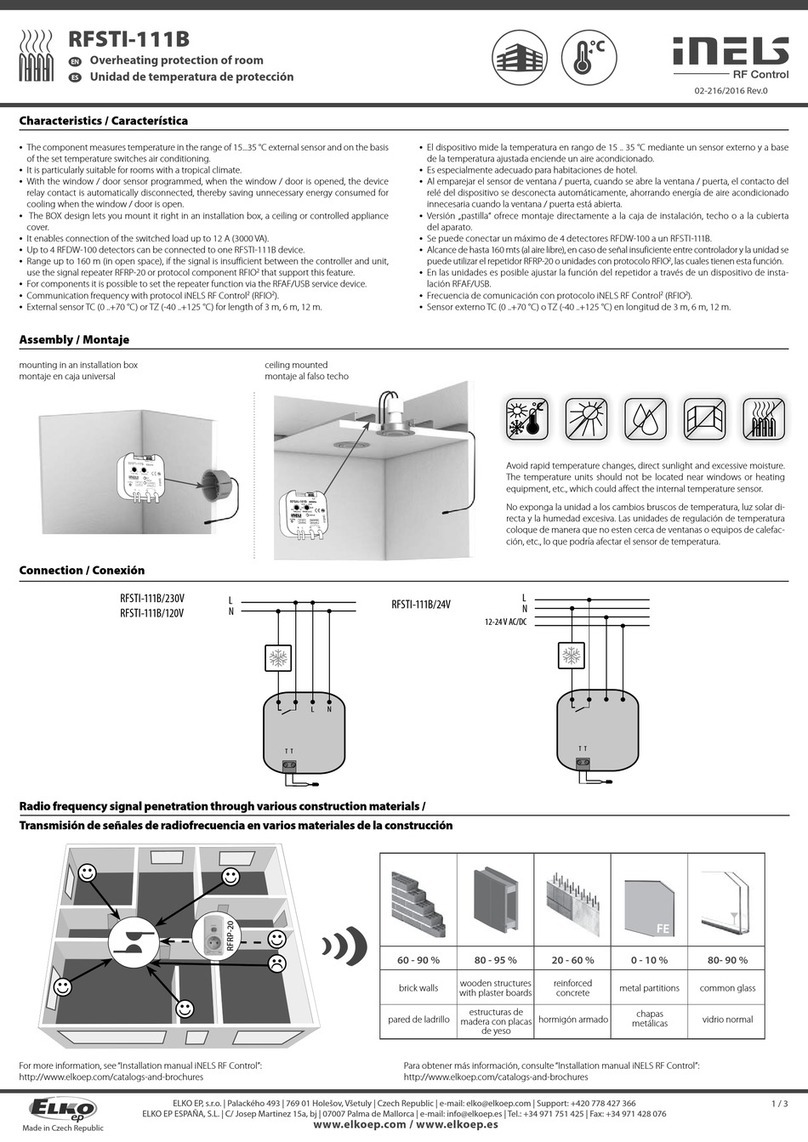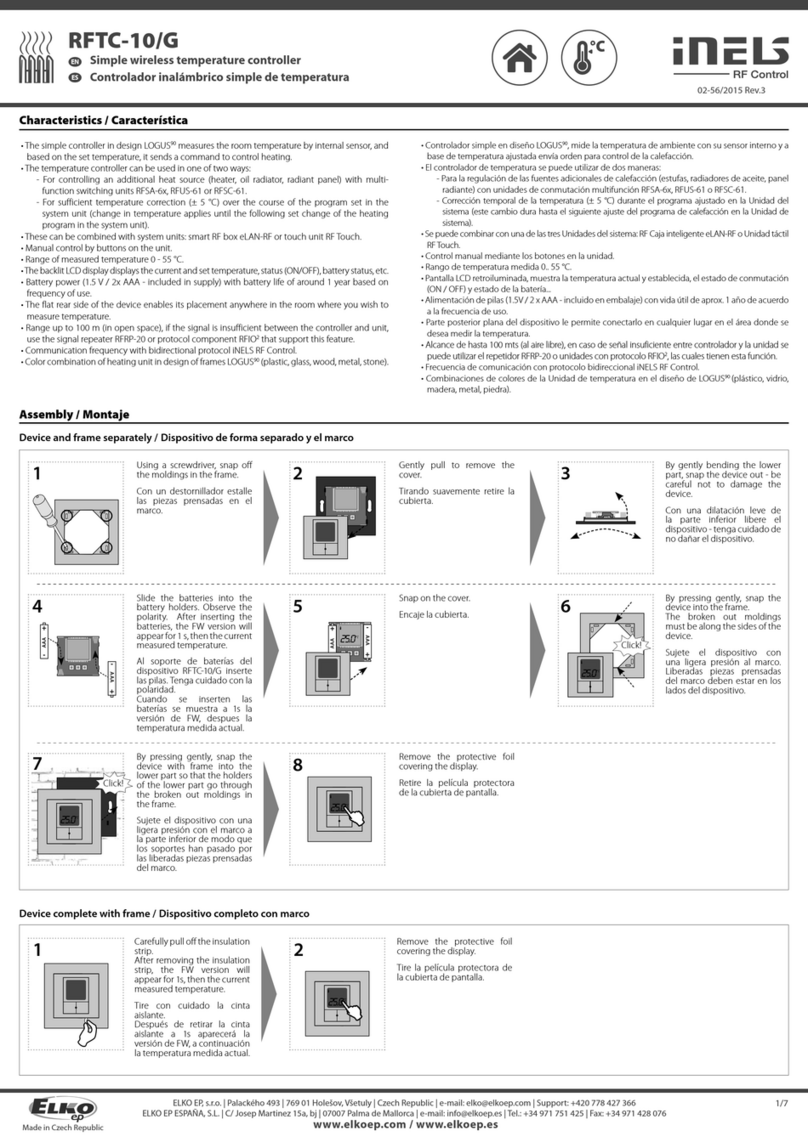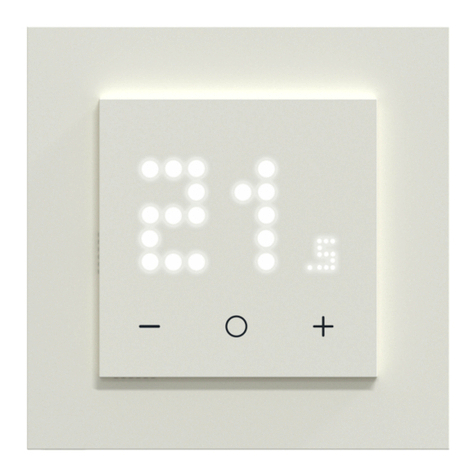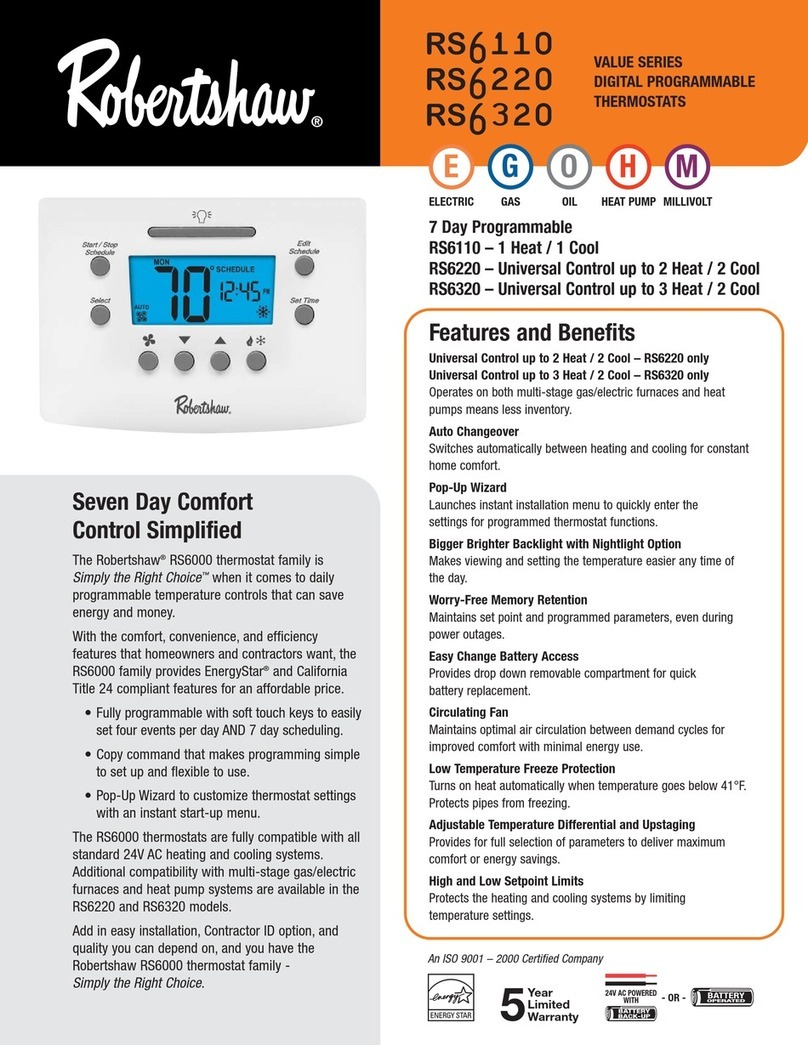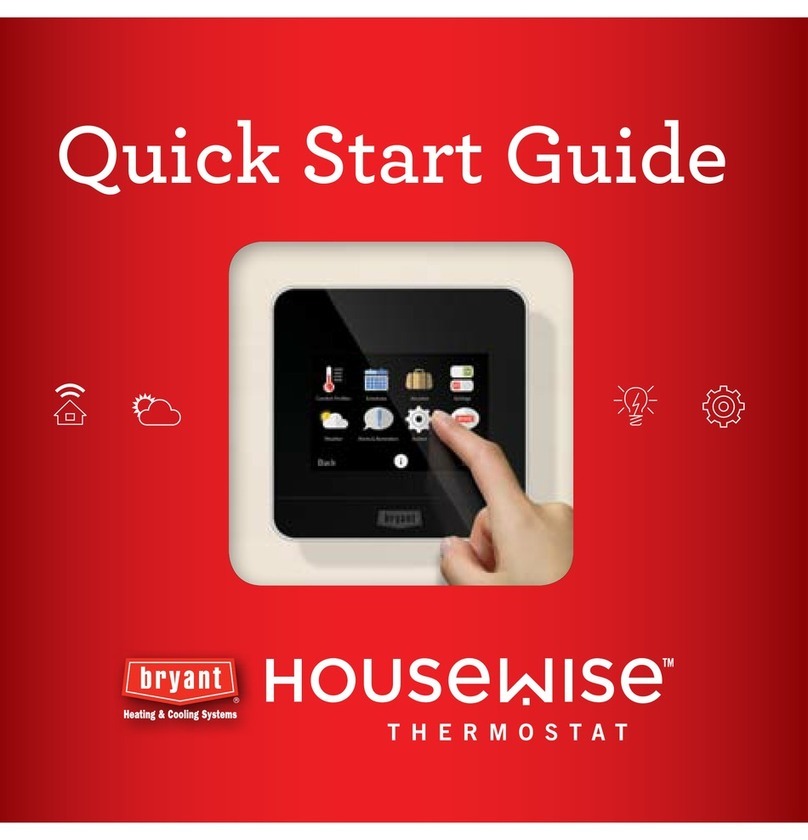Elko EKO09765 User manual

ELKO – Smart Radiator Thermostat
Device User Guide
Commissioning instructions for the ELKO Smart system, devices and app.
03/2023
www.elko.no

Legal Information
The ELKO brand and any trademarks of ELKO AS and its subsidiaries referred to in
this guide are the property of ELKO AS or its subsidiaries. All other brands may be
trademarks of their respective owners.
This guide and its content are protected under applicable copyright laws and
furnished for informational use only. No part of this guide may be reproduced or
transmitted in any form or by any means (electronic, mechanical, photocopying,
recording, or otherwise), for any purpose, without the prior written permission of
ELKO.
ELKO does not grant any right or license for commercial use of the guide or its
content, except for a non-exclusive and personal license to consult it on an "as
is" basis. ELKO products and equipment should be installed, operated,
serviced, and maintained only by qualified personnel.
As standards, specifications, and designs change from time to time, information
contained in this guide may be subject to change without notice.
To the extent permitted by applicable law, no responsibility or liability is assumed by
ELKO and its subsidiaries for any errors or omissions in the informational content of
this material or consequences arising out of or resulting from the use of the
information contained herein.

Table of Contents
Safety information.......................................................................................4
Smart Radiator Thermostat.......................................................................5
For your safety ..........................................................................................5
About the device.........................................................................................6
Installing the device ....................................................................................6
Pairing the device .......................................................................................7
Pairing device manually.........................................................................7
Pairing device with auto scan.................................................................9
Configuring the device ..............................................................................10
Changing the device icon ....................................................................10
Renaming the device .......................................................................... 11
Changing the device location ............................................................... 11
Removing the device ................................................................................12
Resetting the device .................................................................................12
Using the device.......................................................................................13
Individual thermostat visibility in home page..........................................14
Setting the room temperature manually ................................................14
Setting the room temperature using app ...............................................15
Using the boost mode .........................................................................17
Checking the device history .................................................................19
Creating a Schedule............................................................................20
Activating the child Lock ......................................................................20
Creating a moment .............................................................................21
Creating an automation .......................................................................23
Replacing the batteries .............................................................................27
LED indications ........................................................................................27
Troubleshooting .......................................................................................28
Technical data ..........................................................................................29
DUG_ITRV_ELKO-00 3

Safety information
Safety information
Important information
Read these instructions carefully and look at the equipment to become familiar
with the device before trying to install, operate, service, or maintain it. The
following special messages may appear throughout this manual or on the
equipment to warn of potential hazards or to call attention to information that
clarifies or simplifies a procedure.
The addition of either symbol to a “Danger” or “Warning” safety label indicates
that an electrical hazard exists which will result in personal injury if the
instructions are not followed.
This is the safety alert symbol. It is used to alert you to potential personal injury
hazards. Obey all safety messages that accompany this symbol to avoid possible
injury or death.
DANGER
DANGER indicates a hazardous situation which, if not avoided, will result in
death or serious injury.
Failure to follow these instructions will result in death or serious injury.
WARNING
WARNING indicates a hazardous situation which, if not avoided, could result
in death or serious injury.
CAUTION
CAUTION indicates a hazardous situation which, if not avoided, could result in
minor or moderate injury.
NOTICE
NOTICE is used to address practices not related to physical injury.
4 DUG_ITRV_ELKO-00

Smart Radiator Thermostat
Smart Radiator Thermostat
EKO09765
For your safety
NOTICE
RISK OF DAMAGE TO DEVICE
• Make sure that the O-ring is seated firmly on the thread.
• The ring nut should be tightened by hand, do not use any tools. Do not tighten
too hard.
Failure to follow these instructions can result in equipment damage.
DUG_ITRV_ELKO-00 5

Smart Radiator Thermostat
About the device
The Smart Radiator Thermostat (hereinafter referred to as Thermostat) uses
integrated temperature sensors to control the flow of water through a radiator,
thereby regulating the temperature in a room. The target temperature and the
switching times are set in the ELKO Smart app.
Personalize your home heating by adding a Thermostat to your ELKO Smart
system. This provides an effortless control to set different schedules and
temperatures in different rooms, and upgrading to room-to-room heating control
could save energy usage. Thermostats provide ultimate comfort, convenience and
practicality.
Intended use:
• Individual room control
• Mobile control anytime, anywhere with the ELKO Smart app
• Boost mode for ease and comfort.
Diagram of operating elements
A. 3 status LEDs
B. Twistable cap
C. Chrome ring nut.
Installing the device
Refer to the installation instruction supplied with this product.
See Smart Radiator Thermostat.
6 DUG_ITRV_ELKO-00

Smart Radiator Thermostat
Pairing the device
Using the ELKO Smart app, pair your device with the ELKO SmartHub to access
and control the device. You can either add the device manually or do an auto-scan
to pair it.
Pairing device manually
To pair the device manually:
NOTE: Remember to insert the batteries to power On the device.
1. On the Home page, tap +.
2. Tap , select the ELKO SmartHUB and tap Done.
3. Select an option to add the device (A):
–Add Device with Install Code
–Add Device without Install Code
Add Device
Install Code is Recommended
Add Device without Install Code
A
4. To pair the device with install code, tap Add Device with Install Code to
display the slide-up menu. Select any one of the options (B):
–Scan Install Code - You can scan the device for the install code.
–Enter Install Code Manually - You can manually enter the install code
from the device.
After pairing the device with install code, proceed to Step 6.
Add Device
Install Code is Recommended
Add Device without Install Code
Add Device
Install Code is Recommended
B
TIP: It is highly recommended to add the device with install code.
5. To pair the device without install code, tap Add Device without Install Code.
DUG_ITRV_ELKO-00 7

Smart Radiator Thermostat
6. Turn and hold the cap in the “+” direction for a few seconds.
The middle LED blinks green.
7. In the app, select Middle LED blinking in green and tap Start configuration
(C).
Cancel
How to pair device
1. Power on the device.
C
8. After a few seconds, a solid green LED indicates that the device is
successfully paired to the ELKO SmartHUB.
9. After the device is added in the app, tap Done.
NOTE:
• Before you tap Done, you can select the room to assign the
Thermostats. This creates a group to control the Thermostats, refer
to Using the device, page 13.
• Refer to Changing the device location to assign a room to the
Thermostat, if you did not assign the room at Step 9.
8 DUG_ITRV_ELKO-00

Smart Radiator Thermostat
Pairing device with auto scan
Pairing the device with auto scan automatically discovers the device when the
corresponding device is powered on.
To pair the device:
NOTE: Remember to insert the batteries to power On the device.
1. On the Home page, tap +.
2. Tap Auto scan tab and tap Confirm.
3. If you have multiple hubs, do Step 4 or proceed to Step 5.
4. Tap Select hub and select the ELKO SmartHub from the slide-up menu.
5. Turn and hold the cap in the “+” direction for a few seconds.
NOTE: Please wait for a few seconds until the device search is complete.
6. Tap Next (A) and select iTRV.
Auto Scan
iTRV
Next A
7. Once the device is added successfully, tap Done.
DUG_ITRV_ELKO-00 9

Smart Radiator Thermostat
Configuring the device
Changing the device icon
You can change the device icon using the ELKO Smart app.
1. On the Home page, select the device for which you wish to change the icon.
2. At the top-right corner of the screen, tap .
3. Tap edit next to the device name.
4. Tap Icon to view the menu.
5. In the slide-up menu, select any one of the following (A) to change the device
icon:
–Take photo - allows you to click a photo from the mobile camera.
–Select from Icon Library - allows you to select an icon from the app
library.
–Select from Album - allows you to select a photo from the mobile gallery.
10 DUG_ITRV_ELKO-00

Smart Radiator Thermostat
Renaming the device
You can rename the device using the ELKO Smart app.
1. On the Home page, select the device for which you wish to rename.
2. At the top-right corner of the screen, tap .
3. Tap edit next to the device name.
4. Tap Name, enter the new name (A) and then tap Save.
Name
Name
Save
Rename
A
Changing the device location
You can change the device location using the ELKO Smart app.
1. On the Home page, select the device for which you wish to change the
location.
2. At the top-right corner of the screen, tap .
3. Tap edit next to the device name.
4. Tap Location.
5. Select the desired location from the list (A) and then tap Save.
Device location Save
Living Room
Dining Room
Kids Room
Study Room
Master Bedroom
A
DUG_ITRV_ELKO-00 11

Smart Radiator Thermostat
Removing the device
Using the ELKO Smart app, you can remove a device from the device list.
To remove a device:
NOTE: You can only remove the device by accessing each Thermostat control
page.
1. On the Home page, tap All devices >iTRV.
2. Tap to display more details.
3. Tap Remove and Factory Reset Device (A) and tap OK.
iTRV
More
Others
A
TIP: On the Home page, tap and hold the iTRV to remove the device.
NOTE: Removing the device will reset the device. If you still have a
problem with reset, then refer to reset the device, page 12.
Resetting the device
You can reset the device to factory default manually while it is attached to the
radiator body.
To reset the device:
1. Turn and hold the cap in the “-” direction.
2. Wait a few seconds until the center LED begins to flash Red.
3. Continue holding the cap in “-” direction until LED flashes Red 8 times.
4. Release the cap; all 3 LEDs will flash red-orange-blue once indicating
successful reset of the device.
8s
×
12 DUG_ITRV_ELKO-00

Smart Radiator Thermostat
Using the device
When a Thermostat is commissioned and assigned to a room, a group is
automatically created with all the Thermostats from the same room. This group is
called as Radiator Thermostats in the home page. This grouping is to save
heating costs and to avoid Thermostats working against each other in a room.
NOTE: The individual Thermostats will not appear on the home page by
default. To change this setting, refer to Individual Thermostat visibility on home
page, page 14.
Group Thermostat control panel
On the group Thermostat control panel page, you can see the following:
• The current temperature value (A)
• The setpoint temperature value (B)
• The sliding bar to adjust the temperature (C)
•Boost mode, page 17 (D)
•History, page 19 (E)
•Schedule, page 20 (F)
Radiator Thermostats
27
C
E
F
A
B
D
Individual Thermostat control panel
On the individual Thermostat control panel page, you can see the following:
NOTE: This control panel will not have the slider bar as you cannot control the
temperature of the Thermostats individually. To adjust the setpoint, check the
Group Thermostat control panel.
• Battery (A)
• The current temperature value (B)
• The setpoint temperature value (C)
•History, page 19 (D)
•Settings, page 20 (E)
DUG_ITRV_ELKO-00 13

Smart Radiator Thermostat
iTRV
27
D
E
Please ensure that the iTRV is assigned to a room before using it
B
C
A
Individual thermostat visibility in home page
The individual Thermostats will not appear on the home page by default. Using the
app, you can change the default settings to adjust the visibility according to your
preferences.
To change the settings:
1. On the Home page, tap All devices >Radiator Thermostats.
2. Tap to display more details.
3. Tap the toggle switch (A) to turn on the Show individual iTRV in Home Page
option.
Radiator Thermostats
More
Others
A
Setting the room temperature manually
The room temperature can be increased/decreased manually by turning the cap of
the thermostat.
Turn the thermostat cap:
• In the “+” direction to increase the temperature setpoint. The red LED will light
up for 5 seconds.
• In the “-” direction to lower the temperature setpoint. The blue LED will light
up for 5 seconds.
When the thermostat cap is turned, the set-point temperature is increased/
decreased by 2 °C from the current room temperature setpoint. The boost is active
for 1 hour.
NOTE: If the setpoint temperature is already more than 2 °C above or below
the room temperature, a boost will not change the setpoint temperature.
14 DUG_ITRV_ELKO-00

Smart Radiator Thermostat
Setting the room temperature using app
By using the ELKO Smart app, the room temperature can be increased/
decreased.
NOTE: You can only adjust the room temperature through the control panel of
the group Thermostat.
1. On the Home page, tap All devices >Radiator Thermostat.
2. On the control panel page, you can do either of the following to adjust the
temperature (A):
– Tap “+” or “–” sign to increase/decrease the temperature setpoint.
– Drag the sliding bar up/down to increase/decrease the temperature
setpoint.
Radiator Thermostats
27
A
3. If you drag the sliding bar to bottom position, the control panel page will
display the device as OFF (B), but the device will operate with a setpoint of 4 °
C.
NOTE:
• The iTRV setpoint temperature ranges from 4 °C to 30 °C.
• Each “+/–” tapping will increase or decrease the temperature by 0.5 °C.
B
Radiator Thermostats
DUG_ITRV_ELKO-00 15

Smart Radiator Thermostat
When the current temperature is higher than setpoint
When the current temperature value is equal to or higher than the setpoint, the
flame icon on the control panel page will be displayed in grey state (A).
19
A
Radiator Thermostats
When the setpoint is higher than current temperature
When the setpoint (max 30 °C) is higher than the current temperature value, the
flame icon on the control panel page will be displayed in highlighted state (A).
30
A
Radiator Thermostats
Using the boost mode
Using the boost mode, the setpoint is increased by 2 ºC from the current room
temperature.
To use the boost mode:
1. On the Home page, tap All devices >Radiator Thermostat.
2. On the device control panel page, select the .
3. In the slide-up menu, select the Boost Duration (A) and tap Confirm.
NOTE:
• The boost duration is set to 1 hour by default.
• The sliding bar can be used during the boost mode.
• The boost mode will stop automatically when the boost duration is
completed.
• If the current temperature is 28.5 ºC - 29.5 ºC, then the boost mode will
set the temperature to the maximum (30 ºC) temperature.
DUG_ITRV_ELKO-00 17

Smart Radiator Thermostat
4. To turn off the boost mode manually, go back to the control panel page and
tap .
5. In the slide-up menu, tap Off (B) and tap Confirm.
NOTE: The Boost mode will be cancelled and turned off if you change the
setpoint below the current temperature using the app's sliding bar or
manually adjust the setpoint on the device.
C.
Radiator Thermostats
27
C.
Radiator Thermostats
27
2 Hrs
1 Hr
Close
A
B
Schedule actions within boost period
If the boost mode is turned on and in this period if there are one or more
scheduled actions, the system stops the schedule action temporarily and only
performs the boost operation until the boost duration is completed.
To view the temperature changes during the boost operation, go to Checking the
device history, page 19.
Below is an example of the temperature changes during the boost duration:
History
Week Month Year
18 DUG_ITRV_ELKO-00

Smart Radiator Thermostat
Checking the device history
Using the ELKO Smart app, you can monitor the temperature changes by
accessing the device history.
To see the device history of the group Thermostats:
1. On the Home page, tap All devices >Radiator Thermostats.
2. On the device control panel page, tap History.
3. In the History page, you can see the temperature changes in Day (A), Week
(B), Month (C), or Year (D) view.
History
AWeek Month Year
History
Mon SatWed
B
Month YearWeek
History
1 Dec
YearWeek Month
C
History
Jan DecMar Apr Sep Oct Nov
D
E
YearWeek Month
Months
NOTE: You can adjust the date, week, month, or year using the panel (E).
Alternatively, navigate to Home >All devices >iTRV >History to check the
device history of the individual Thermostats.
DUG_ITRV_ELKO-00 19

Smart Radiator Thermostat
Creating a Schedule
The heating system is fully controlled and triggered by your schedule. Once the
schedule is set, your system will follow the active schedule. You can create or
modify the schedules at any time.
To create a schedule:
1. On the Home page, tap All devices >Radiator Thermostats.
2. Tap Schedule >Add Schedule to add a schedule.
3. Set the time (A).
4. Tap Repeat (B), select the days you want to set the schedule.
5. Tap Note (C), enter the note and tap Confirm.
6. Tap the toggle switch (D) to turn on the Notification for the schedule. The
app will send a notification that the scheduled task is executed at the time of
schedule.
7. In the Radiator Thermostats section, you can adjust the temperature (E) for
the scheduled time.
8. Tap Save.
Add Schedule Save
1 43
5 47
OnceRepeat
Note
C
B
17
D
Cancel
A
where device is located.
E
Activating the child Lock
The Child Lock helps to prevent children from operating the Thermostats. When
the child lock is turned on, the Thermostats can be operated only using the app,
but not manually. To access the child lock feature, you must first enable the
individual Thermostat visibility in the Home page, page 14.
To turn on the Child Lock:
TIP: By turning on the child lock, the Thermostat does not turn off, it remains in
its current state.
1. On the Home page, tap All devices >iTRV.
2. Tap Settings.
20 DUG_ITRV_ELKO-00
Table of contents
Other Elko Thermostat manuals