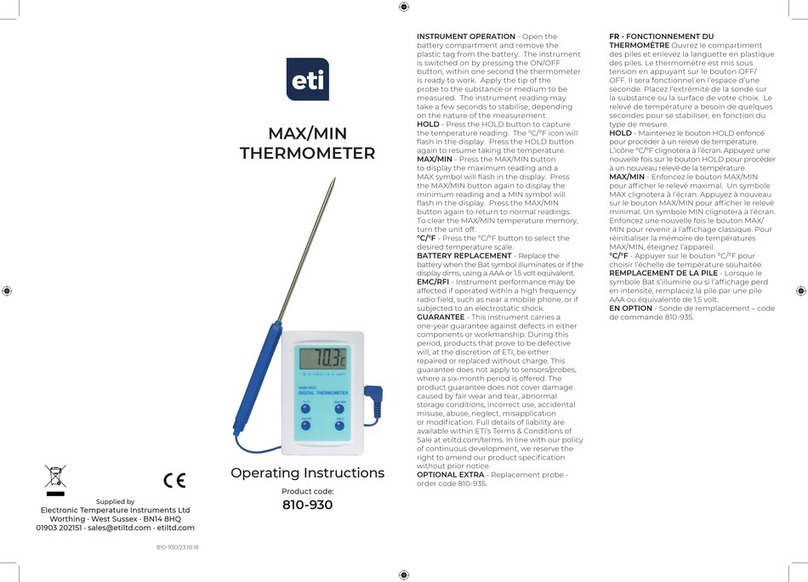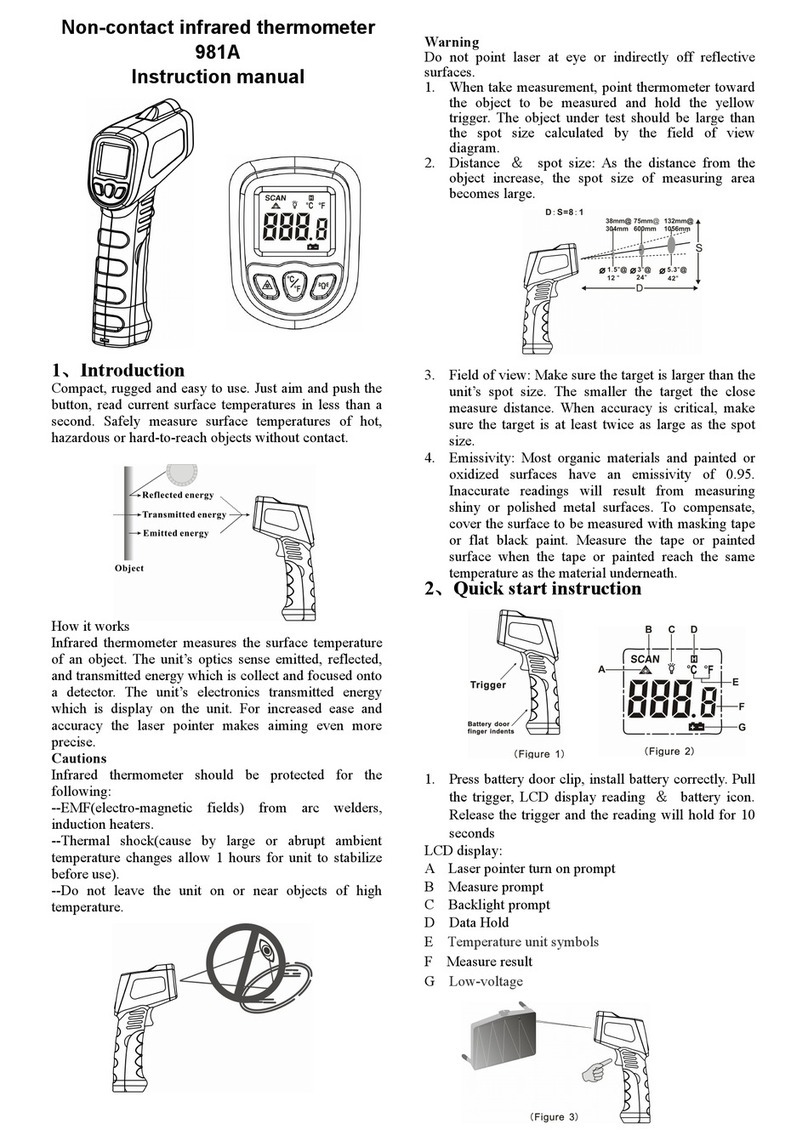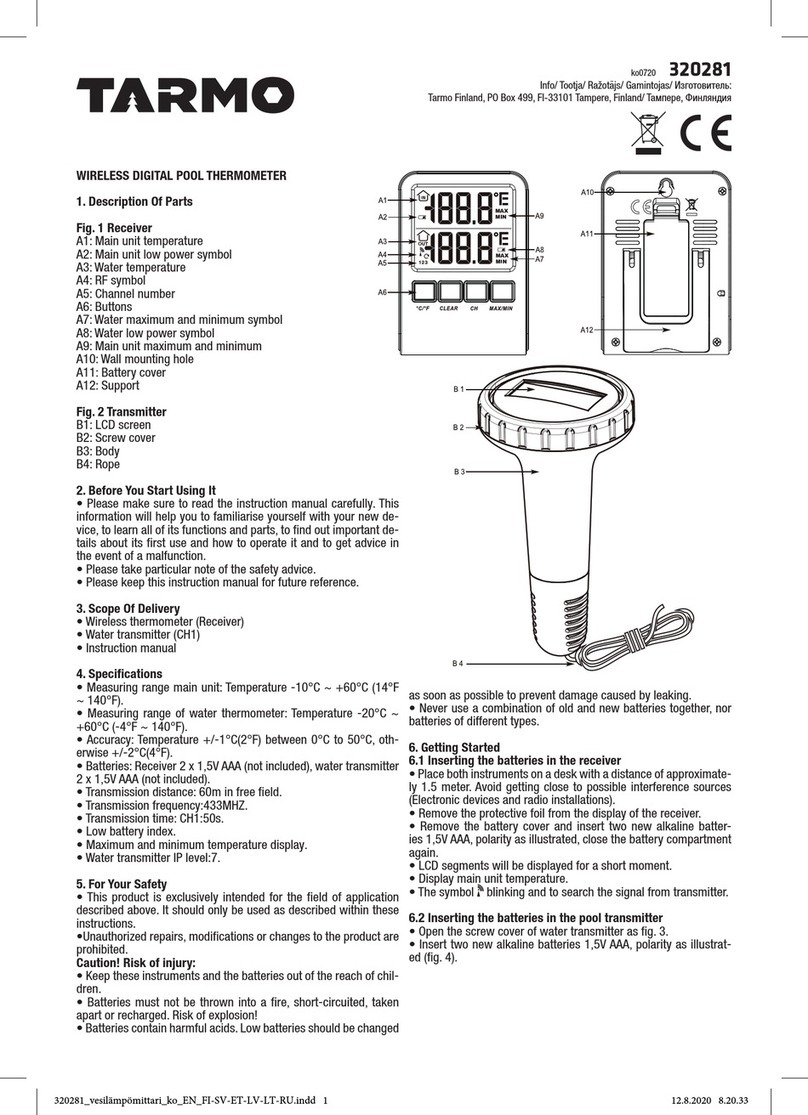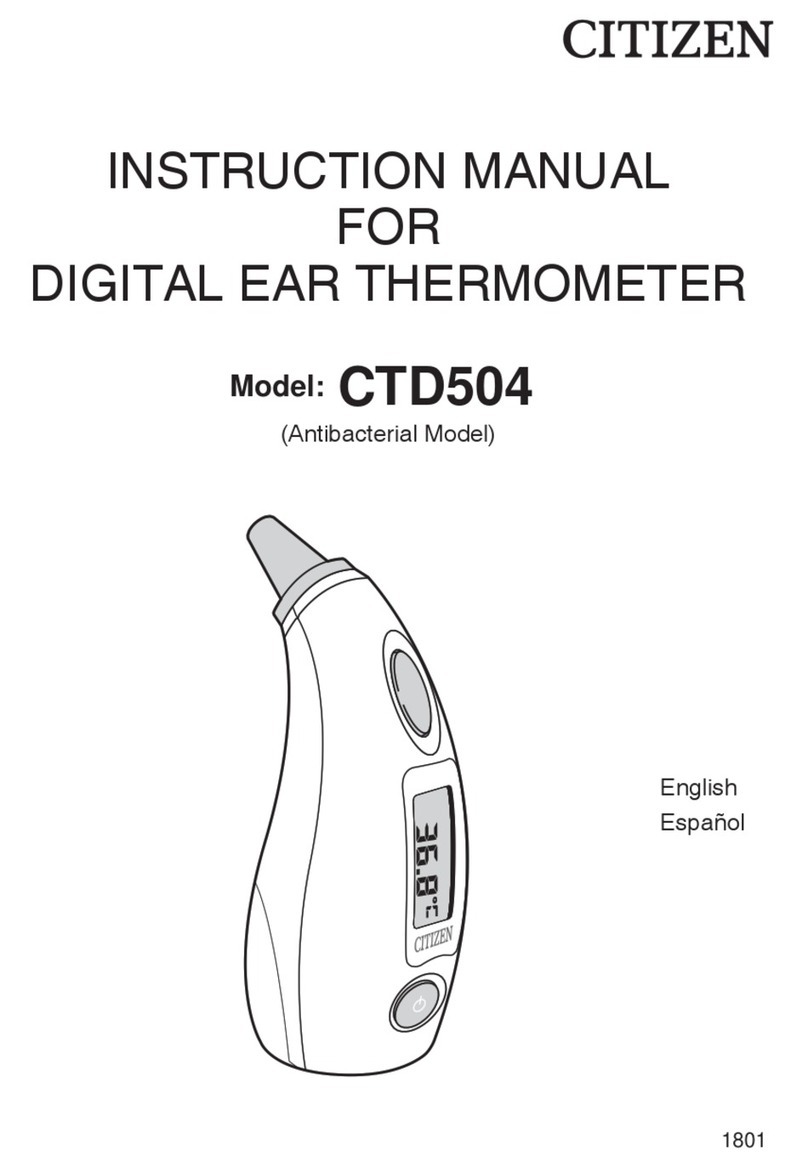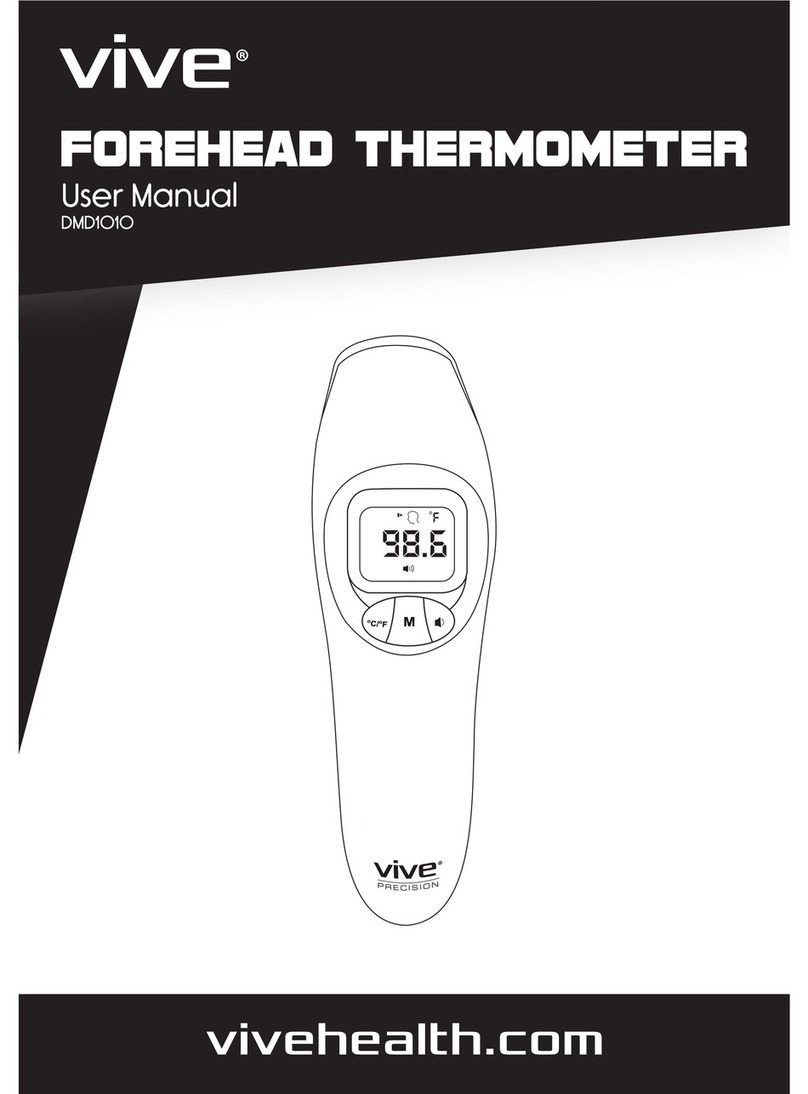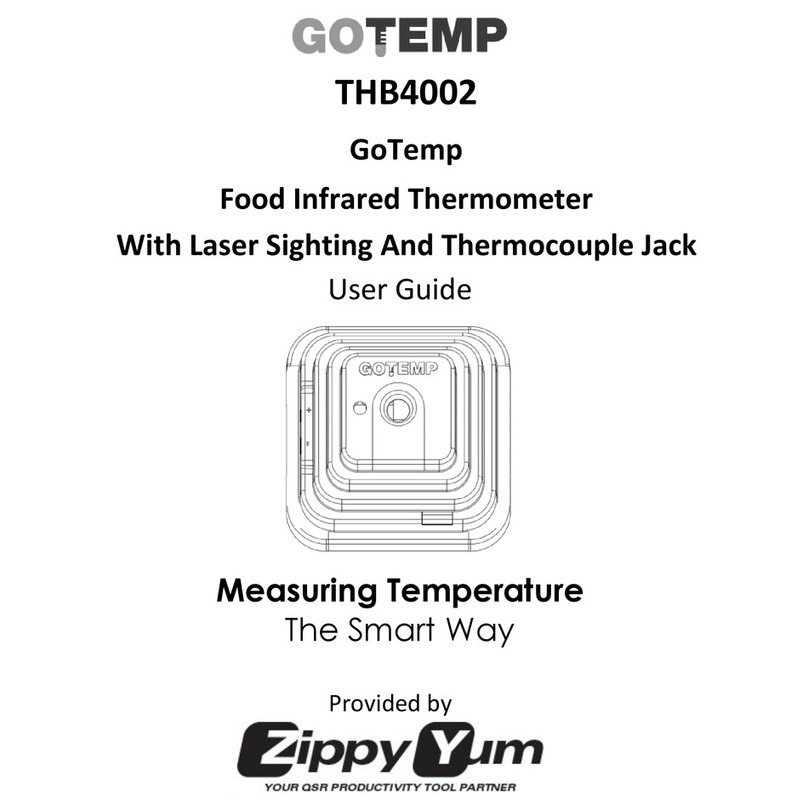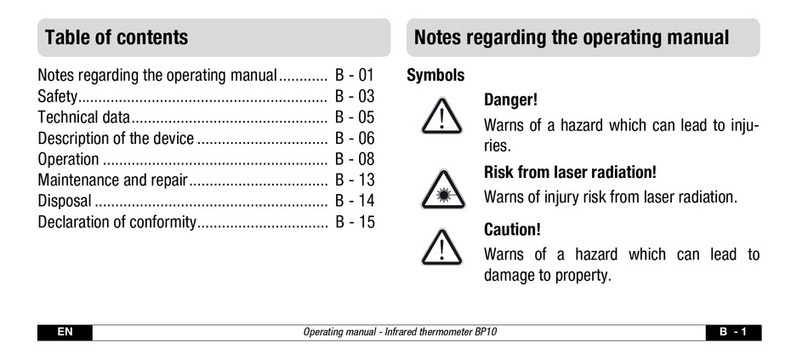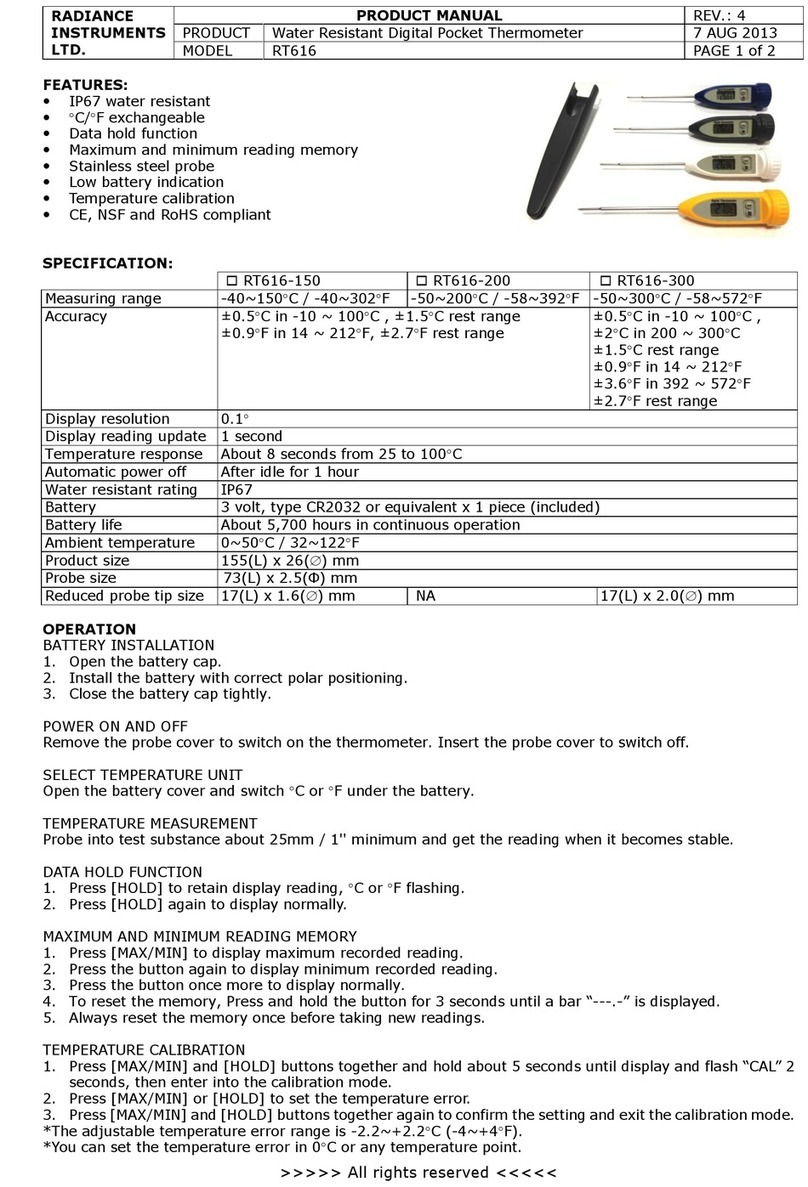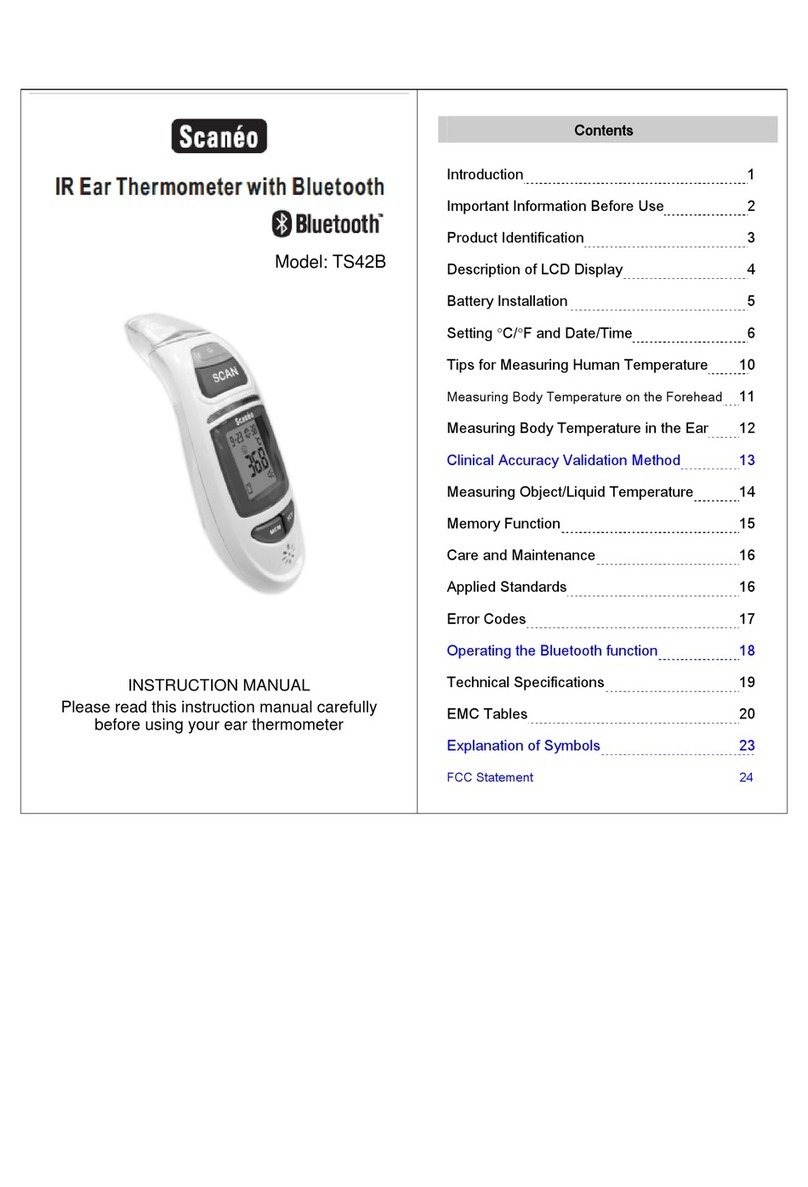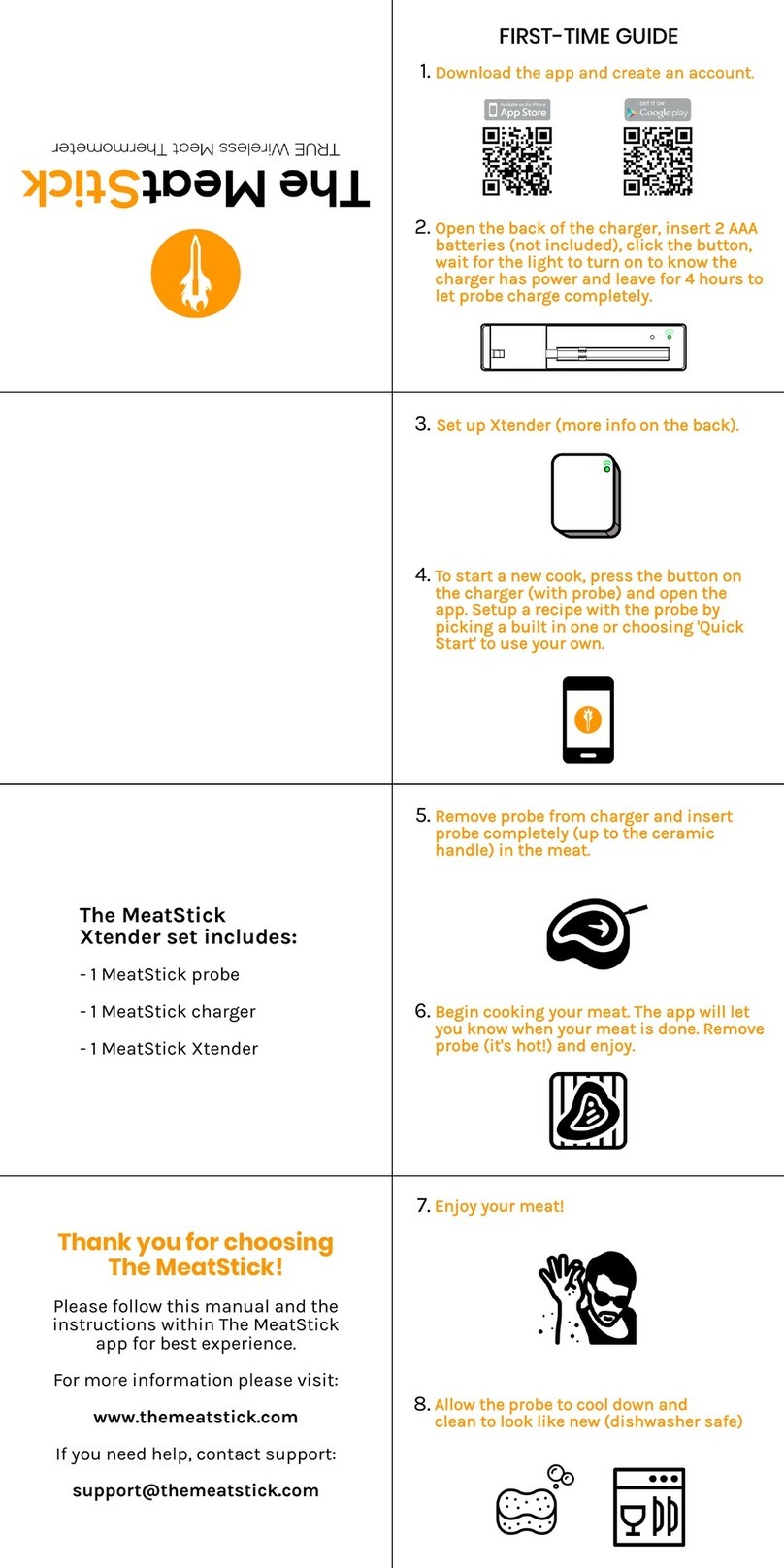Remove old versions of Saf-T-Log software
prior to installing new version (your data
les will not be removed or lost).
Install the software by following on-screen
instructions BEFORE connecting the Saf-
T-Log instrument to the PC (see below for
more information).
Install Saf-T-Log Software which can
be downloaded free from etiltd.com/
downloads. For further queries, please
contact our technical sales on 01903
202151 or technical@etiltd.com
The program les will be installed by
default to... 'C:\Program Files\ETI Ltd\ Saf-T-
Log\' (Recommended). The 'Browse' button
can be used to install to an alternate
location (Advanced Users). The 'Disk Cost'
button will show the space on available
drives and the amount required.
The nal installation dialogue box gives a
last opportunity to go back and revise the
installation settings. Click the 'Next' button
to install the software. A moving bar will
show the installation progress.
Click the 'Close' button to exit the
installation procedure.
An Icon for the Saf-T-Log software will
be placed on the desktop. Saf-T-Log and
Help shortcuts will be placed in 'Start ' -
'Programs' - 'ETI Ltd' - Saf-T-Log'.
Open the Saf-T-Log software by clicking on
the desktop icon.
Click the 'New Checklist' button.
Type in user names.
Type in the items [a list of the items to
be measured], adjust the alarm limits if
required and the users [a list of staff].
Type in any optional corrective actions [a
list of actions that could be implemented
In the case of a failed reading].
Add your custom information to the report
layout in the 'Format Report' tab. Click the
Settings button to select the directory to
save reports to, set the default date format,
temperature units and time zone.
Save the Checklist.
Connect a Saf-T-Log instrument to the PC
via a USB lead and click the Send Checklist
to Saf-T-Log button. The 'choose checklist
to use' window will pop up which will allow
you to add a single or multiple checklist
to be sent to the Saf-T-Log. For more
information on multiple checklists, please
refer to the full instructions.
The date and time within the Saf-T-Log
instrument will be set to match the date
and time of the PC it is connected to.
Turn the instrument on by pressing the
ON/OFF (Backlight) button.
To turn the instrument off press and
hold the ON/OFF (Backlight) button for
approximately 3 seconds or until the
display goes blank.
Plug a type K thermocouple probe into the
socket at the top of the instrument (ensure
'+' on plug matches '+' on instrument).
Turn the instrument on by pressing the
ON/OFF (Backlight) button.
Select the item to be measured by
pressing the up () or down () buttons.
The actual temperature of the probe is
displayed by the large digits at the bottom
of the display. The Hi and Lo limits are
shown at the top of the display. If the
temperature is within these limits the
PASS icon will be illuminated. If not the
FAIL icon will ash.
Press the REC button to record the user,
item, temperature, date and time and PASS/
FAIL status and (if included) the device will
prompt to select a corrective action.
Select the YES/NO item to be measured by
pressing the up () or down () buttons
('Yes' or 'No' is displayed in the top left
corner of the display.
Press the REC button to show 'Yes' or 'No'
in the large digits of the display. Use the
up () or down () button to select the
required answer.
Press the REC button again to record the
selection and (if included) the device will
prompt to select corrective action.
Press the up () and down () buttons
together to enter the instrument menu.
Use the up () or down () buttons to
select 'Change User' and press record.
Select the new user by pressing the up ()
or down () buttons.
Save the user by pressing the REC button.
Press the REC button to exit the menu.
Connect a Saf-T-Log instrument to the PC
via a USB lead and a 'Sync' window will
pop up on the PC screen.
The 'Sync' window will display a summary
of the data in the Saf-T-Log instrument
while it downloads the data and
automatically stores it onto the hard-drive
of the PC.
An 'Add notes' window will pop up. This
allows the user to add notes against
individual readings or a footnote for the
whole le.
Close the 'Add notes' window and the
Saf-T- Log instrument can be unplugged,
ready to use again.
Should the user require a different
checklist on the instrument, click the
'Choose New Checklist to send to Saf-T-
Log' button.
With the instrument switched on, press
the Backlight button.
The backlight will automatically turn off
after 20 seconds.
Replace the batteries (3 x AAA) when the
battery symbol in the display shows empty
or you are prompted by the software.
After the new batteries are tted the
instrument must be connected to a
computer to congure the time and date.
The user will be asked to select a checklist
to use for the conguration once any data
has been extracted.
Press the up () and down () buttons
together to enter the instrument menu.
Press down () twice and choose 'Instrument
Info' by pressing the REC button.
Use the up () and down () buttons to
view the date and time, rmware version,
instrument name, checklist/s name,
calibration date and trim.
The Saf-T-Log instrument will display
temperature (°C/°F) in the scale that was
chosen in the Checklist setup 'Format
Reports' tab. To change display units:
Open Saf-T-Log software
Open checklist to be sent to Saf-T-Log by
selecting 'Open Checklist'
Select 'Format Report' tab
Select 'Reading (°C)' or 'Reading (°F)'
Save checklist
Select 'Send checklist to Saf-T-Log' to send
checklist with desired temperature units
selected.
•
•
•
•
•
•
•
•
•
•
•
•
•
•
•
•
•
•
•
•
•
•
•
•
•
•
•
•
•
•
•
•
•
•
•
•
•
•
•
•
•
•
•
•
•
•
•
•
•
WARNING: IPA and other solvents may cause
damage to the case and screen of this instrument.