Evolis Pebble Operator's manual
Other Evolis Printer manuals

Evolis
Evolis EDIKIO ACCESS User manual

Evolis
Evolis KM500B User manual

Evolis
Evolis Avansia User manual

Evolis
Evolis tattoo rw User manual

Evolis
Evolis Pebble User manual

Evolis
Evolis Dualys 3 User manual

Evolis
Evolis Elypso User manual

Evolis
Evolis Securion User manual

Evolis
Evolis Securion User manual

Evolis
Evolis Avansia User manual
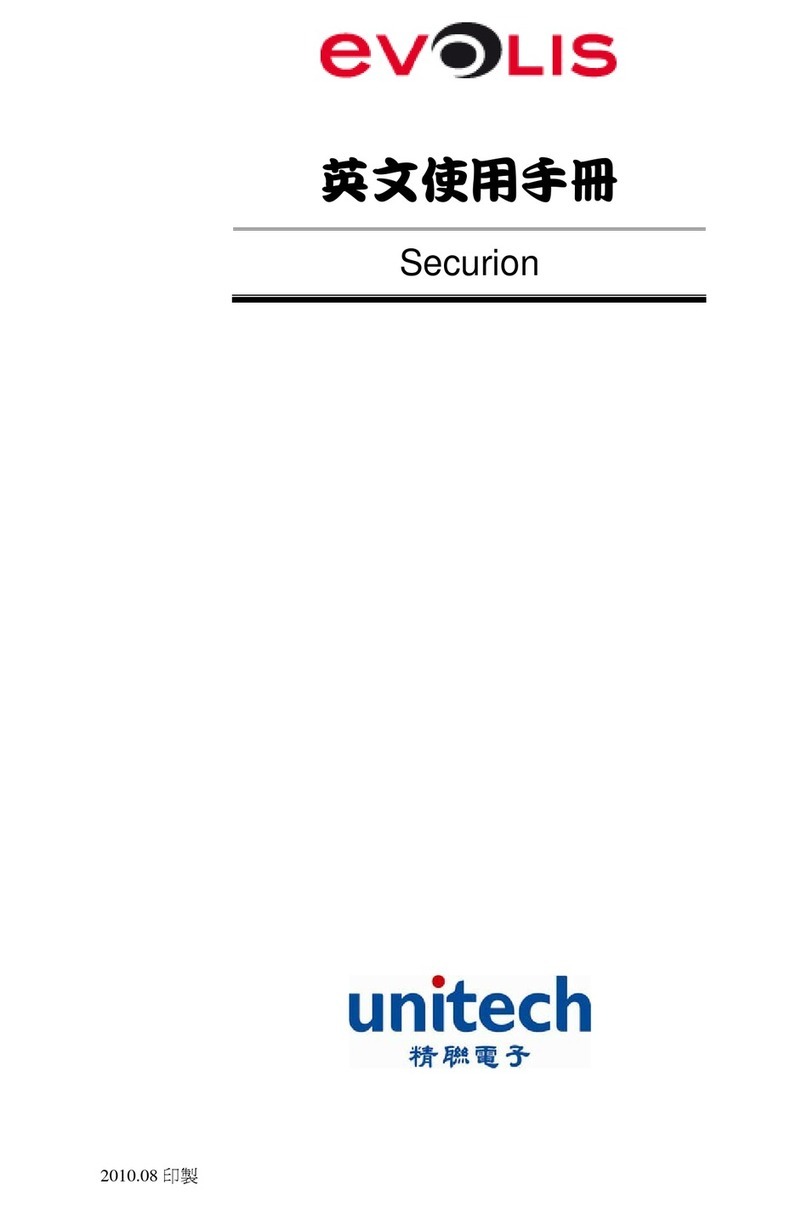
Evolis
Evolis Unitech Securion User manual
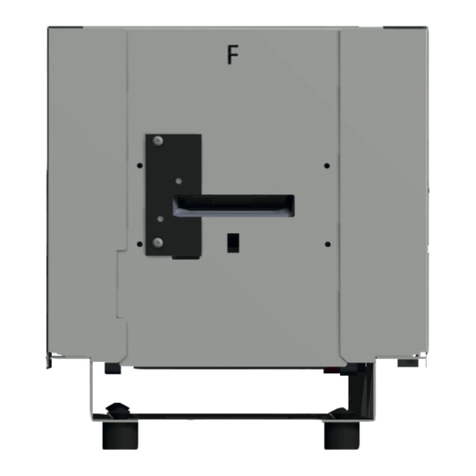
Evolis
Evolis KC ESSENTIAL User manual

Evolis
Evolis Primacy User manual

Evolis
Evolis DUPLIPASS User manual

Evolis
Evolis New Pebble User manual
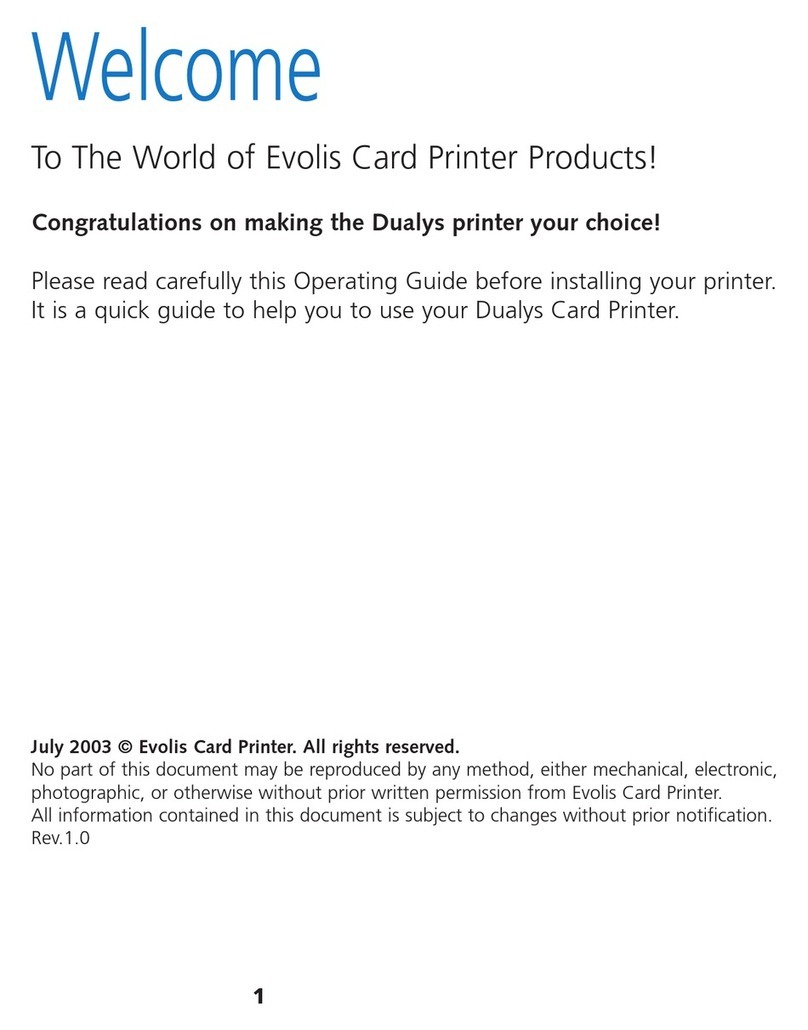
Evolis
Evolis Dualys User manual

Evolis
Evolis Tattoo 2 User manual

Evolis
Evolis Tattoo User manual

Evolis
Evolis KU10E User manual

Evolis
Evolis QUANTUM User manual































