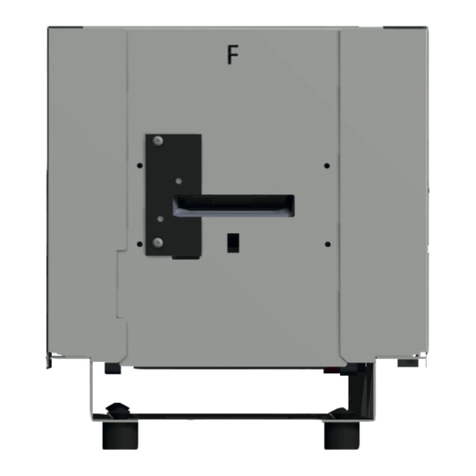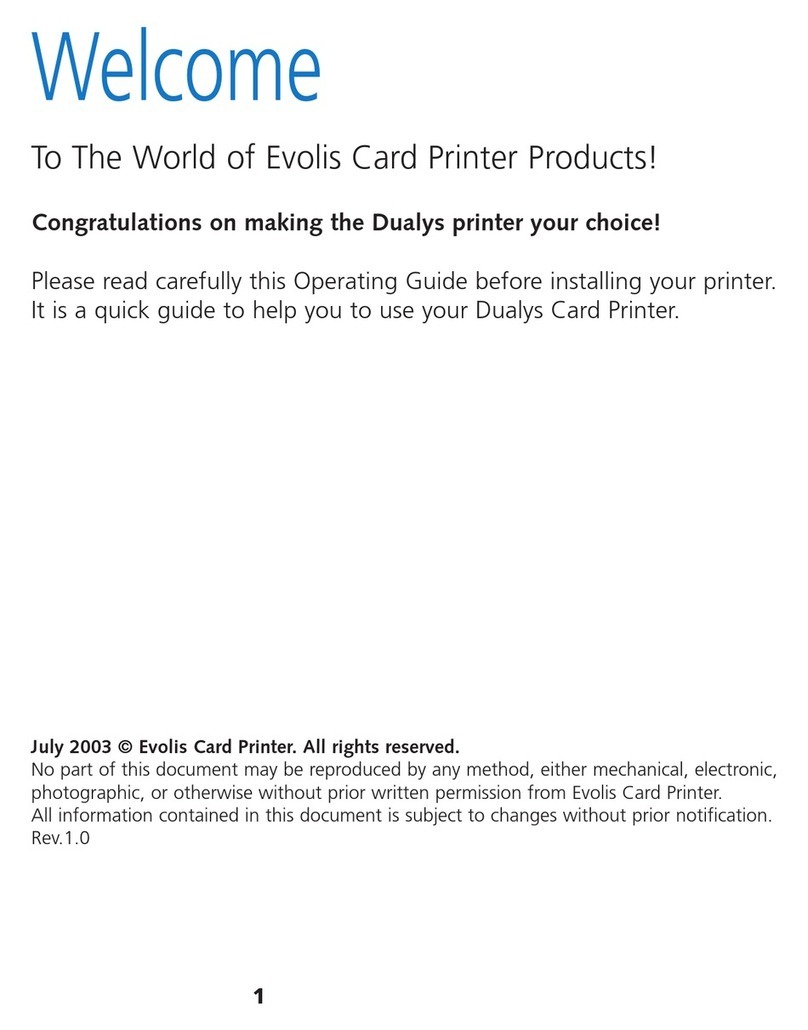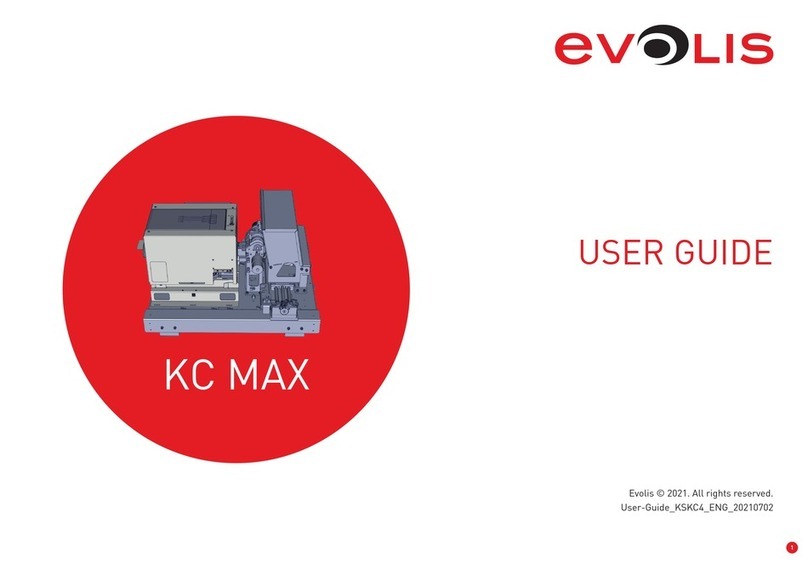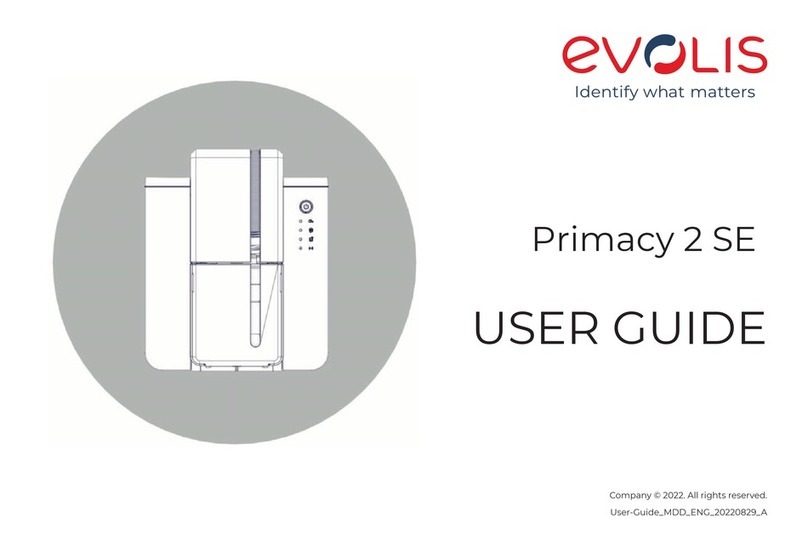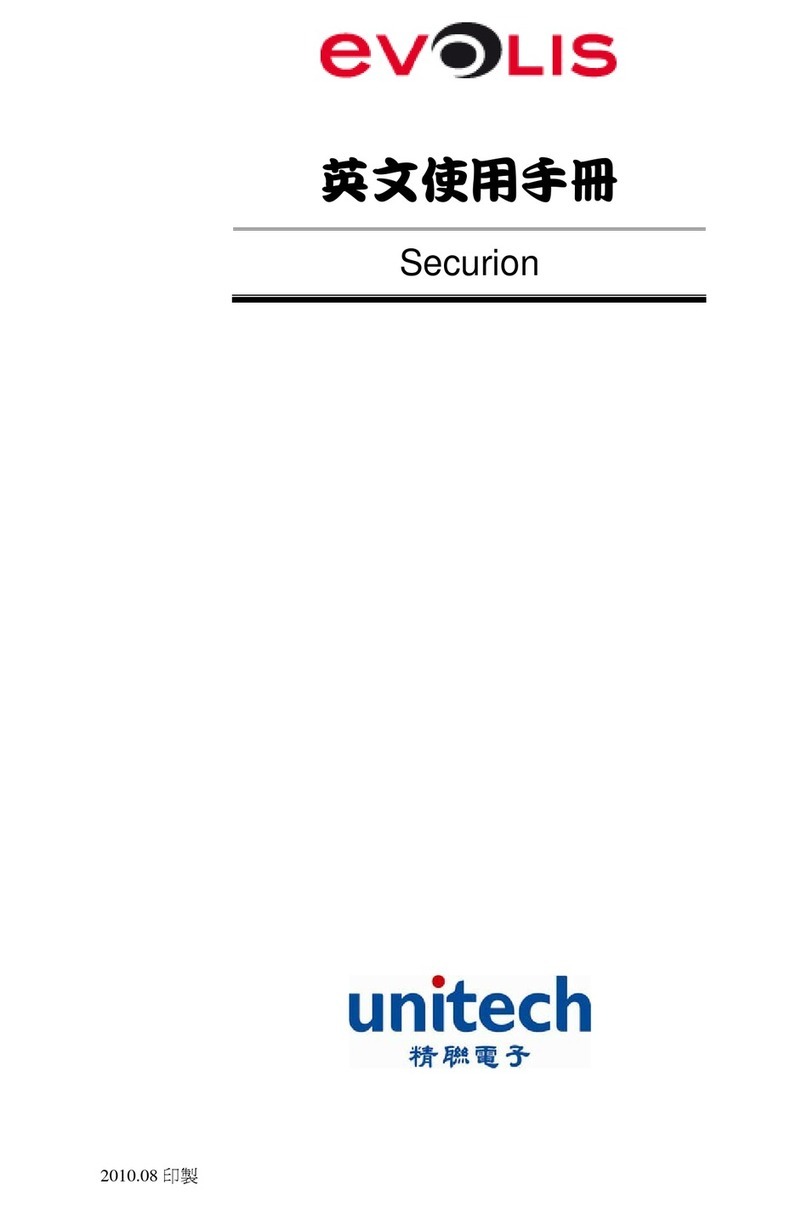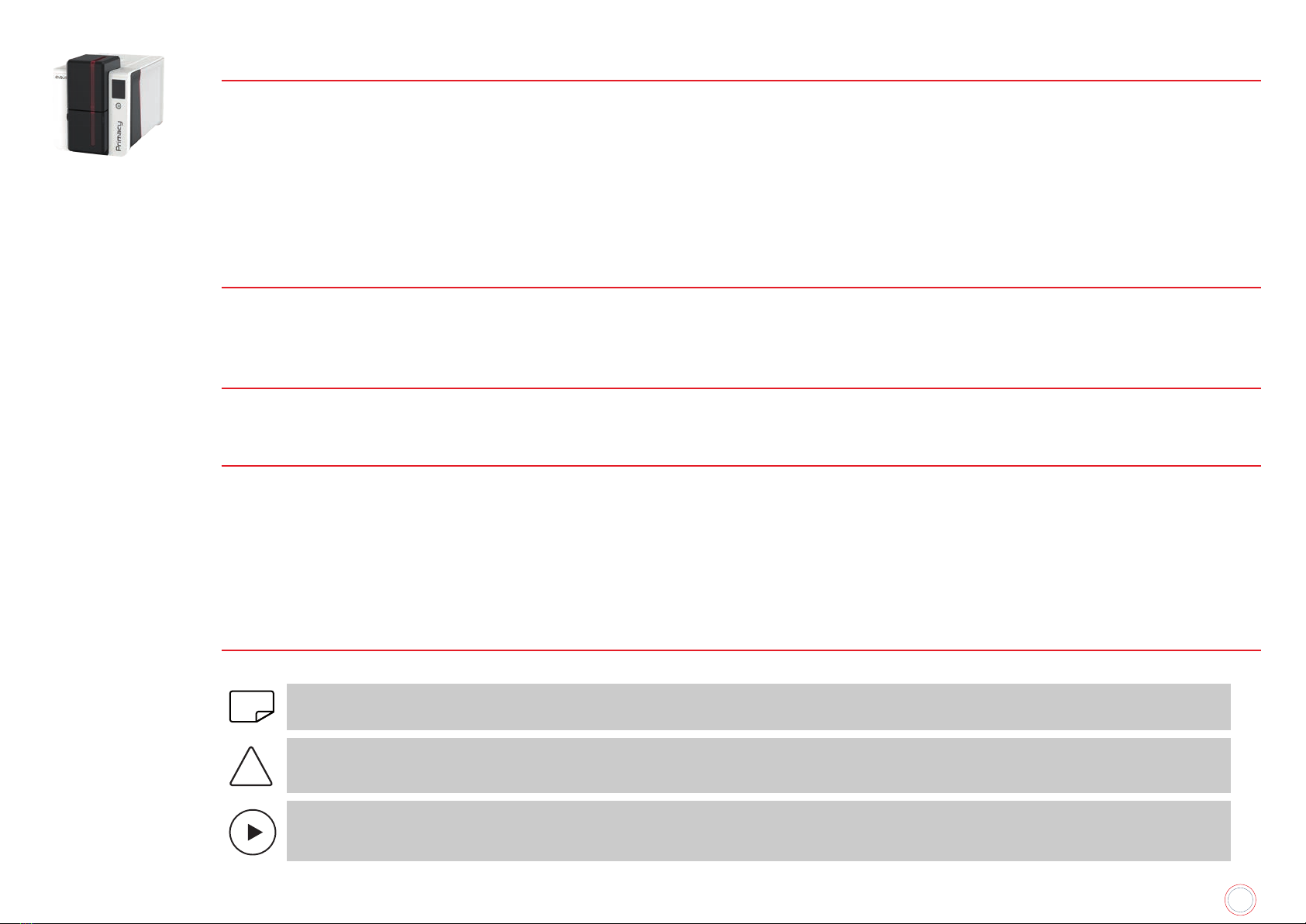6
PRIMACY 2
ABOUT YOUR NEW PRINTER
Thank you for choosing an Evolis printer. Using your new printer, you will be able to create a wide variety of high-quality cards and badges which can
be printed in various thicknesses, colors and styles. This printer uses consumables and accessories available from Evolis.
www.evolis.com >Card printers >Printer model >Technical specifications.
Certifications and declarations of conformity:
CE, UKCA, ICES, VCCI, BIS, CCC, KC, EAC, ROHS,
FCC (Evolis contact: Evolis, Rising Sun Mills, 188 Valley St., Suite 421, RI 02909 Providence, evolisnortham@evolis.com)
Icons on the printer label:
Evaluation for apparatus only based on altitude not exceeding 2000m, therefore it’s the only operating condition applied for the
equipment. There may be some potential safety hazard if the equipment is used at altitude above 2000m.
Evaluation for apparatus only based on temperate climate condition, therefore it’s the only operating condition applied for the equipment.
There may be some potential safety hazard if the equipment is used in tropical climate region.
Reminder to use existing collection facilities.
Dimensions
• Printer (HxWxD) without locking system and with 100-cards feeder: 246,2x 204.95x 381.2mm
Weight
4.11 kg
Connectivity
USB (1.0, 1.1, 2.0, 3.0), Ethernet, Wi-Fi (option)
Environmental Conditions
• Standard operating temperature: 15°C / 30 °C (59°F / 86°F)
• Min / Max operating temperature and humidity rate: 0° / 40° C (32°F / 104°F) and 20% to 65% non-condensing
• Min/max storage temperature: –5°C / +70°C (23°F / 158°F)
• Storage humidity: 20% to 70% without condensation
• Operating ventilation: free air
Electrical Information
• Power supply unit: 100-240 Volts AC, 50-60 Hz, 1.5A
• Printer: 24 Volts DC, 2.5A