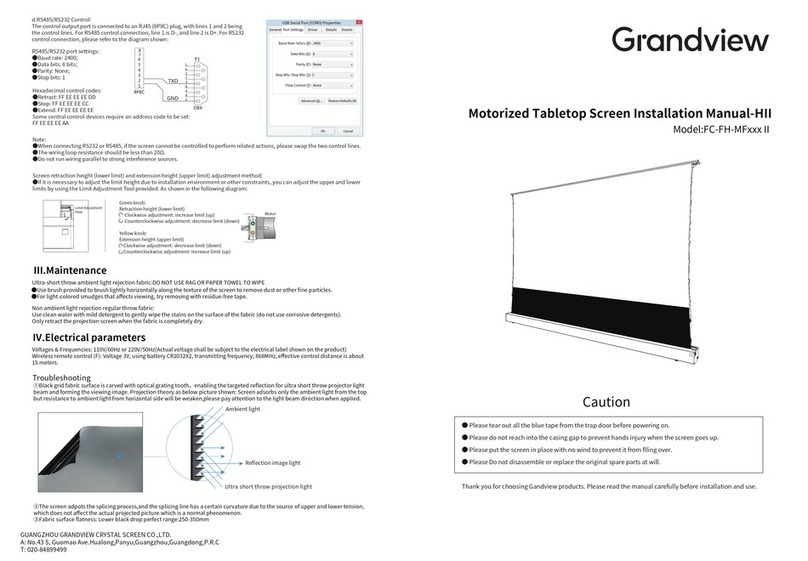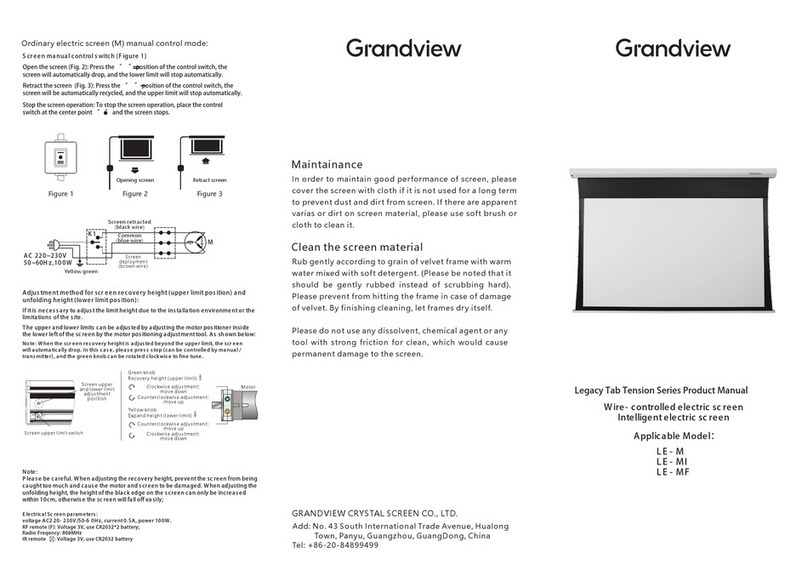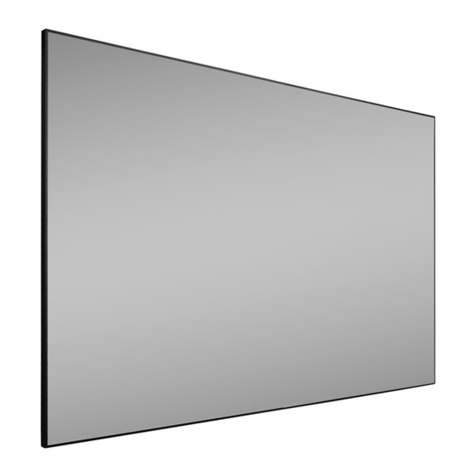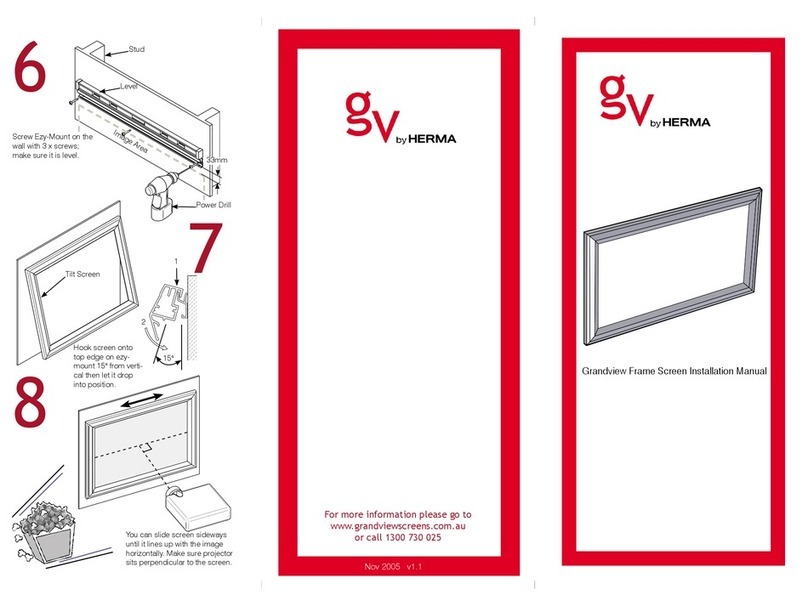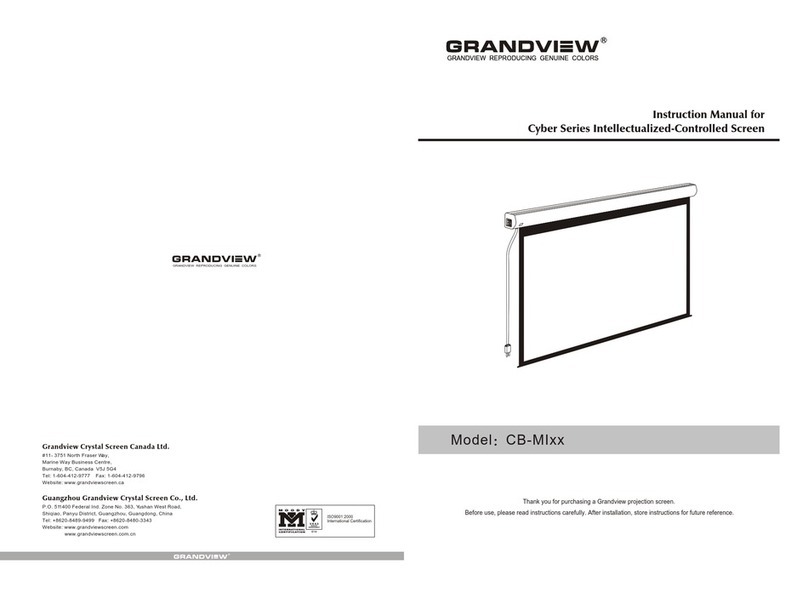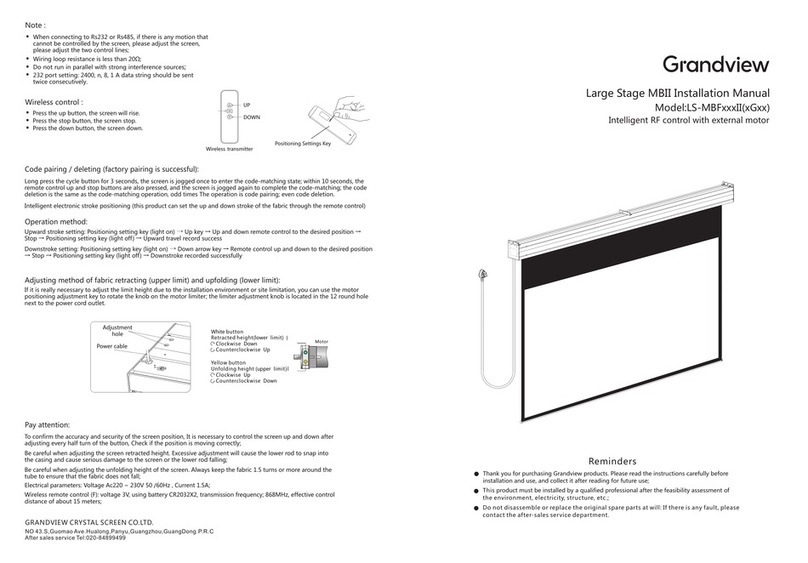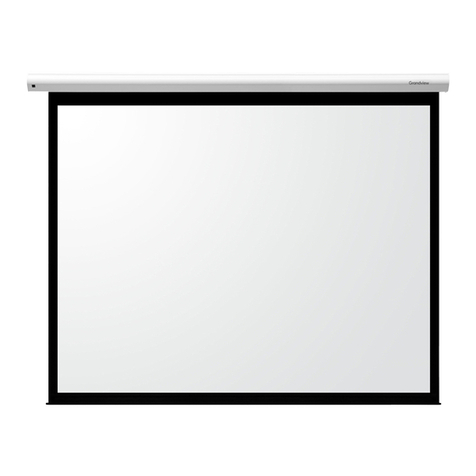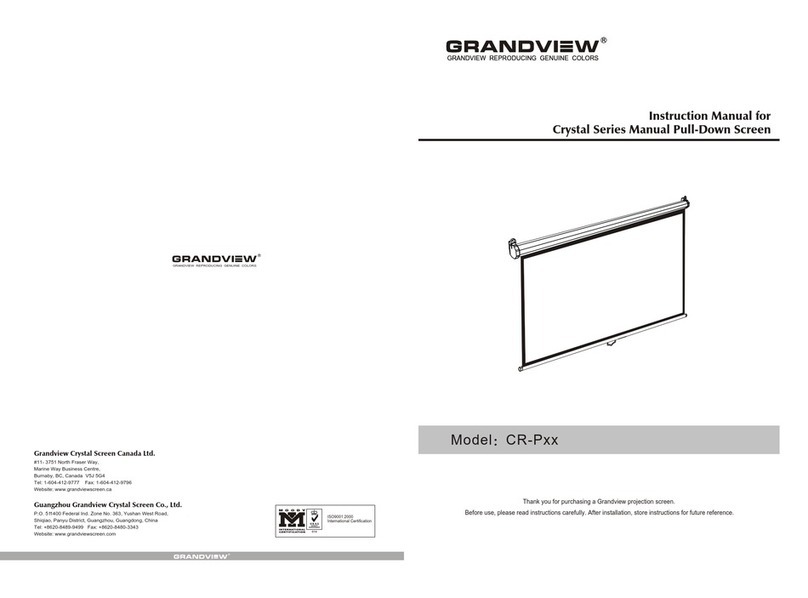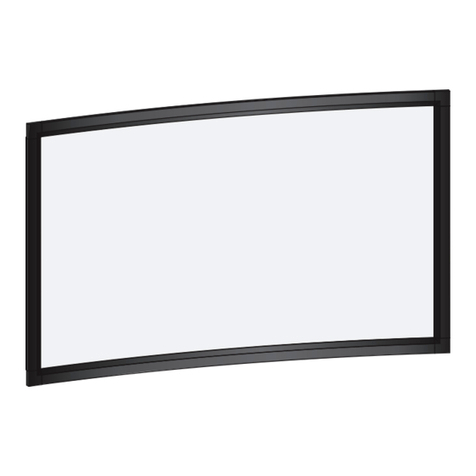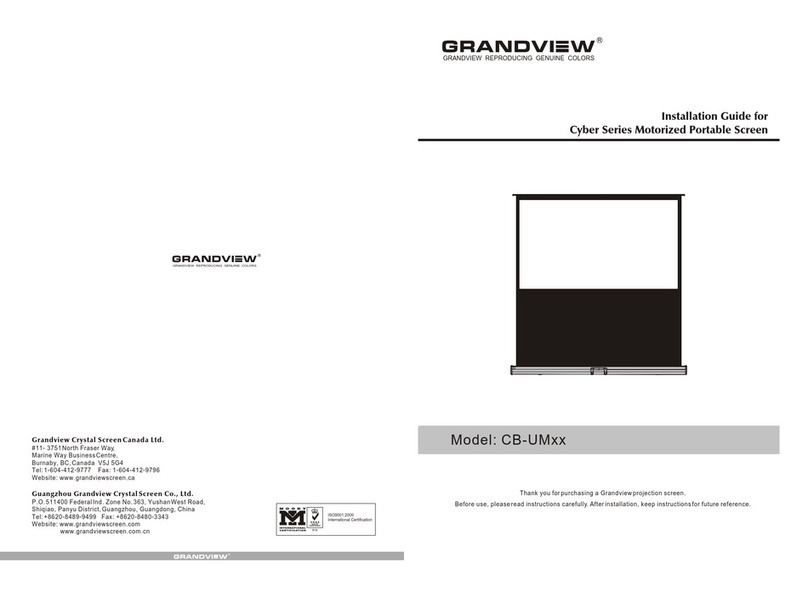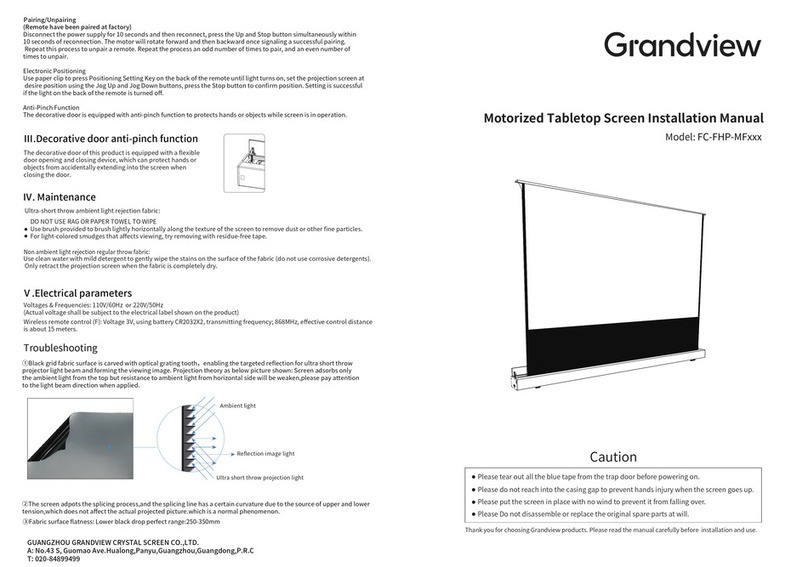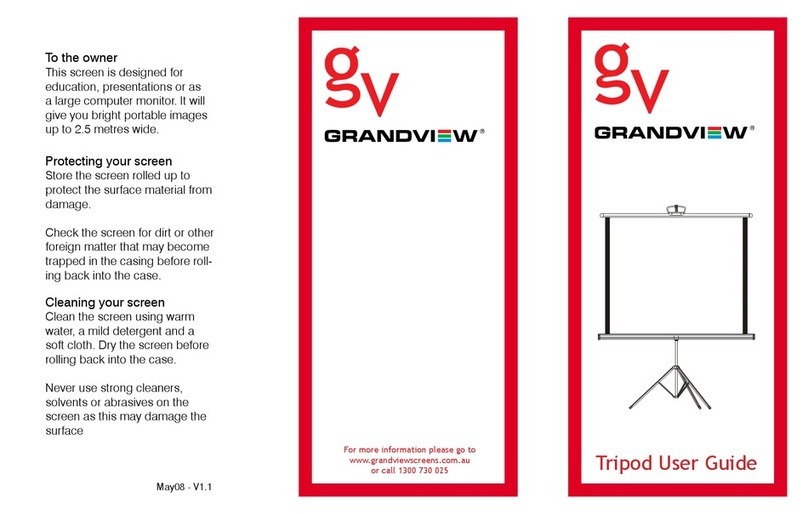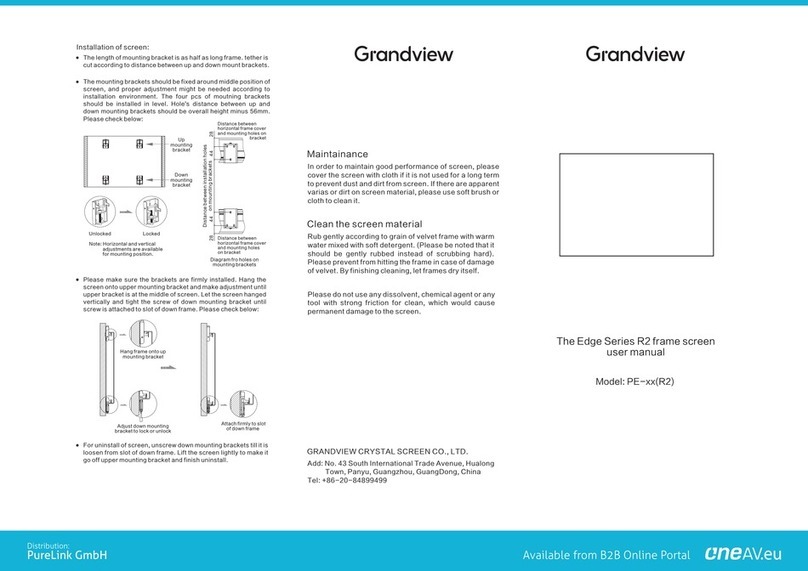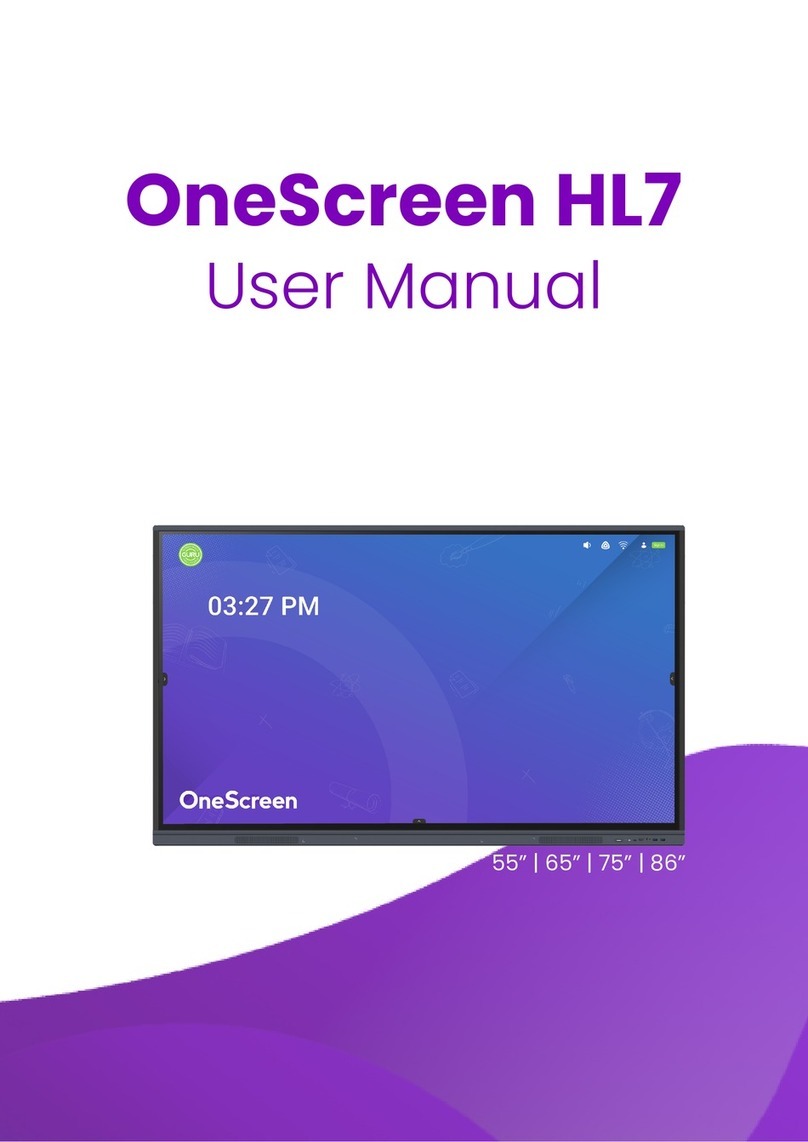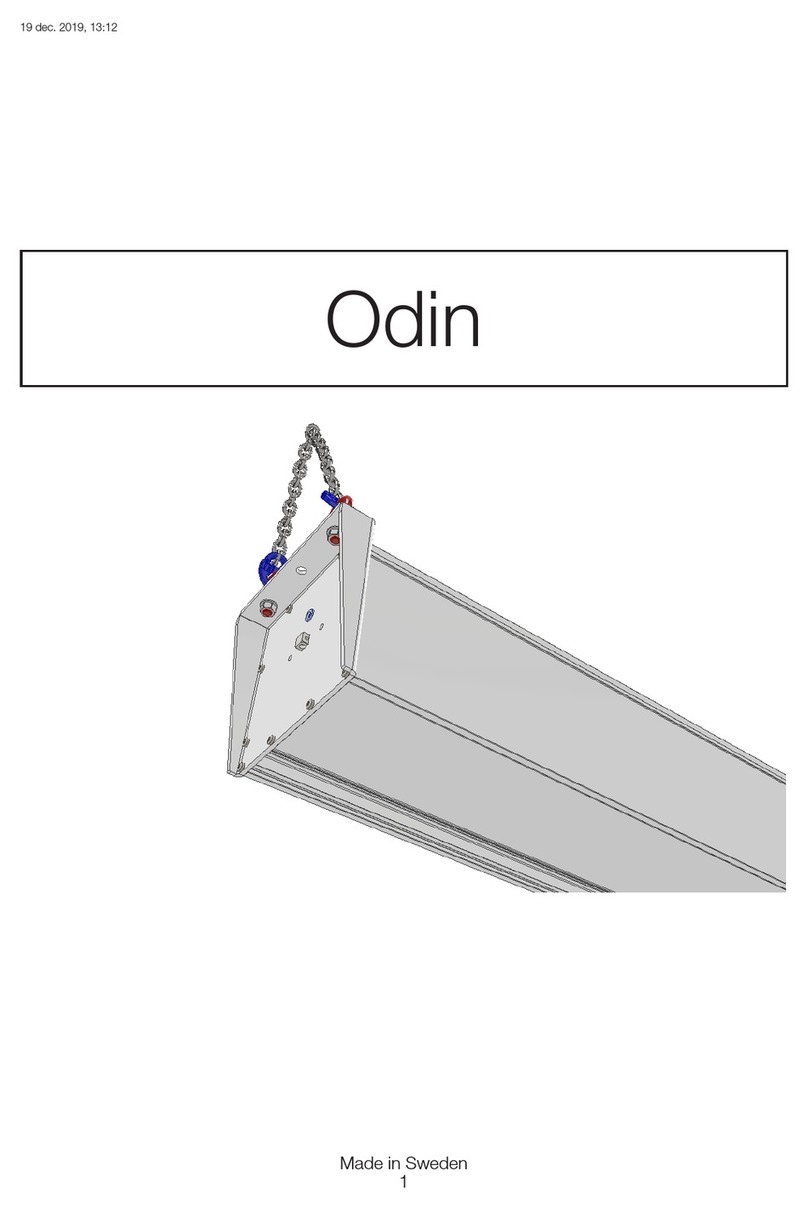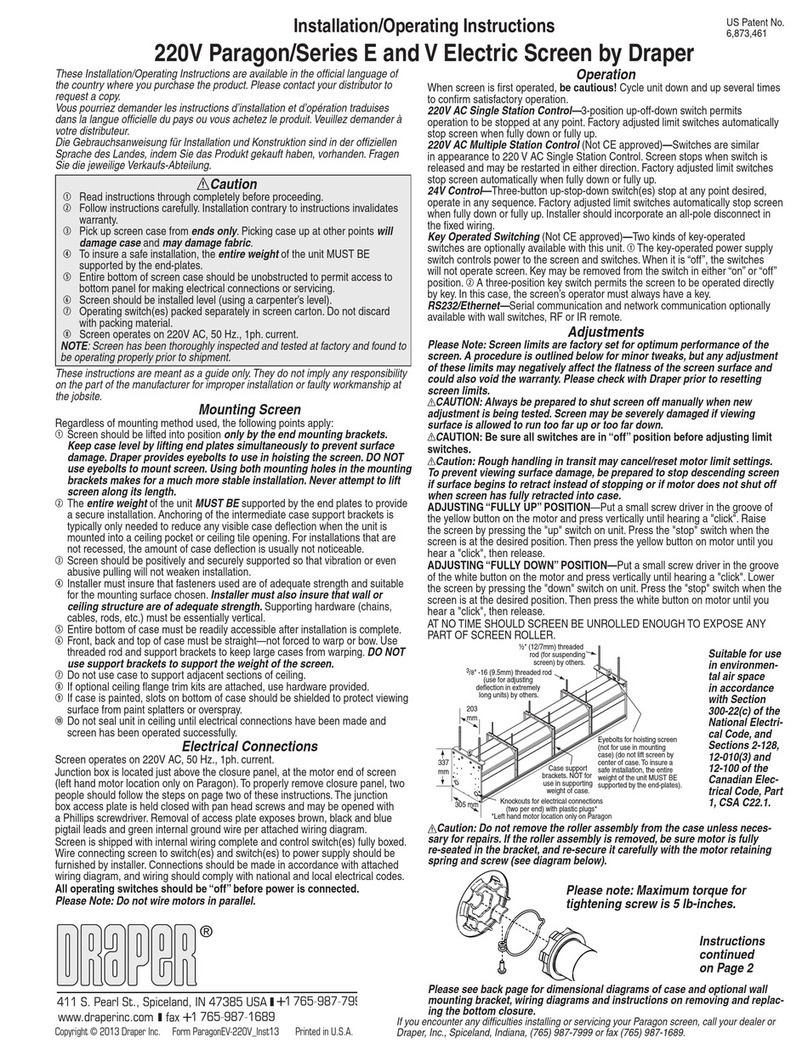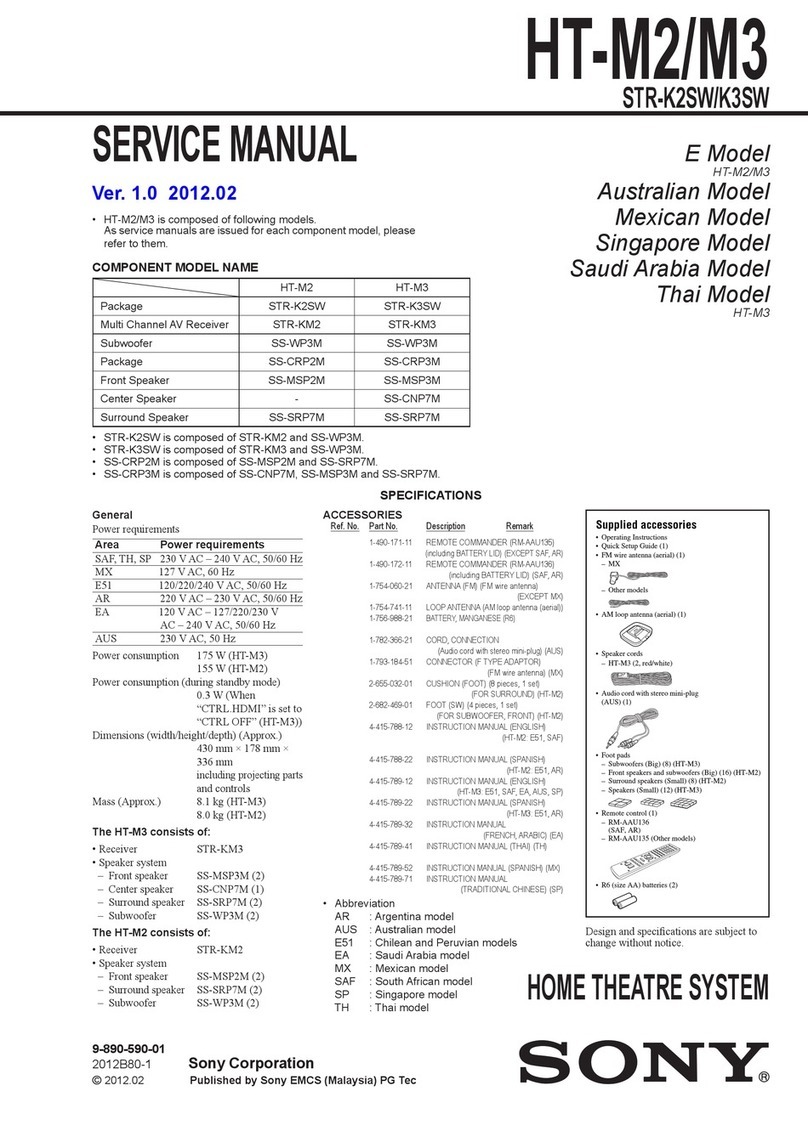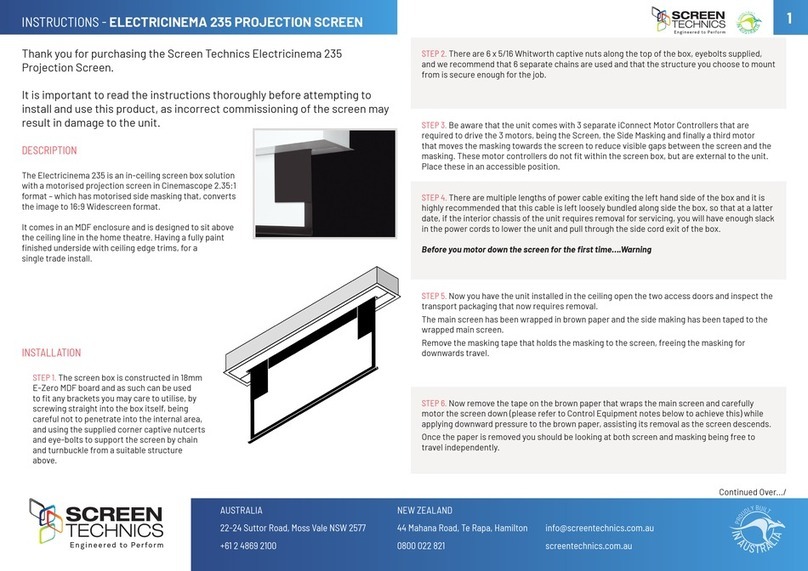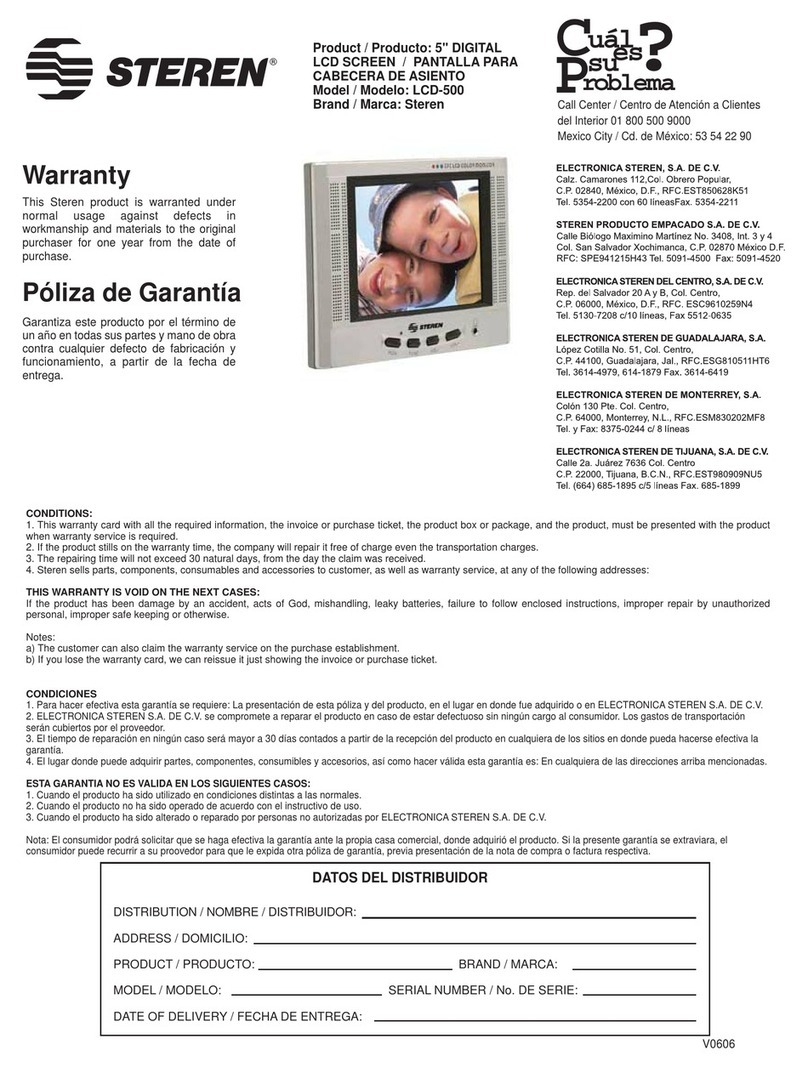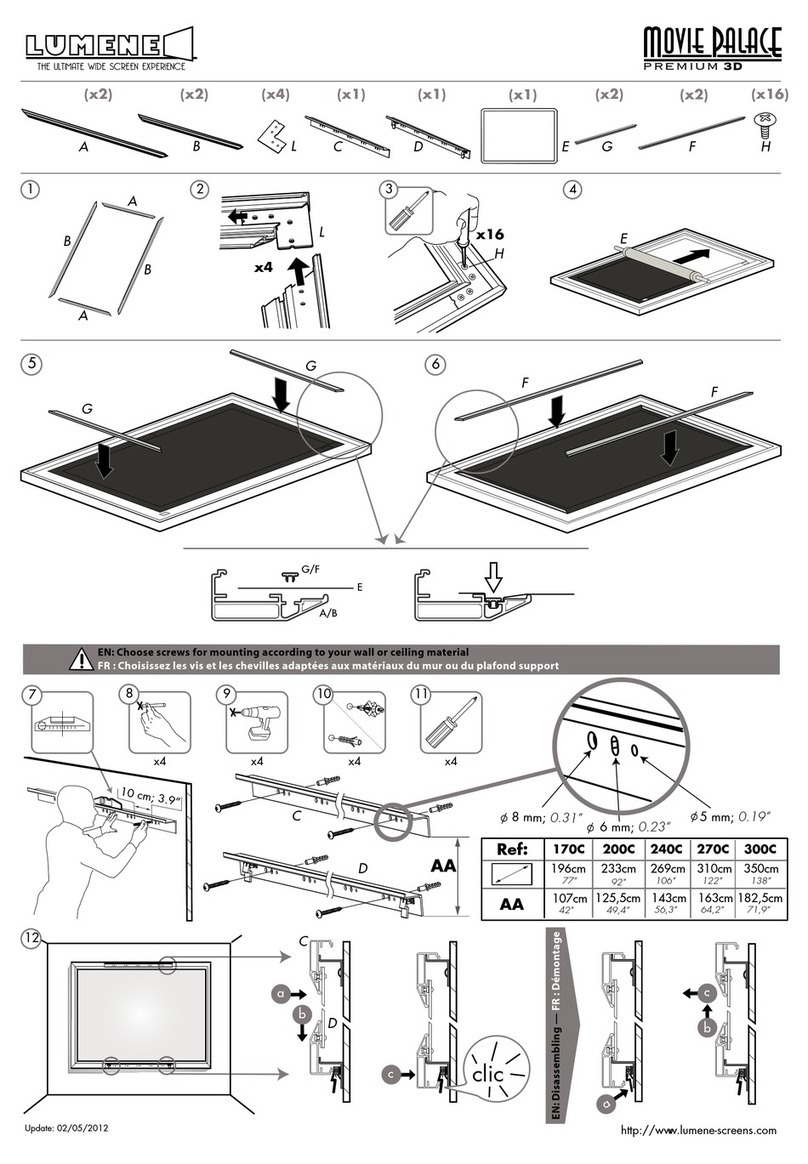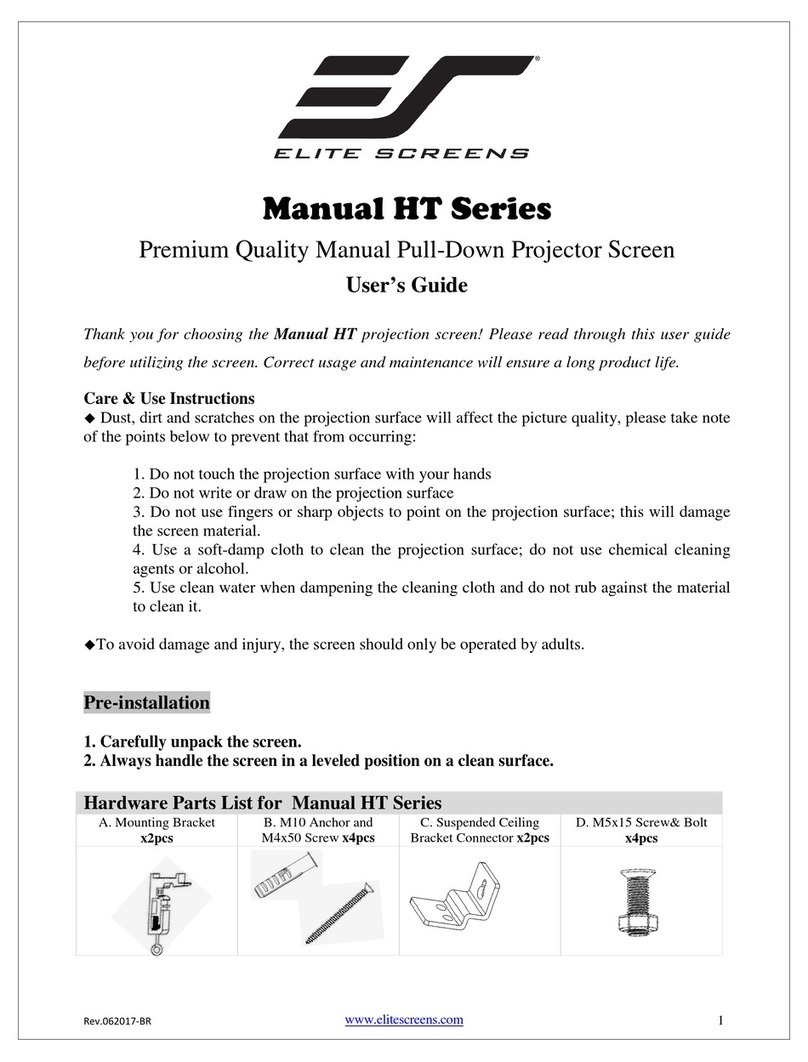Ⅲ.Decorative door anti-pinch function
Ⅴ.Electrical parameters
Model: FC-FHP-MIxxx
Voltages & Frequencies: 110V/60Hz or 220V/50Hz
(Actual voltage shall be subject to the electrical label shown on the product)
GUANGZHOU GRANDVIEW CRYSTAL SCREEN CO.,LTD.
A: No.43 S, Guomao Ave.Hualong,Panyu,Guangzhou,Guangdong,P.R.C
T: 020-84899499
Troubleshooting
①Black grid fabric surface is carved with optical grating tooth,enabling the targeted reflection for ultra short throw
projector light beam and forming the viewing image. Projection theory as below picture shown: Screen adsorbs only
the ambient light from the top but resistance to ambient light from horizontal side will be weaken,please pay attention
to the light beam direction when applied.
Ambient light
Reflection image light
Ultra short throw projection light
②The screen adpots the splicing process,and the splicing line has a certain curvature due to the source of upper and
lower tension,which does not affect the actual projected picture.which is a normal phenomenon.
Motorized Tabletop Screen Installation Manual
③Fabric surface flatness: Lower black drop perfect range:250-350mm
c. Infrared remote control
● Press the up button, the decorative door opens first, and the fabric rises;
● Press the stop button, the decorative door or fabric will pause;
● Press the down button, the fabric rolls back, and the decorative door is closed.
● Jog the up key and down key, the fabric moves up or down;Usually used in
electronic stroke positioning settings.
Electronic Positioning:
Press and hold the button for 3 seconds, the motor will rotate forward and
backward once, use the Up and Down button to position the projection screen
to a desire position, press and hold the button for 3 seconds, the motor will
rotate forward and backward once signaling the position have been memorized.
*If projection screen does not extend to proper position, retract the projection
screen fully, wait 5 seconds and try again.
Iindicator light
UP
Stop
Down
Jog Up
Jog Down
Model:AC-127
Ⅱ
/c
Caution
Thank you for choosing Grandview products. Please read the manual carefully before installation and use.
●Please tear out all the blue tape from the trap door before powering on.
●Please do not reach into the casing gap to prevent hands injury when the screen goes up.
●Please put the screen in place with no wind to prevent it from falling over.
●Please Do not disassemble or replace the original spare parts at will.
The decorative door of this product is equipped with a flexible door opening and
closing device, which can protect hands or objects from accidentally extending
into the screen when closing the door.
Ⅳ. Maintenance
Non ambient light rejection regular throw fabric:
Use clean water with mild detergent to gently wipe the stains on the surface of the fabric (do not use corrosive detergents).
Only retract the projection screen when the fabric is completely dry.
Ultra-short throw ambient light rejection fabric:
DO NOT USE RAG OR PAPER TOWEL TO WIPE
Use brush provided to brush lightly horizontally along the texture of the screen to remove dust or other fine particles.
For light-colored smudges that affects viewing, try removing with residue-free tape.
●
●