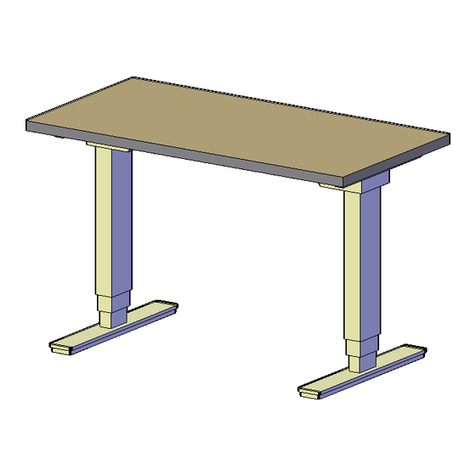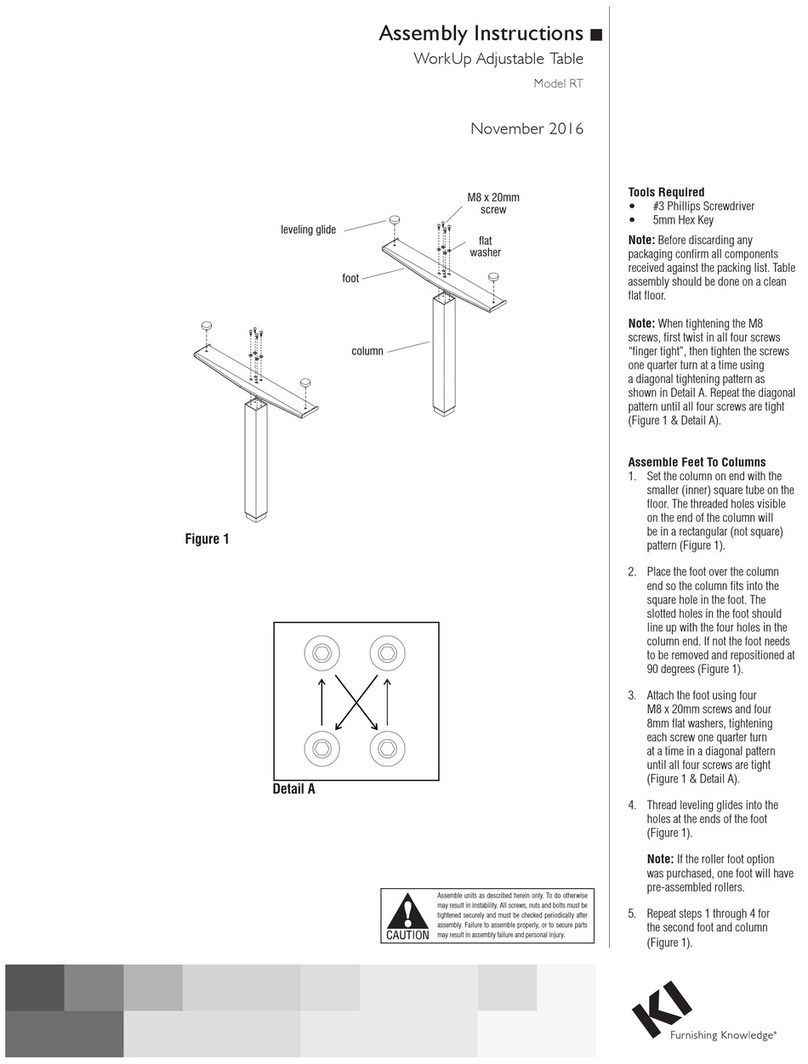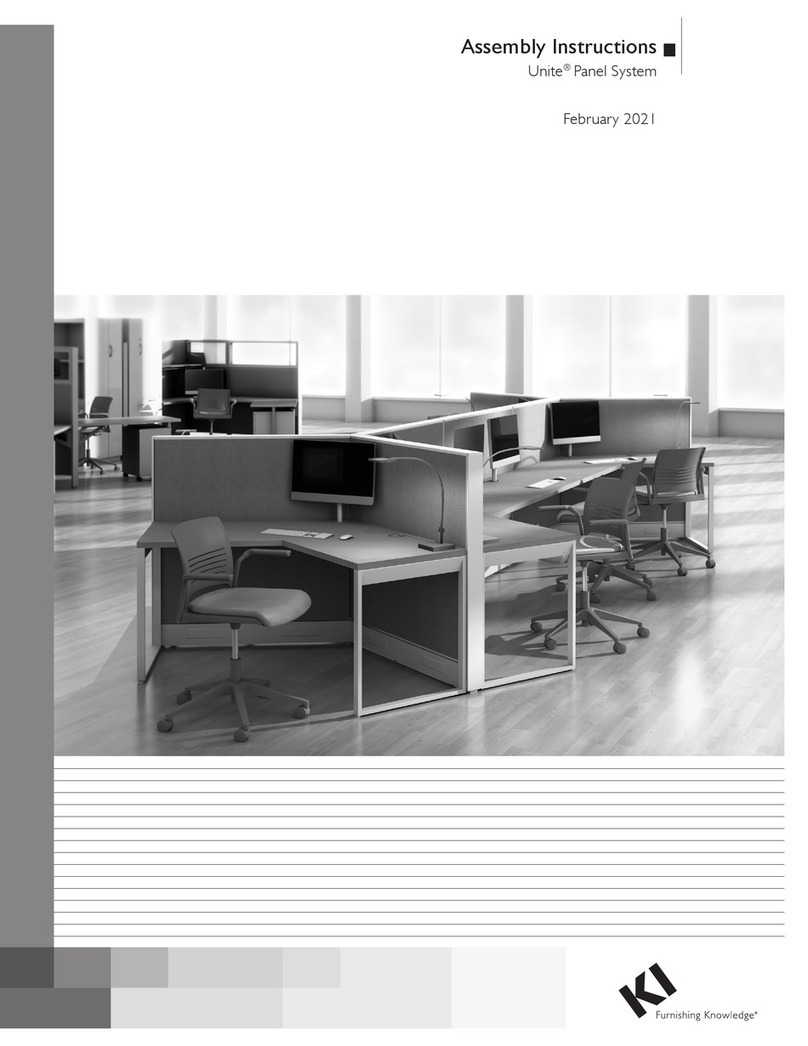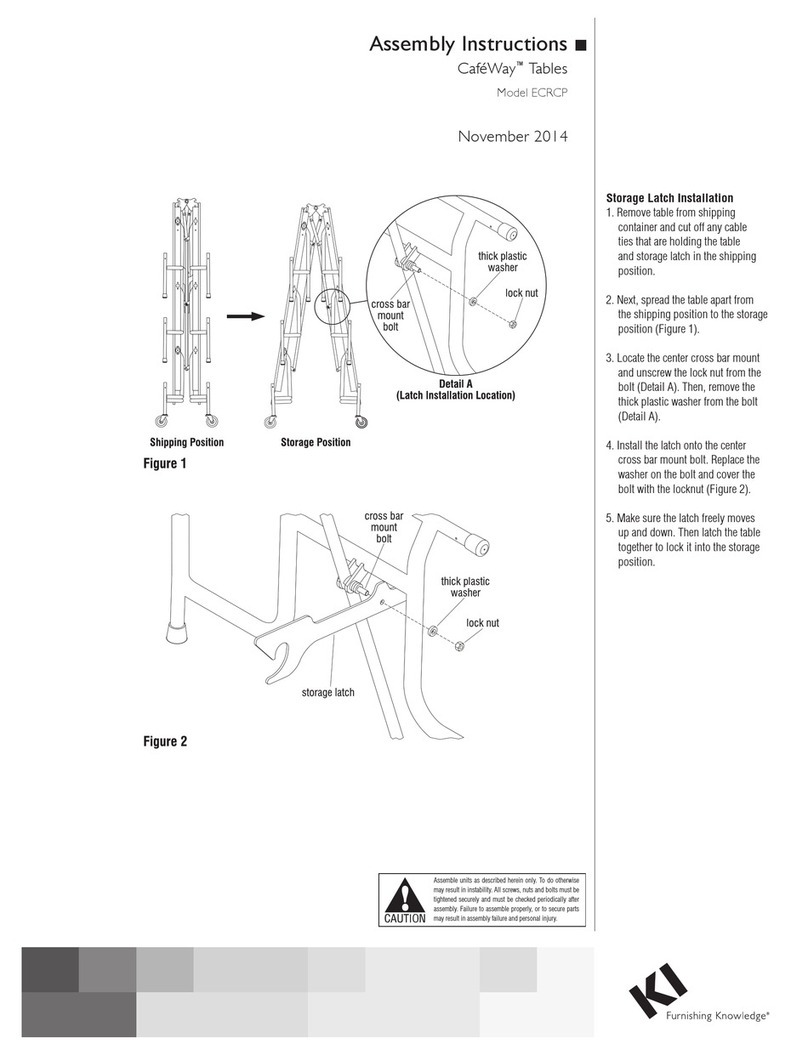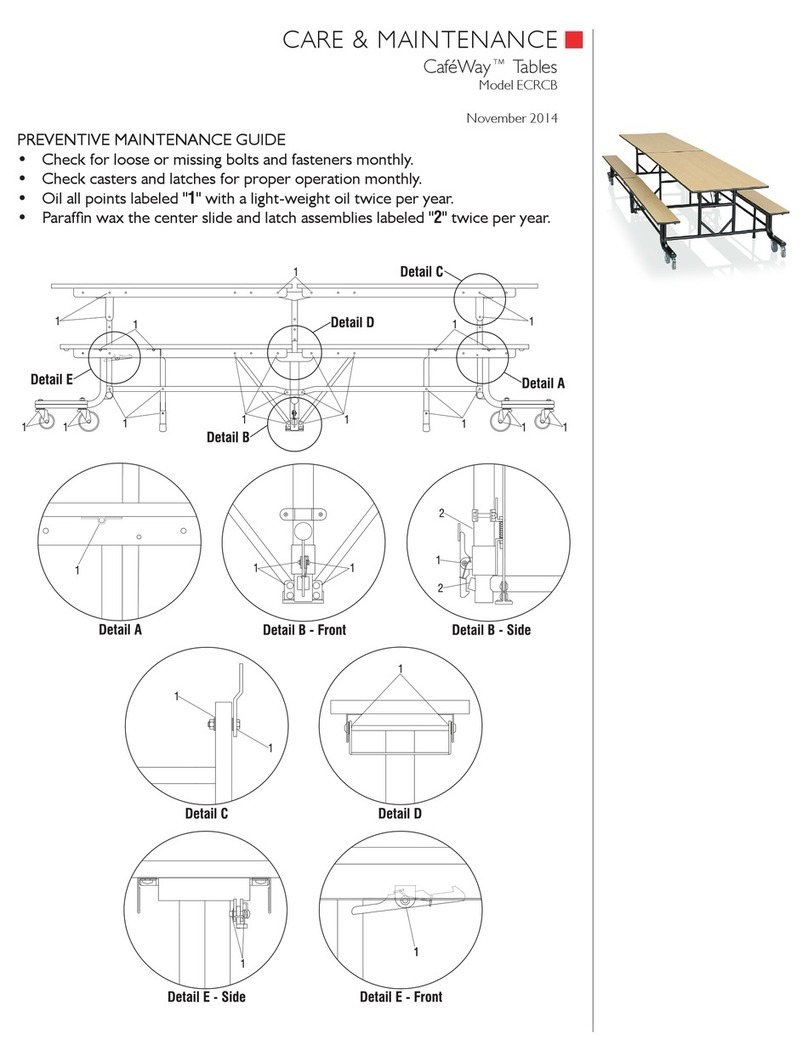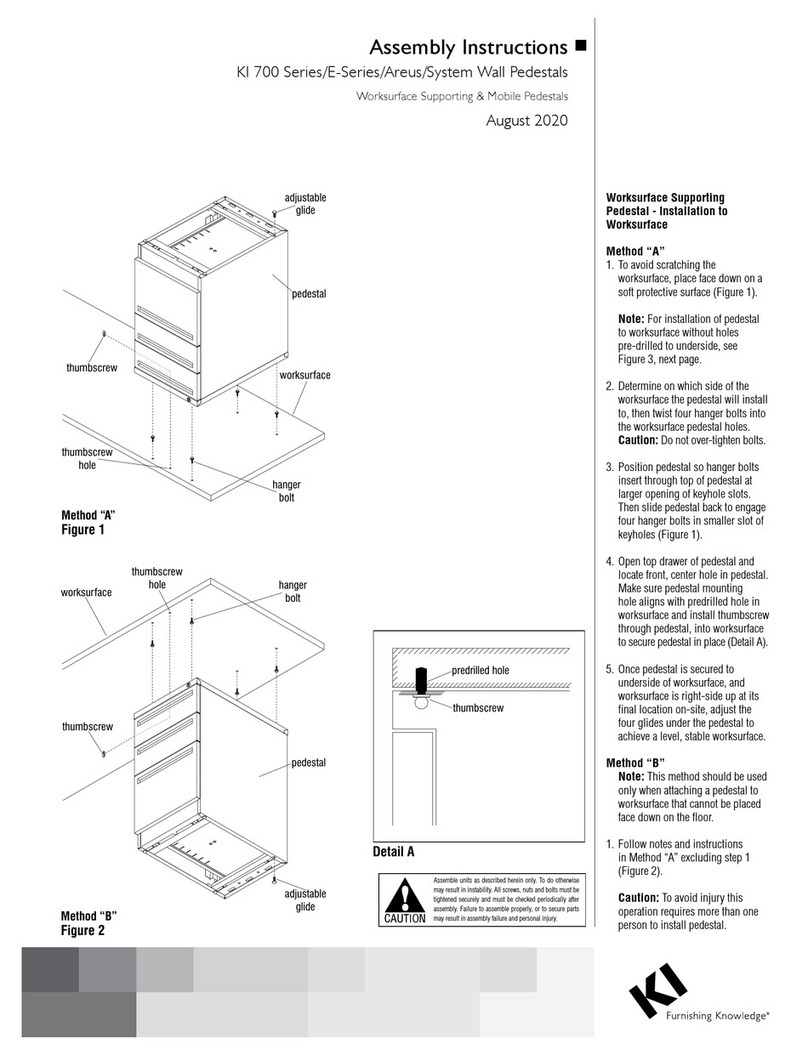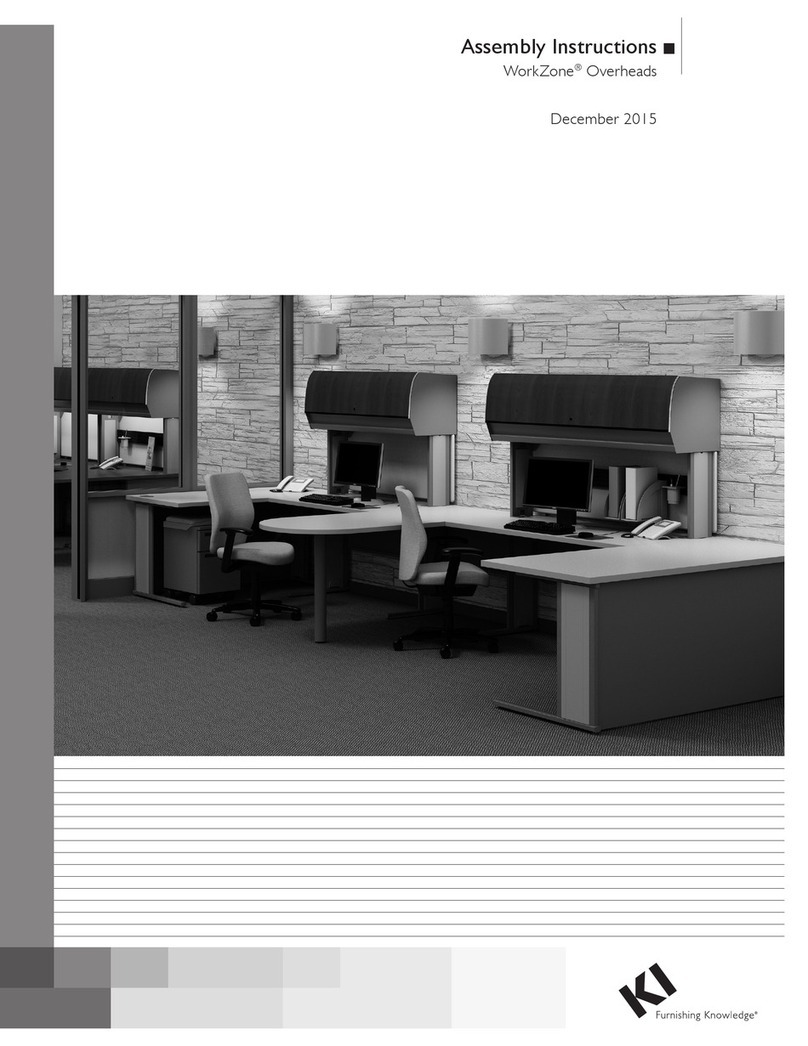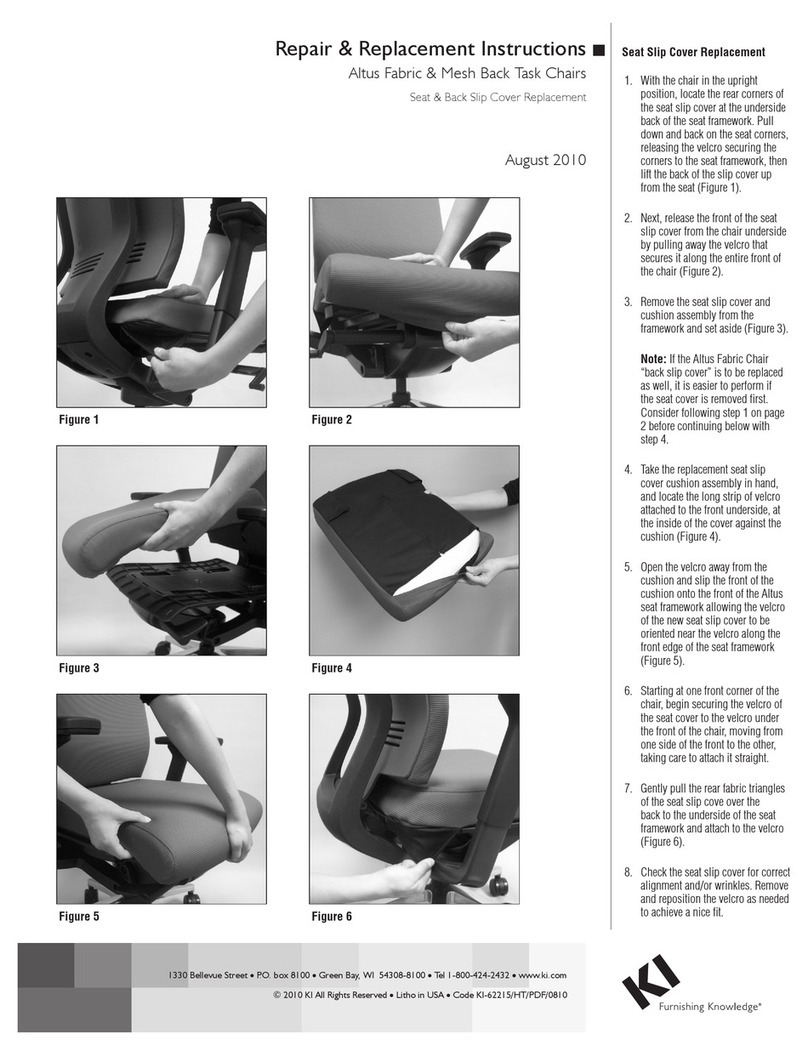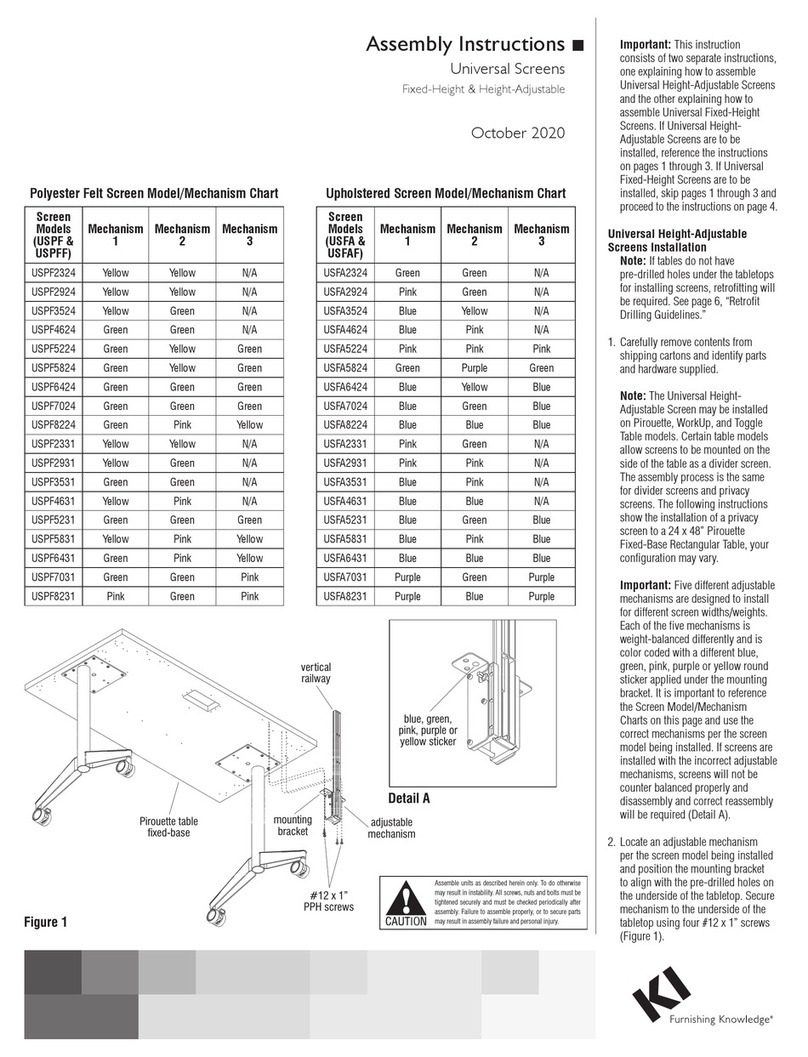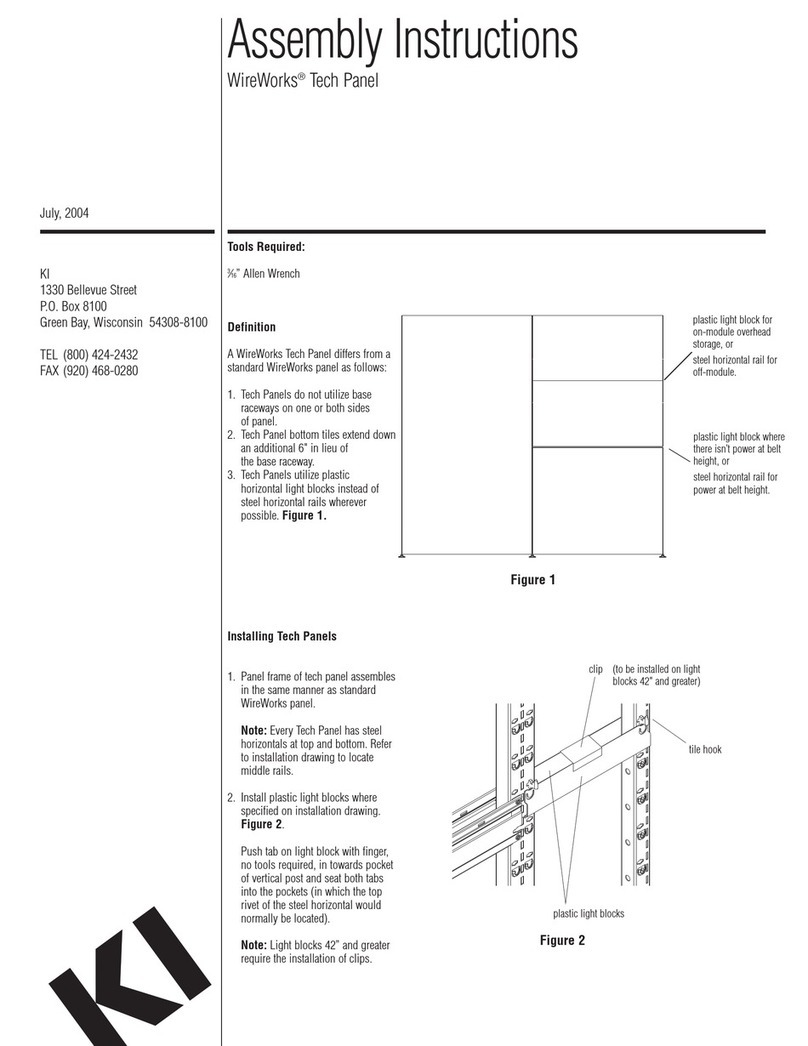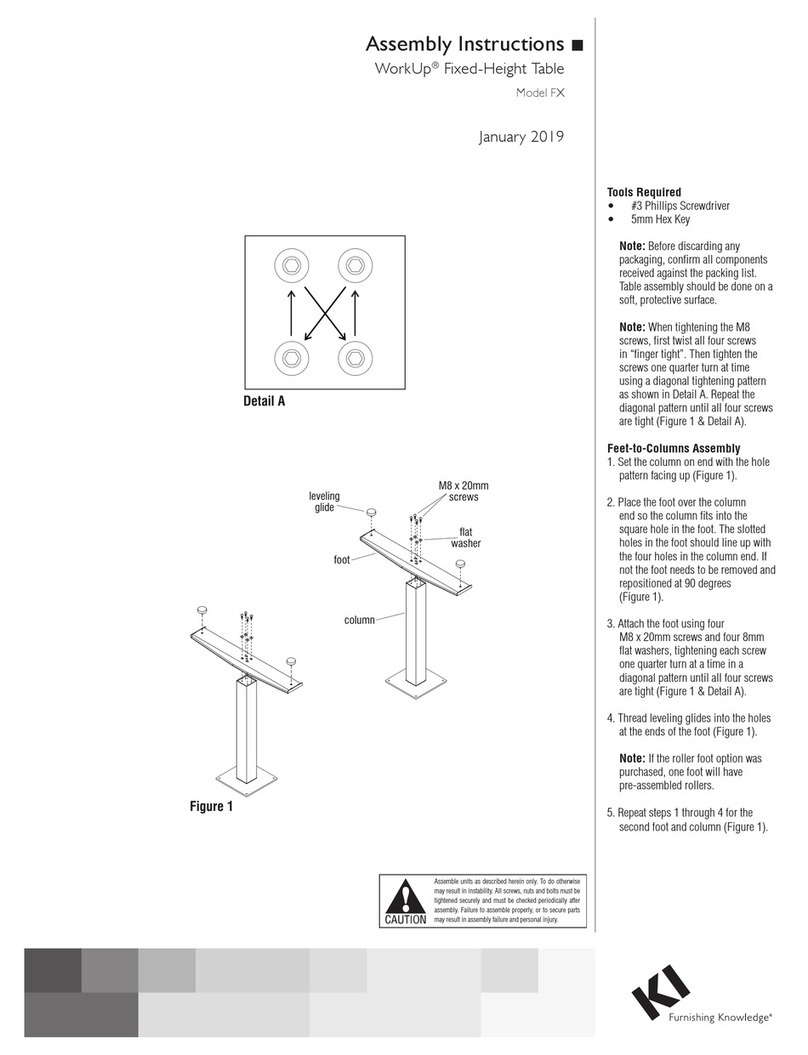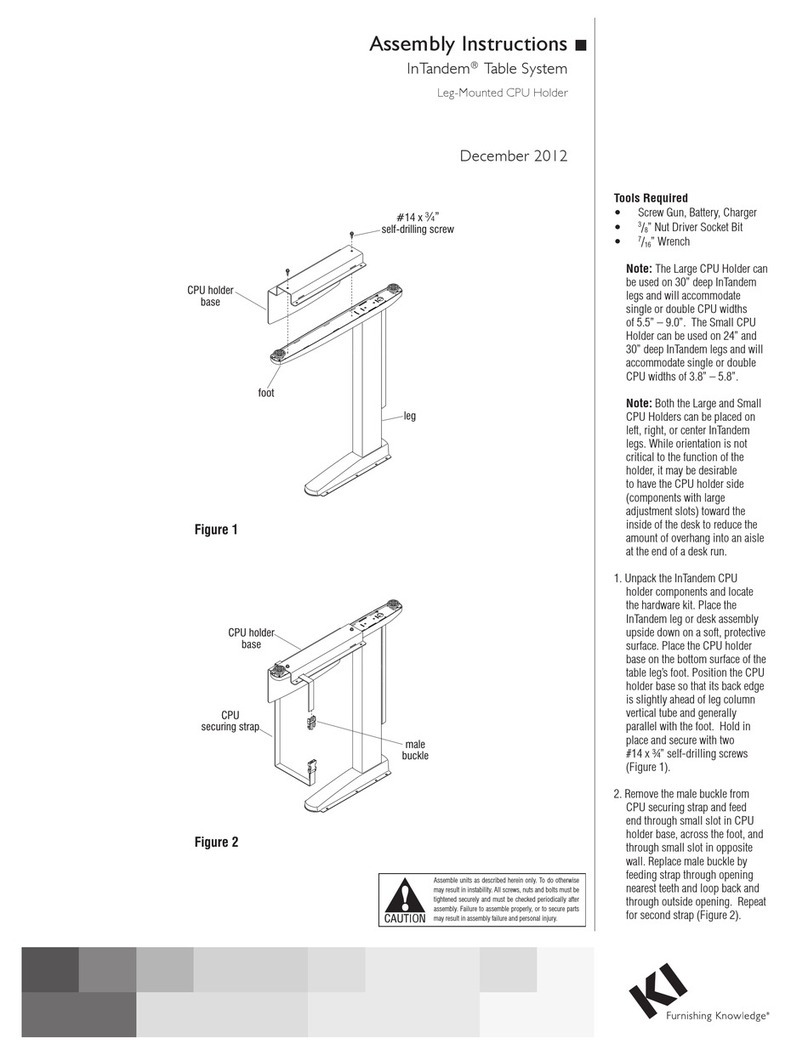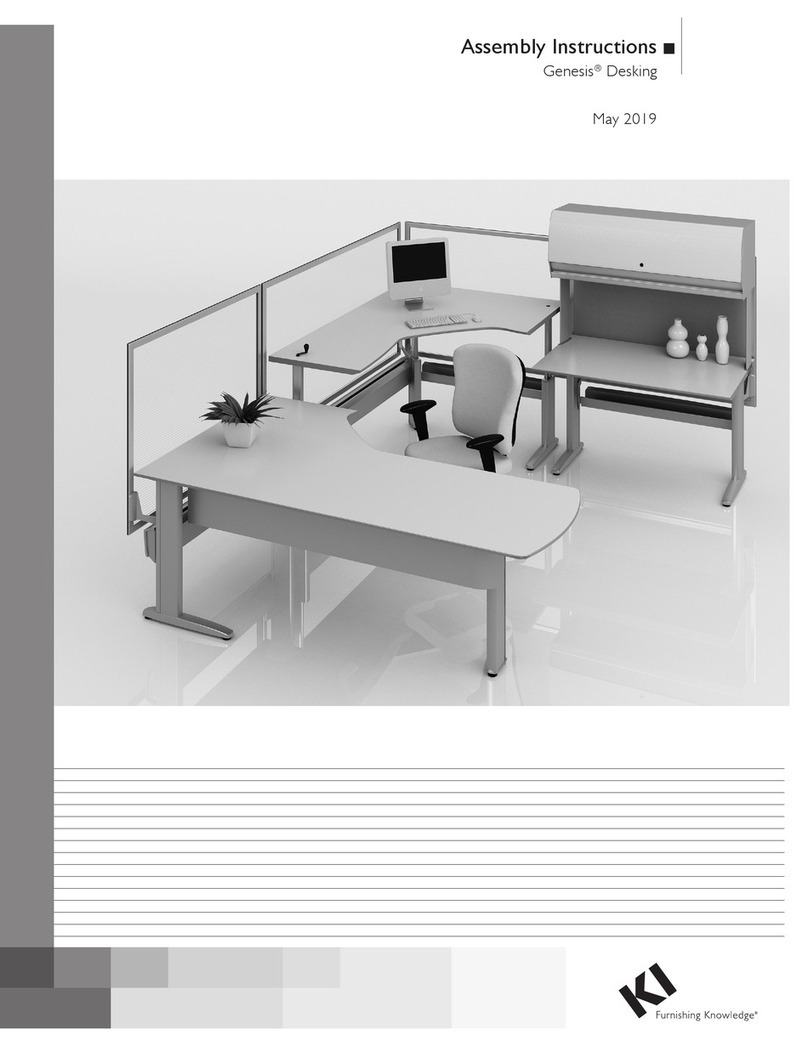6
Smart Lift®Table System
Assembly Instructions
Assemble units as described herein only. To do otherwise
may result in instability. All screws, nuts and bolts must be
tightened securely and must be checked periodically after
assembly. Failure to assemble properly, or to secure parts
may result in assembly failure and personal injury.
6
4mm screw
torx drive screw
keyboard/mouse tray
slot
Figure 10
Figure 9
star washer
lift bar
slot
IT/Computer Installation
Instructions
1. Open the unit by pressing firmly
down on center of door and
release, or for a remote lock unit
by pushing the “unlock” button
found on the key FOB and, within
two minutes, pushing down lightly
on center of door. The door should
rise completely. If the front panel
has been assembled, hold in place
while removing the four screws
that attach the front panel to the
garage housing and the three
#10 x 5⁄8” screws that attach the
top flange to the worksurface.
Pivot front panel slightly down and
away from worksurface and garage
housing to remove.
2. Locate the monitor attachment
screws from the installation
kit (See Detail A on page 1)
and determine which length
screws will be needed to attach
the monitor to the lift bar. The
hardware pack contains four
4mm x 16mm screws and four
4mm x 20mm screws and star
washers that will accommodate
most installations. Depending
on the manufacturer and model
design, additional hardware may
be required to properly mount
the flat screen monitor to the
lift bar. Additionally, many flat
screen monitors will have rear
covers or table stand supports
that will require removal prior to
installation.
Note: Not all flat screen monitor
styles are compatible with Smart
Lift monitor storage. Smart
Lift units can accommodate a
VESA compliant monitor with
a maximum size of 3.6” deep
x 19.0” high x 21.0” wide and
maximum weight of 15 lbs. The
combined keyboard and monitor
thickness must be less than 4.8”
thick. The maximum depth of
monitor with the monitor tilt
option is reduced by .6” to 3.0”.
3. Mount the flat screen monitor
carefully to the lift bar at the
desired height, leaving sufficient
room under the monitor for
mouse storage in the keyboard/
mouse tray, with the appropriate
4mm screws and star washers
(Figure 10). If additional height
is required for the flat screen
monitor, the keyboard/mouse tray
can be repositioned on the lift bar
by removing the two torx drive
screws and moving accordingly.
Re-secure in new position with
torx drive screws. Determine on
which side of the unit the CPU
will be placed and route the flat
screen monitor power and VGA
cord through the appropriate slot
in the keyboard/mouse tray.
4. Place the keyboard and mouse
on the worksurface in a
comfortable position for the
user. Route the keyboard and
mouse wires through the same
slot in keyboard/mouse tray as
the flat screen monitor cables
leaving only enough cable on the
worksurface to allow proper use
(Figure 11).
Figure 10
Figure 11