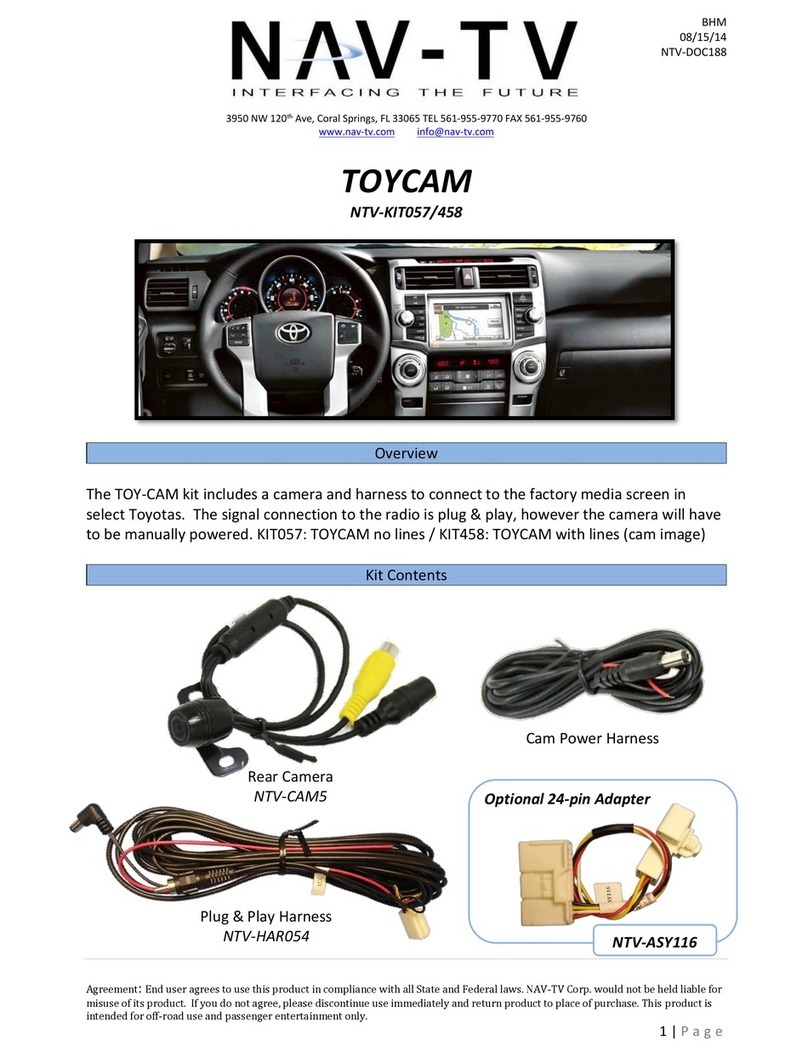Nav TV NTV-KIT956 User manual
Other Nav TV Automobile Accessories manuals
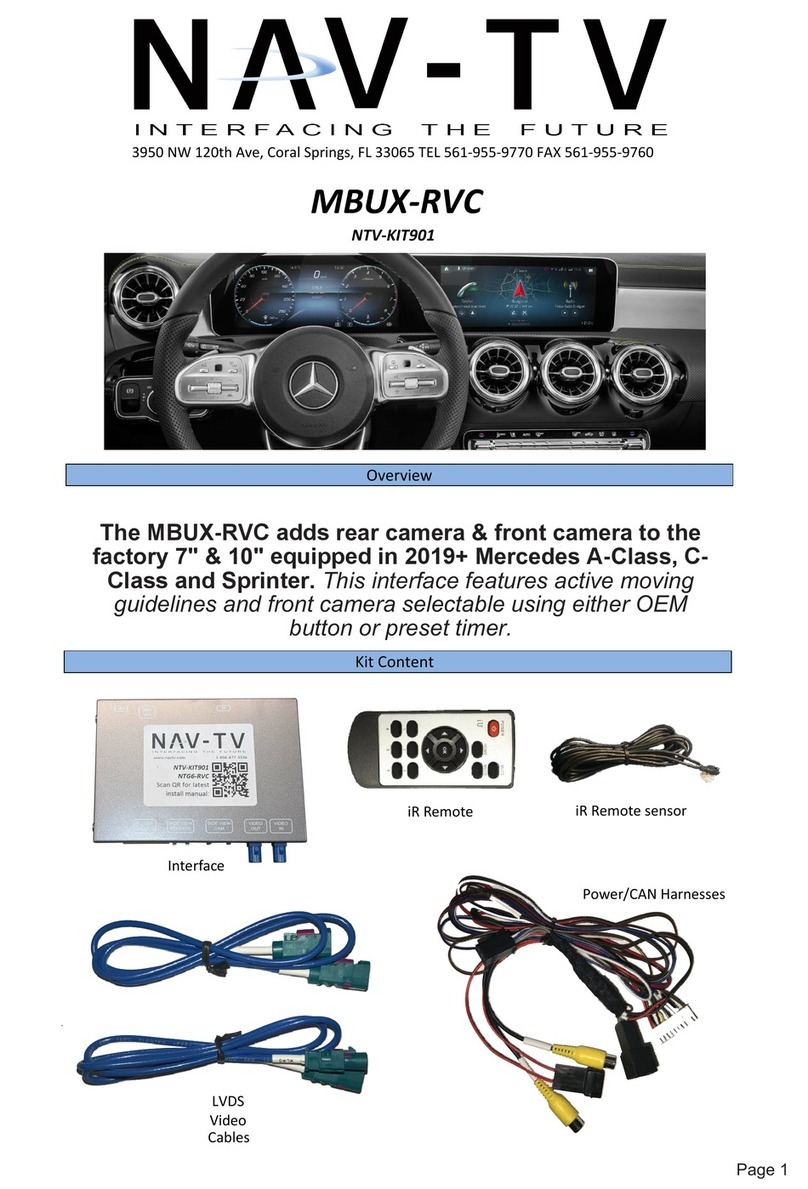
Nav TV
Nav TV MBUX-RVC User manual

Nav TV
Nav TV ZEN-A2B User manual
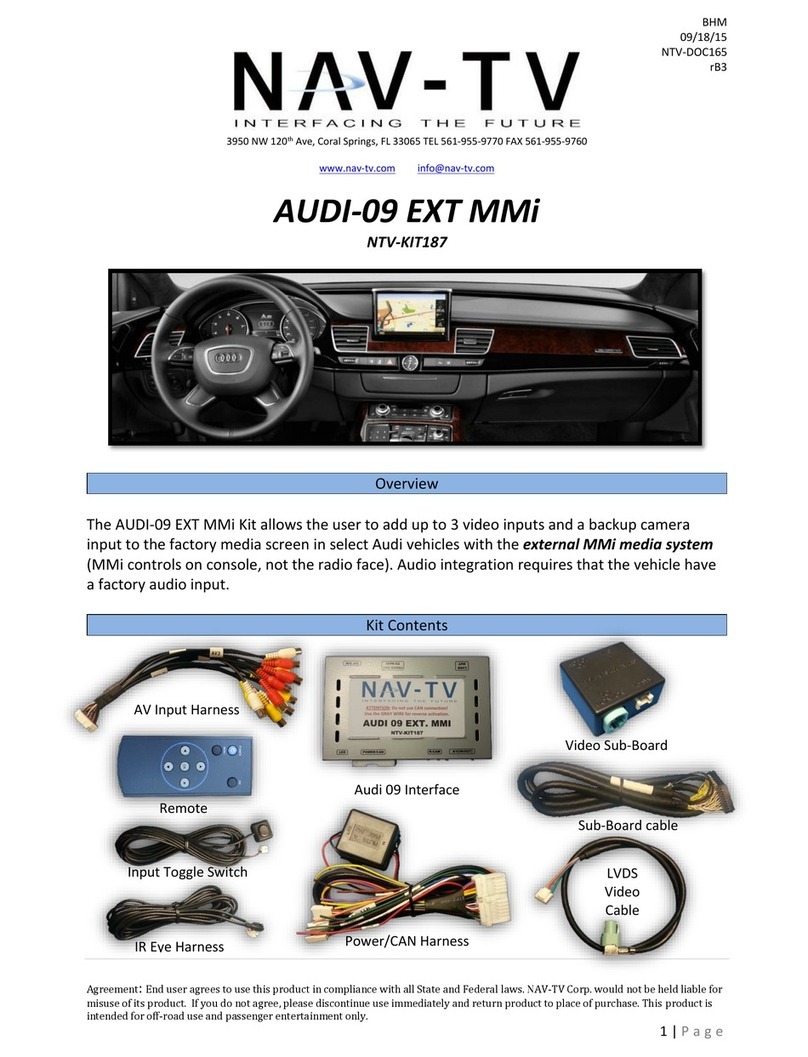
Nav TV
Nav TV NTV-KIT187 User manual

Nav TV
Nav TV UCT84 F-CAM User manual
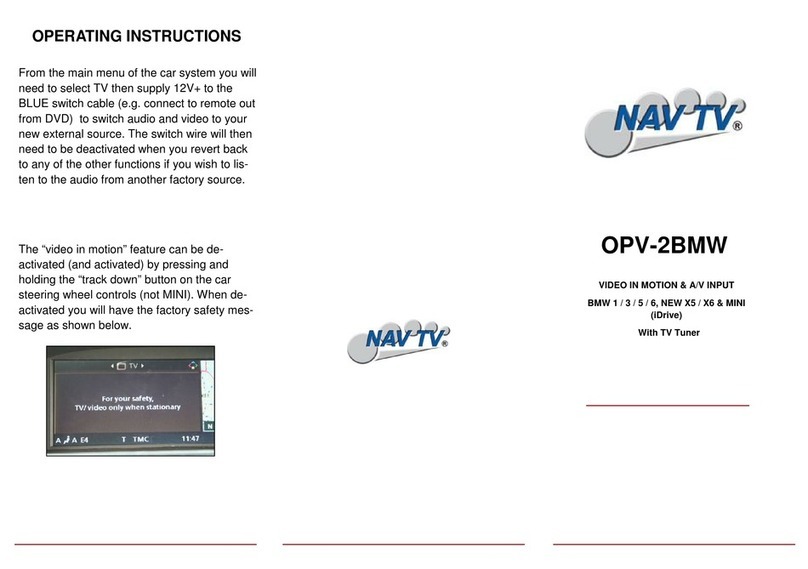
Nav TV
Nav TV OPV-2BMW User manual

Nav TV
Nav TV POR-PCM3BT User manual

Nav TV
Nav TV BMW12-DYNAMIC KIT Manual

Nav TV
Nav TV CHRY UNI-CAM User manual

Nav TV
Nav TV AVBMW User manual

Nav TV
Nav TV MOST-H.U.R. MB V2 User manual

Nav TV
Nav TV MyTouch VIM User manual

Nav TV
Nav TV BMW56-CAN User manual

Nav TV
Nav TV NTV-KIT422 User manual
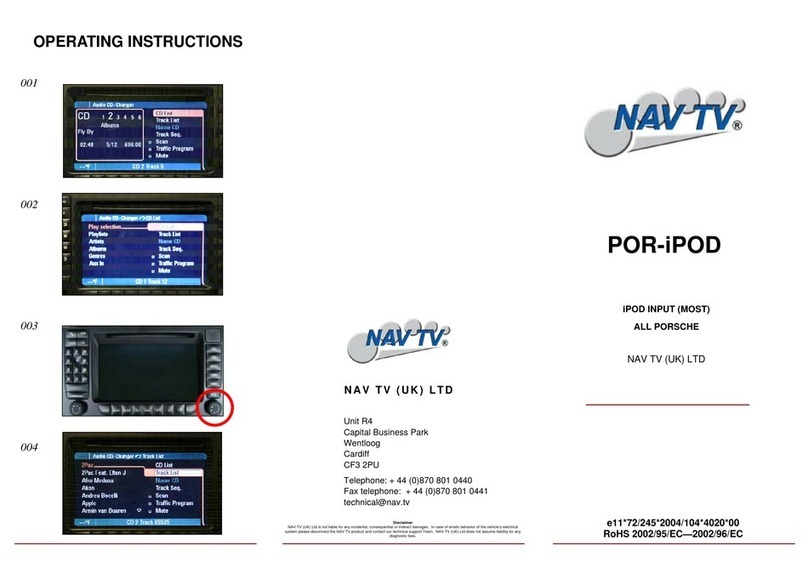
Nav TV
Nav TV POR-iPOD User manual
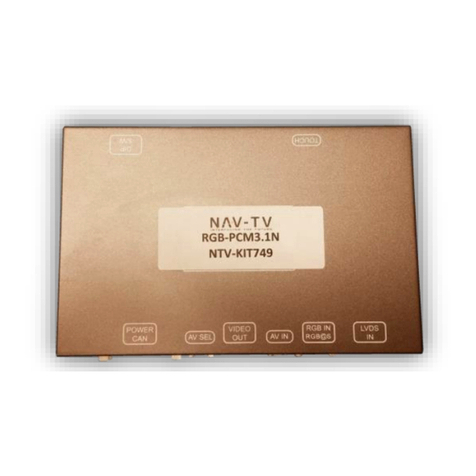
Nav TV
Nav TV RGB-PCM3.1N User manual
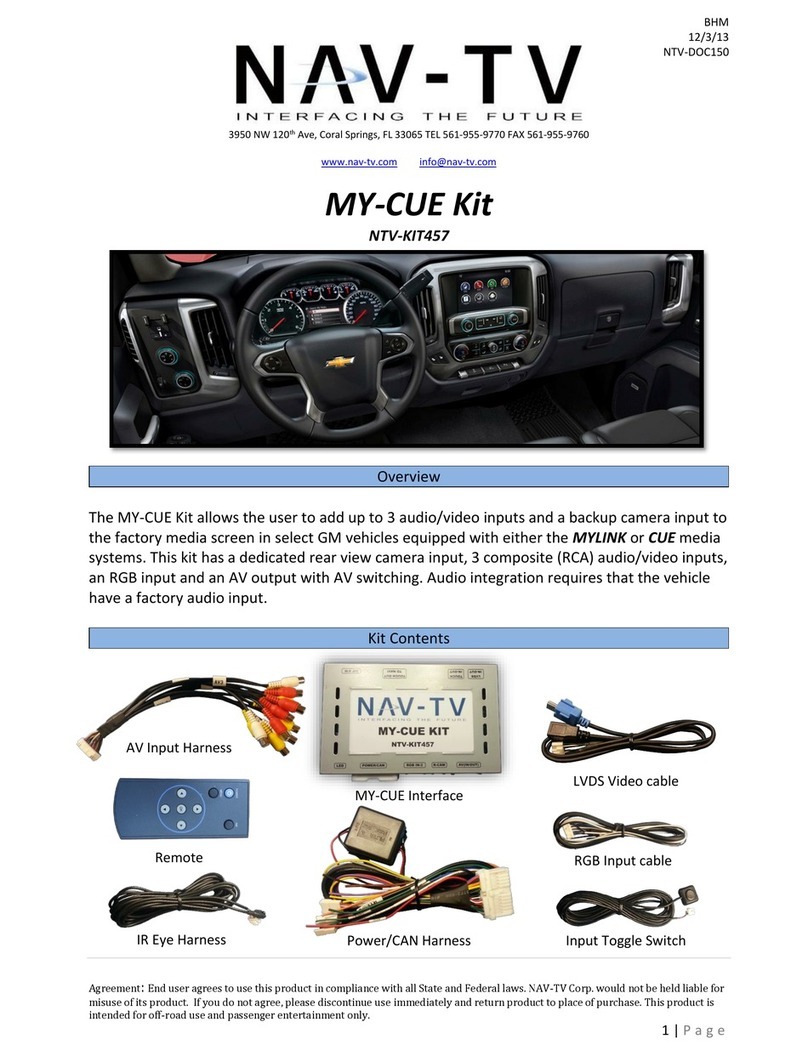
Nav TV
Nav TV MY-CUE User manual
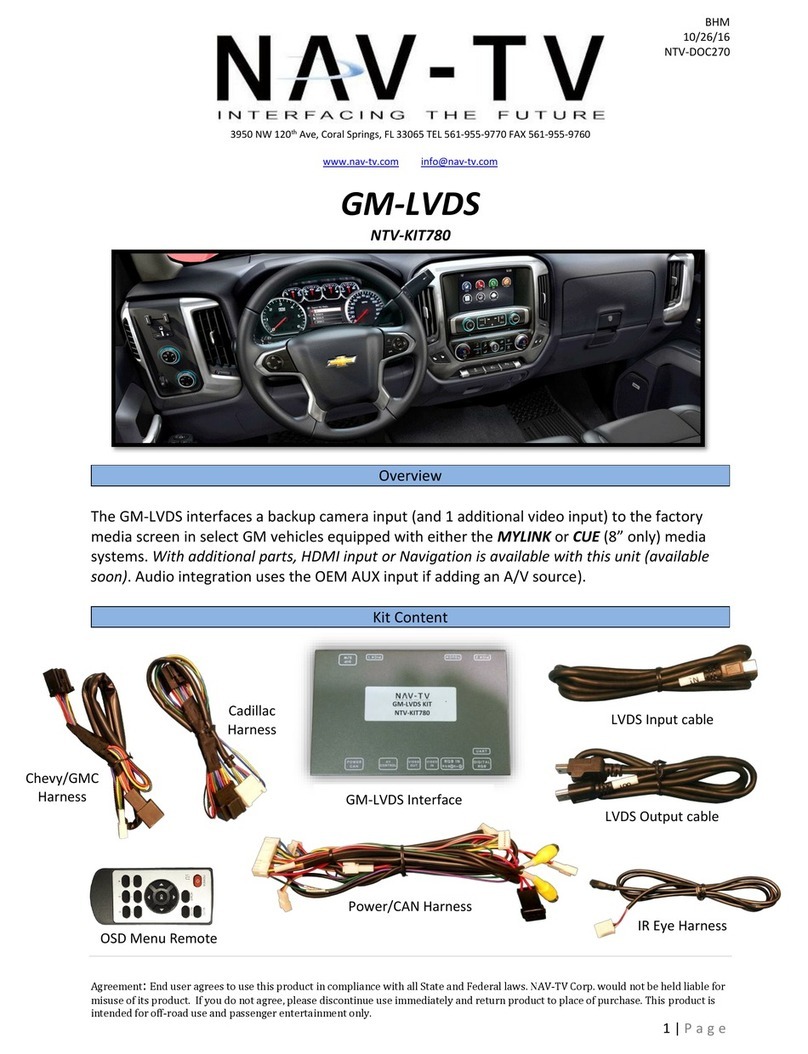
Nav TV
Nav TV GM-LVDS User manual

Nav TV
Nav TV UCI-11C NTV-KIT331 User manual

Nav TV
Nav TV MB25 User manual

Nav TV
Nav TV AUDI-09 INT MMi User manual
Popular Automobile Accessories manuals by other brands

ULTIMATE SPEED
ULTIMATE SPEED 279746 Assembly and Safety Advice

SSV Works
SSV Works DF-F65 manual

ULTIMATE SPEED
ULTIMATE SPEED CARBON Assembly and Safety Advice

Witter
Witter F174 Fitting instructions

WeatherTech
WeatherTech No-Drill installation instructions

TAUBENREUTHER
TAUBENREUTHER 1-336050 Installation instruction