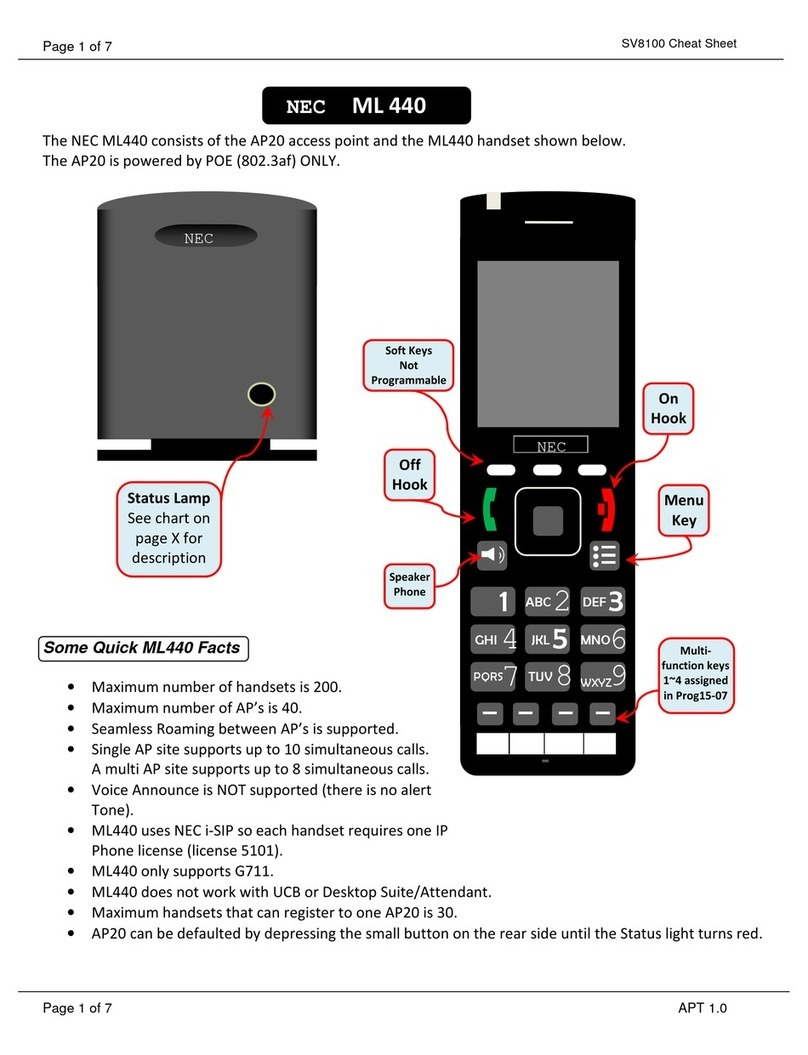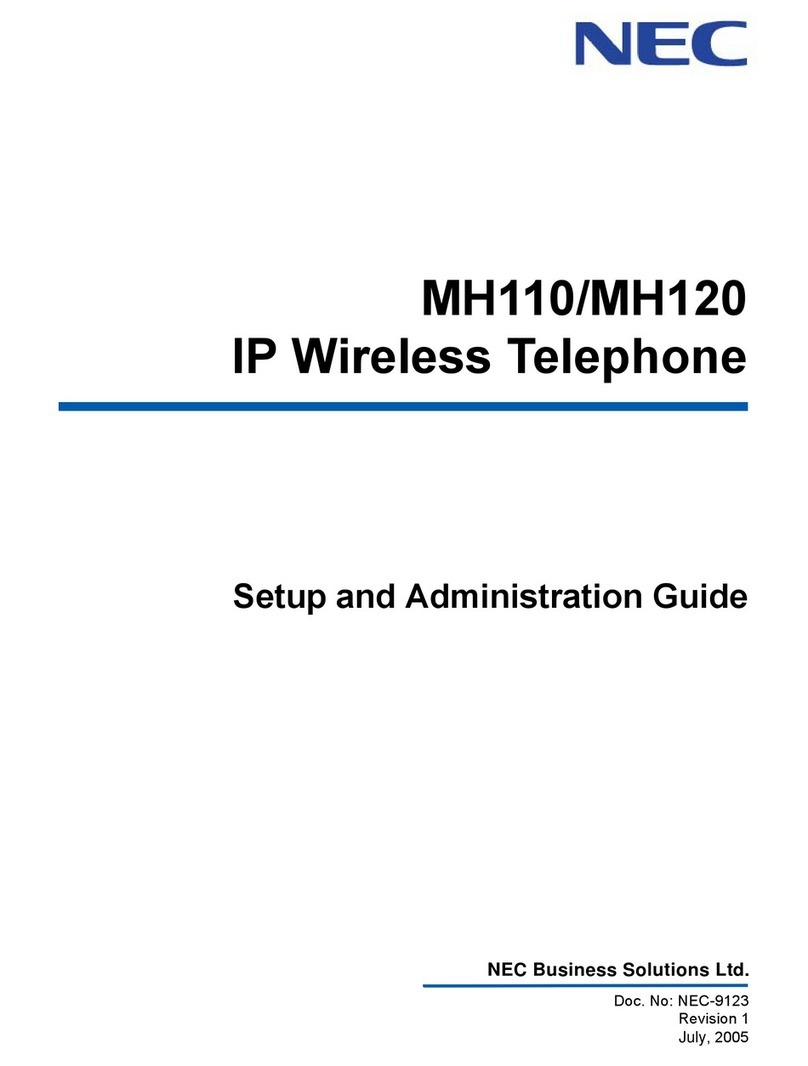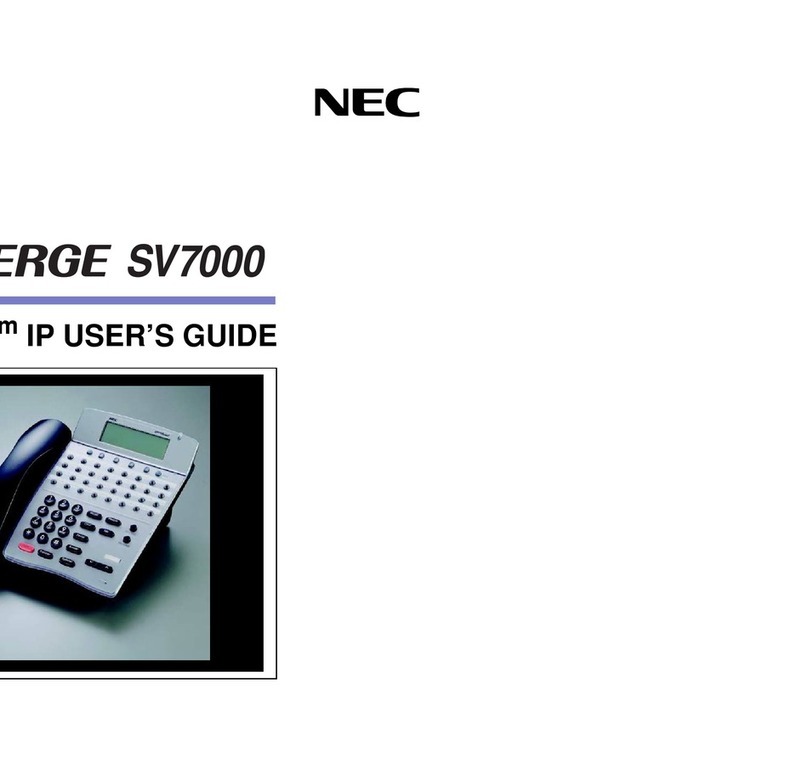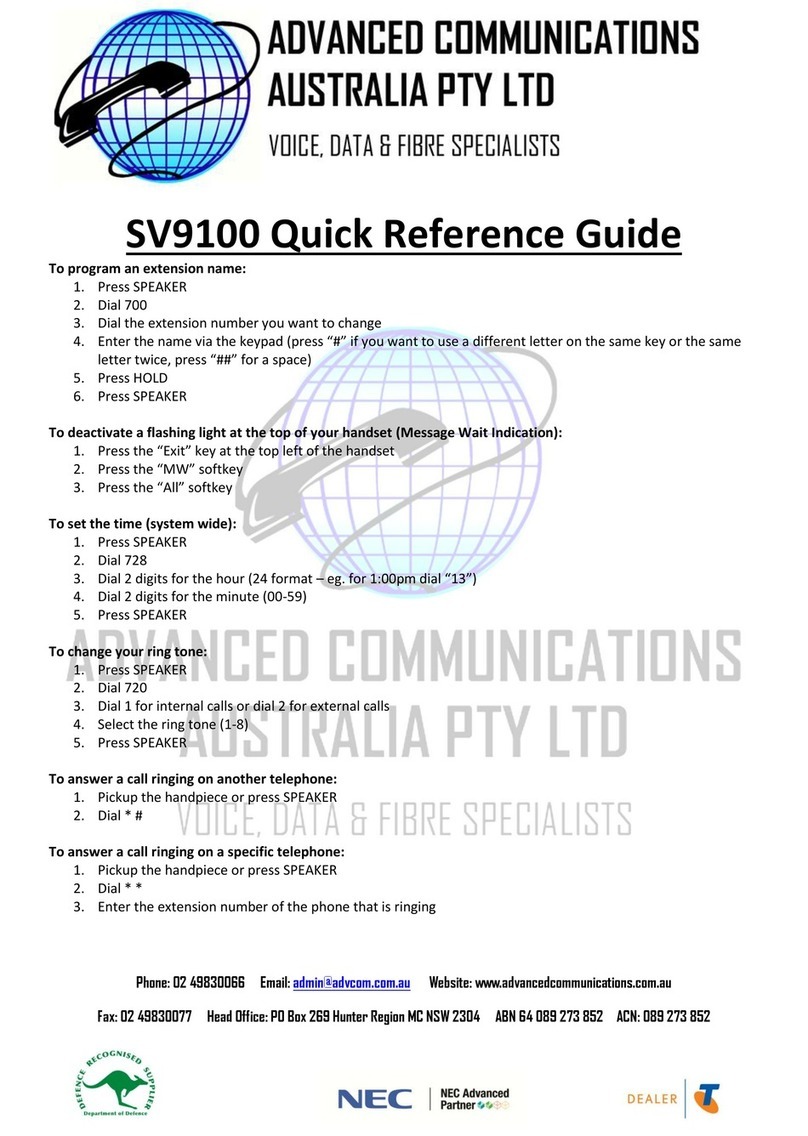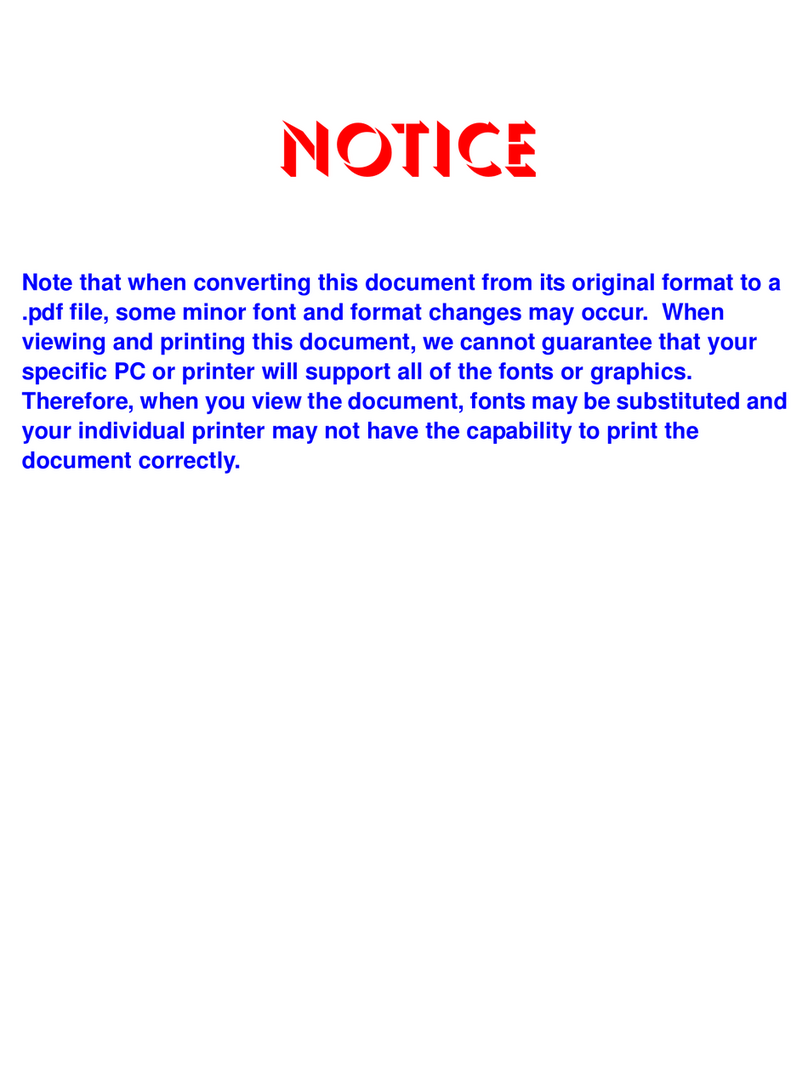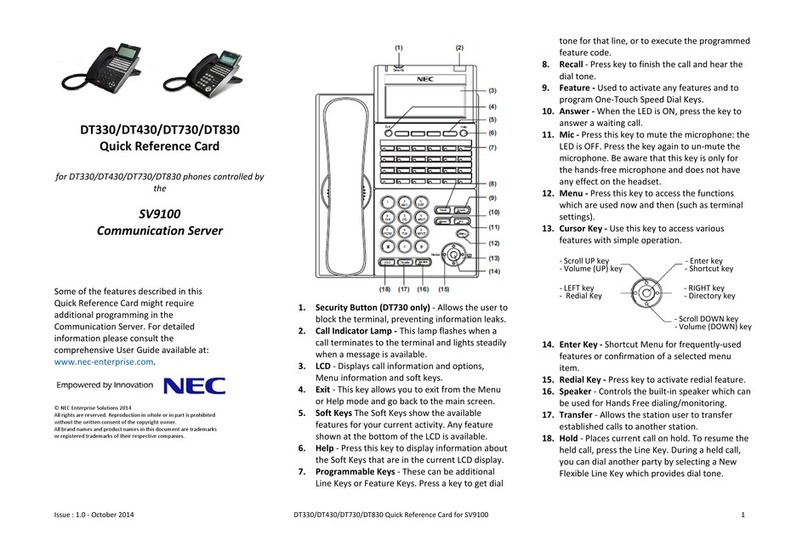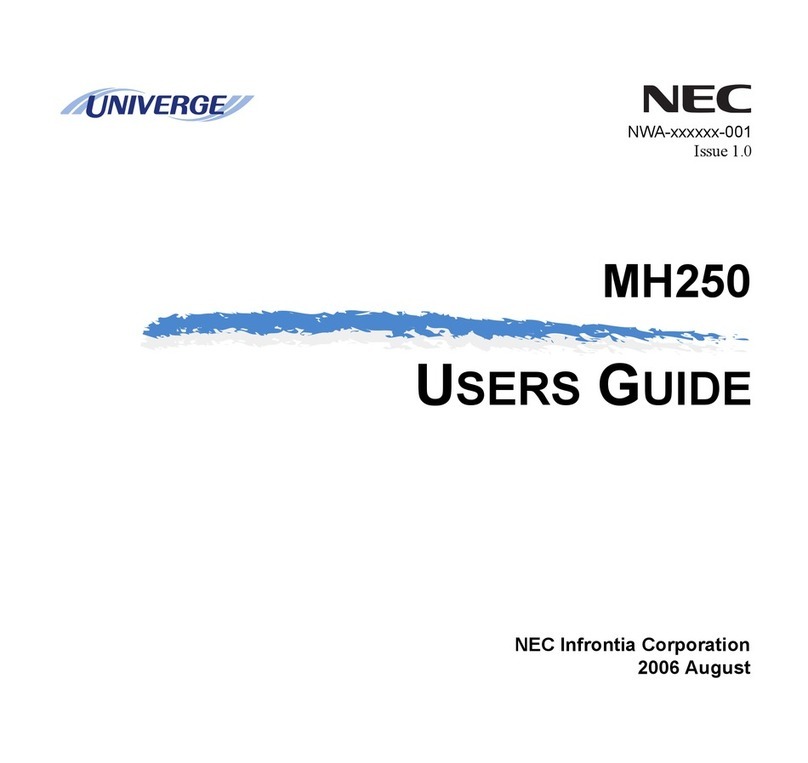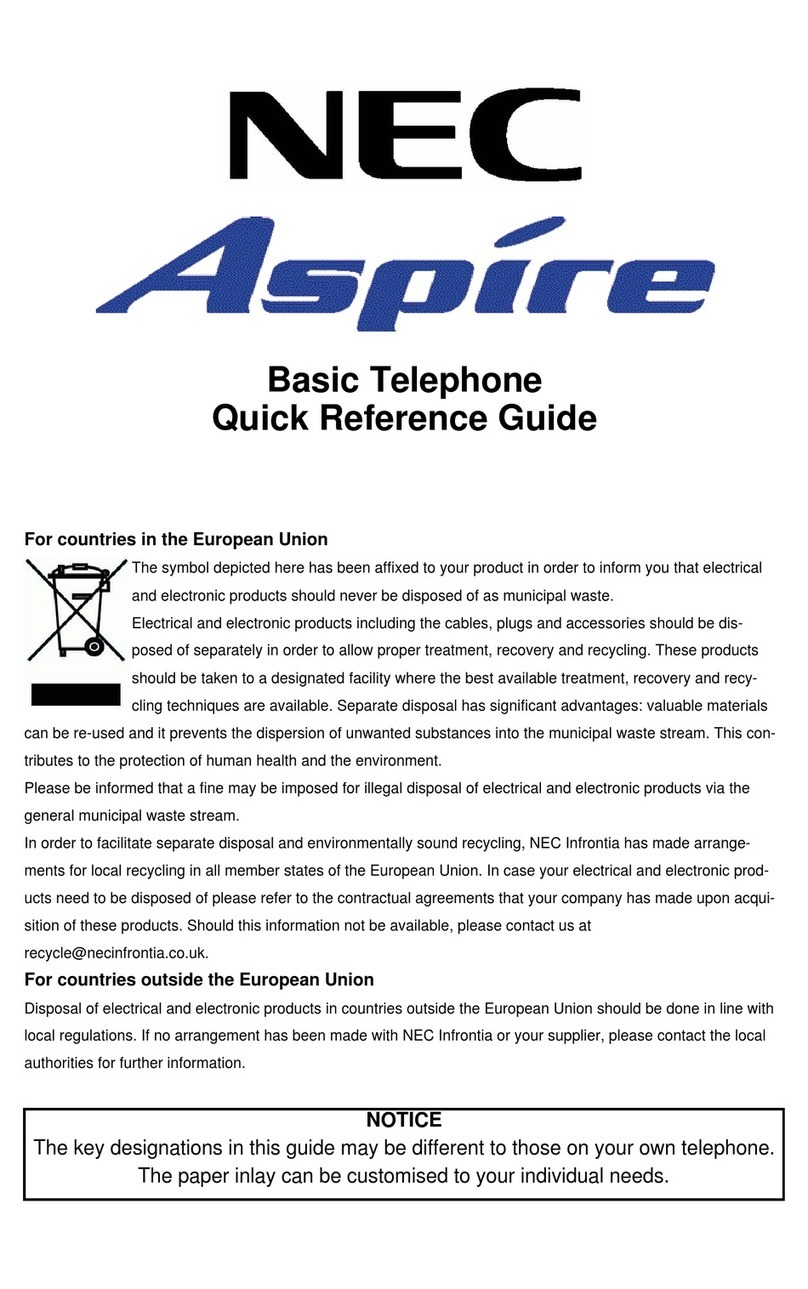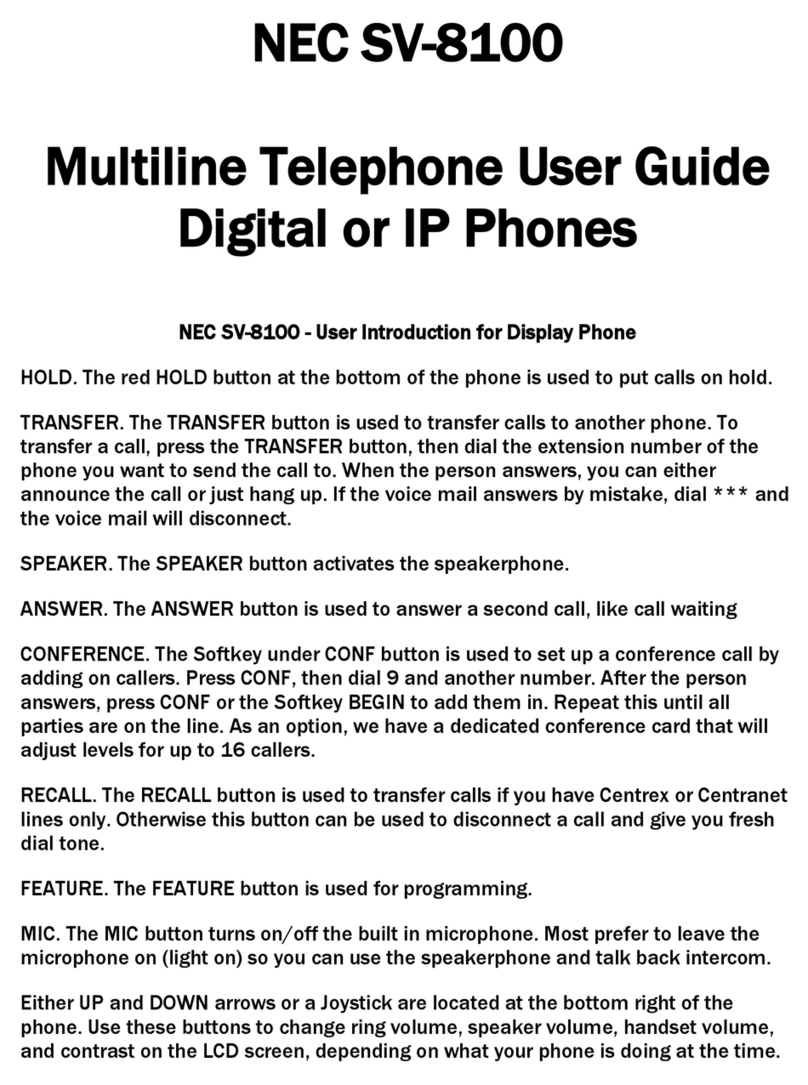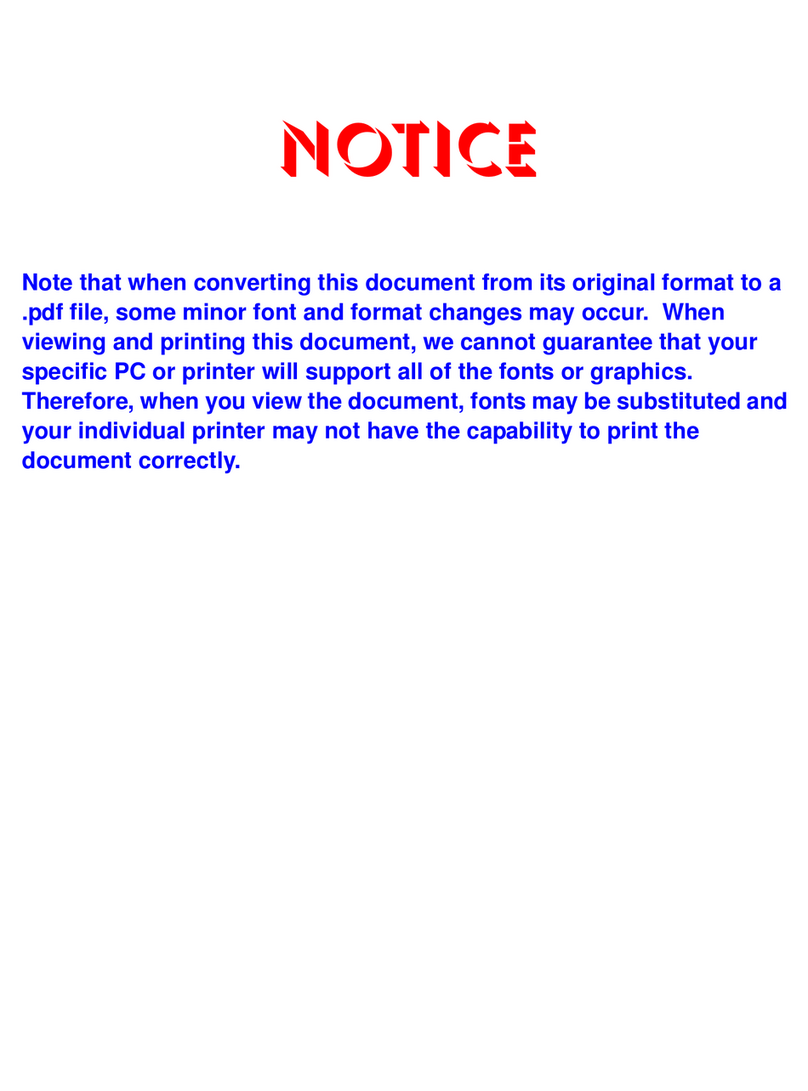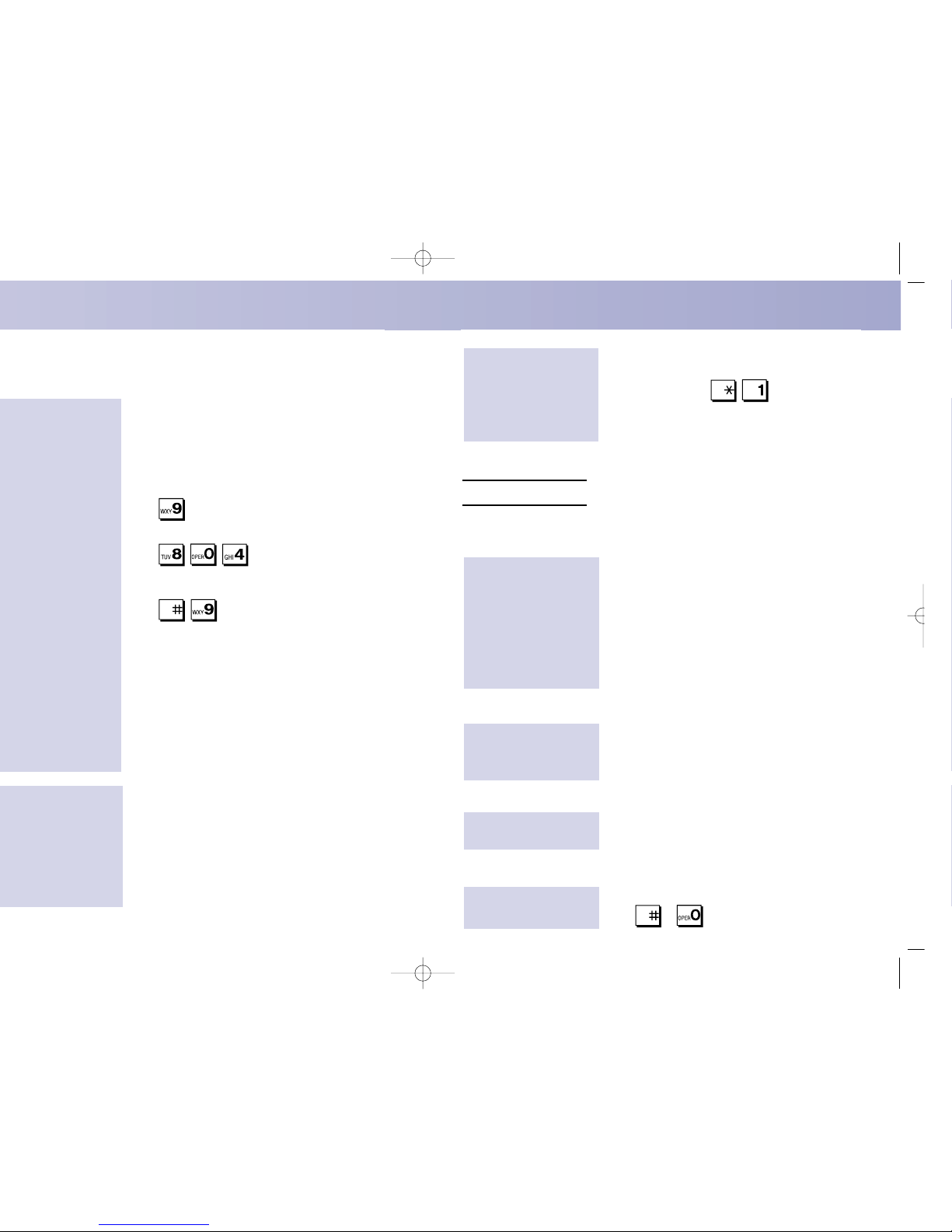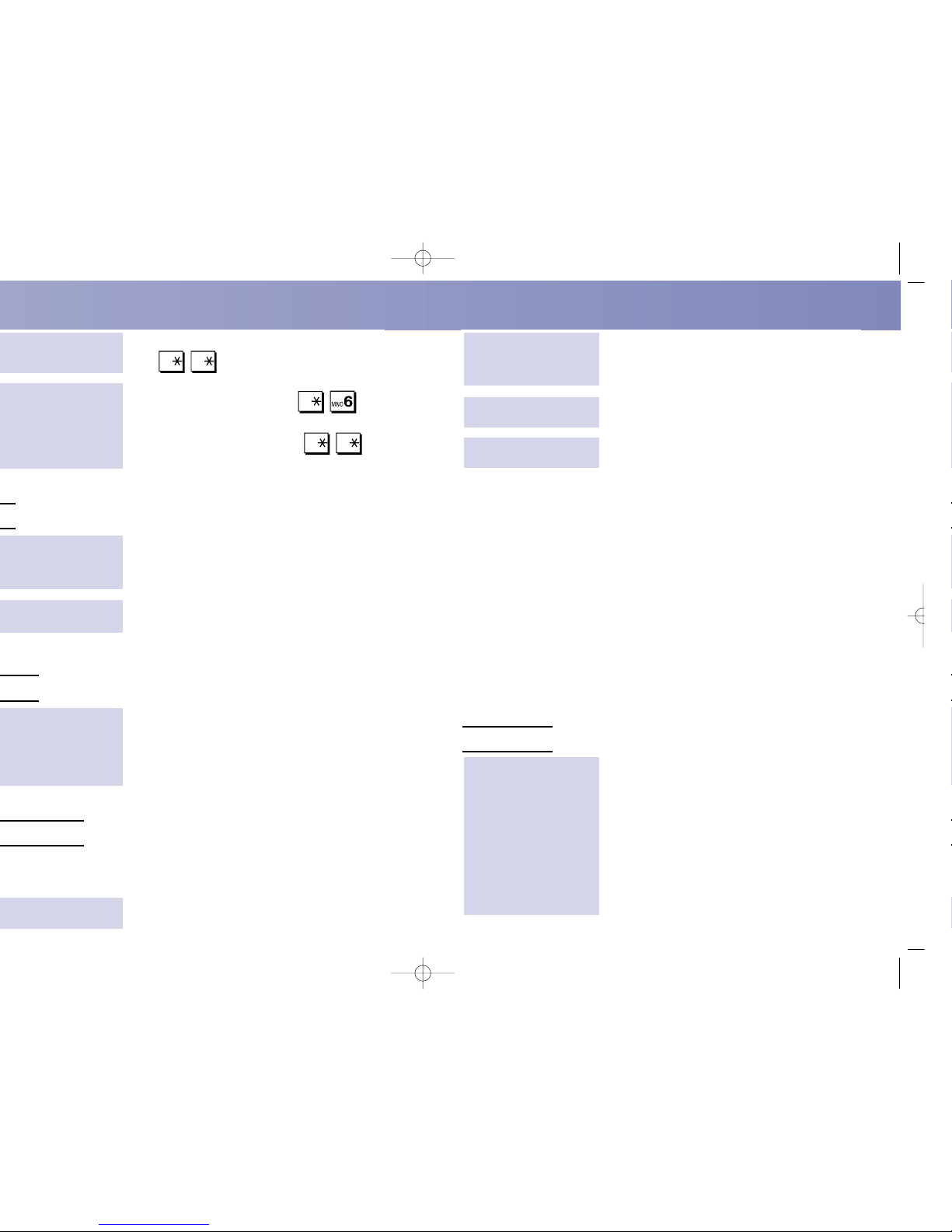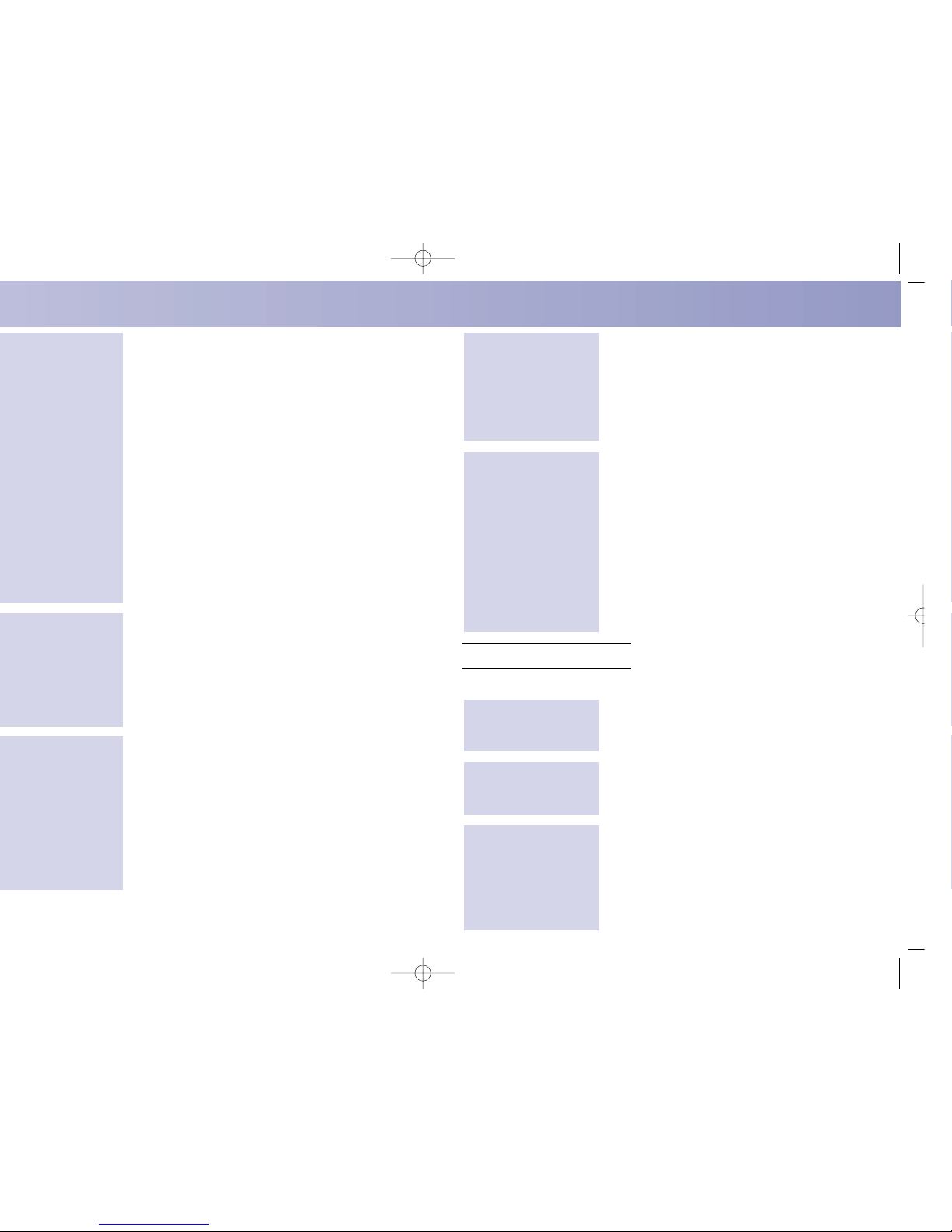1. From an idle phone, press the Navigation ▼
key + the first letter which should be searched.
See Entering Names for the keys.
OR
1. With the Phone Book Menu displayed, press
SELECT.
If the Phone Book is empty, a message will
be displayed and then the display will return to
the Phone Book menu.
2. Enter the name which should be located +
SELECT.
See Entering Names for how to enter a name.
The search is not case-sensitive.
If no text is entered before pressing SELECT,
the first Phone Book record will be displayed.
3. The first match will be displayed.
If there is no match, the display will show the
first record exceeding the search criteria.
4. Use the Navigation ▼ or ▲keys to scroll
through the records if needed to display the
correct record.
1. Using the Phone Book Search, display the
desired number. Press SELECT to place the
call or press CANCEL/DEL to return the
phone to an idle state.
Pressing LINE 1 or HANDSFREE key while
the record is displayed will also start calling
the number.
If LINE 2 is pressed, the phone will exit the
Phone Book menu and line 2 will be seized.
1. Using the Navigation ▼ or ▲keys to scroll, dis-
play the EDIT option + SELECT.
If the Phone Book is empty, a message will
be displayed on the phone and the display
returns to the Phone Book Menu.
2. Using the Searching the Phone Book by
Name steps, display the record to be edited +
SELECT.
3. Enter the correct name which should be dis-
played for the record (up to 24 characters) +
SELECT.
See Entering Names for how to enter a name.
Editing a Phone Book
Record:
Placing a Call with the
Phone Book:
Searching the Phone
Book by Name:
4. Enter the correct phone number (up to 24 digits)
+ SELECT.
Pressing CANCEL/DEL will delete an incor-
rect digit entry.
If the name already exists, you will be
prompted to replace or cancel the entry.
If a name or number is not entered, an error
message will be displayed. Both are required
for a Phone Book entry.
1. Using the Navigation ▼ or ▲keys to scroll,
display the DELETE option + SELECT.
If the Phone Book is empty, a message will
be displayed on the phone and the display
returns to the Phone Book Menu.
2. Using the Navigation ▼ or ▲keys, select
either DELETE ONE BY ONE or DELETE
ALL + SELECT.
3. If DELETE ONE BY ONE is chosen, press
either the first letter of the record to be deleted
and/or use the Navigation ▼ or ▲keys to view
the record. Press SELECT.
4. Confirm the log deletion by pressing SELECT
or press CANCEL/DEL to cancel the action.
Phone Configuration Menu
To cancel any operation without any changes, press CANCEL/DEL.
1. Press MENU then press the ▼ or ▲keys to scroll
to the Configuration Menu. Press SELECT.
2. Press SELECT to enter the Phone
Configuration menu.
1. Using the Navigation ▼ or ▲keys to scroll, dis-
play the Call Duration option and press SELECT.
2. Use the Navigation ▼ or ▲keys to change the
entry as required and press SELECT.
1. Using the Navigation ▼ or ▲keys to scroll,
display the Local Date/Time option and press
SELECT.
2. Enter the year and press SELECT.
3. Enter the month (1-12) and press SELECT.
4. Enter the day (1-31) and press SELECT.
5. Enter the hour (0-23) and press SELECT.
6. Enter the minutes (0-59) and press SELECT.
Enter the date and
time which will be
displayed on the
phone:
Select whether the
Call Duration should
be indicated:
Entering the
Configuration Menu:
Deleting Phone Book
Records:
Editing a Phone Book
Record (cont’d):