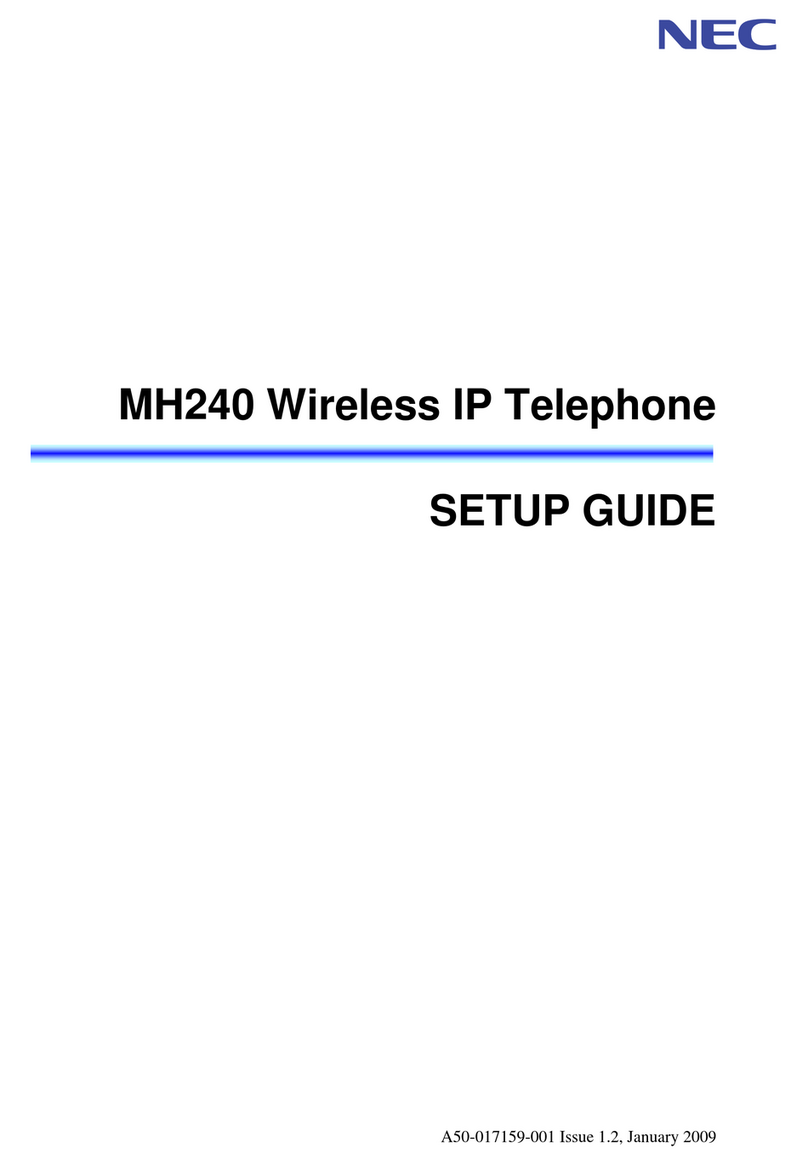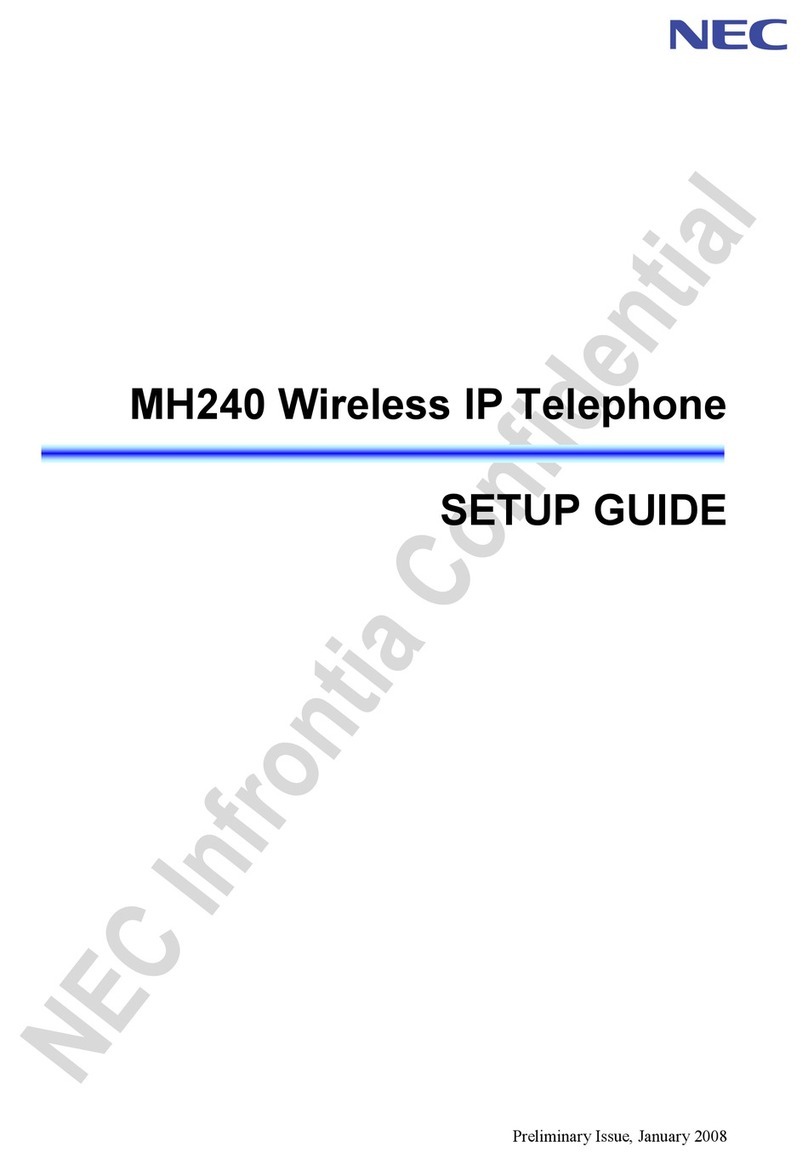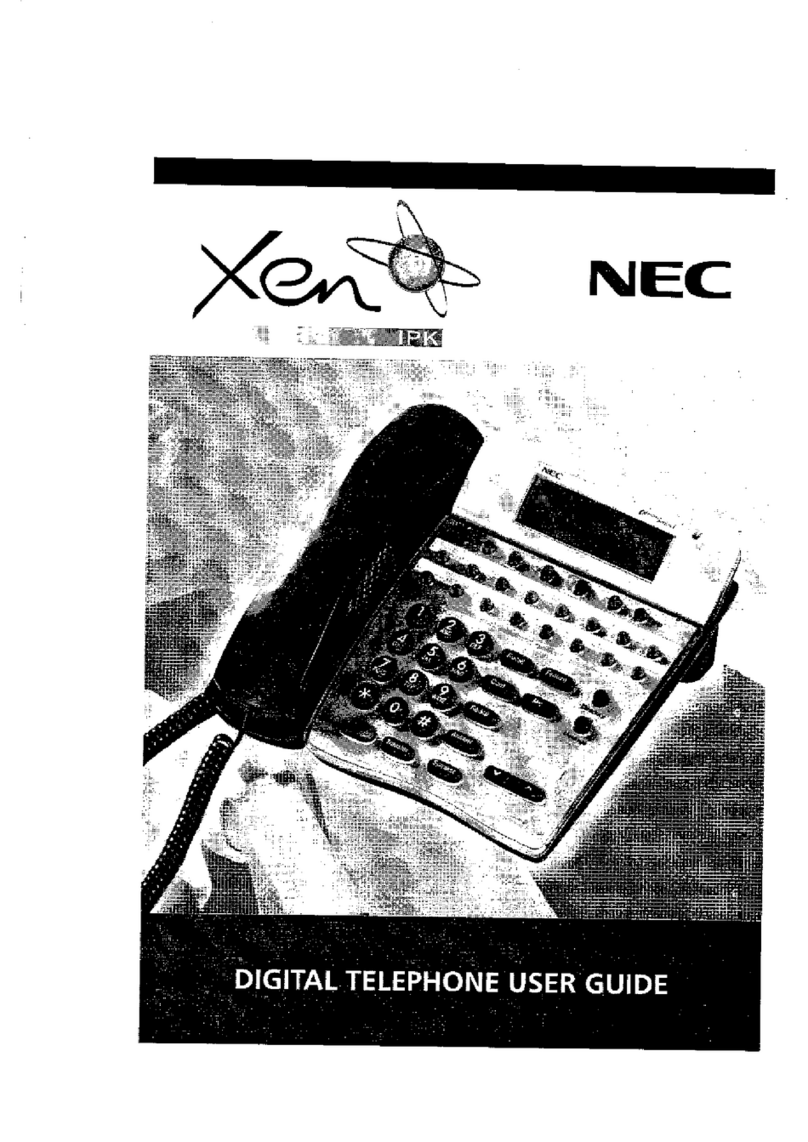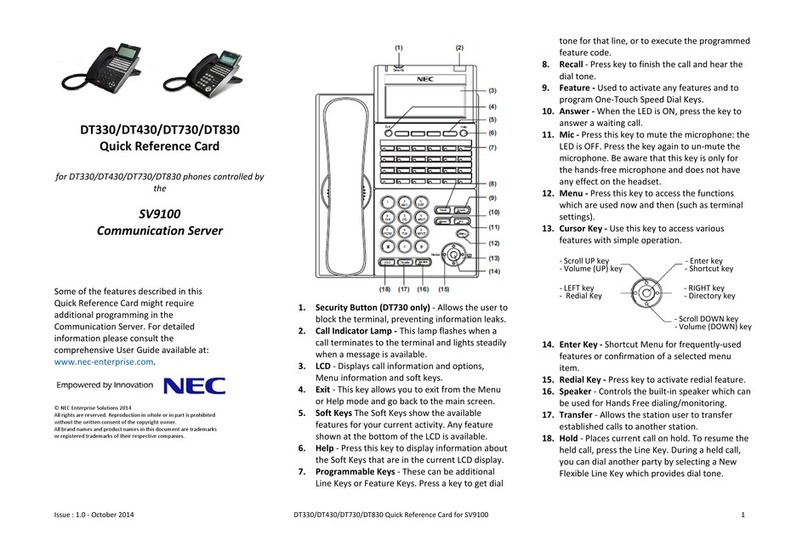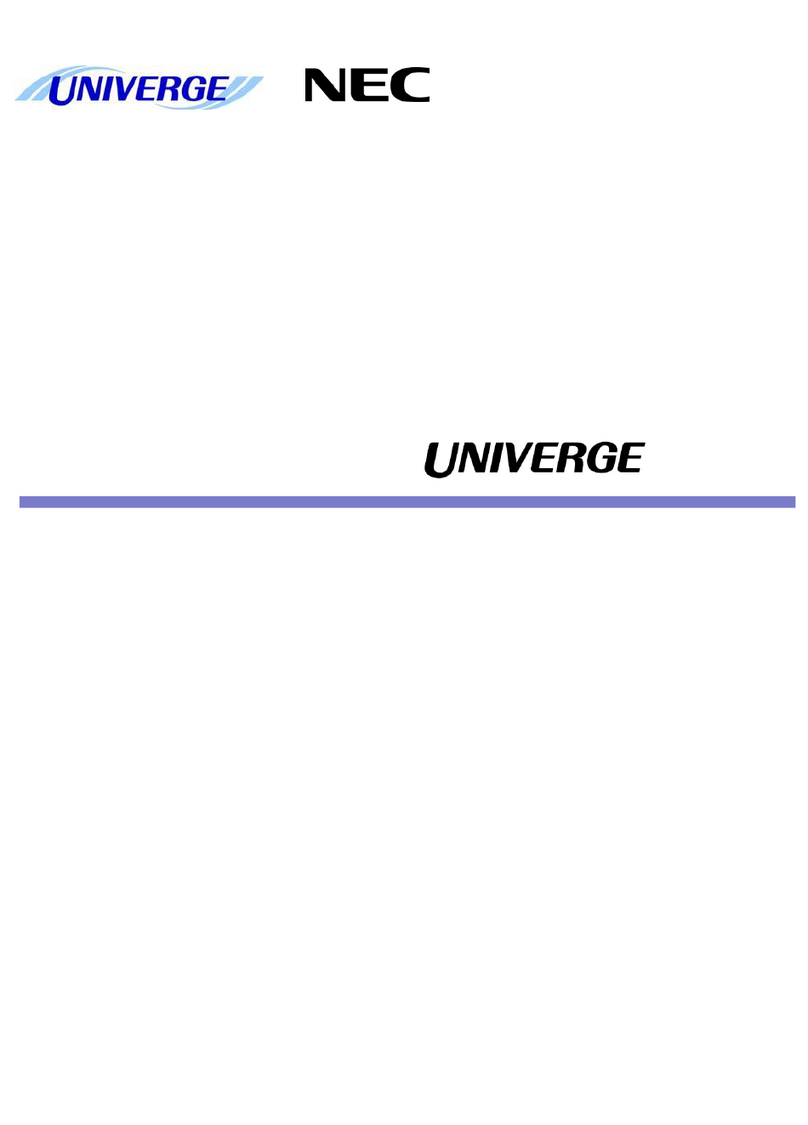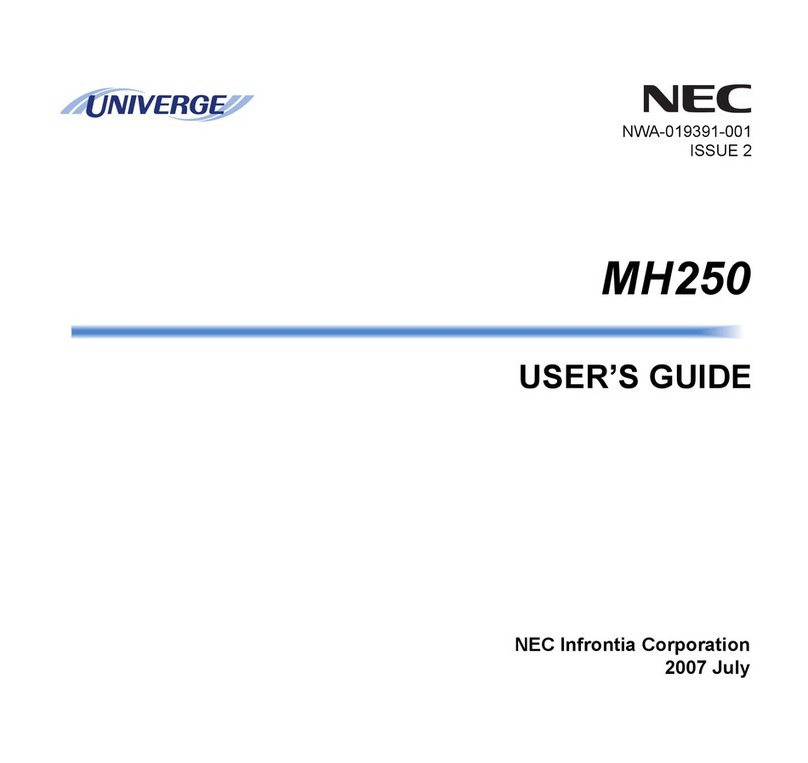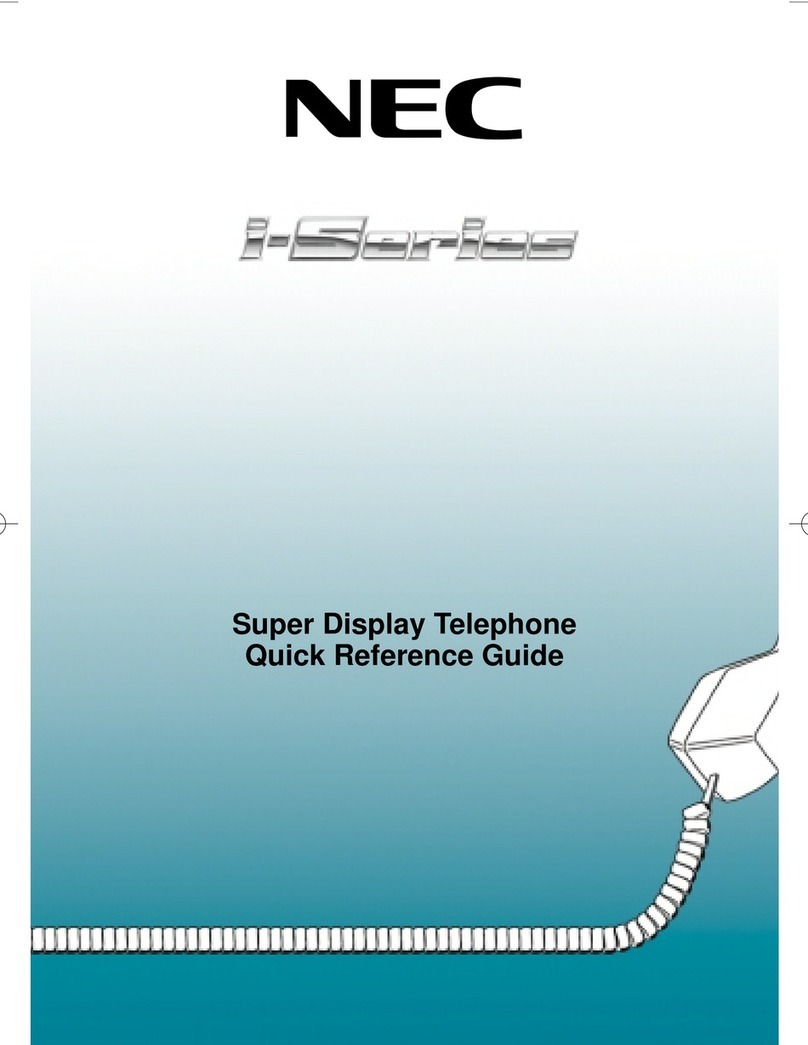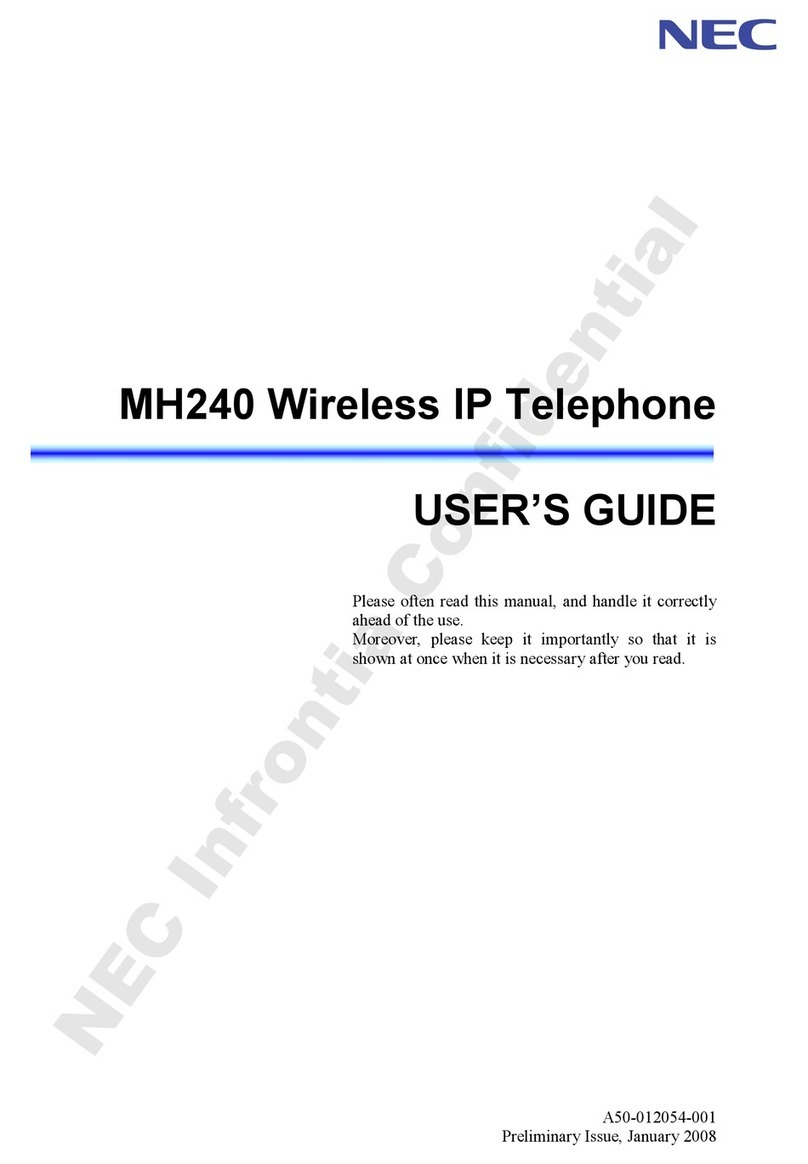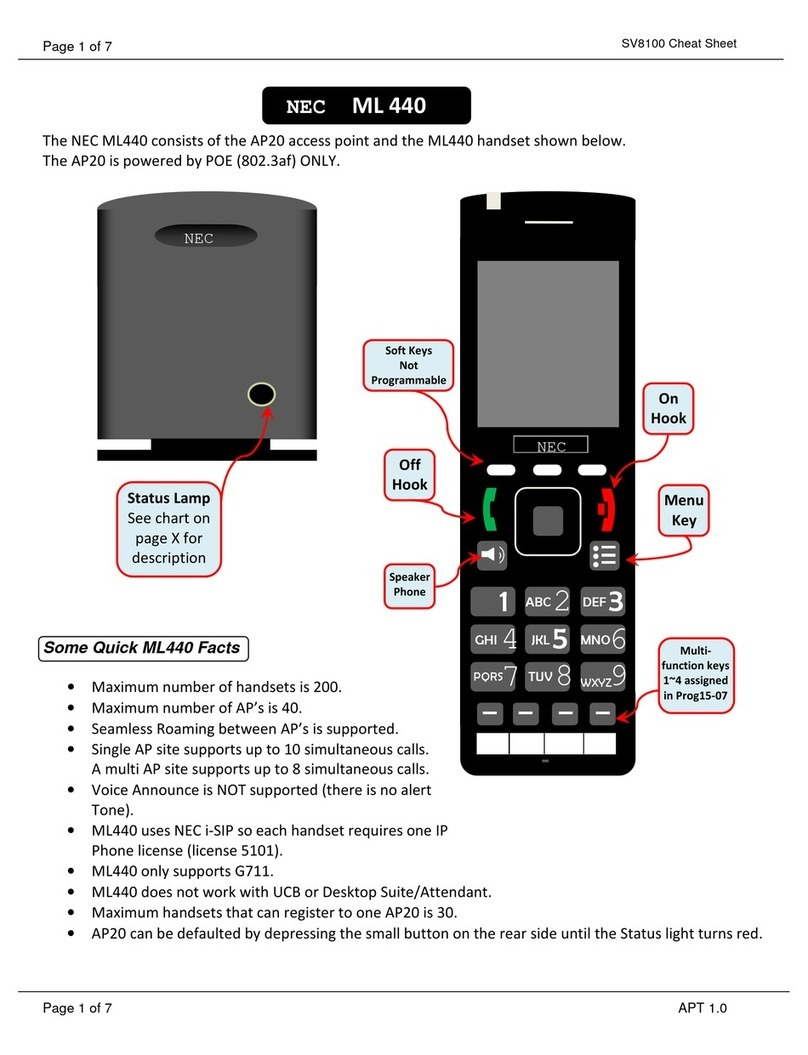1
Table of Contents
Keys and Lamps ................................................................................................................... 2
Tones ........................................................................................................................................... 3
Making and Receiving Calls ....................................................................................................... 4
Hold ............................................................................................................................... 5
Transfer ................................................................................................................... 6
Conference Calls ....................................................................................................... 6
Soft Keys ............................................................................................................................... 7
Feature Keys ............................................................................................................................... 8
Security Lock .................................................................................................................. 9
Speed Dial Keys .................................................................................................... 8-9
Pickup .............................................................................................................................. 9
Forwarding .............................................................................................................. 9-10
Voice ............................................................................................................................. 10
S&R ............................................................................................................................. 10
Conference ................................................................................................................. 10
Call Back ................................................................................................................. 10
Shift ............................................................................................................................. 11
Logout ........................................................................................................................... 11
Recall ............................................................................................................................. 11
Answer ........................................................................................................................... 11
Redial ............................................................................................................................. 11
Menu ........................................................................................................................ 12-13
Other Features .......................................................................................................................... 14
Call Park ......................................................................................................................... 14
Directed Call Pickup ...................................................................................................... 14
Headsets ................................................................................................................. 15
Customizing Your Phone ...................................................................................................... 16
Ring Volume ................................................................................................................. 16
Ring Tone ................................................................................................................. 16
Lamp Color ................................................................................................................. 16
LCD Brightness ............................................................................................................... 17