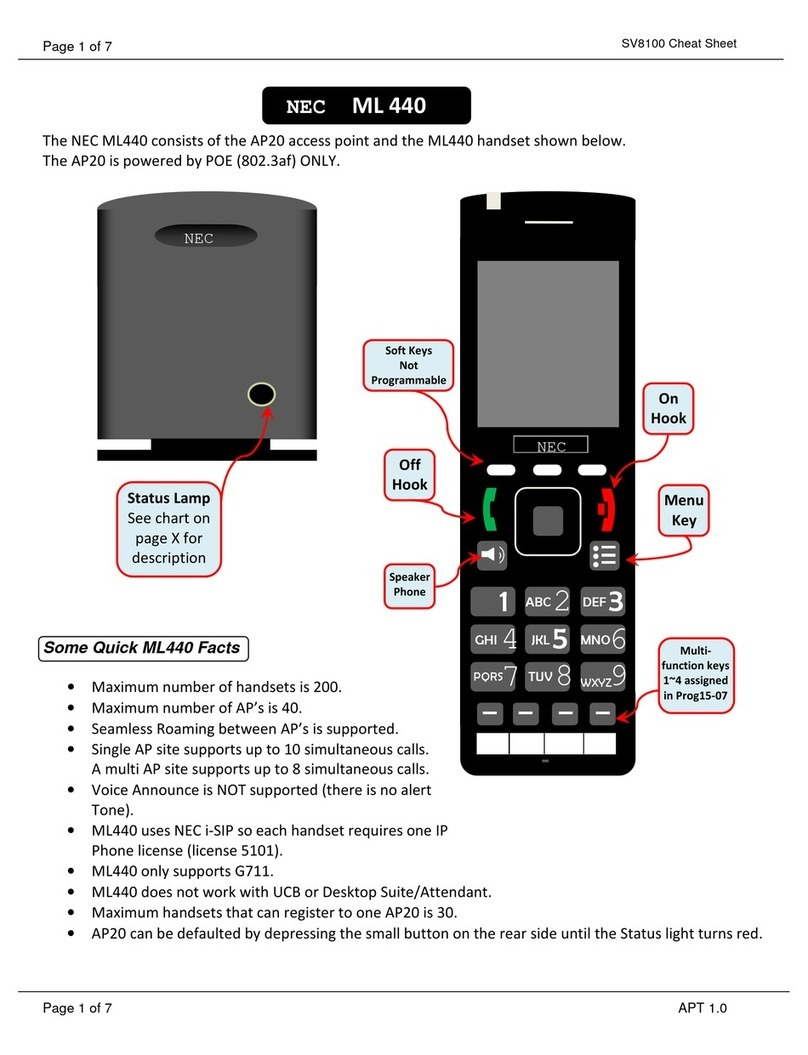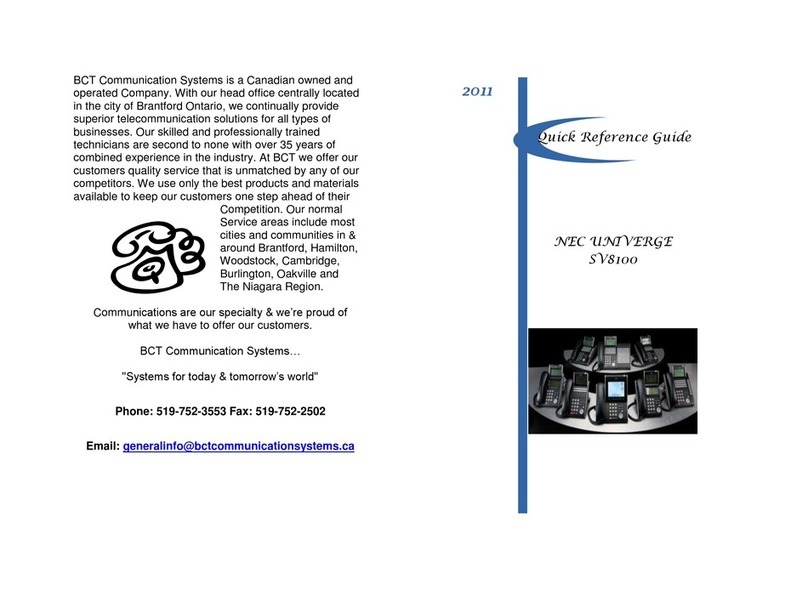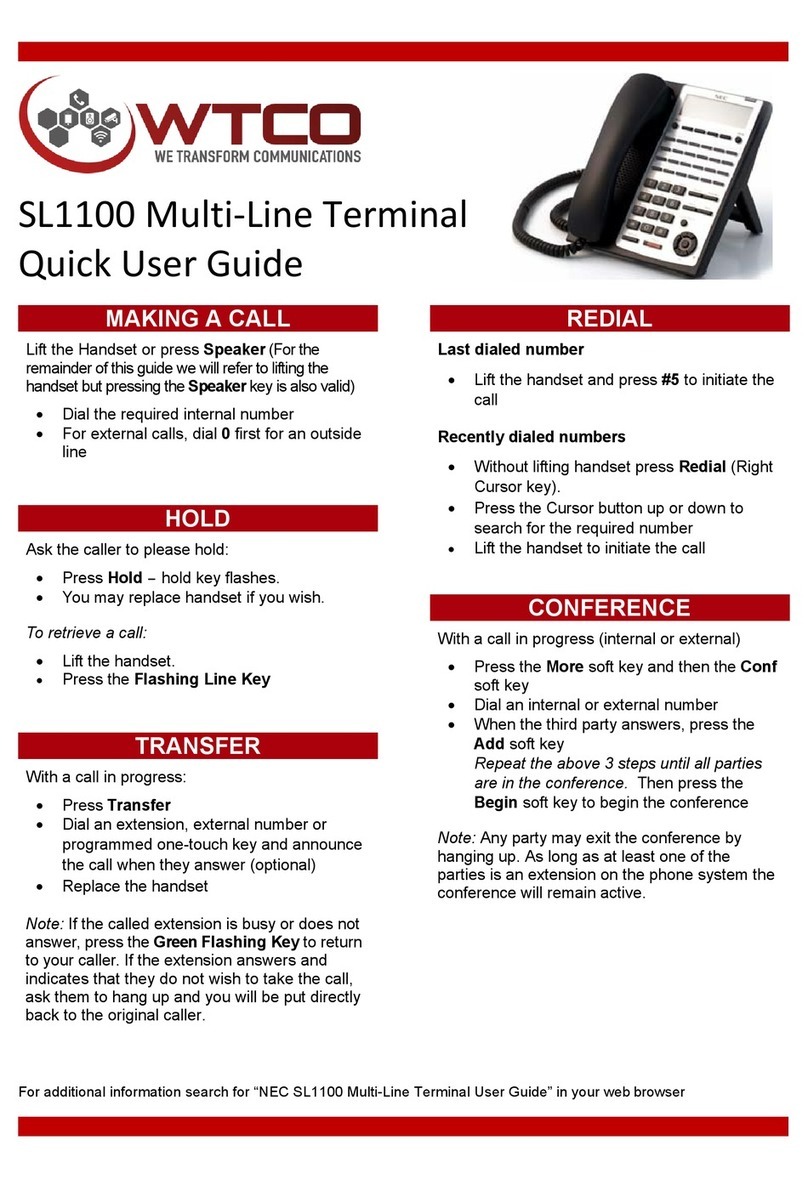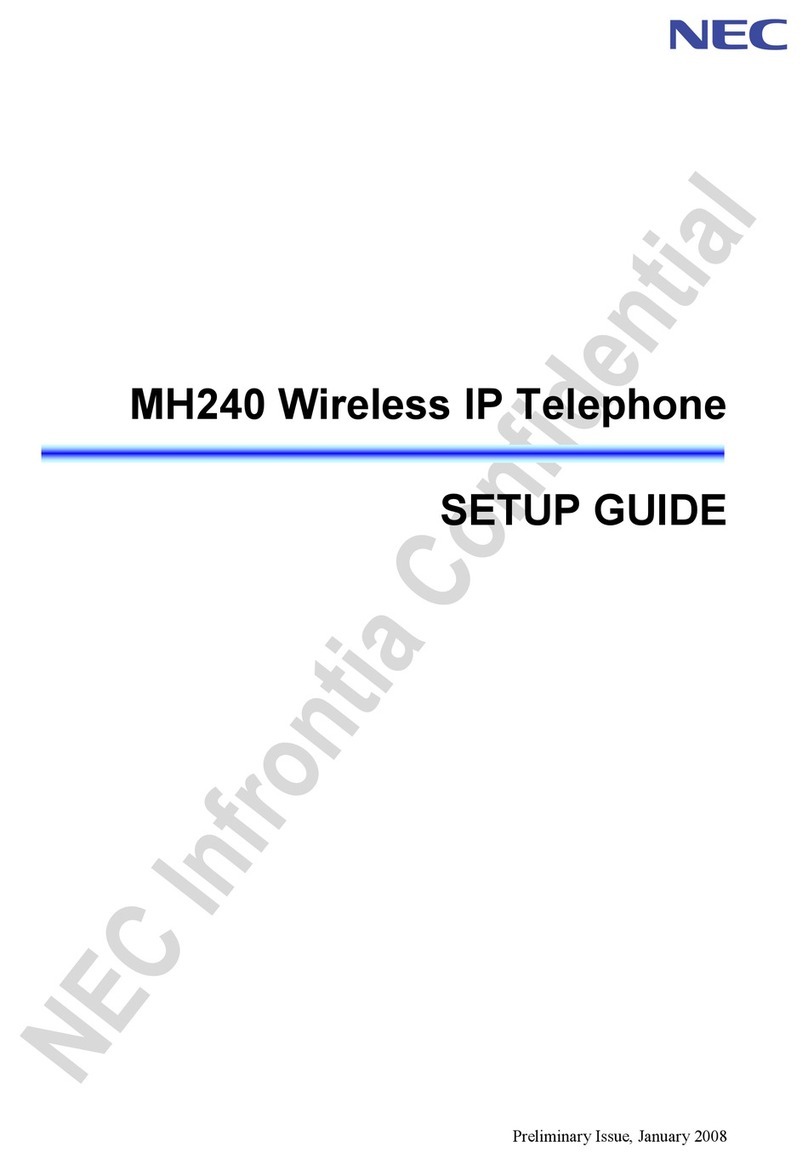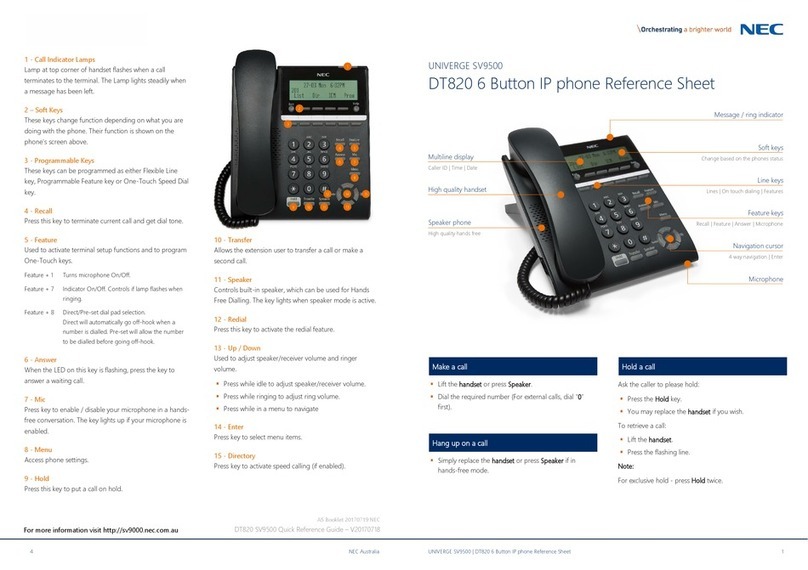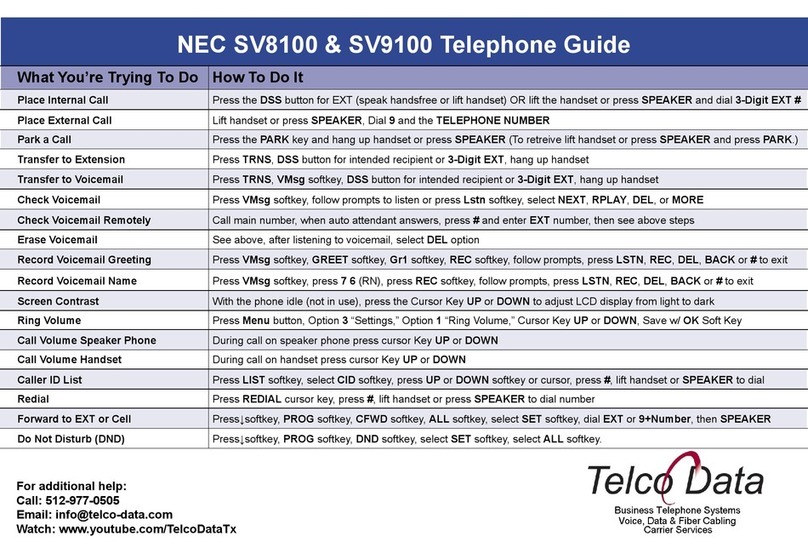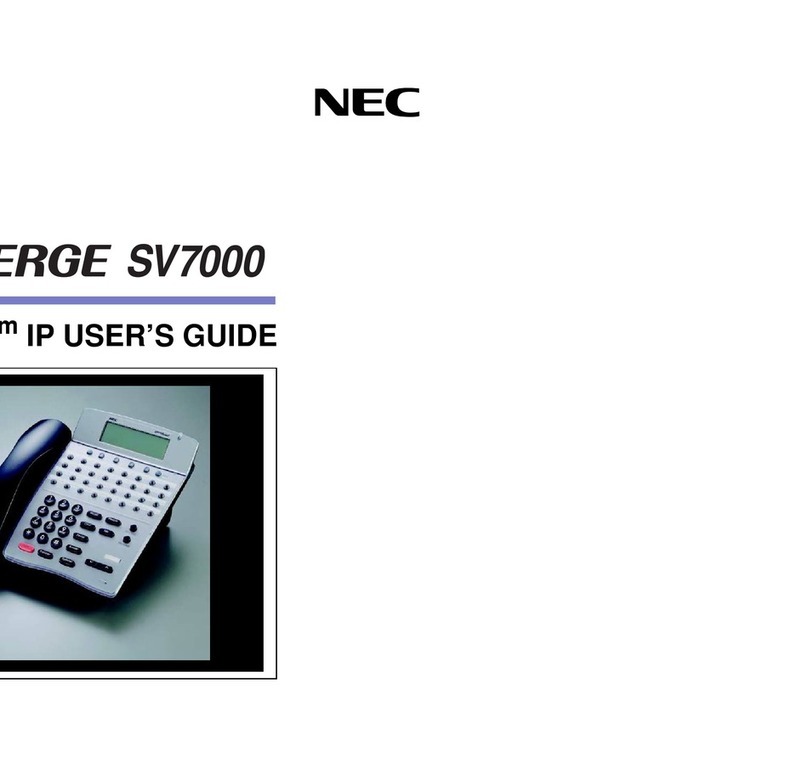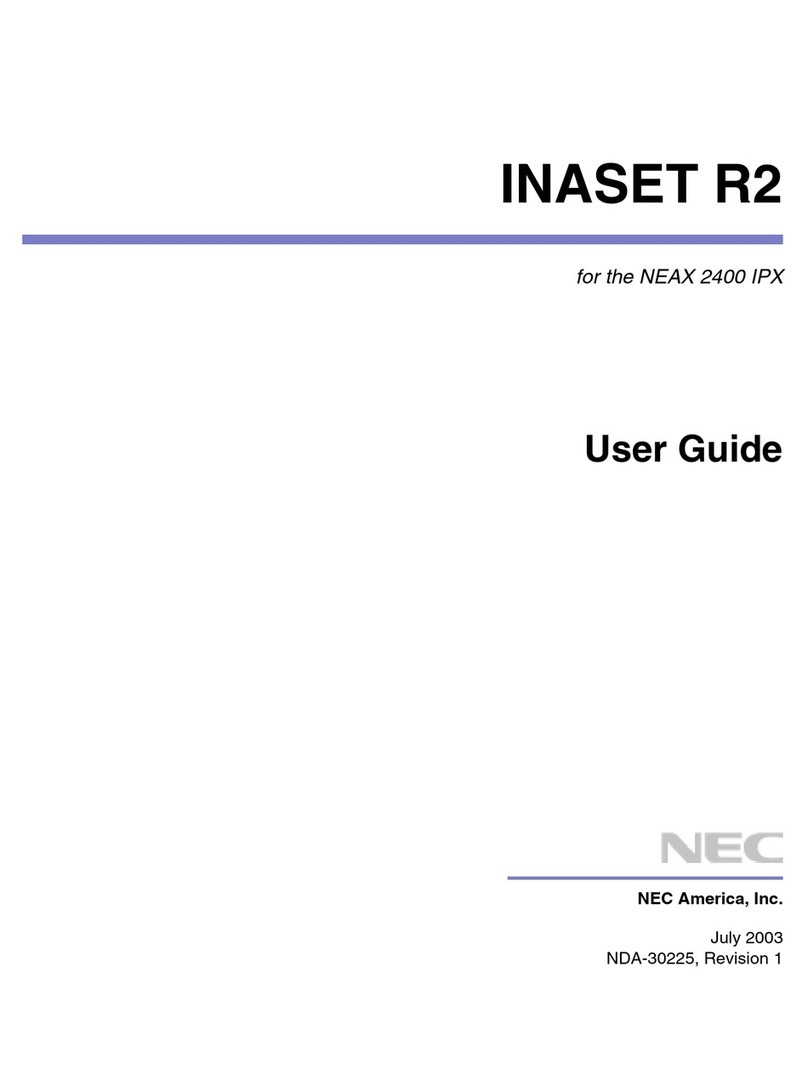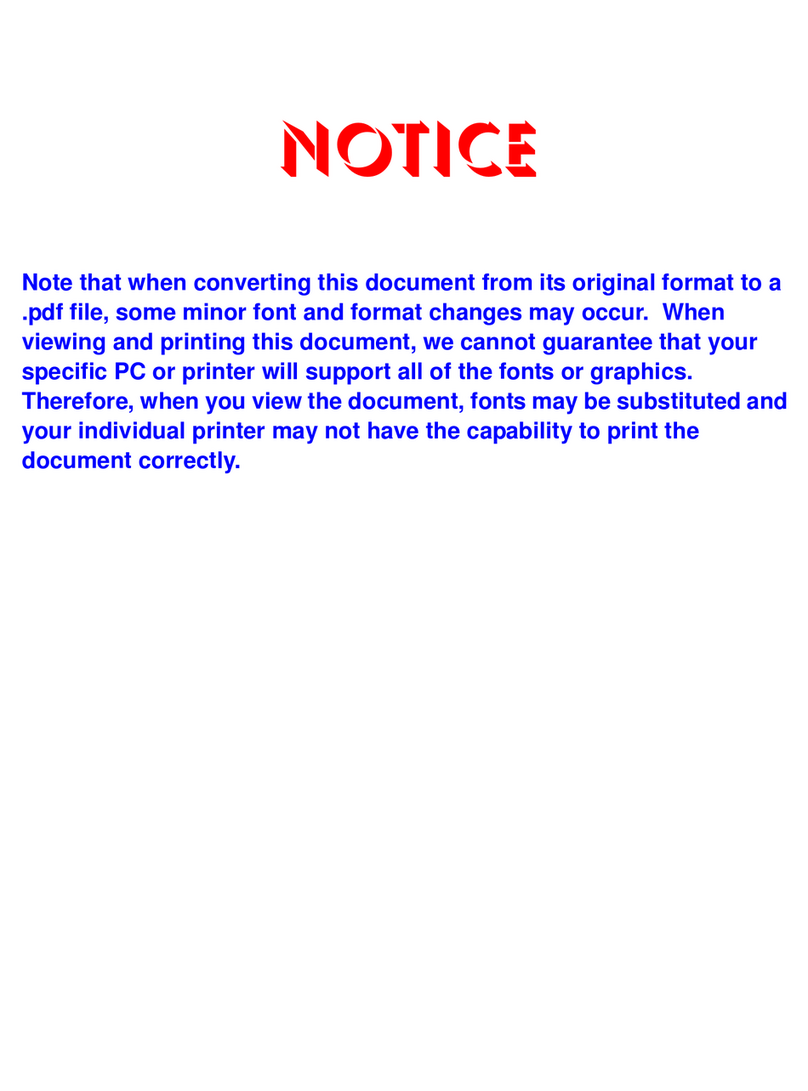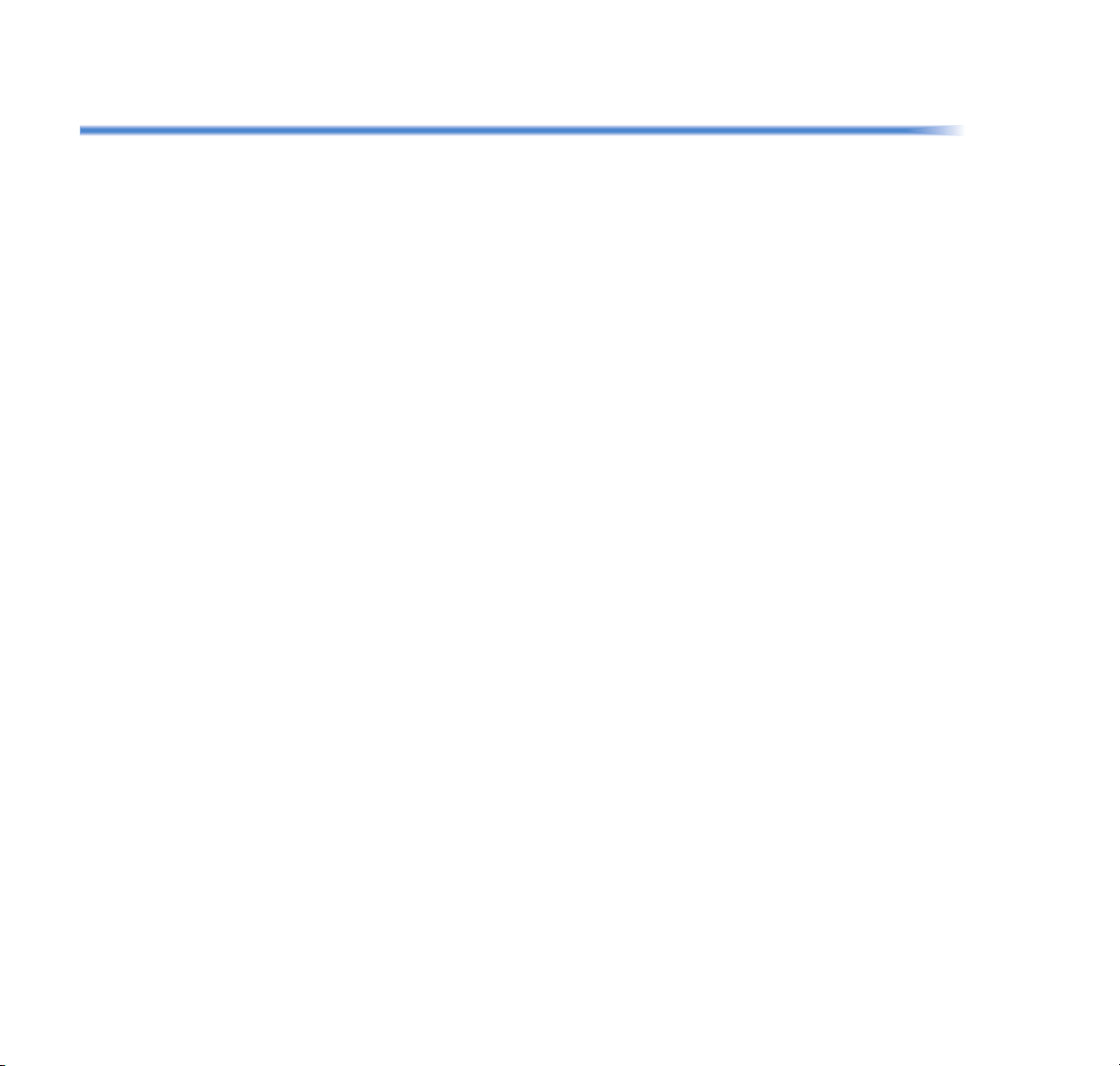iii
TABLE OF CONTENTS
ACCOUNT CODE ............................................................................. 133
FORCED ACCOUNT CODE............................................................... 134
AUTHORIZATION CODE ................................................................... 134
VOICE CALL ..................................................................................... 134
TO ANSWER A VOICE CALL HANDS FREE .................................. 135
AUTOMATIC INTERCOM................................................................... 136
MANUAL INTERCOM......................................................................... 137
DIAL INTERCOM .............................................................................. 138
CONFERENCE ................................................................................. 139
TO ESTABLISH A BROKER CALL..................................................... 139
TO ANSWER A CAMPED-ON CALL.................................................. 139
CALL WAITING - ORIGINATING........................................................ 140
CALL PARK ...................................................................................... 142
CALL PICK-UP (GROUP)................................................................... 143
CALL PICK-UP (DIRECT)................................................................... 143
OUTGOING TRUNK QUEUING ......................................................... 144
OFF-HOOK TRUNK QUEUING.......................................................... 144
EXECUTIVE OVERRIDE.................................................................... 144
LAST NUMBER REDIAL .................................................................... 145
REDIAL ............................................................................................... 145
CALL FORWARDING - ALL CALLS ................................................... 147
CALL FORWARDING - BUSY LINE ................................................... 149
CALL FORWARDING - DON’T ANSWER .......................................... 150
LOGGED OUT IP STATION - CALL DESTINATION ......................... 151
CALL BACK ...................................................................................... 153
TO SAVE AND REPEAT A NUMBER ................................................ 153
TO LEAVE A MESSAGE .................................................................... 154
TO ANSWER A MESSAGE ................................................................ 155
VOICE MAIL SYSTEM........................................................................ 156