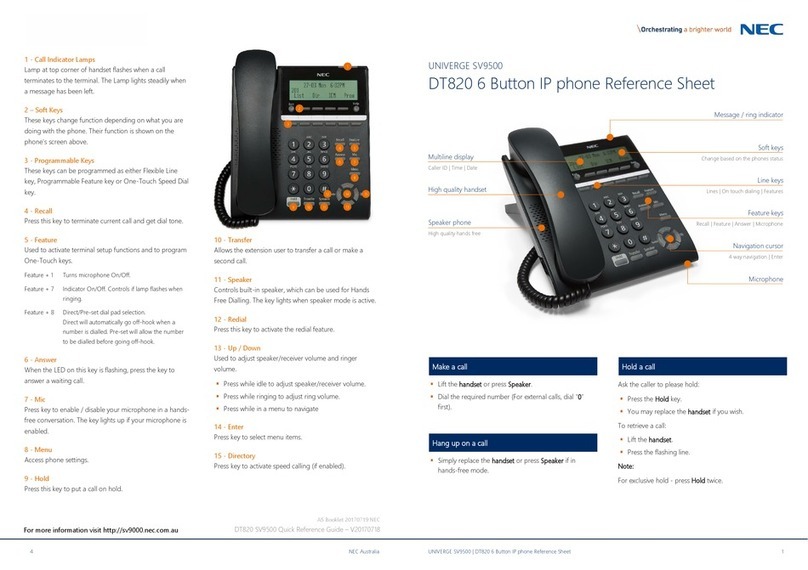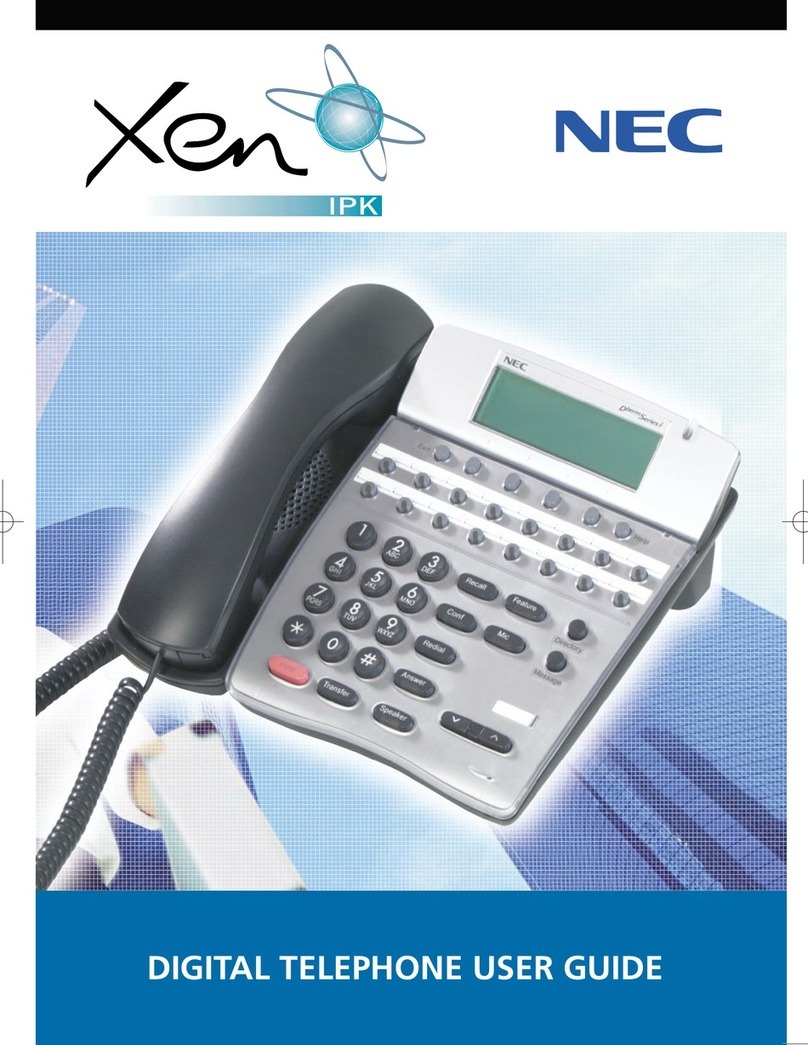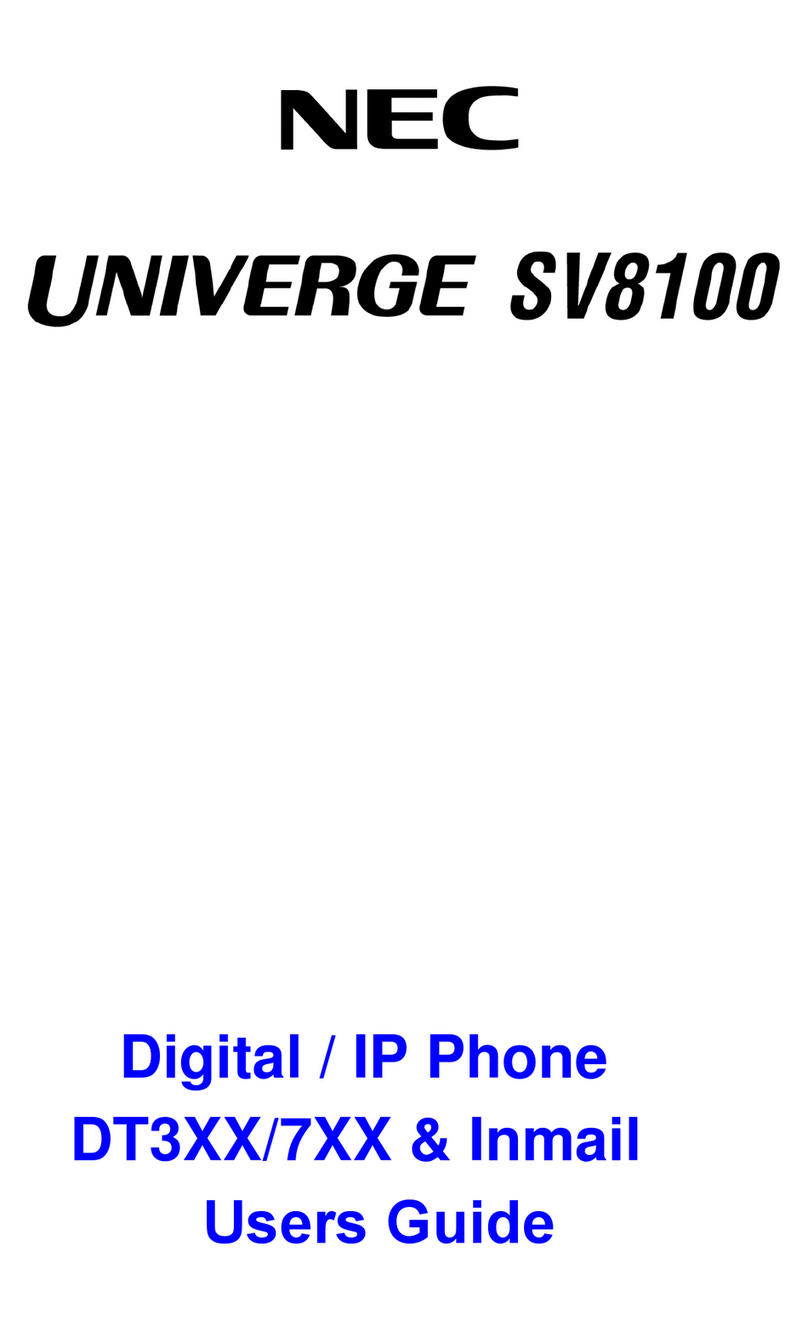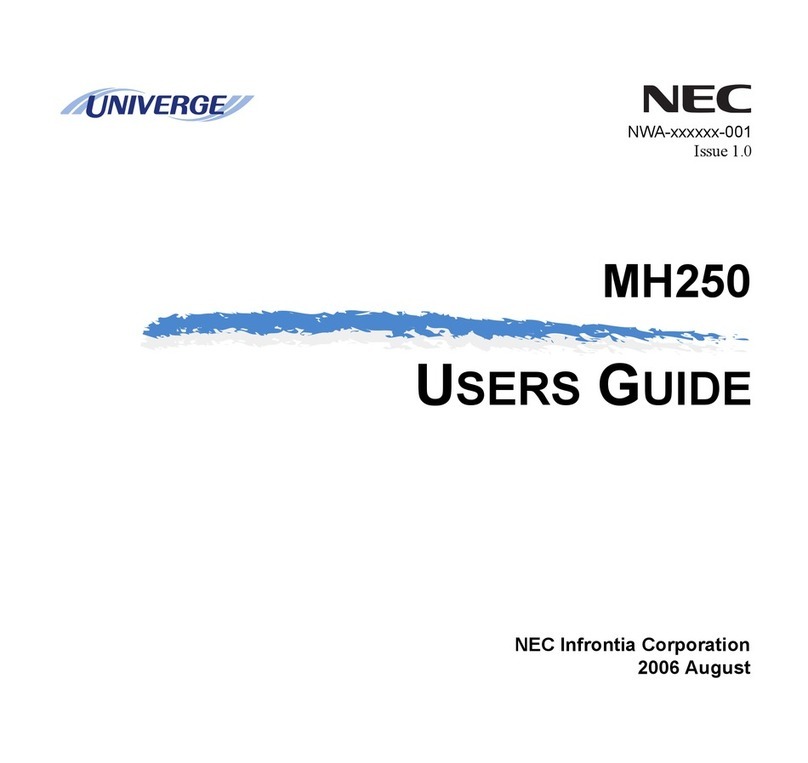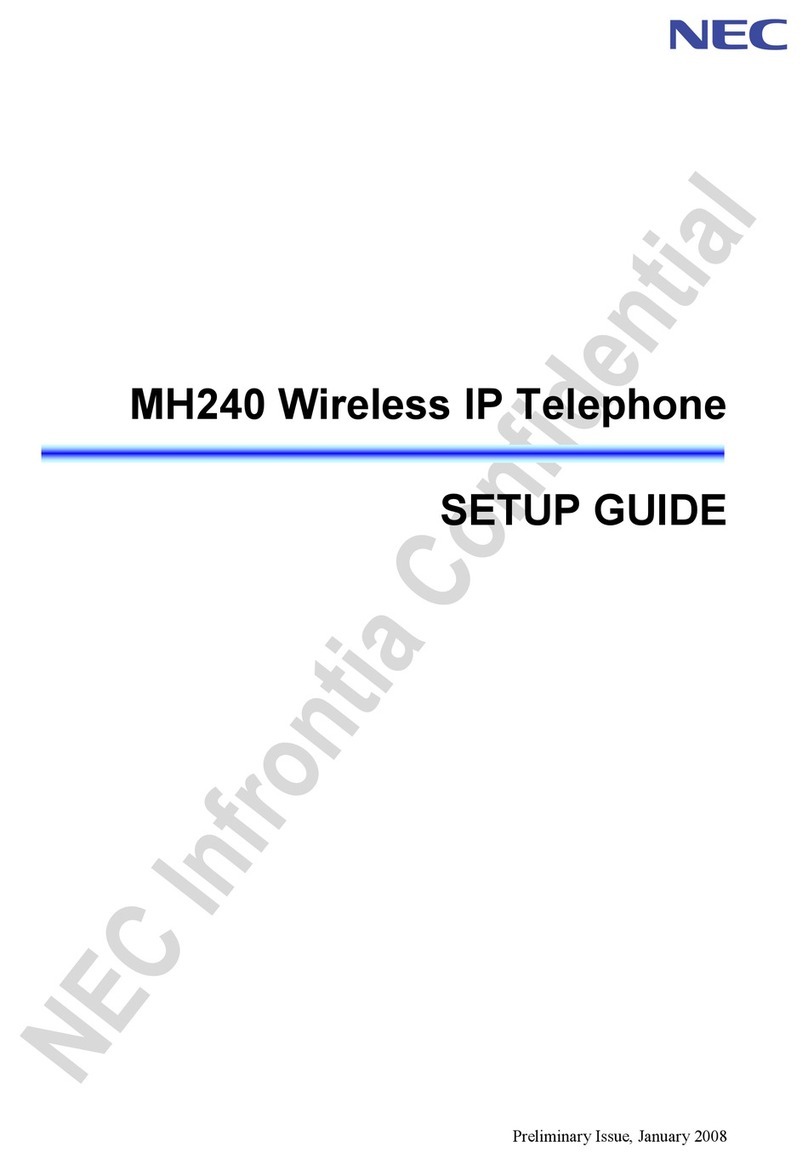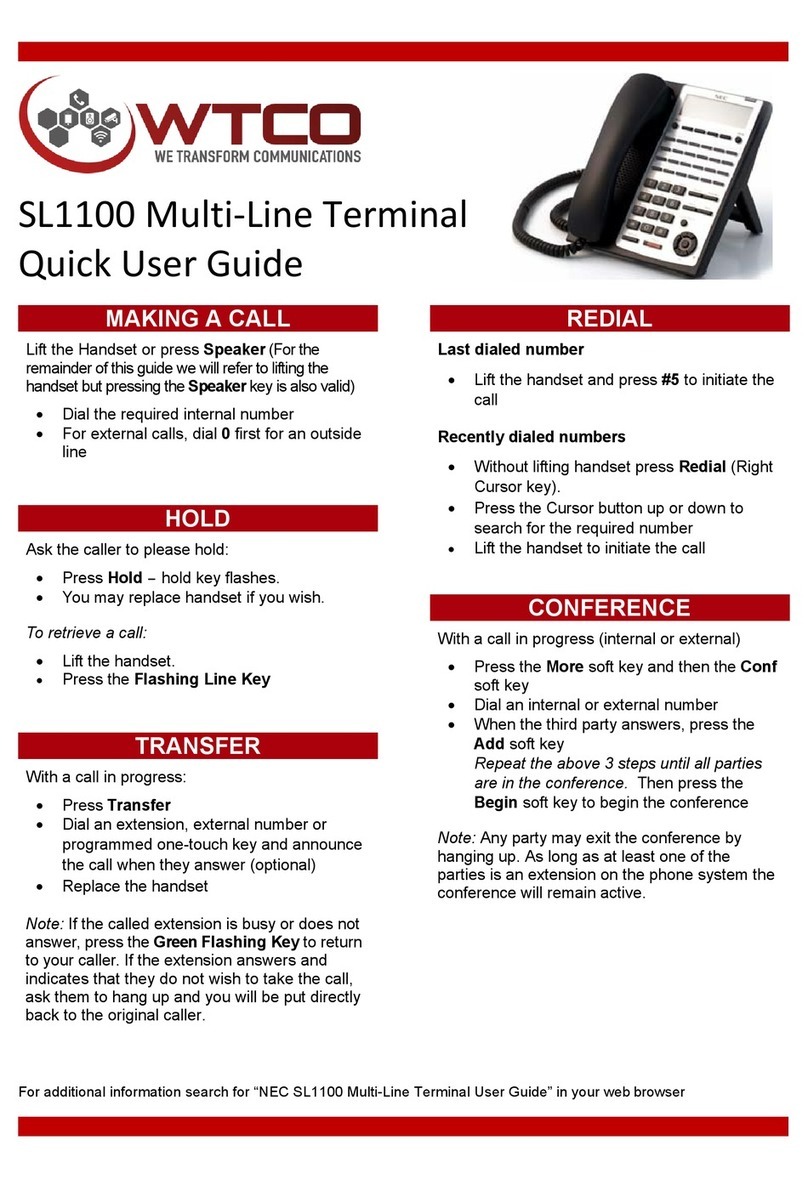MAKING A CALL............................................................................................................. 56
ANSWERING A CALL..................................................................................................... 56
HOLDING A CALL (USING CALL HOLD)....................................................................... 57
HOLDING A CALL (USING EXCLUSIVE CALL HOLD).................................................. 58
TRANSFER A CALL........................................................................................................ 59
LAST NUMBER REDIAL................................................................................................. 61
ONE-TOUCH SPEED CALLING KEYS........................................................................... 61
STATION SPEED DIALING............................................................................................. 62
ORIGINATING A VOICE CALL........................................................................................63
THREE/FOUR-PARTY CONFERENCE...........................................................................64
PRESET ANSWER..........................................................................................................64
RECEIVING A VOICE FROM SPEAKER........................................................................ 65
TALKING HANDSFREE...................................................................................................65
CALL PICKUP - GROUP................................................................................................. 66
CALL PICKUP - DIRECT................................................................................................. 67
MULTILINE APPEARANCE.............................................................................................67
DND (DO NOT DISTURB)............................................................................................... 68
SAVE AND REPEAT A NUMBER....................................................................................69
TRUNK QUEUING - OUTGOING.................................................................................... 70
CALL BACK..................................................................................................................... 71
TIMED QUEUING (OUTSIDE LINE ONLY)..................................................................... 72
TO MAKE/ANSWER A CALL DURING CALL IN PROGRESS....................................... 73
STATION HUNTING.........................................................................................................73
STEP CALL......................................................................................................................74
CALL WAITING................................................................................................................74
EXECUTIVE OVERRIDE.................................................................................................75
CALL FORWARDING - BUSY LINE................................................................................ 76
CALL FORWARDING - NO ANSWER.............................................................................77
CALL FORWARDING - ALL CALLS ............................................................................... 78
CALL FORWARDING - DESTINATION........................................................................... 79
CID (CALLER ID) CALL DISPLAY...................................................................................79
VOICE FIRST/TONE FIRST............................................................................................ 80
ANSWER A VOICE CALL HANDSFREE........................................................................ 81
AUTOMATIC INTERCOM................................................................................................81
MANUAL INTERCOM......................................................................................................82
DIAL INTERCOM.............................................................................................................83
INTERNAL ZONE PAGING WITH MEET-ME PAGE....................................................... 83
BOSS/SECRETARY CALLING........................................................................................84
TIMED REMINDER..........................................................................................................85
CONTENTS
vi