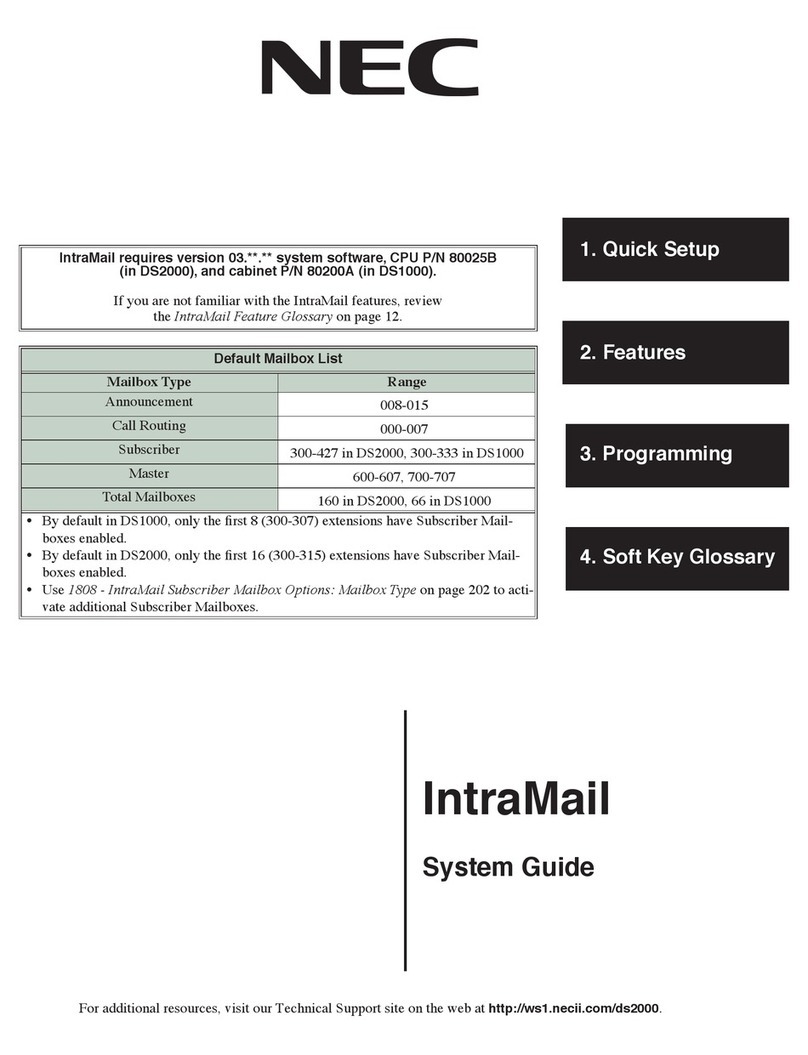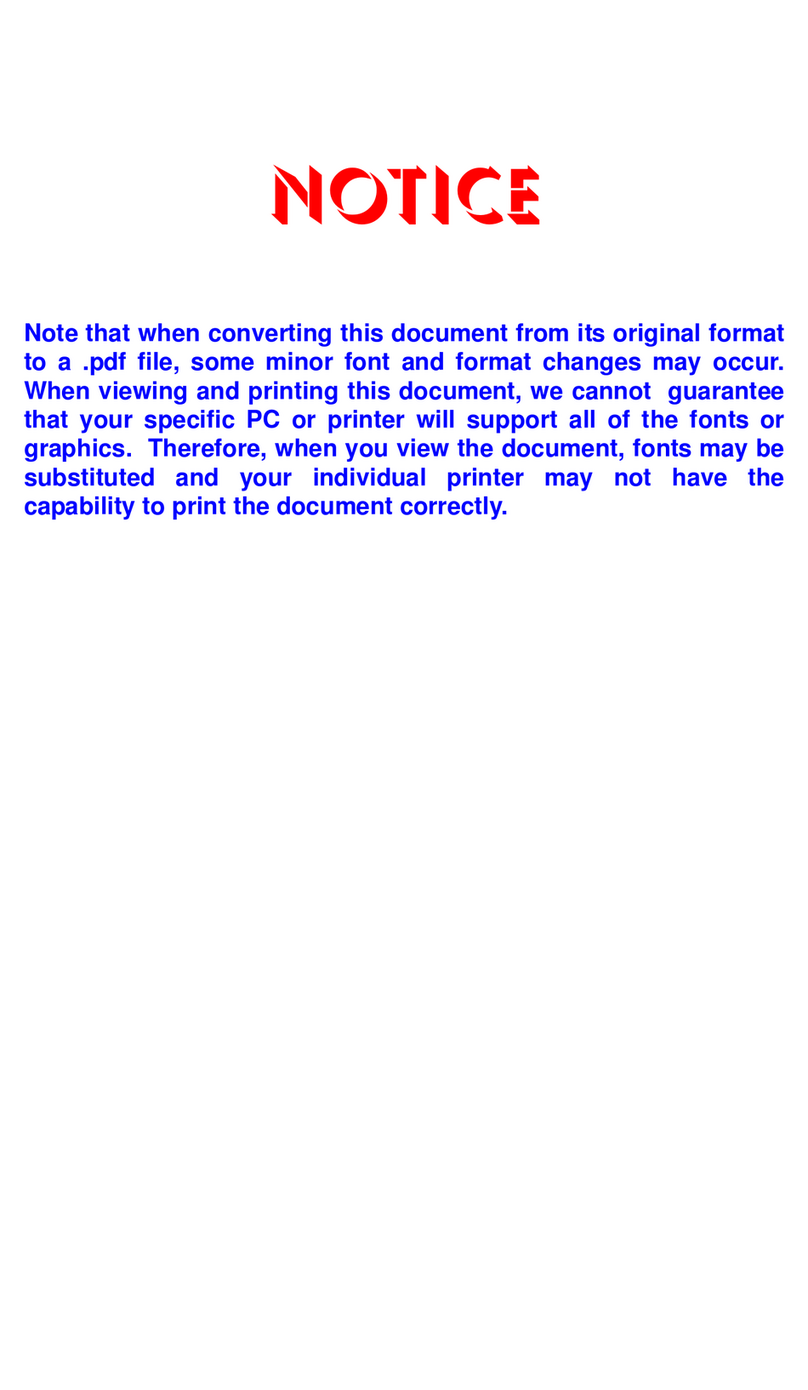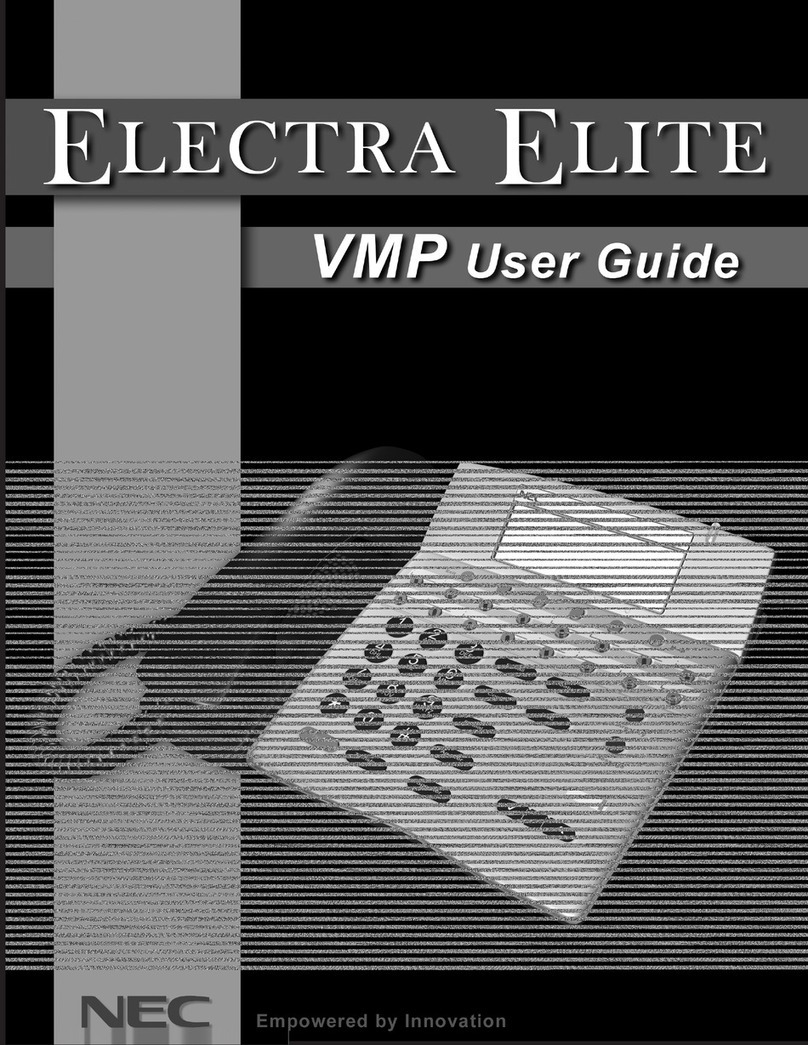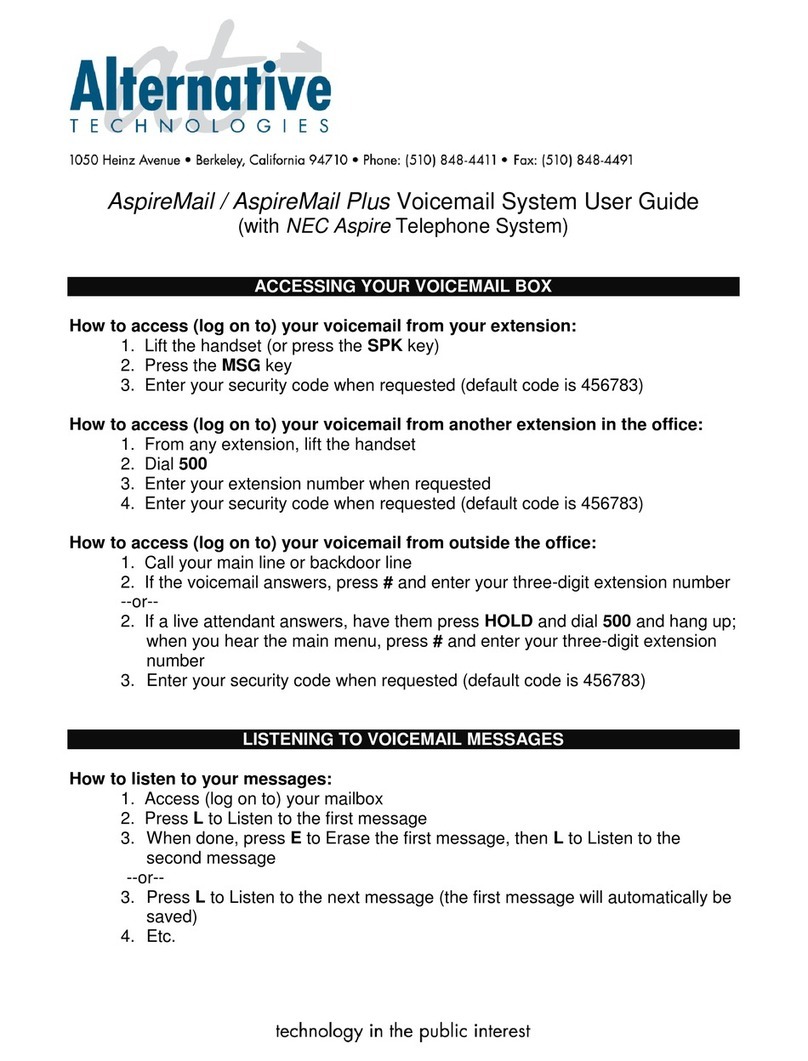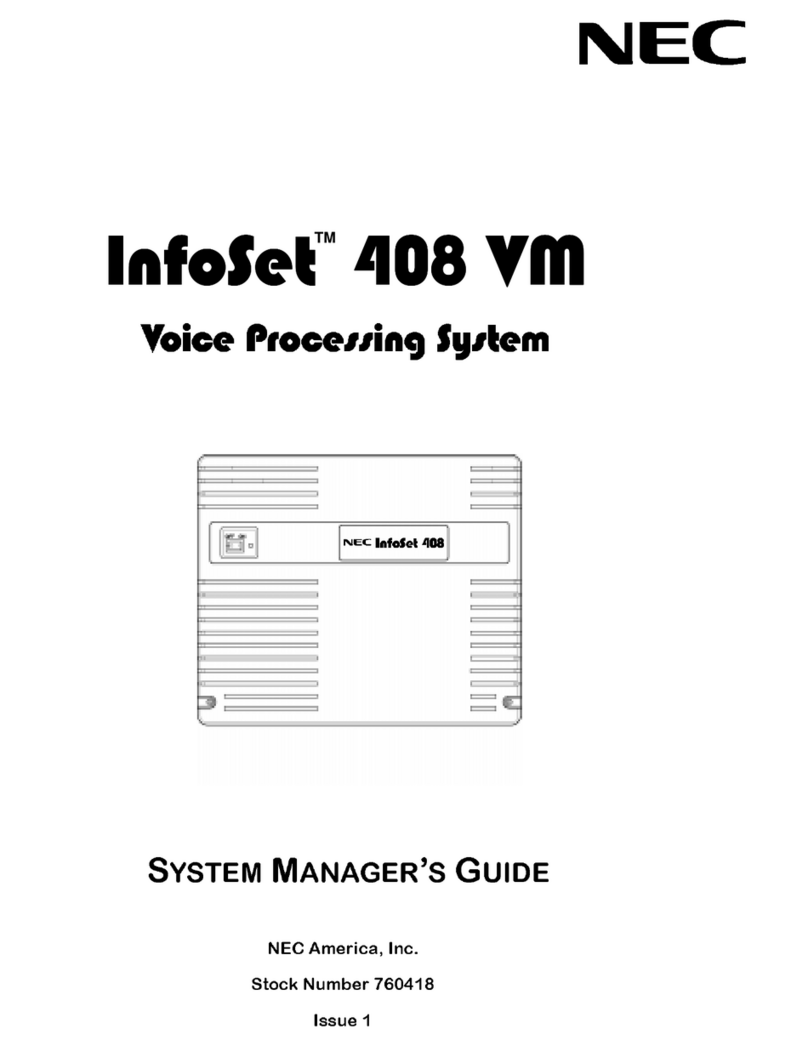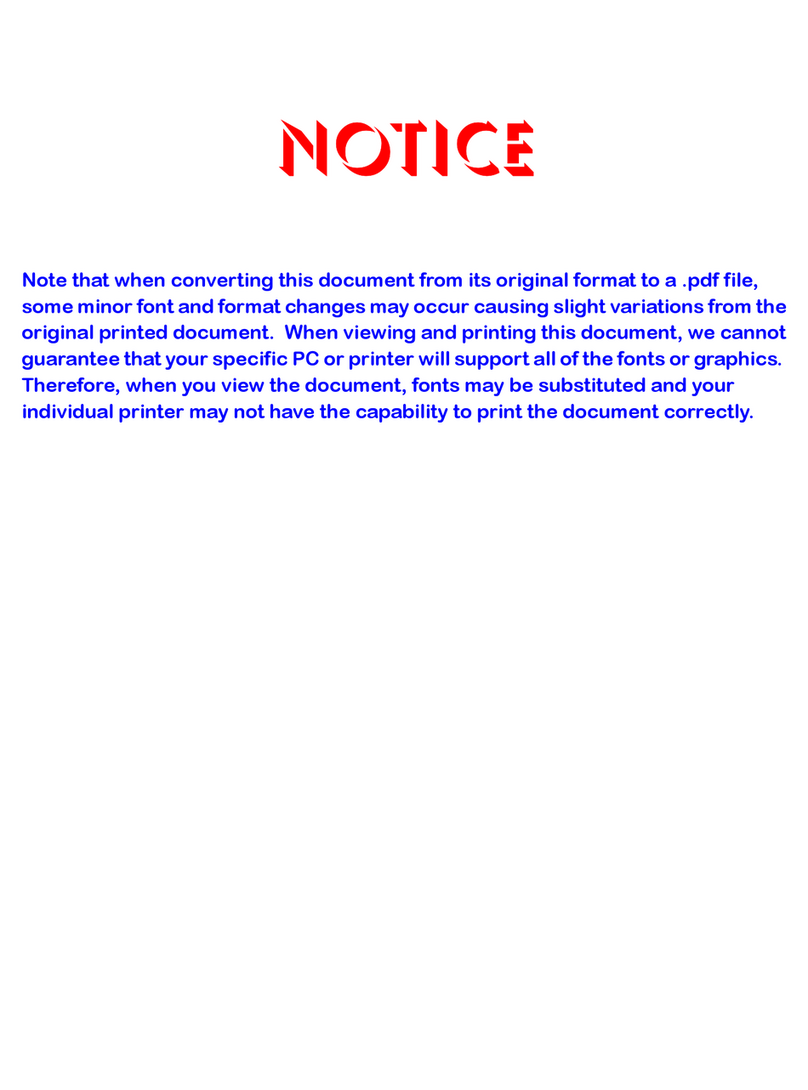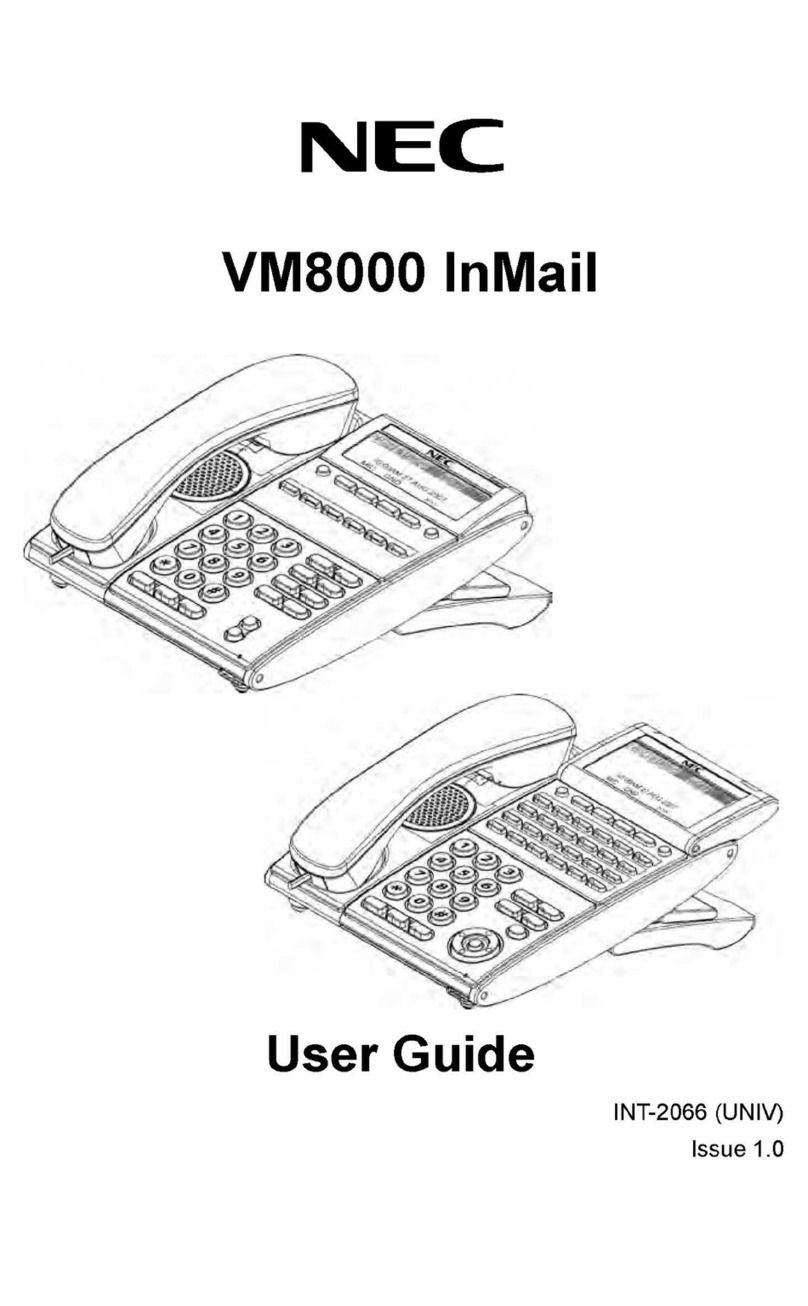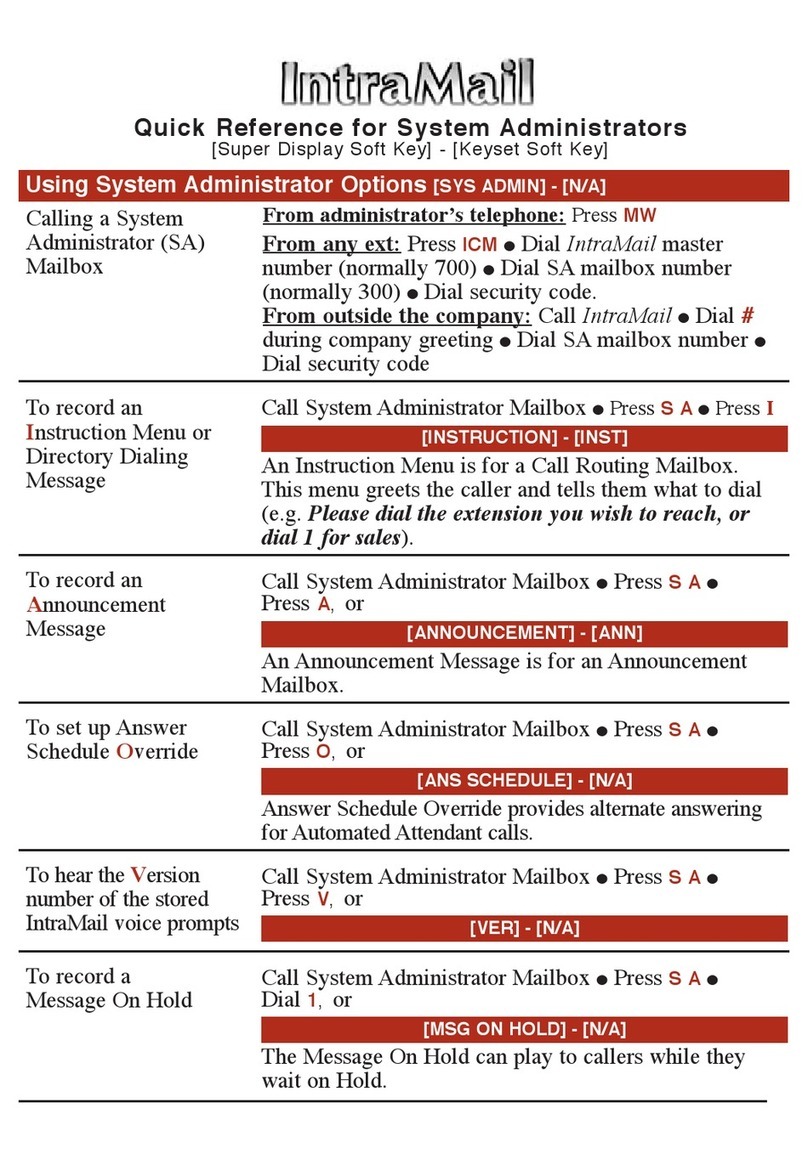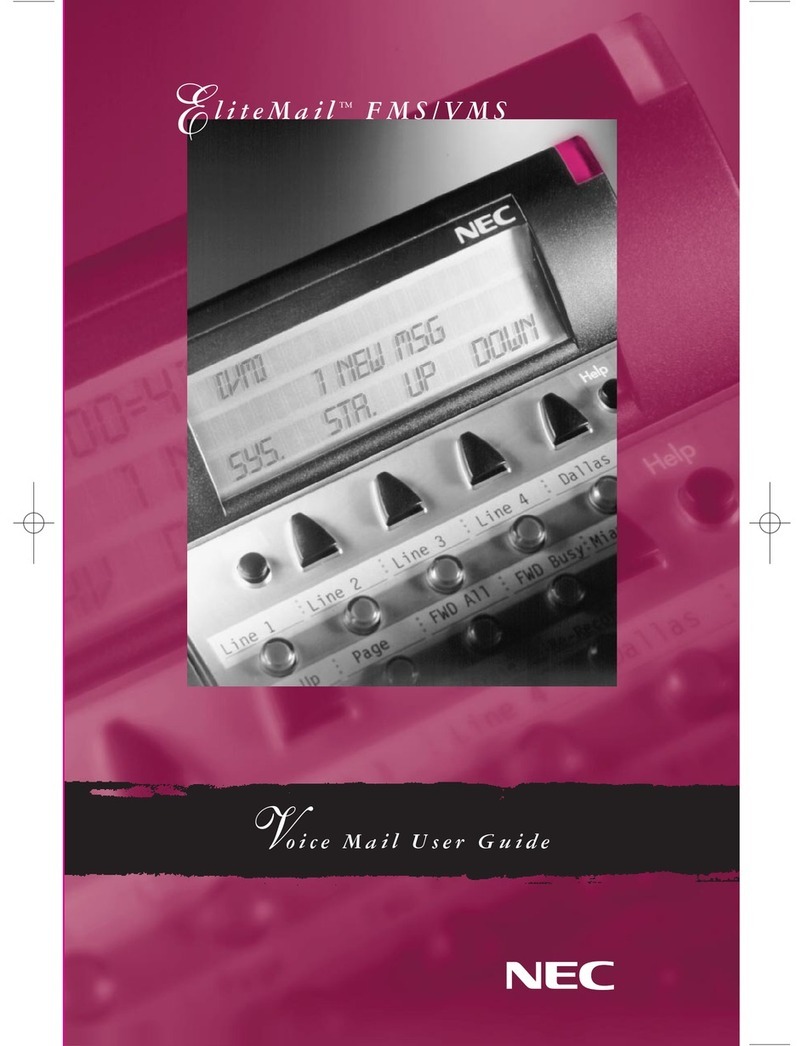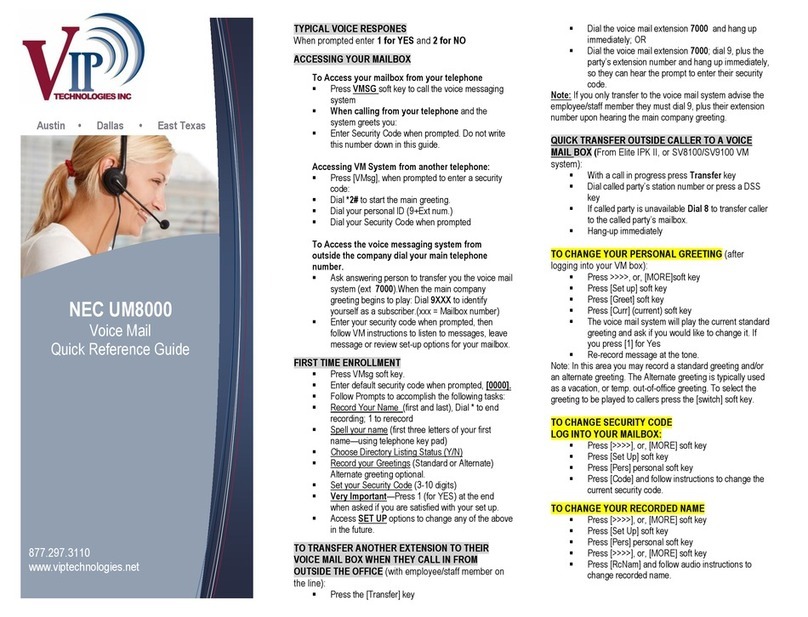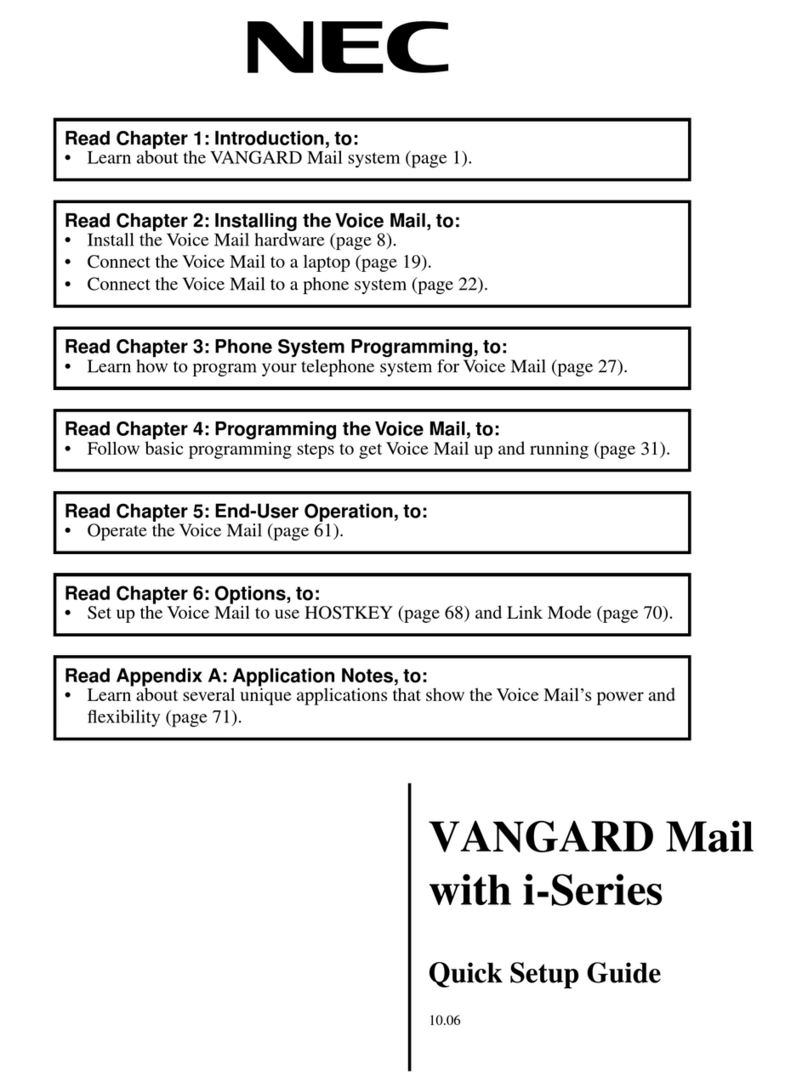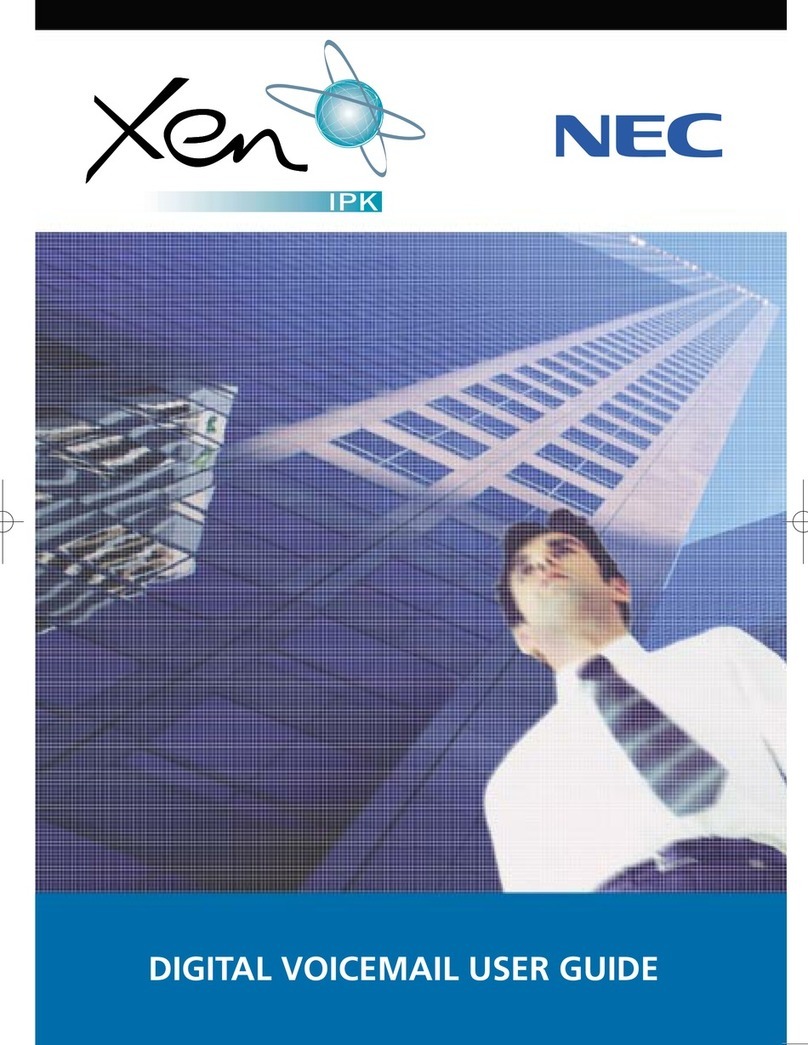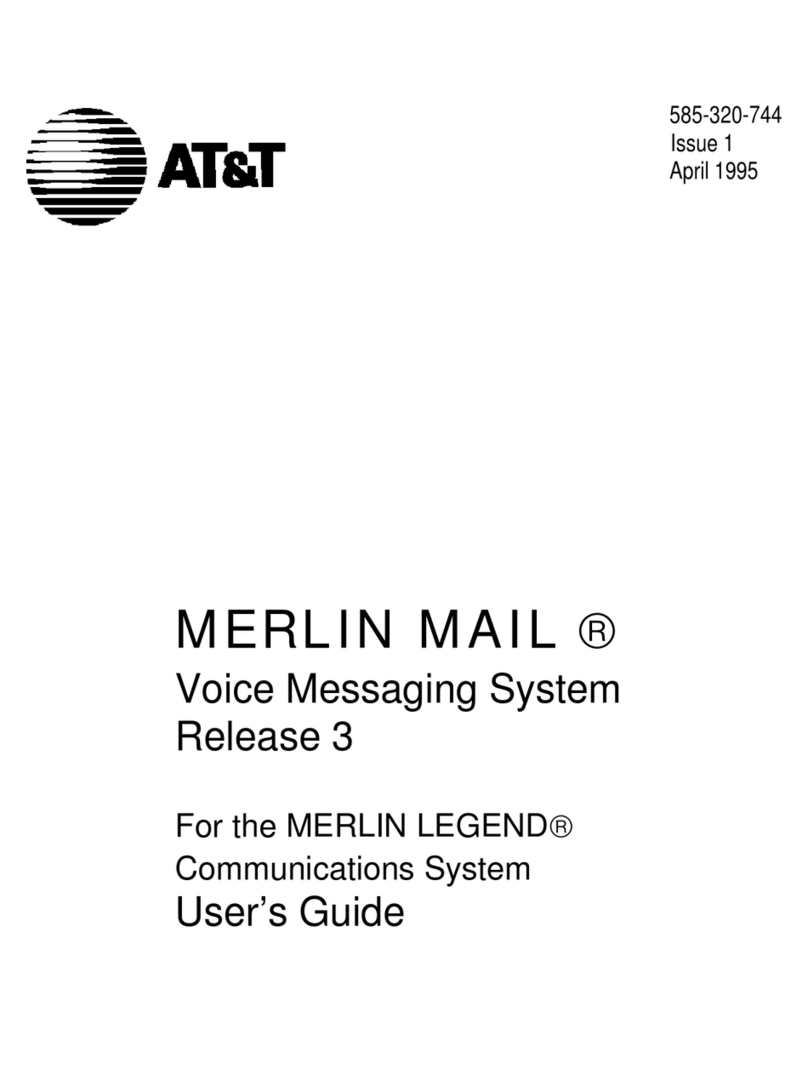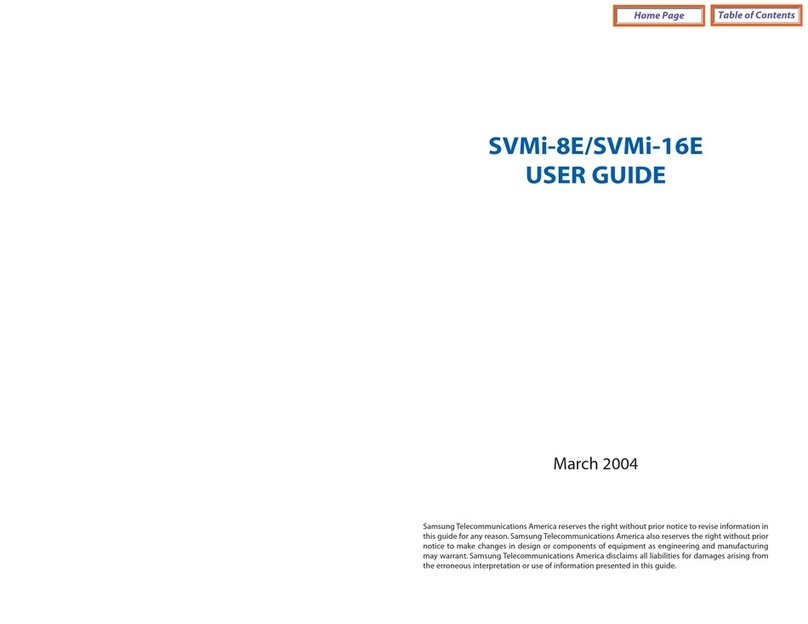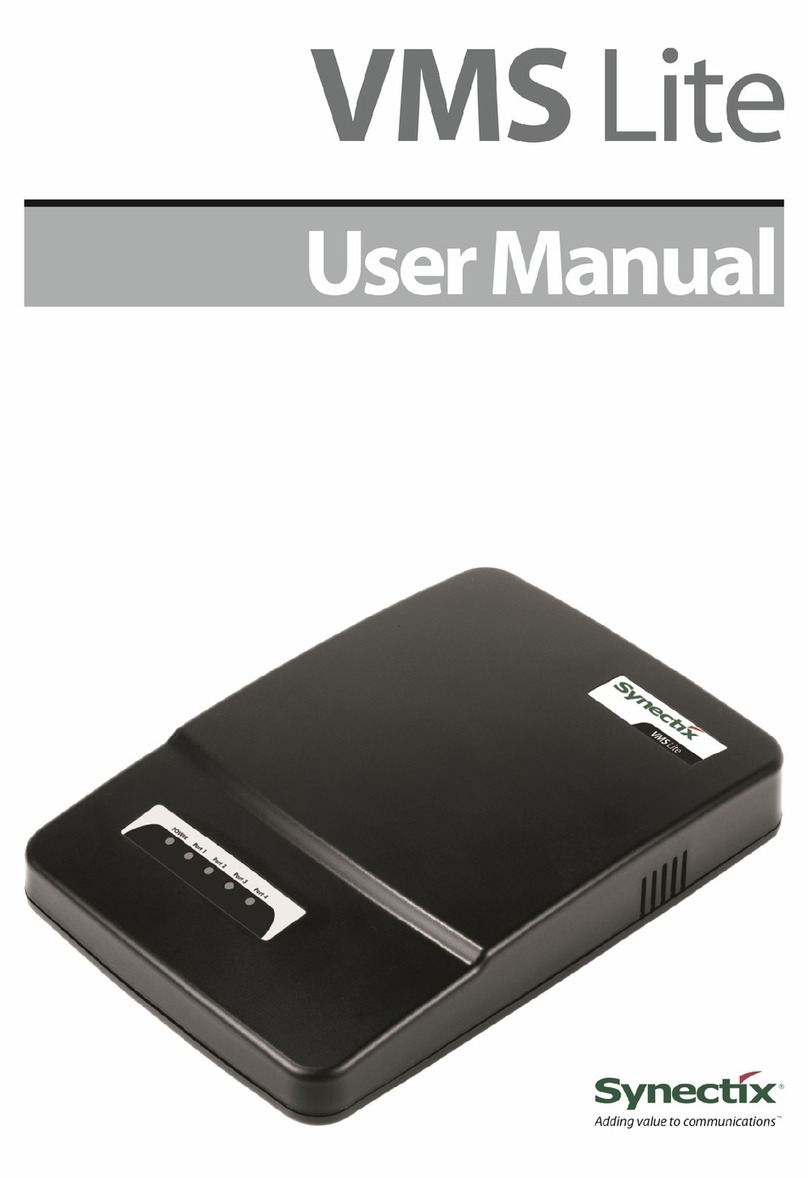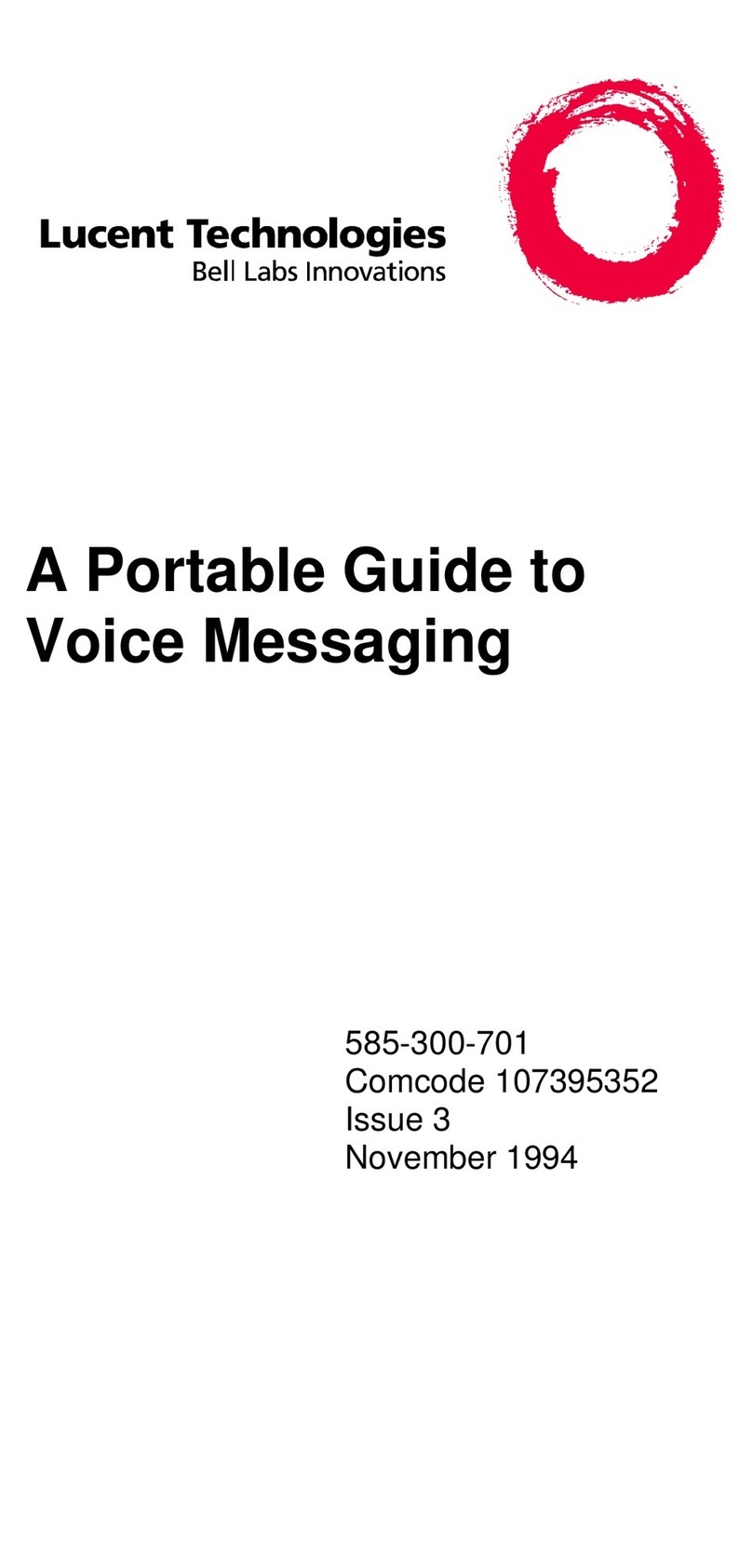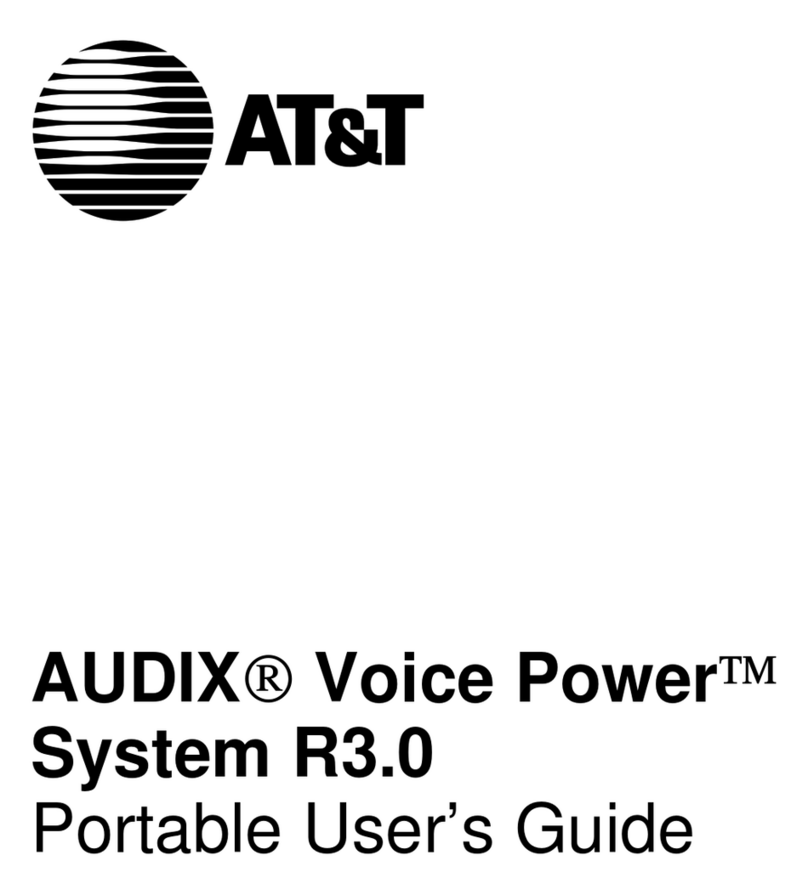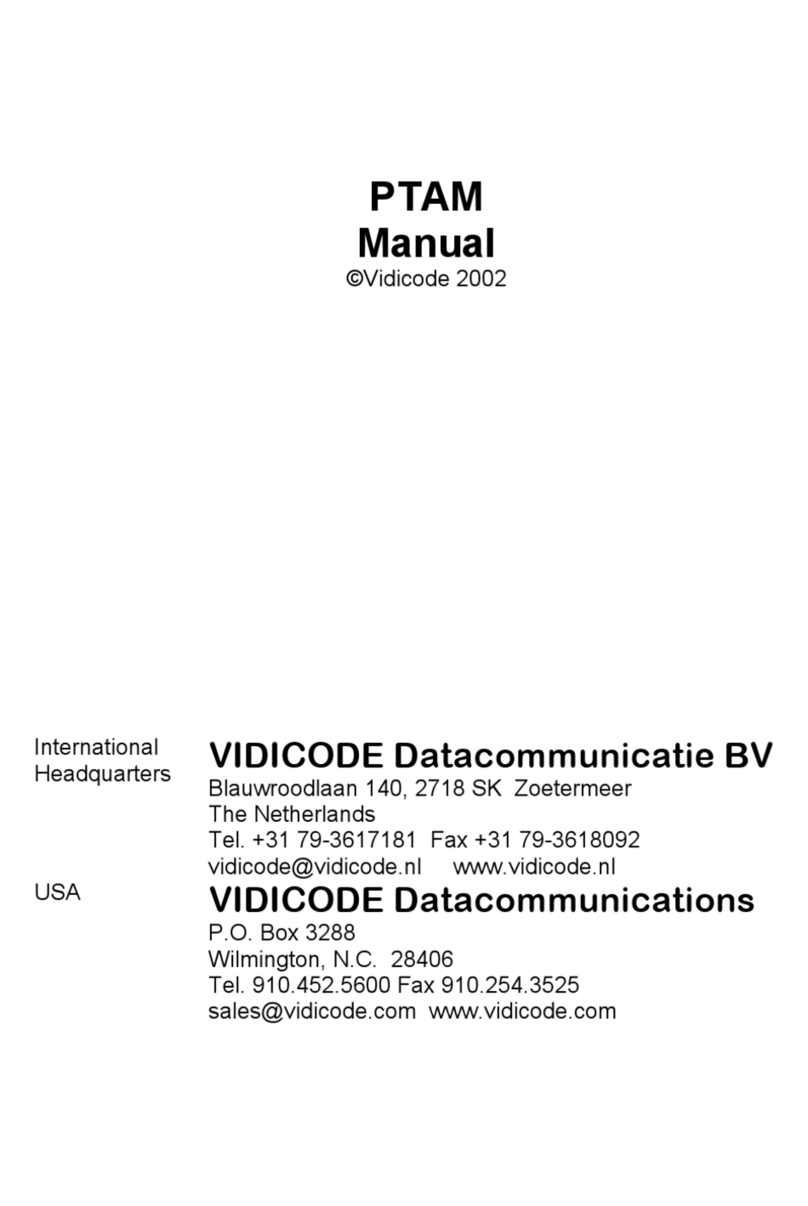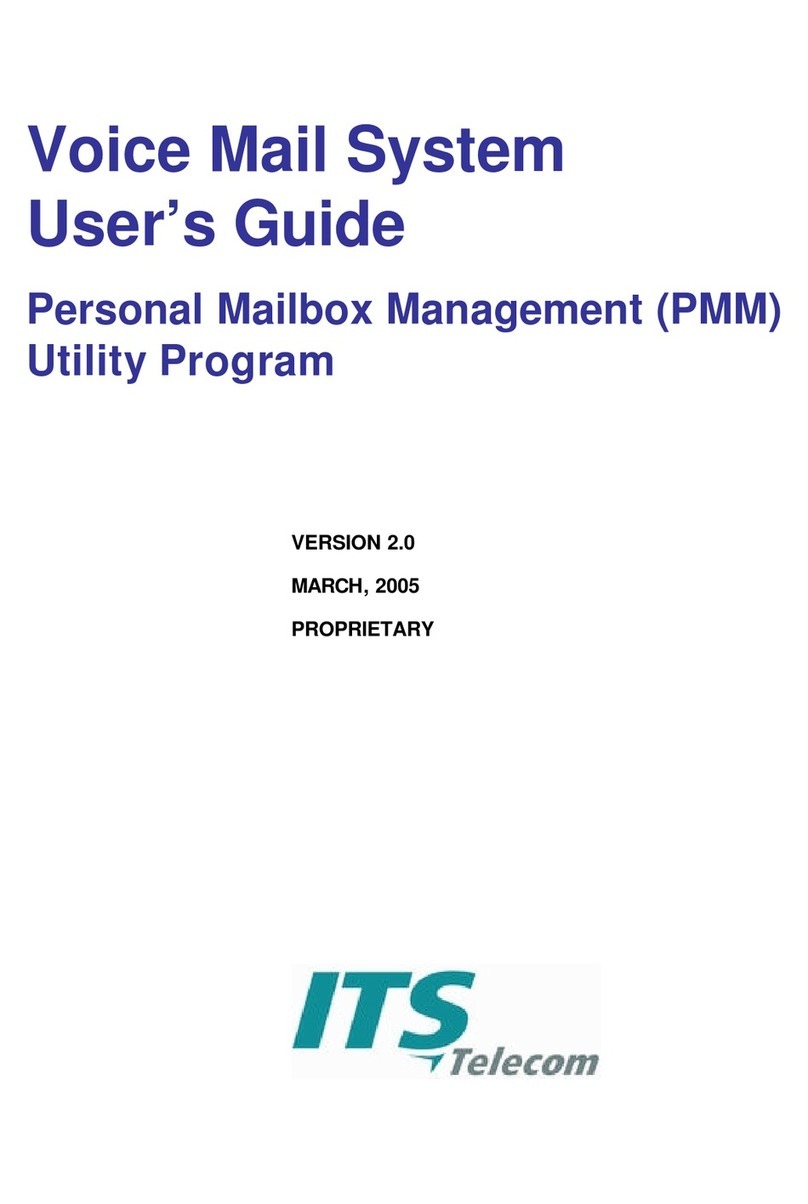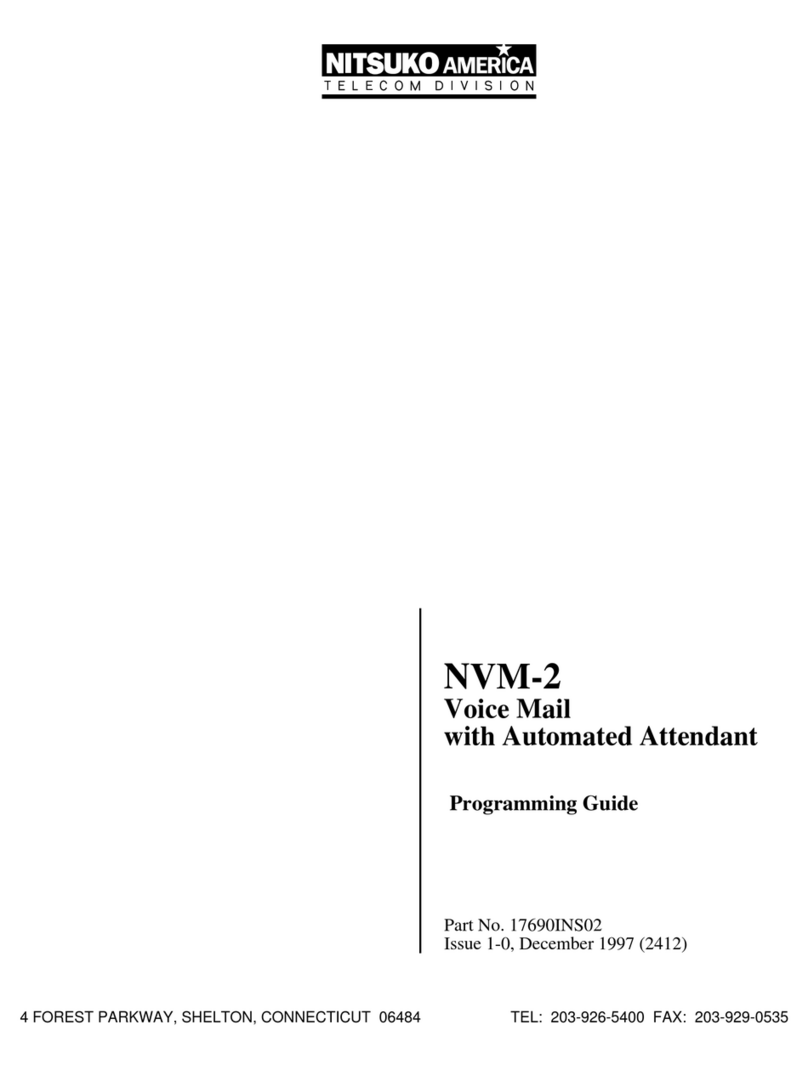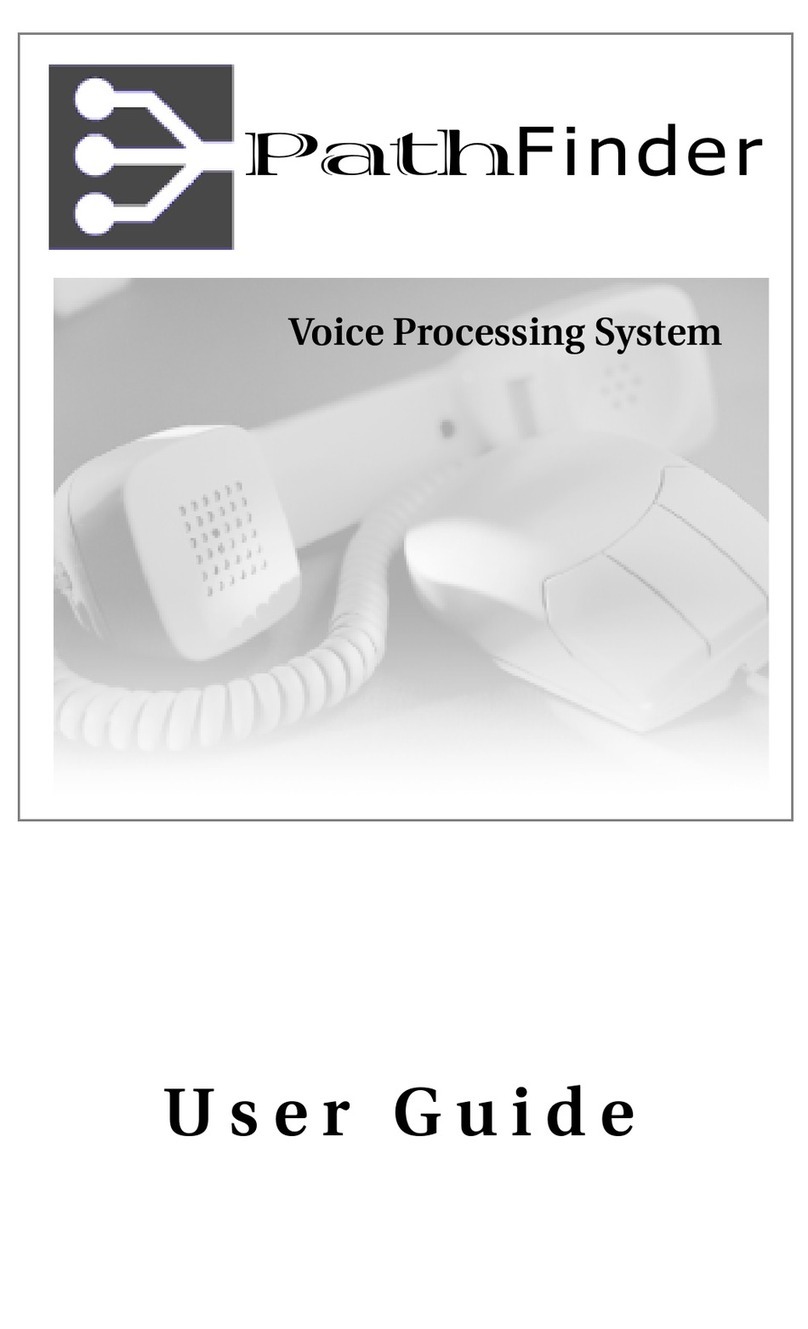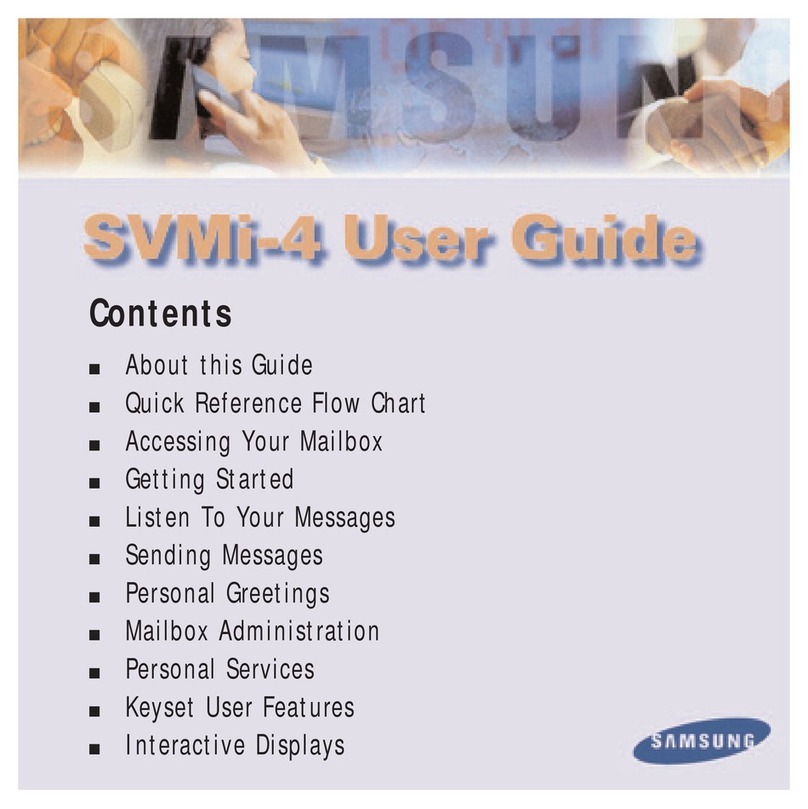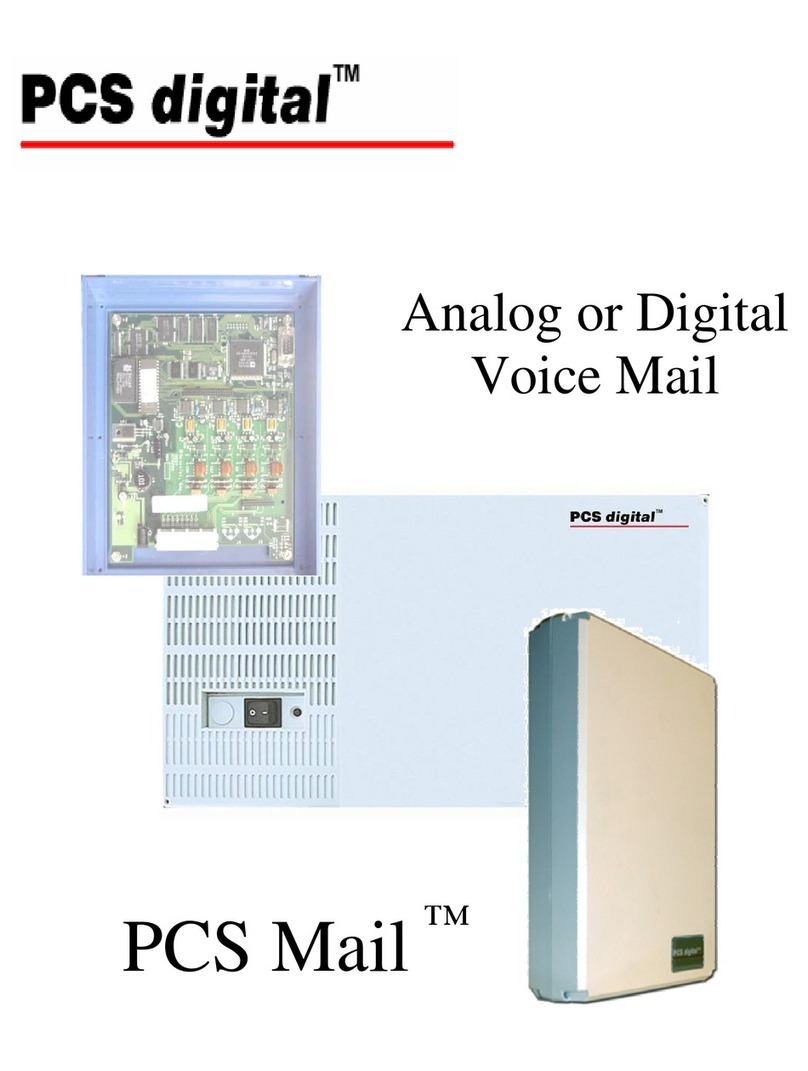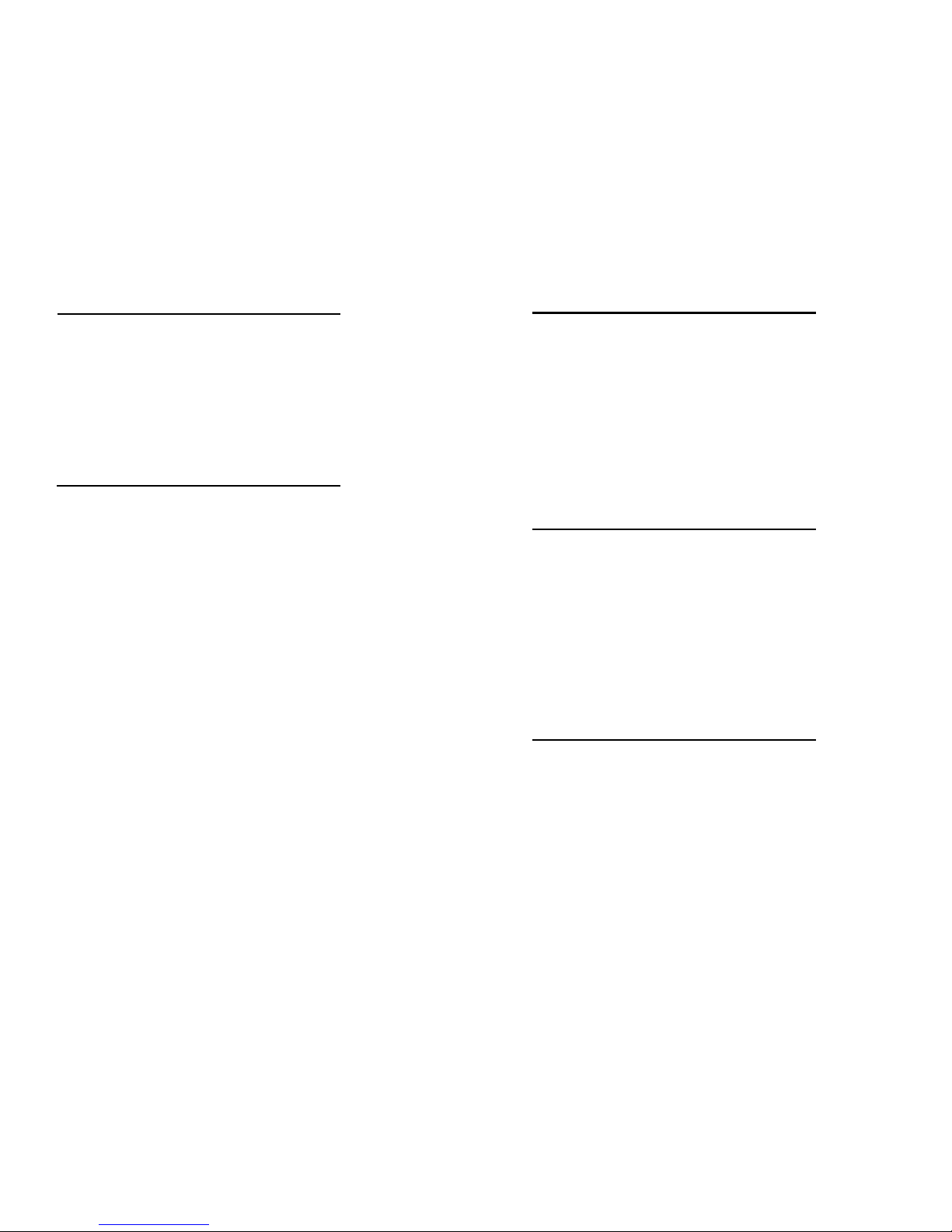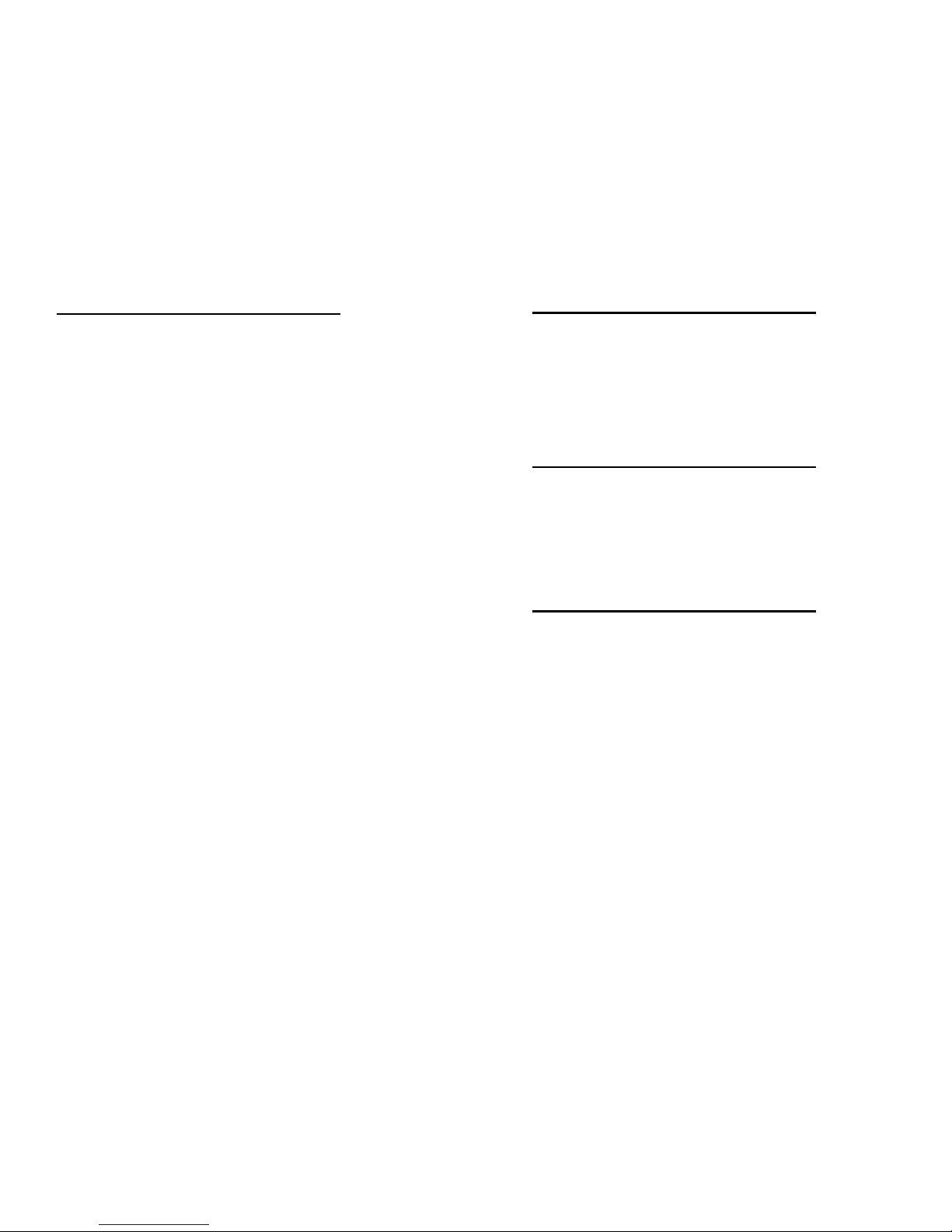8
Accessing Voicemail
From Your Telephone:
Press VMsg Softkey in display
From Another Telephone In the Office:
Dial Voice Mail Extension 200(0)
You will be prompted for your mailbox number
Dial Mailbox Number (same as extension)
Enter Security Code if asked
From Outside the Office if you have a DID (Direct Inward Dial):
Dial your Direct Dial Number
When you hear your greeting
Press # # + Ext. No. to log on to your mailbox
Enter Security Code if asked
From Outside the Office if you have a Voicemail Back Door Number
or when Auto Attendant Is On:
Dial Voicemail Back Door Number:
When company greeting answers
Press # + Mailbox Number
Enter security code if asked
From Outside the Office if speaking with a Coworker:
Dial main company number
Ask Co Worker to transfer you to Ext. 200(0)
Press # to Log On to your Mailbox
Enter security code if asked
5
Transfer A Call
While on a call
Press Transfer Key
Dial Ext. No. or Press Hotline Key
Announce call (Optional)
Hang-up to complete transfer of call
*Note: To return to the call before hanging up, press flashing call key.
Conference Call
Place or answer a call
Press Conf Soft Key in Display
Place your next call
When call is answered Press Add Soft Key in Display
Place your next call or
Press Begin Softkey in Display to begin conference
Using Personal Abbreviated Dialing
Each phone can program up to (10) Personal Speed Dials.
To Program Personal Abbreviated Dialing Number:
With handset down
Dial 755
Dial bin number (1-9, 0) you want to program
Dial 9 + outside phone number you want to program
Press HOLD Key to program a name
Use Dial Pad to program name (see chart on page 2)
Press HOLD Key to save name
Press SPK to hang up
Using Personal Abbreviated Dialing
Lift Handset or Press SPK
Dial #7 + 1-Digit Bin Number (1-9.0)