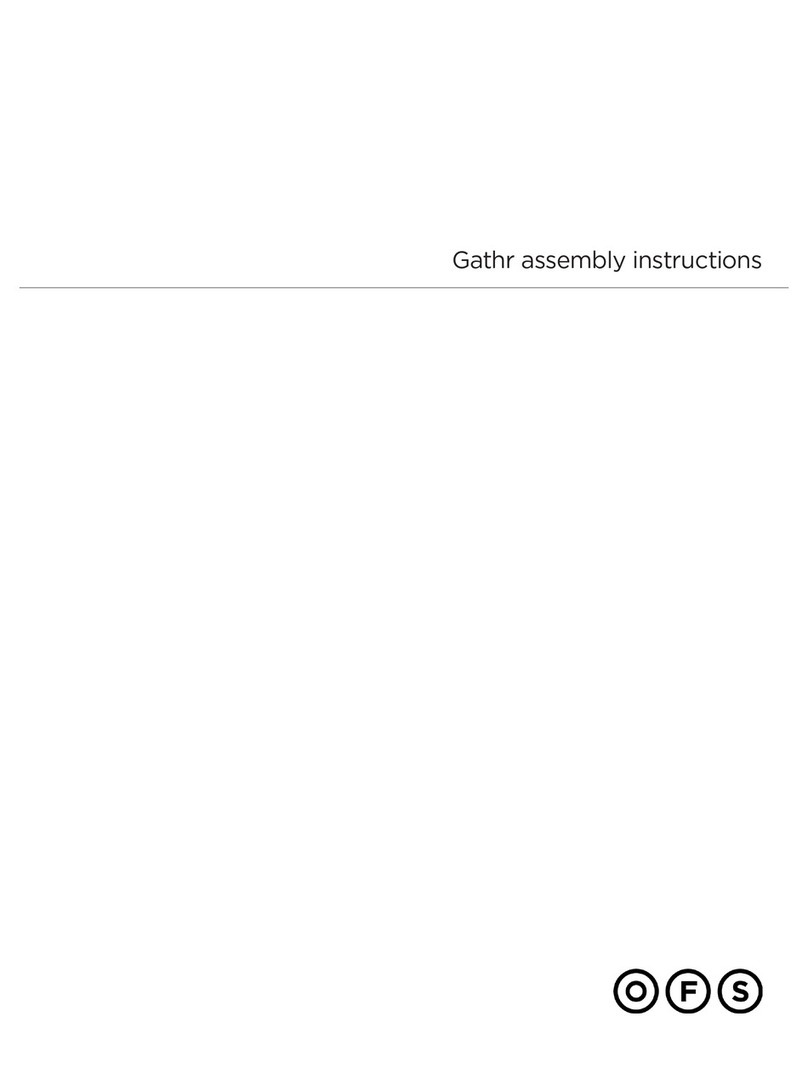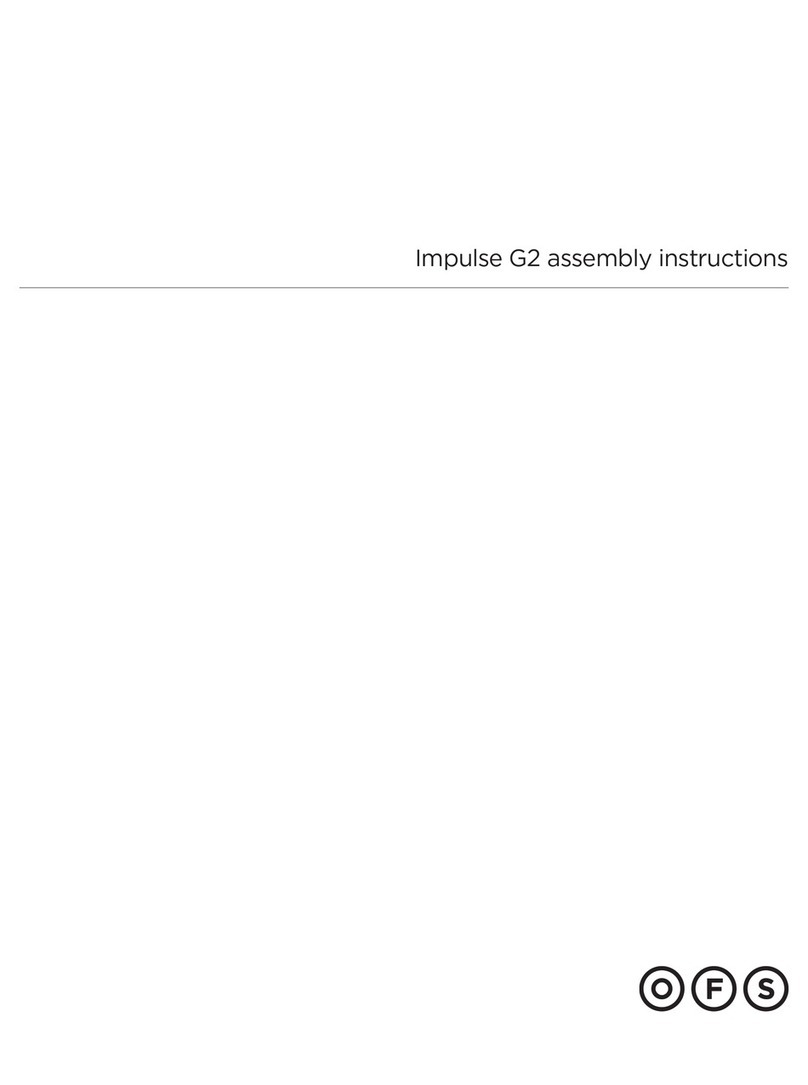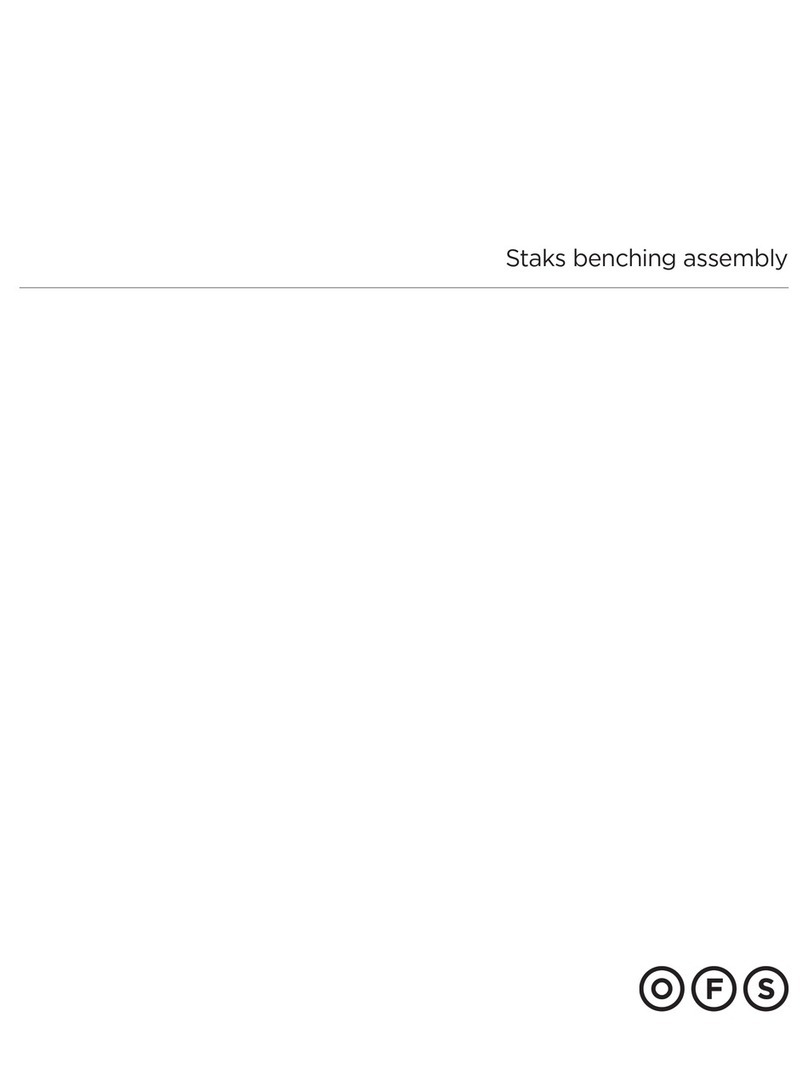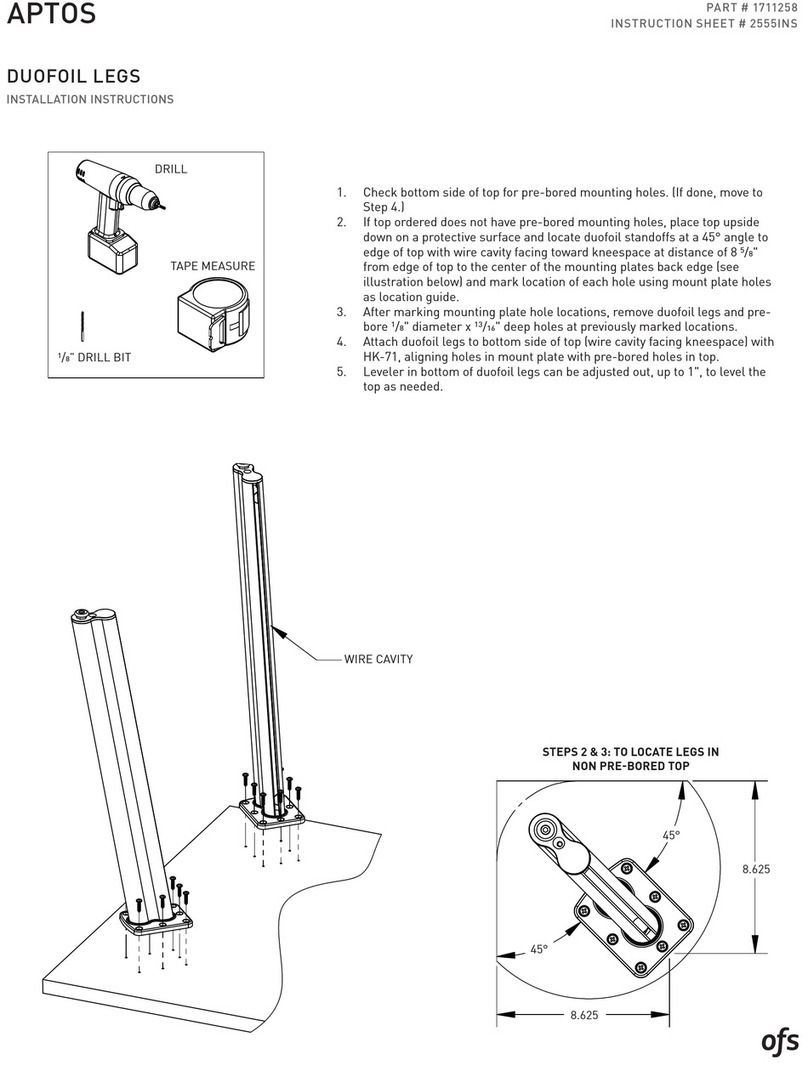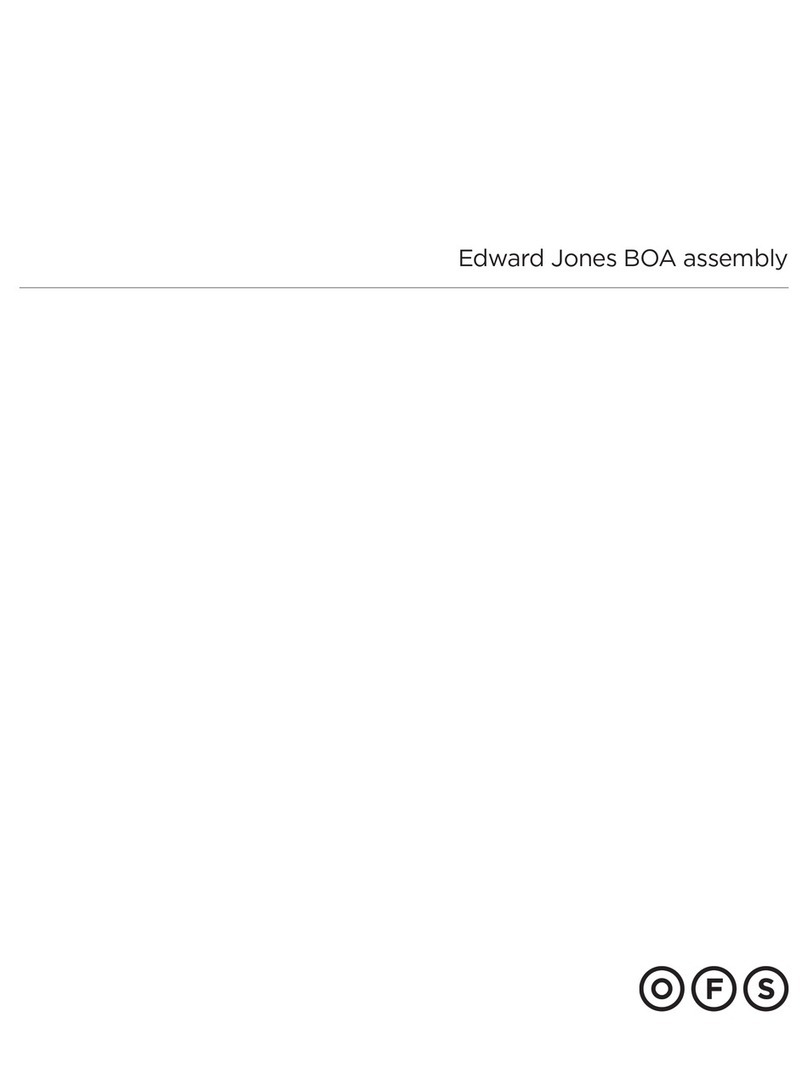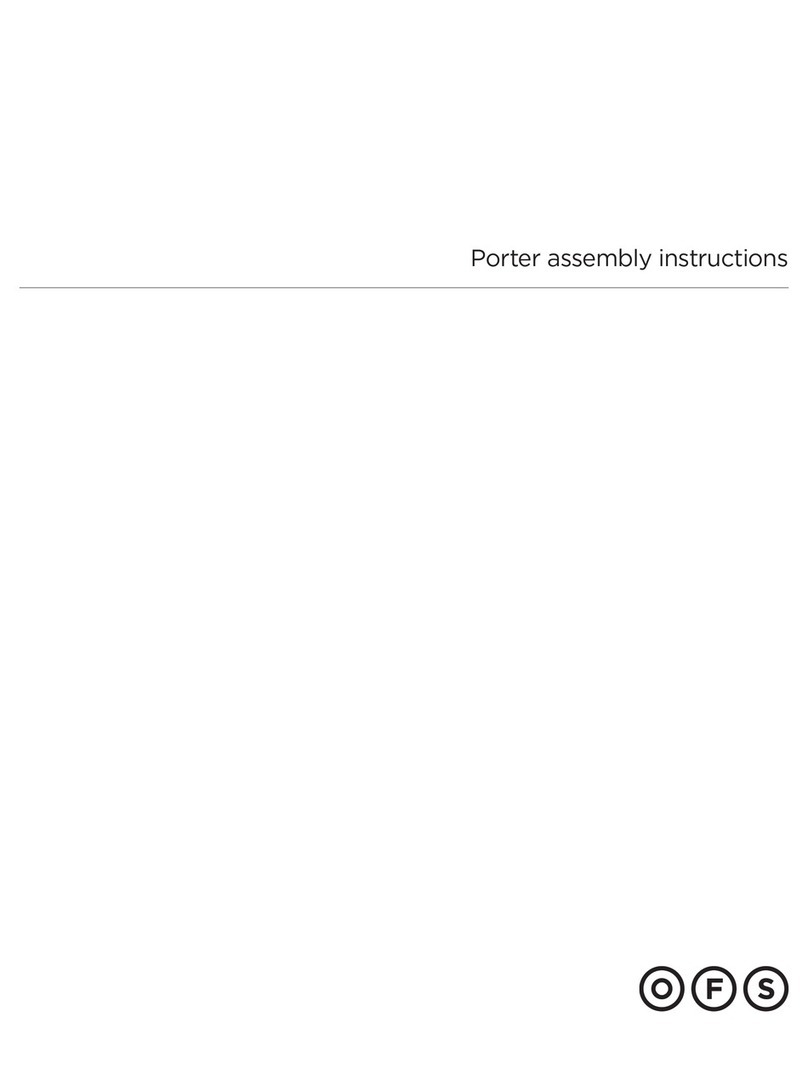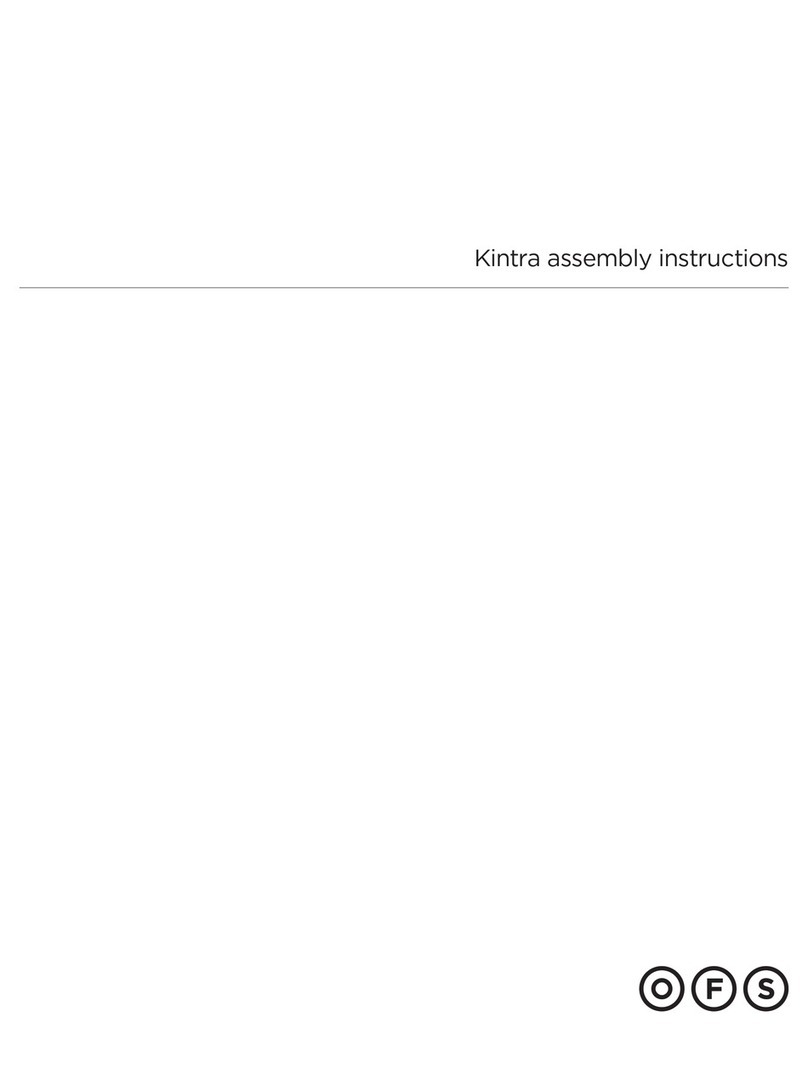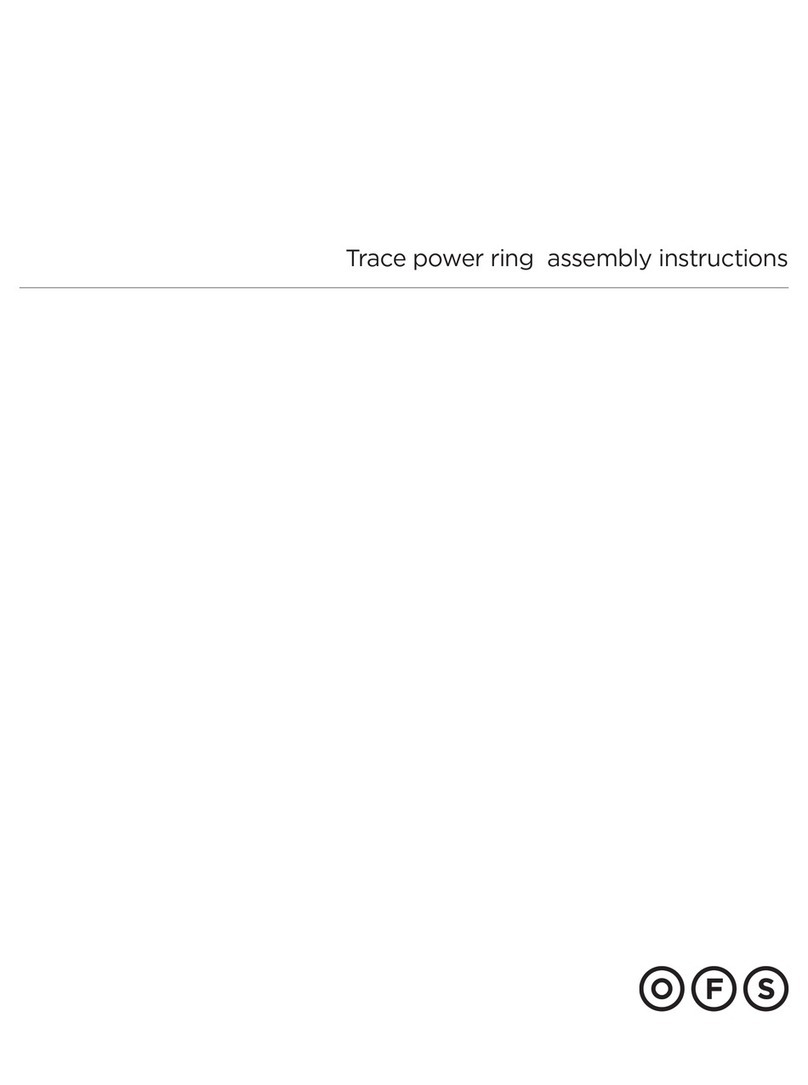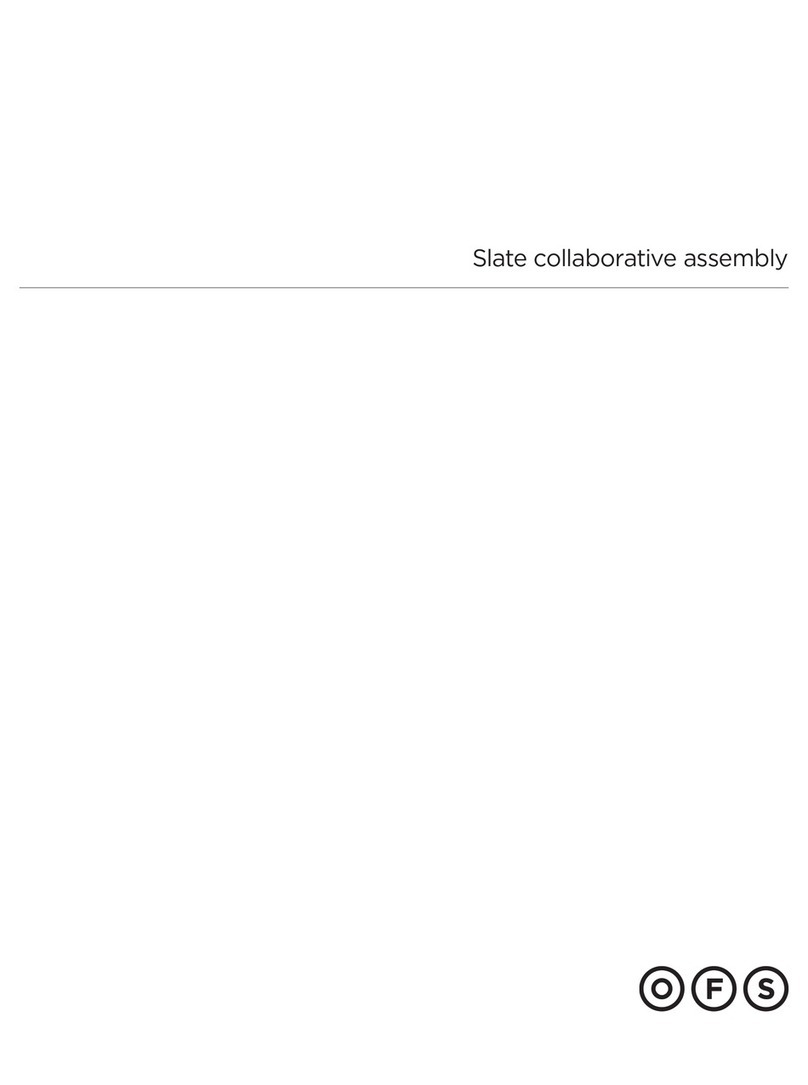PART # 1609011
HEIGHT ADJUSTABLE DESK
SET UP GUIDE
IMPULSE G2/PULSE
TOOLS REQUIRED:
Drill
PS-77
Factory Installed
Location
Desired
Location
Wire Manager shown
installed on the right side
Upper Position
Lower Position
Mount
Clip
Wire Manager
Shelf Location
Power Cord
Worksurface Location
HA Desk Set Up Guide
This sheet covers the details to correctly set up your height adjustable unit.
•
The control switch has been temporarily mounted in a protected area underneath the worksurface to prevent any damage
•
during shipping. Remove the mounting screw(s) and place the switch in a visible and obstruction free postion. Fasten the
switch to the worksurface utilizing the two mounting holes on the bracket.
NOTE:
It is recommended to use a power supply (PS-77) to power the height adjustable unit if any electrical accessories are
•
installed onto it. This will aid in the process of properly managing power cords underneath the worksurface.
A wire manager is included to use with your desk and is intended to be installed in between the worksurface and fixed shelf.
•
To assemble the wire manager, slide the mounting clip onto the manager as shown in the views above. The slot on the clip
aligns with the flat narrow sections of the manager.
The wire manager can be installed on either the left or right side of the fixed shelf, near the corner notches. Raise the
•
worksurface to the upper most height, then locate an area above and below that will allow for a clear mounting position.
Approximate locations are shown in the views above. Fasten the mounting clips, making sure the mounting clips are
relatively straight and parallel with each other. This will ensure that the wire manager will not bind or stress when the
worksurface is lowered.
Wires and cables can then be passed through the wire manager, the notch of the shelf, and finally routed through the
•
pedestal and/or base as illustrated in the views above. To gain access inside the panel base, lift upward and then outward
on the outside end panel and set aside.
1609011
Rev:
Dwg:
TOOLS REQUIRED:
Drill
Outside Access
Panel
Support
Panel
Desk
Connecting
Panel
Bridge
Back Panel
Support
Panel
"L" Bracket
Static Bridge & Return Module Installation
This sheet covers the steps to install a
static
bridge or return module with the "
FX
" no hinged access panel back
•
option to a height adjustable freestanding desk.
Begin by removing the outside access panel on the connecting end of the desk. The access panel can be
•
removed by lifting upwards and then outward as illustrated in the upper most view. Next, remove the two outer
most factory installed screws on the connecting panel of the desk, as shown in the view above. The inner most
screws will be removed at a later time.
Locate the loose support panel included with your height adjustable desk. Place it directly against the
•
connecting end of the desk, making sure the bottom edges are flush with each other, and that the back edge
will align with the face of the access panel. Secure the panel in place by fastening the supplied wood screws
from the HK-67 kit through the clearance holes and into the support panel, as shown above. A pilot hole can be
drilled prior to fastening the screws. Repeat the process for the remaining inner most screws. The access panel
can now be re-installed.
Position the bridge/return next to the desk, making sure all are aligned with each other and level. Once the
•
modules are in their correct position, fasten together by using the supplied "L" brackets and wood screws from the
HK-10 kit as shown above.
1608990
Rev:
Dwg:
Drill
Tools Required:
PS-77
1. This sheet covers the details to correctly set up your height adjustable unit.
2. The control switch has been temporarily mounted in a protected area underneath the worksurface to
prevent any damage during shipping. Remove the mounting screw(s) and place the switch in a visible
and obstruction free postion. Fasten the switch to the worksurface utilizing the two mounting holes on
the bracket. NOTE: It is recommended to use a power supply (PS-77) to power the height adjustable
unit if any electrical accessories are installed onto it. This will aid in the process of properly
managing power cords underneath the worksurface.
3. A wire manager is included to use with your desk and is intended to be installed in between the
worksurface and fixed shelf. To assemble the wire manager, slide the mounting clip onto the manager
as shown in the views below. The slot on the clip aligns with the flat narrow sections of the manager.
4. The wire manager can be installed on either the left or right side of the fixed shelf, near the corner
notches. Raise the worksurface to the upper most height, then locate an area above and below that
will allow for a clear mounting position. Approximate locations are shown in the views below. Fasten
the mounting clips, making sure the mounting clips are relatively straight and parallel with each
other. This will ensure that the wire manager will not bind or stress when the worksurface is lowered.
5. Wires and cables can then be passed
through the wire manager, the notch
of the shelf, and finally routed through
the pedestal and/or base as illustrated
in the views below. To gain access
inside the panel base, lift upward and
then outward on the outside end panel
and set aside. Desired
Location
Factory
Installed
Location
Worksurface Location
Power Cord
Shelf Location
Upper Position
Lower Position
Wire Manager shown
installed on the right side
Wire Manager
Mount
Clip