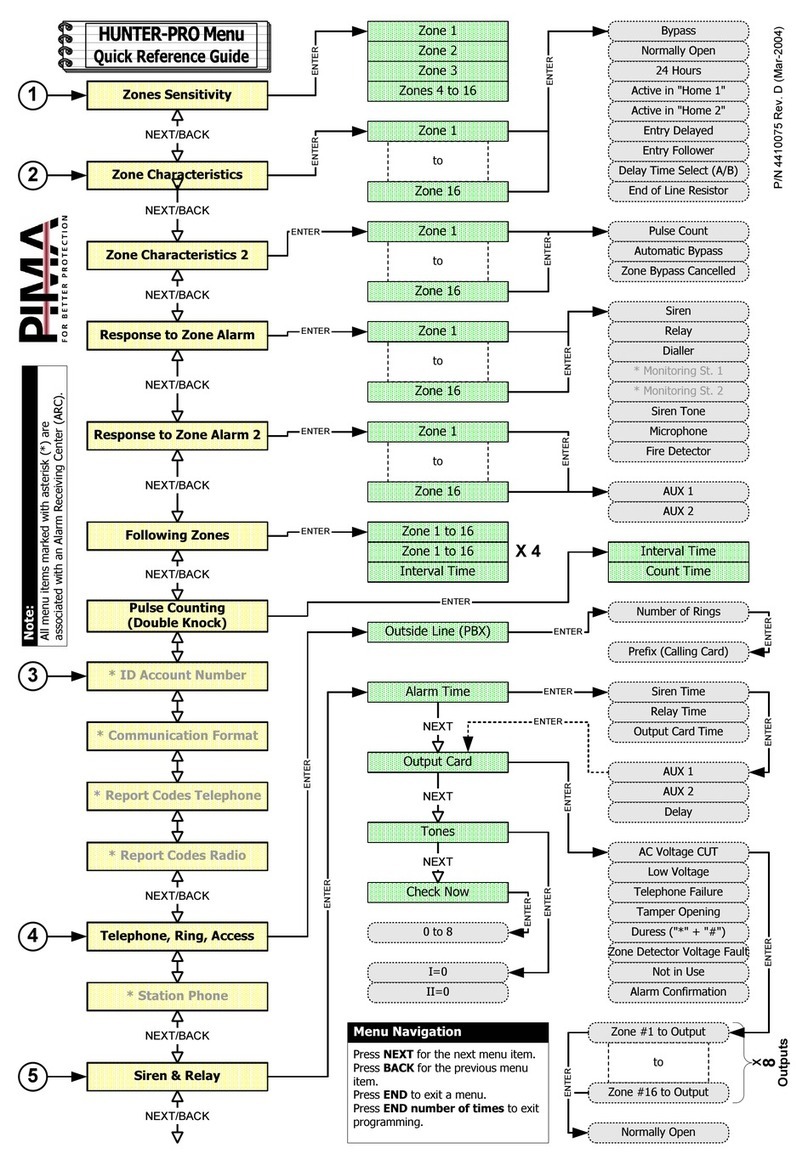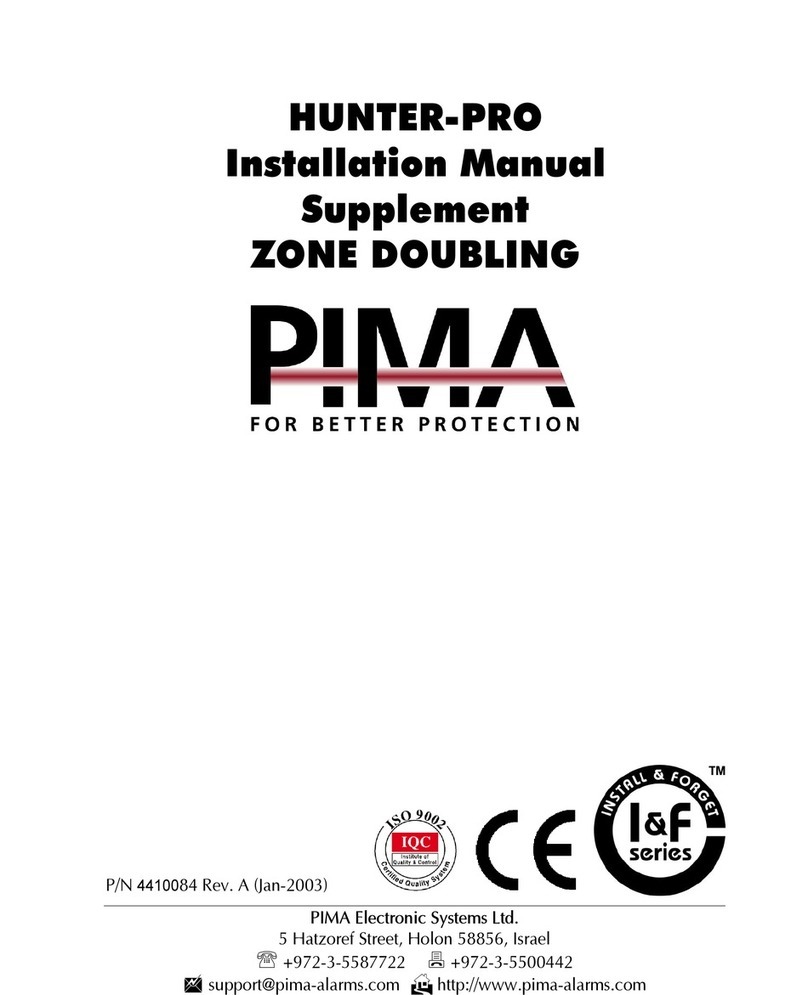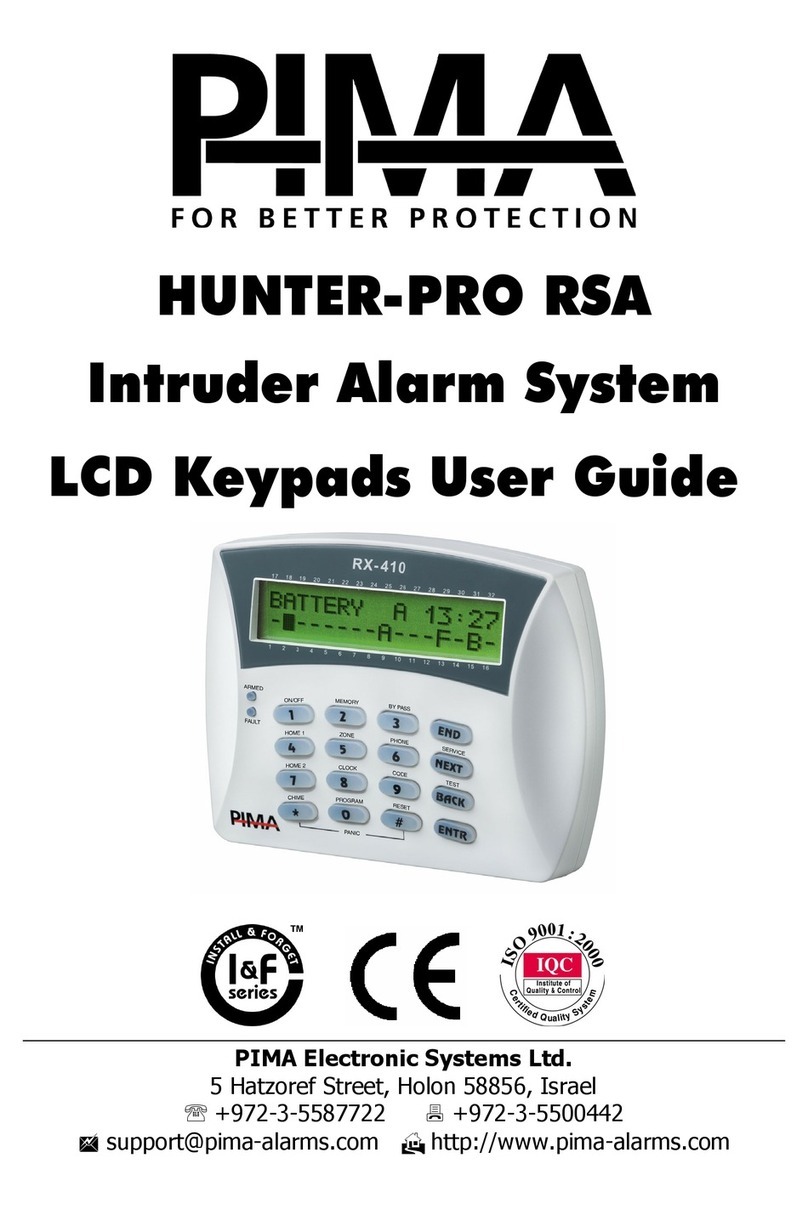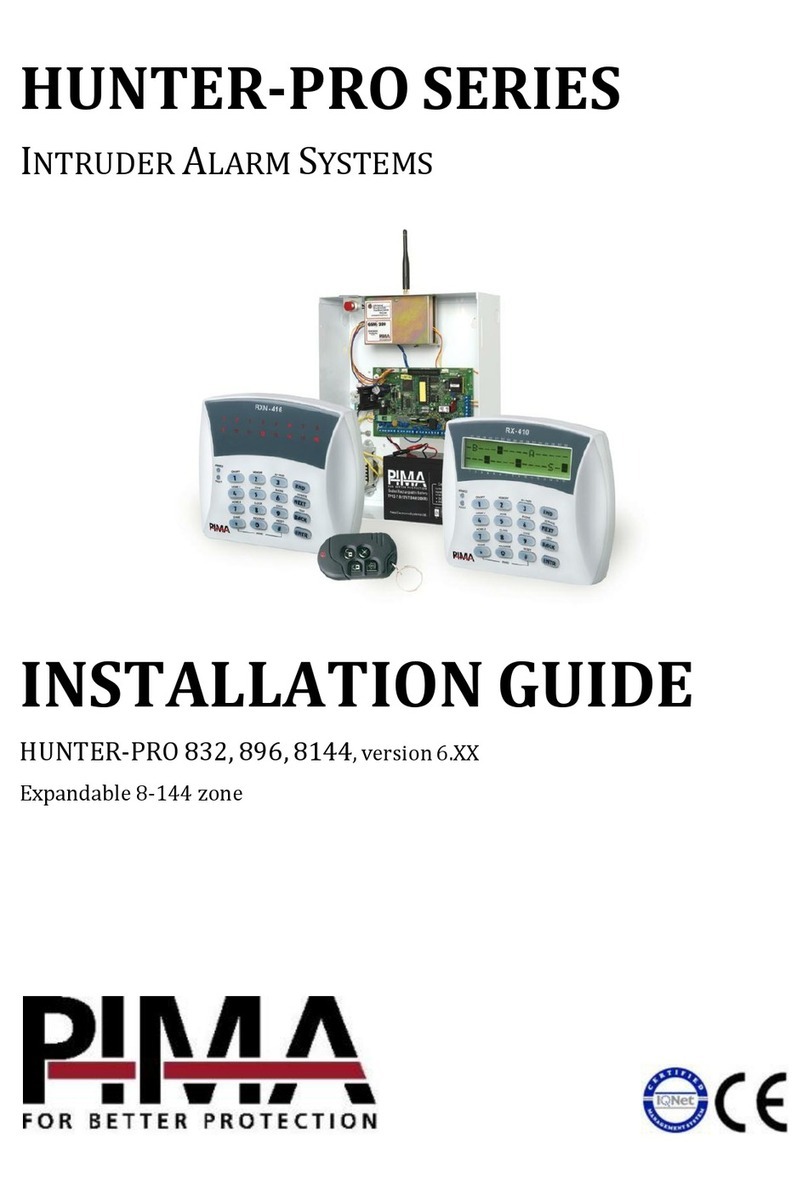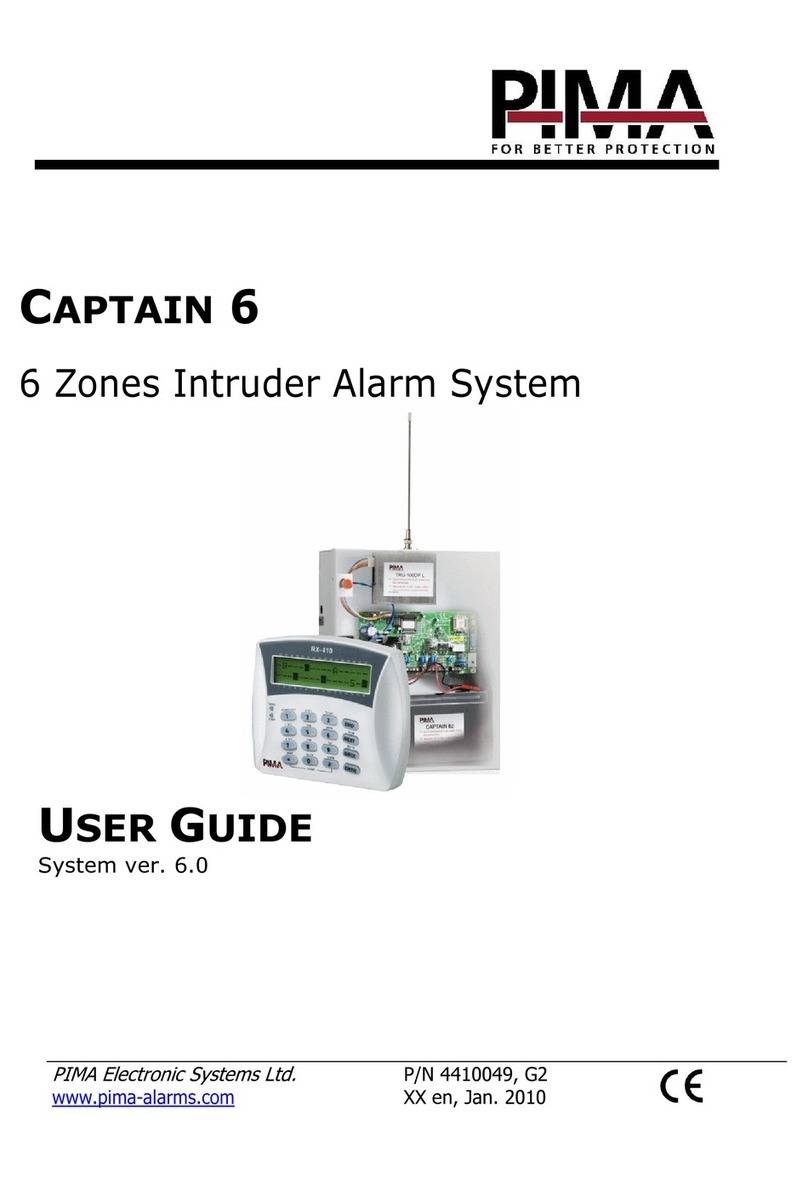Captain-i - Installation Guide 3
Table of Contents
Chap 1. Introduction..................................................................................... 5
1.1 Release Note - Version 6.0 ................................................................5
1.2 Main features...................................................................................6
1.3 The Dialer........................................................................................6
1.4 The LCD Keypad...............................................................................7
1.5 The PCB ..........................................................................................7
Chap 2. Partitions ......................................................................................... 9
Chap 3. Connecting Accessories................................................................. 10
3.1 Zone Inputs ...................................................................................10
3.2 Initial operations & Programming devices .........................................16
Chap 4. Programming Options ................................................................... 17
4.1 Remote Programming with COMAX .................................................. 17
4.2 PRG-22: Local Programmer .............................................................17
4.3 LCL-11A: Adaptor for Local Programming .........................................18
4.4 Programming with an LCD Keypad ...................................................18
Chap 5. Programming ................................................................................. 21
5.2 Communication Parameters.............................................................23
5.3 GSM-200 .......................................................................................26
5.4 Programming System Characteristics................................................29
5.5 General Issues ...............................................................................36
Chap 6. Faults and Troubleshooting........................................................... 38
6.1 General .........................................................................................38
6.2 Faults Displayed on the LCD Keypad ................................................38
6.3 Retrieving the Primary Code ............................................................39
6.4 Troubleshooting .............................................................................39
Chap 7. Accessories .................................................................................... 42
7.1 PRG-22 fast programmer.................................................................42
7.2 LCL-11A programming adaptor unit..................................................42
7.3 MIC-200 microphone unit................................................................42
7.4 VU-20N Voice unit ..........................................................................42
7.5 Long-range radio transmitter...........................................................42
7.6 GSM-200 Cellular Transmitter .......................................................... 43
7.7 Keypads ........................................................................................43
Appendix A – Default system parameters ................................................. 44
1. Zones............................................................................................44
2. Codes and delays ...........................................................................44
3. Siren outputs .................................................................................44
4. System configuration, general parameters ........................................44
5. Telephones dialer to subscriber........................................................45
6. System responses to events ............................................................45
7. Monitoring station ..........................................................................46