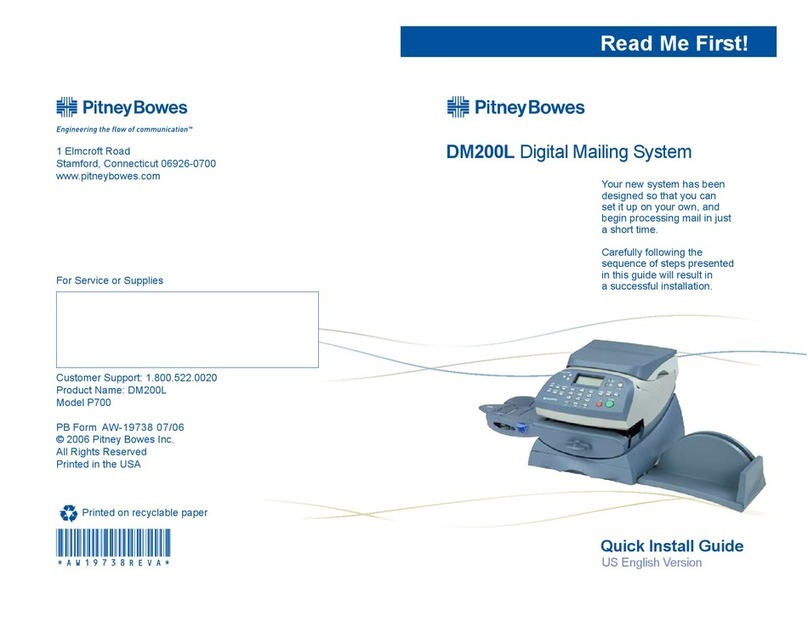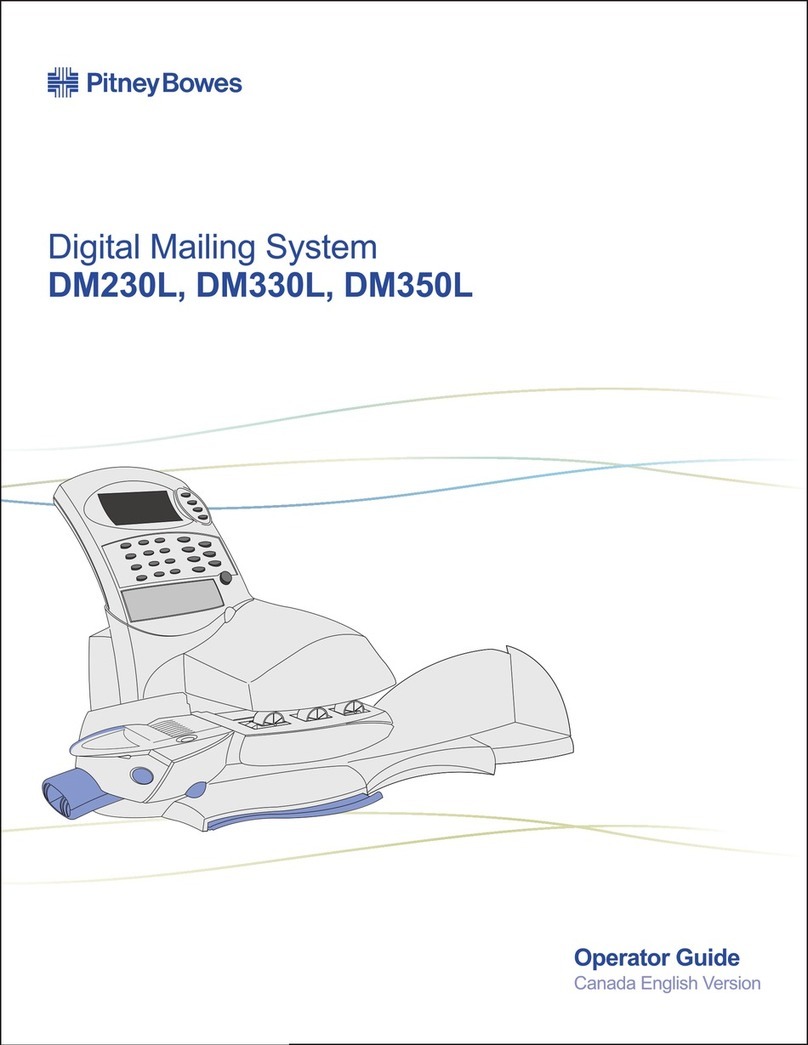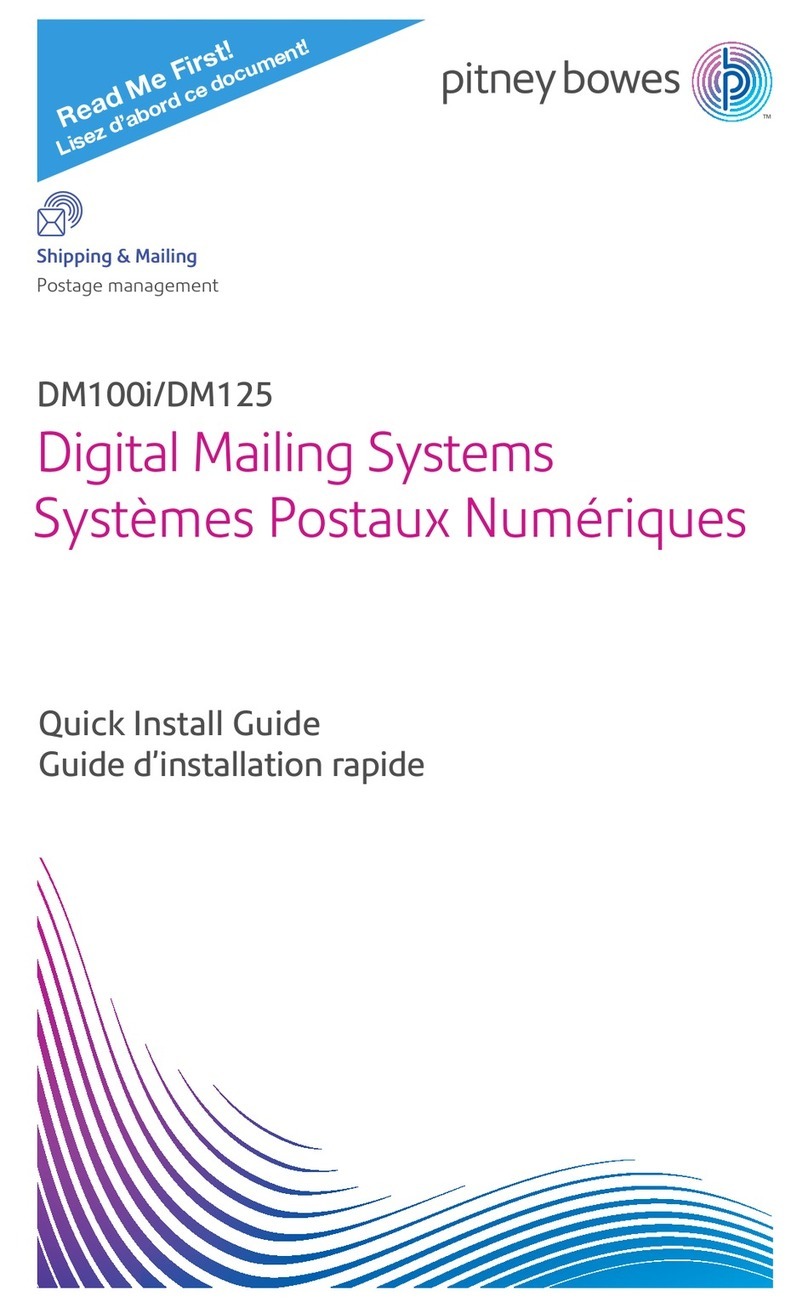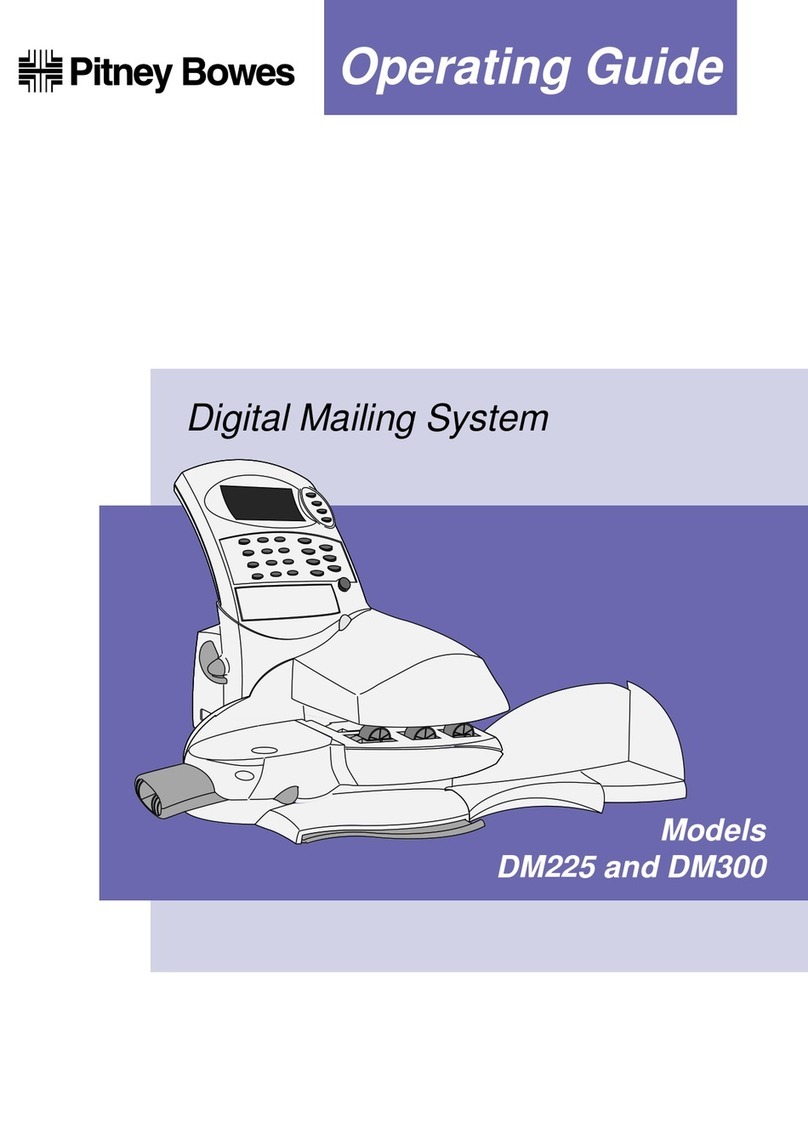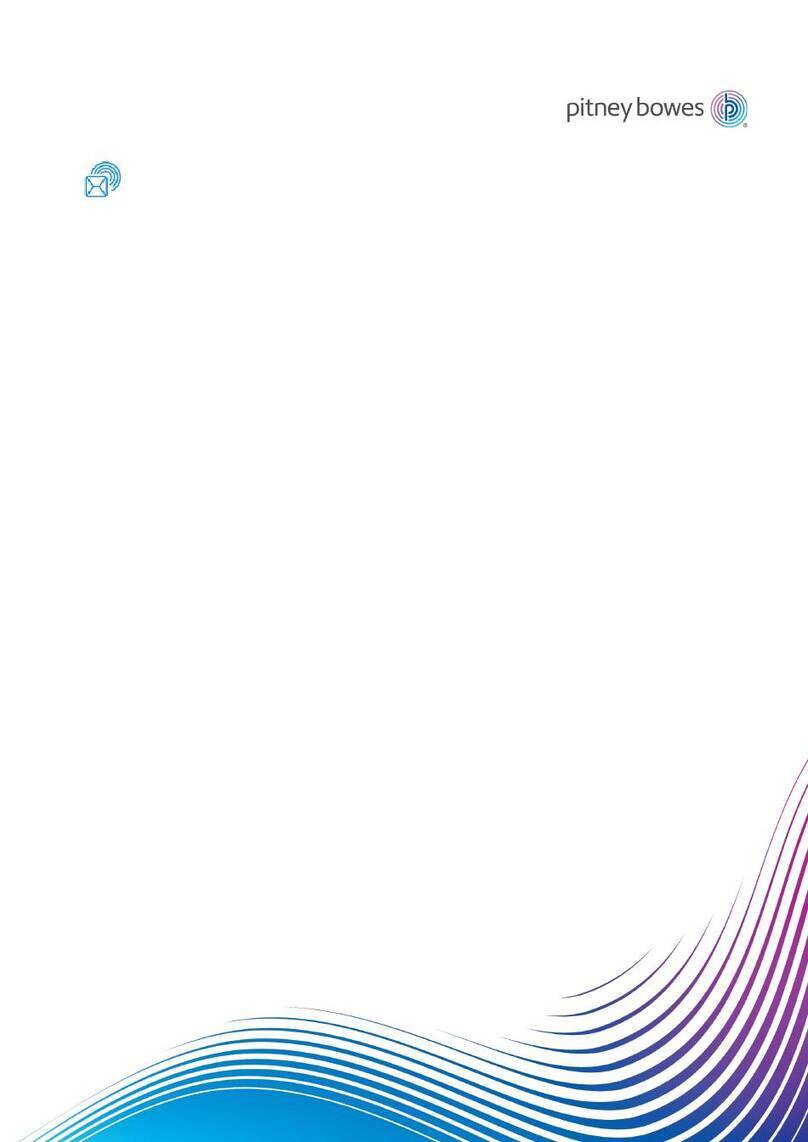SendPro® Mailstation
Quick Start Guide
Get to know your device
Power Button
USB
access
door
Ink cartridge
access
Touchscreen
Scale
(weigh vertically or flat)
Insert envelopes straight in.
SendPro Mailstation Home Screen
Select the class of mail
you are sending.
Change the date in the indicia.
Reset Home screen. Add postage. Settings Get help
Weight on the scale or tap to Enter
weight manually.
pb.com/spms
For full information on setting up and using your Sendpro
Mailstation visit:
Form no: SDC2203E (12-23) *SDC2203E*
© 2023 Pitney Bowes Ltd.
Follow normal safety precautions for all oce equipment:
• Use only Pitney Bowes approved supplies, in particular aerosol dusters.
Improper storage and use of aerosol dusters or flammable aerosol
dusters can cause an explosive-like condition that could result in
personal injury and/or property damage. Never use aerosol dusters
labelled flammable and always read instructions and safety precautions
on the duster label.
• To obtain supplies, please contact our Supply Line™to place orders
• Material Safety Data Sheets can be obtained through the web or from
our Supply Line™.
• Use the power cord supplied with the machine and plug it into a
properly grounded wall outlet located near the machine and easily
accessible. Failure to properly ground the machine can result in severe
personal injury and/or fire.
• Avoid touching moving parts or materials while the machine is in
use. Keep hands, loose clothing, jewellery and long hair away from all
moving parts.
• Do not remove covers or defeat safety interlock switches. Covers
enclose hazardous parts that should only be accessed by properly
trained service personnel. Immediately report to service any damaged
or non-functioning components that renders the unit unsafe.
• Place the unit in an accessible location to allow for proper venting of
the equipment and to facilitate servicing.
• The power cord wall plug is the primary means of disconnecting the
machine from the AC supply.
• Do not use an adapter plug on the line cord or wall outlet.
• Do not remove the ground pin from the line cord.
• Avoid using wall outlets that are controlled by wall switches, or shared with
other equipment.
• Do not route the power cord over sharp edges or trap between
furniture.
• Ensure there is no strain on the power cord and that it does not
become jammed between the equipment, walls or furniture.
• Be certain the area in front of the wall receptacle into which the
machine is plugged is free from obstruction.
• Before clearing a stoppage, be sure machine mechanisms come to a
stop.
• When removing stalled material, avoid using too much force to protect
against minor personal injury and damaging equipment.
• To prevent overheating, do not cover any vent openings.
• Operation of this equipment without periodic maintenance will inhibit
optimum operating performance and could cause the equipment
to malfunction. Contact your machine supplier for required service
schedule.
• Read all instructions before attempting to operate the equipment.
• Use this equipment only for its intended purpose.
• Always follow the specific occupational safety and health standards for
your workplace.
• This Equipment contains a Radio Frequency Transmitter operating at 2.4
or 5 GHZ ISM band.
Safety InformationUsing PitneyShip Pro
PitneyShip Pro allows you to:
• Access Delivery Confirmation on 1st & 2nd Class parcels.
• Print discounted Parcelforce shipping labels.
• Manage all your cost accounts.
• View history of all sent items.
• Add postage to your device from your PC.
Three steps to printing discounted labels:
Log into PitneyShip Pro on your computer using your
Pitney Bowes credentials.
app-uk.shipping360.pitneybowes.com
Follow the instructions in
PitneyShip Pro to generate
a shipping label and print
from your computer.
Apply the label to the
package and post at a
depot or post oce.
Get to know PitneyShip Pro
Printing return
addresses
Ordering supplies
Managing
Cost
Accounts
Download printers drivers and support with
connecting to printers and Device Hub.
Send parcels and view
history.
SendPro
Mailstation
Dashboard
To get support with using PitneyShip Pro select Help Topics.
To access Settings, click on the cog icon in the top right corner (not shown in image
above).
To add more funds to your account, click Postage Account Balance in the top right
corner.
Your SendPro Mailstation comes with access to PitneyShip Pro which
allows you to print more varied postage types and classes, you can do
this via your computer using your PitneyShip Pro account.
View
your
history
Paying bills
Support
Create
Shipping
Labels.
Add a graphic or return address (if available).