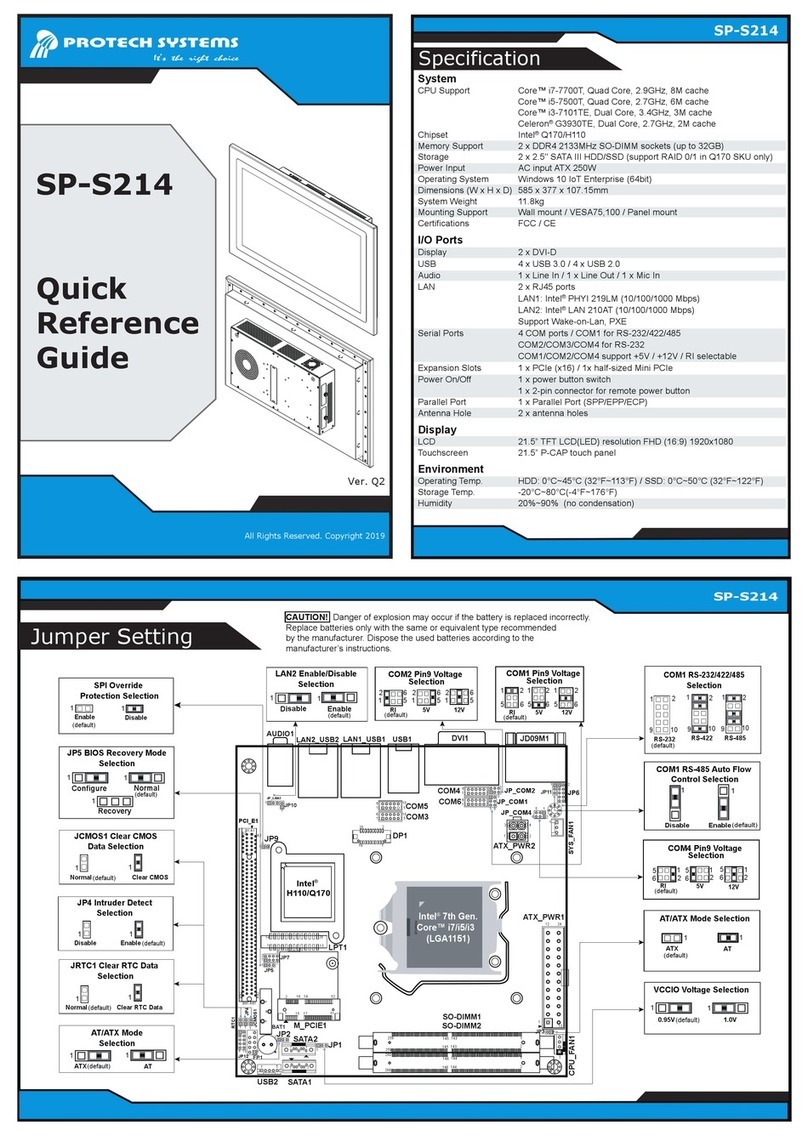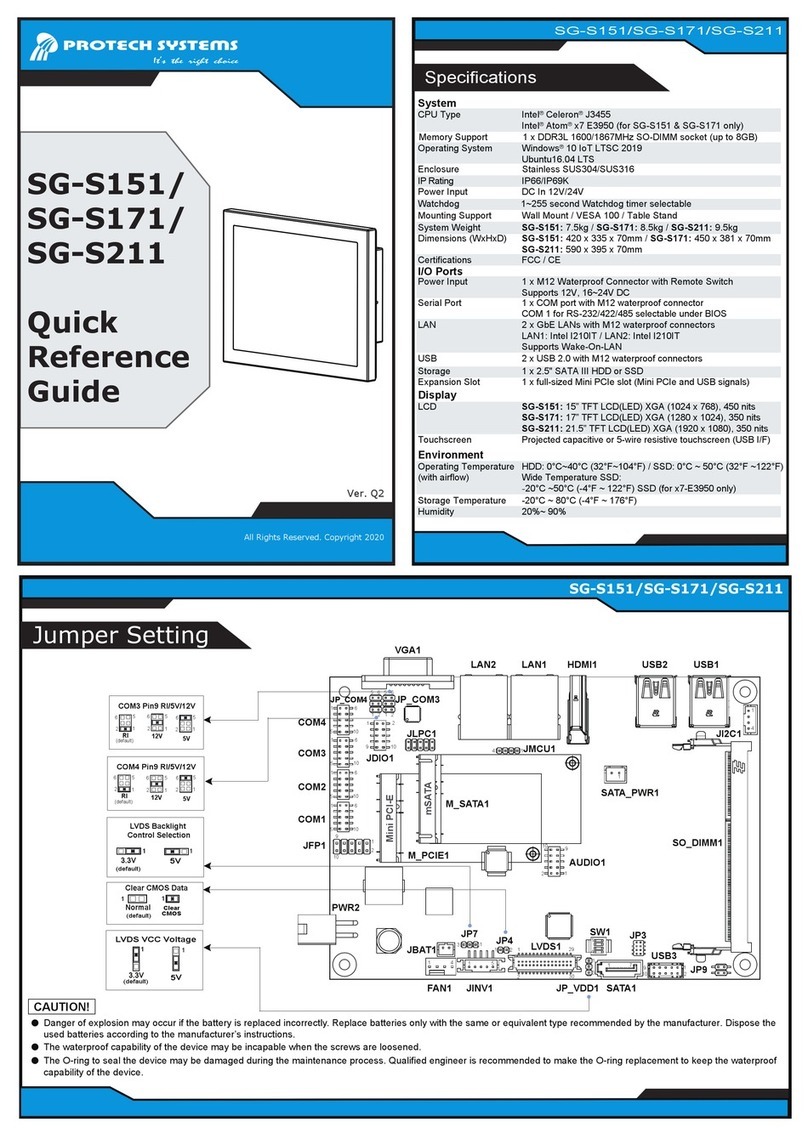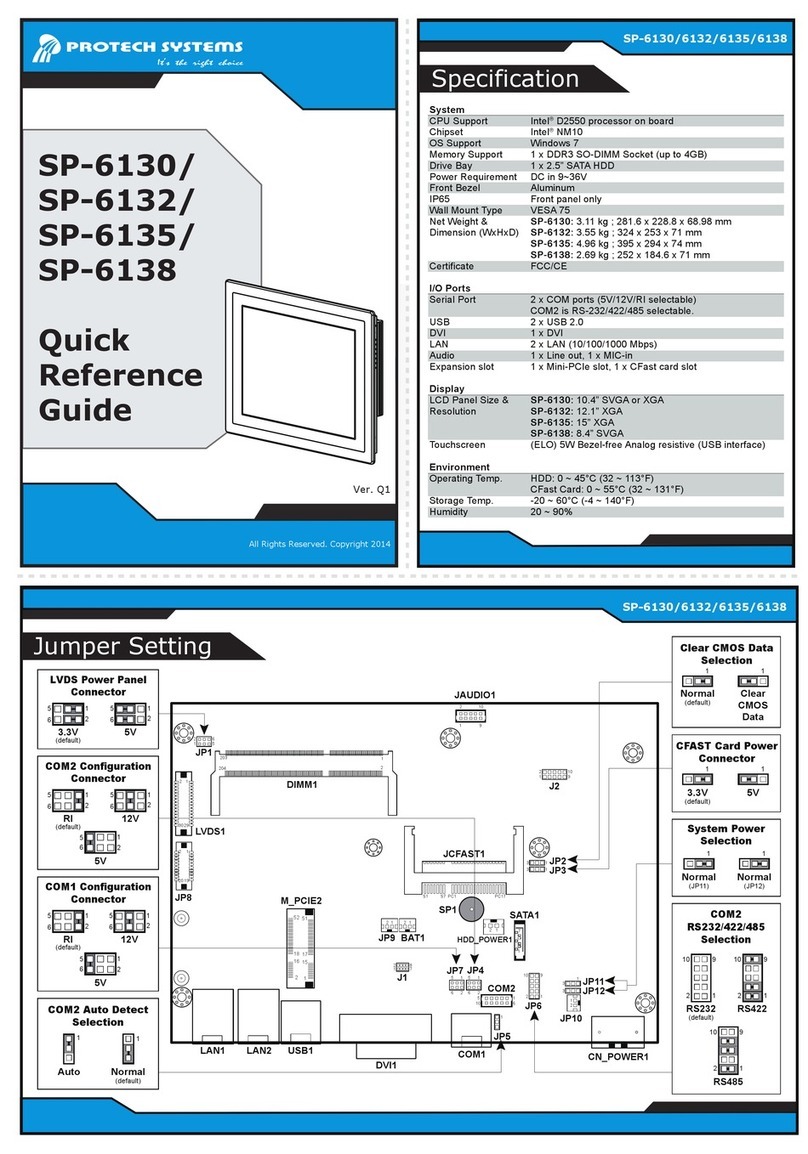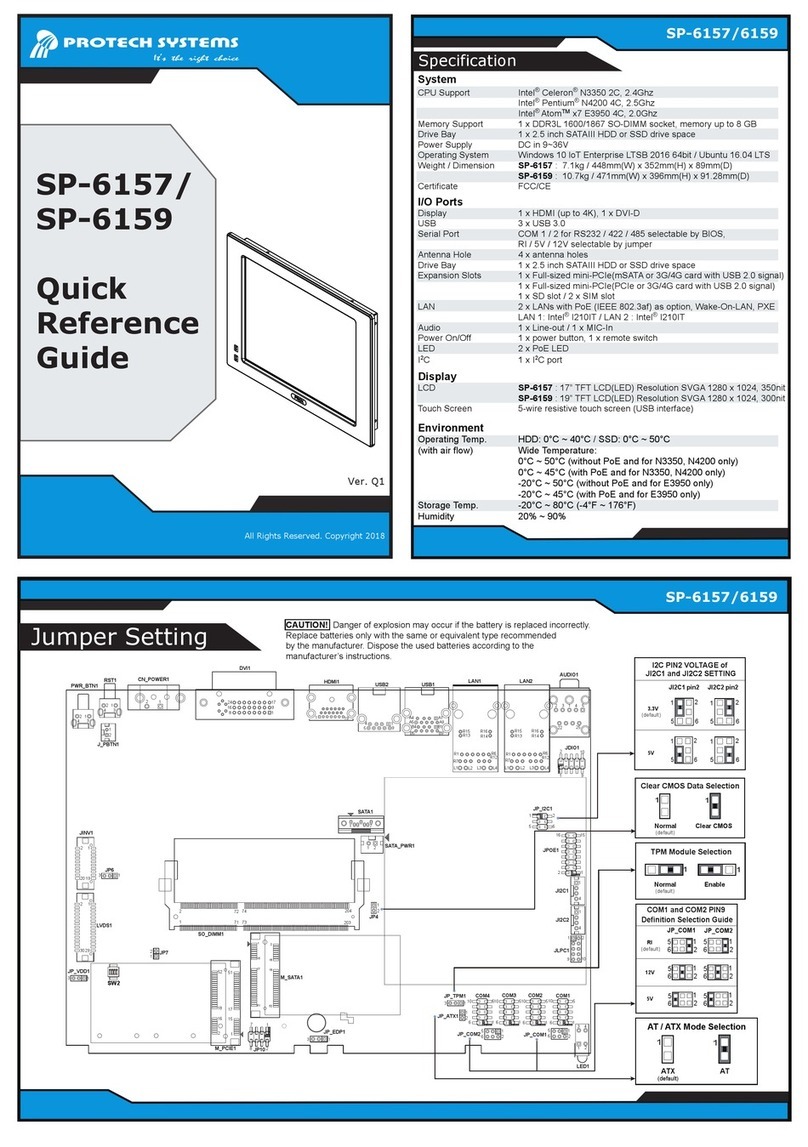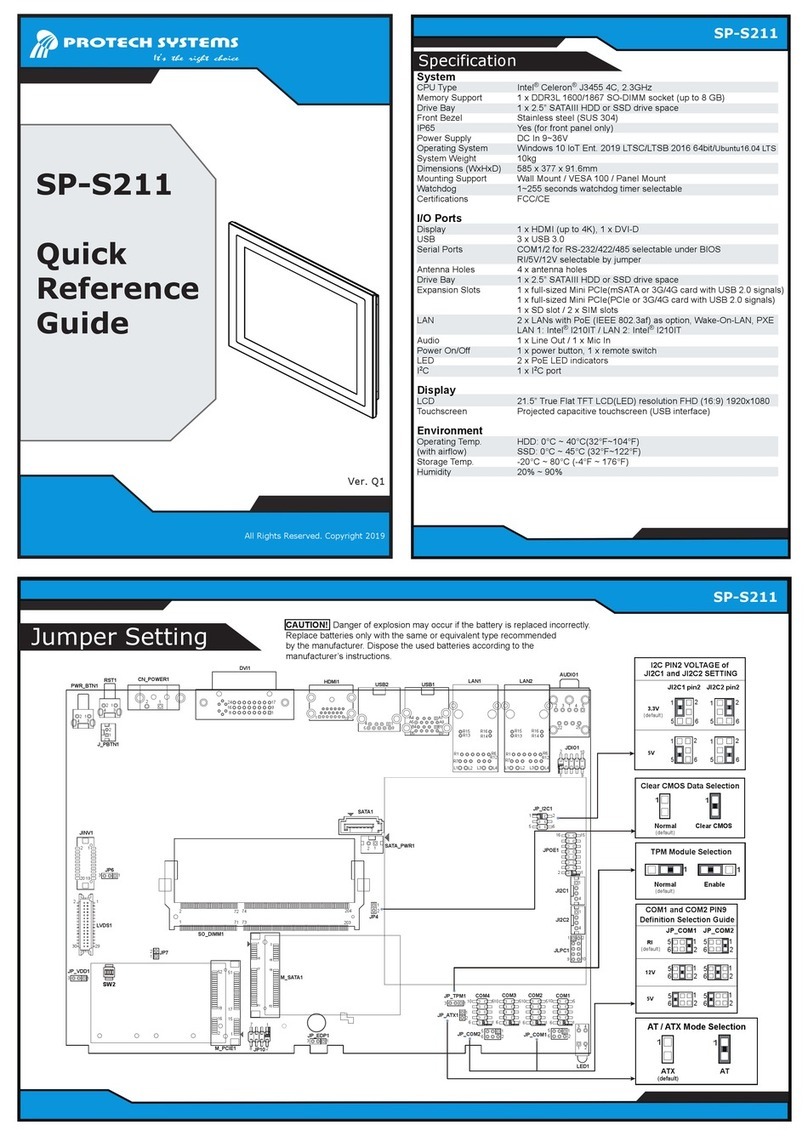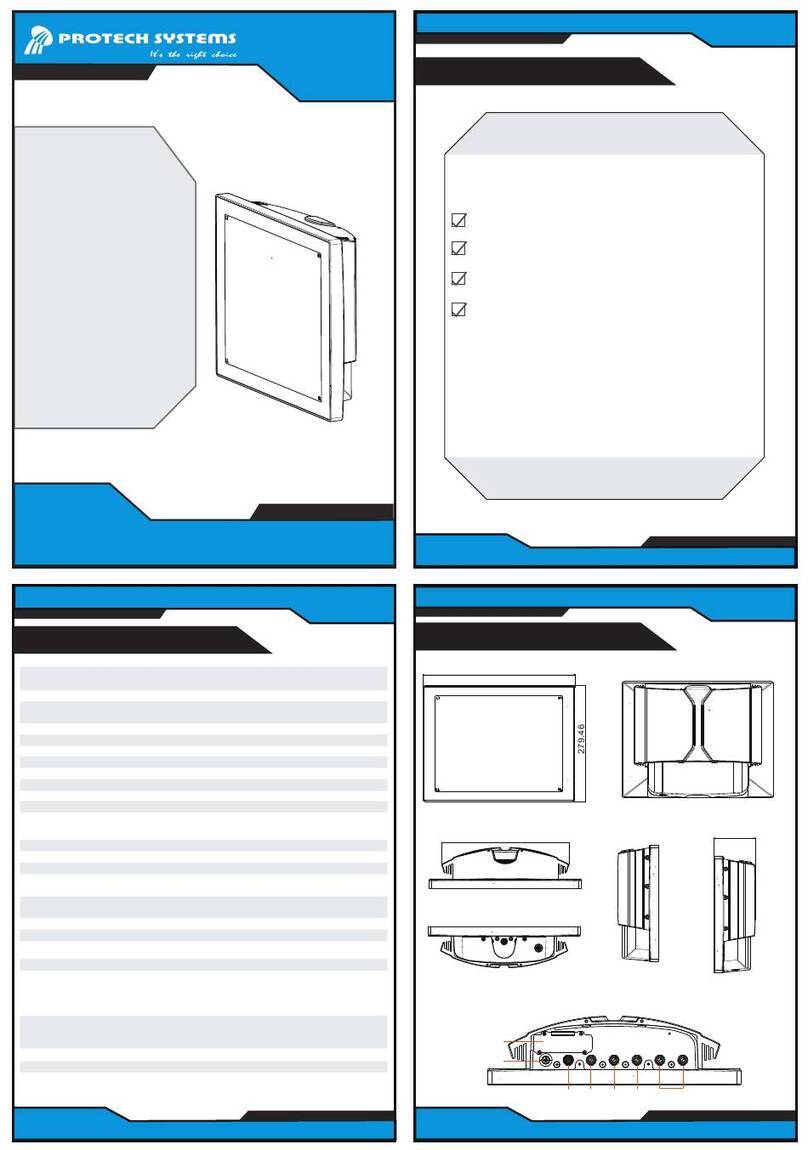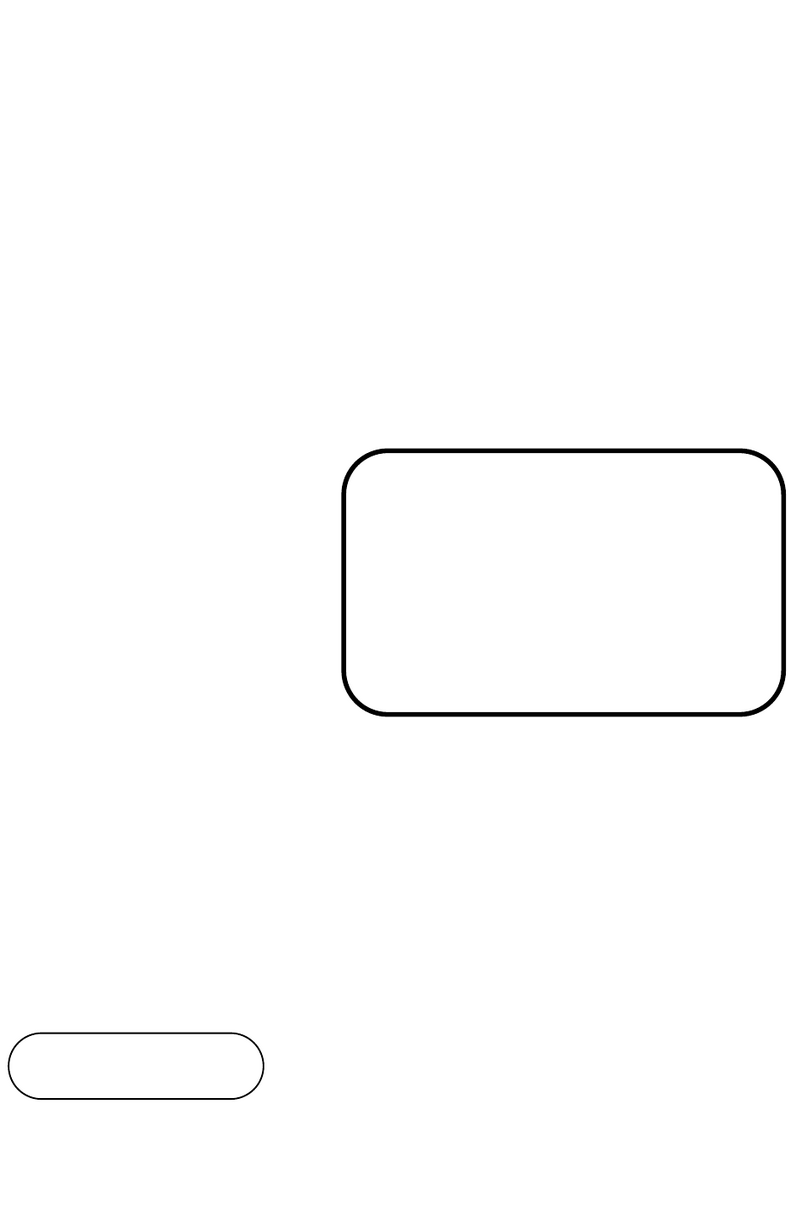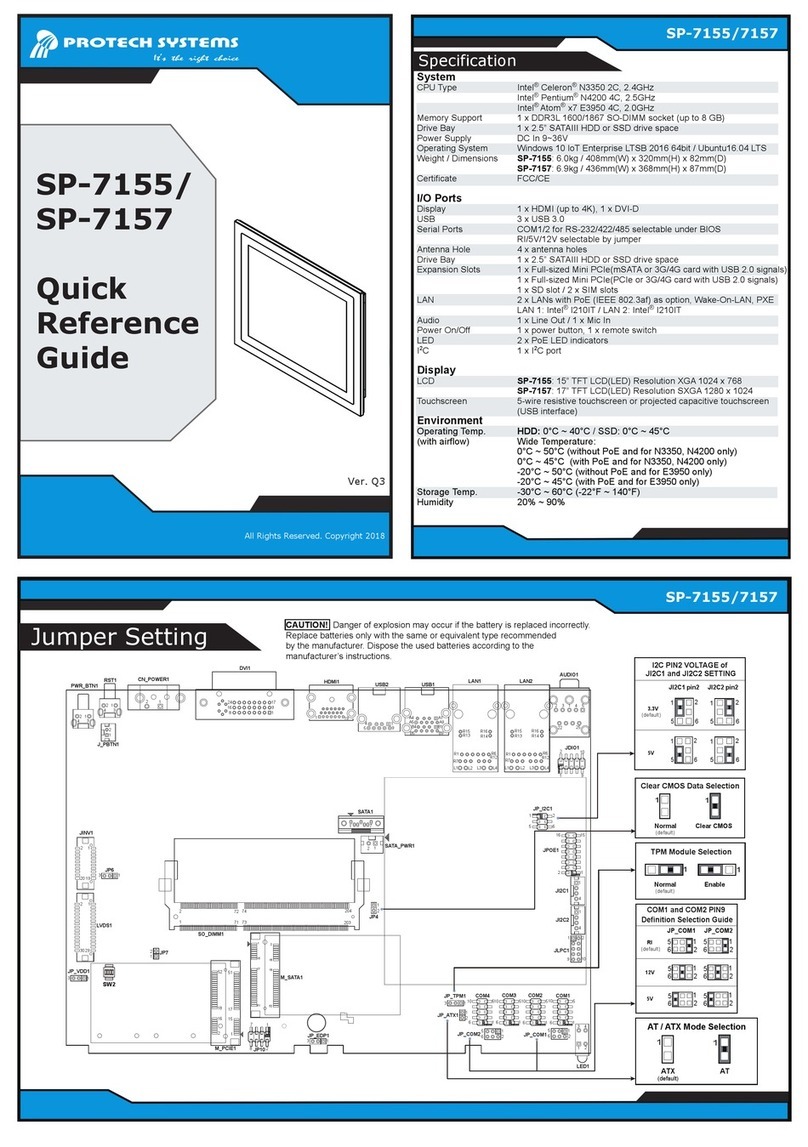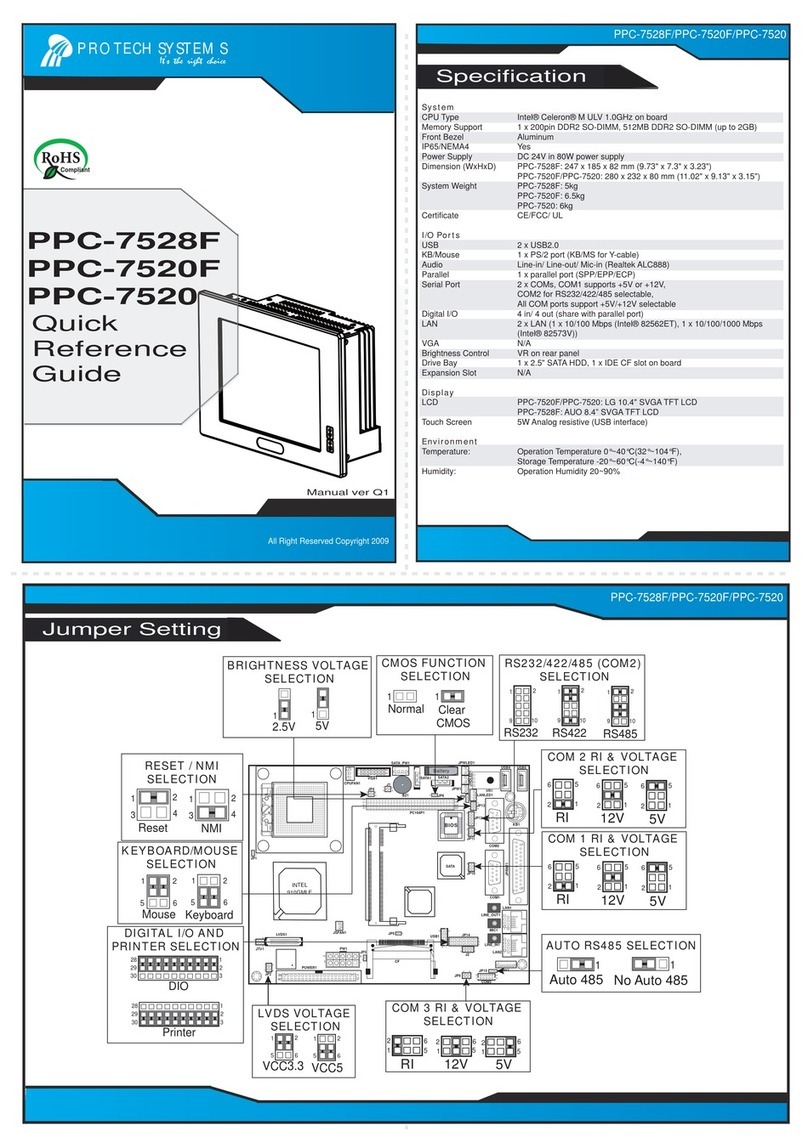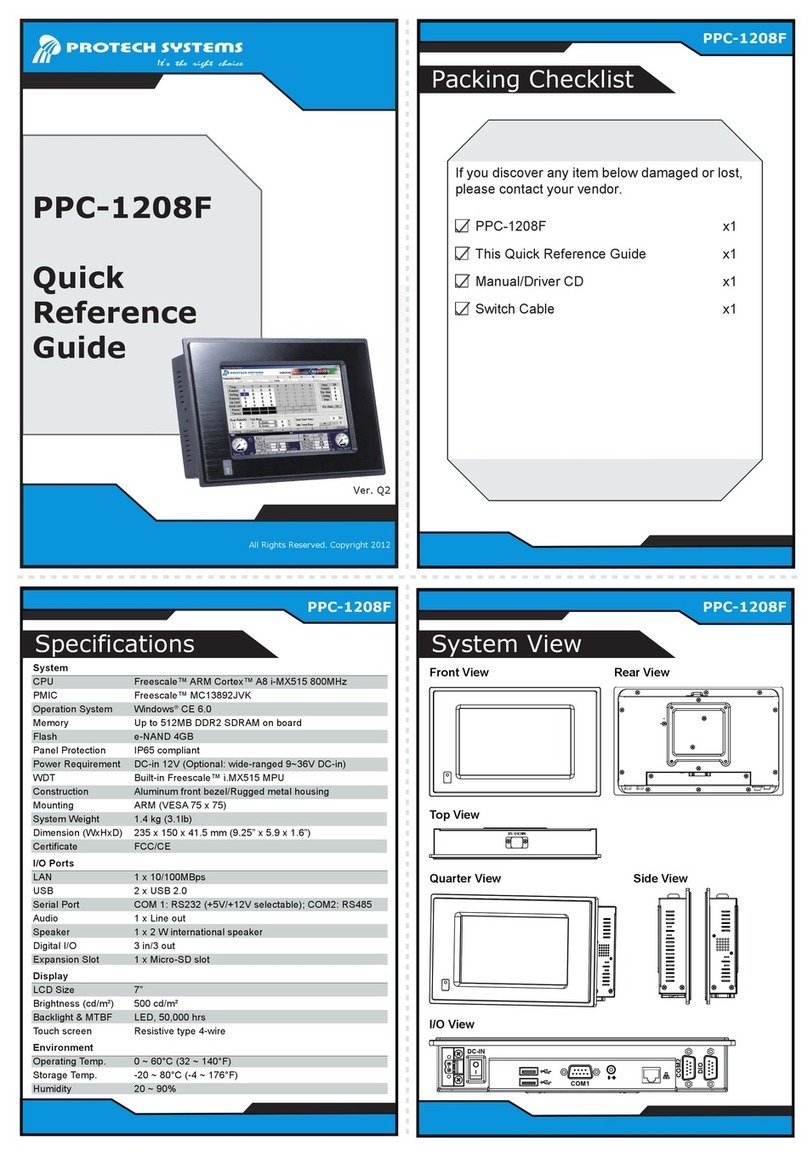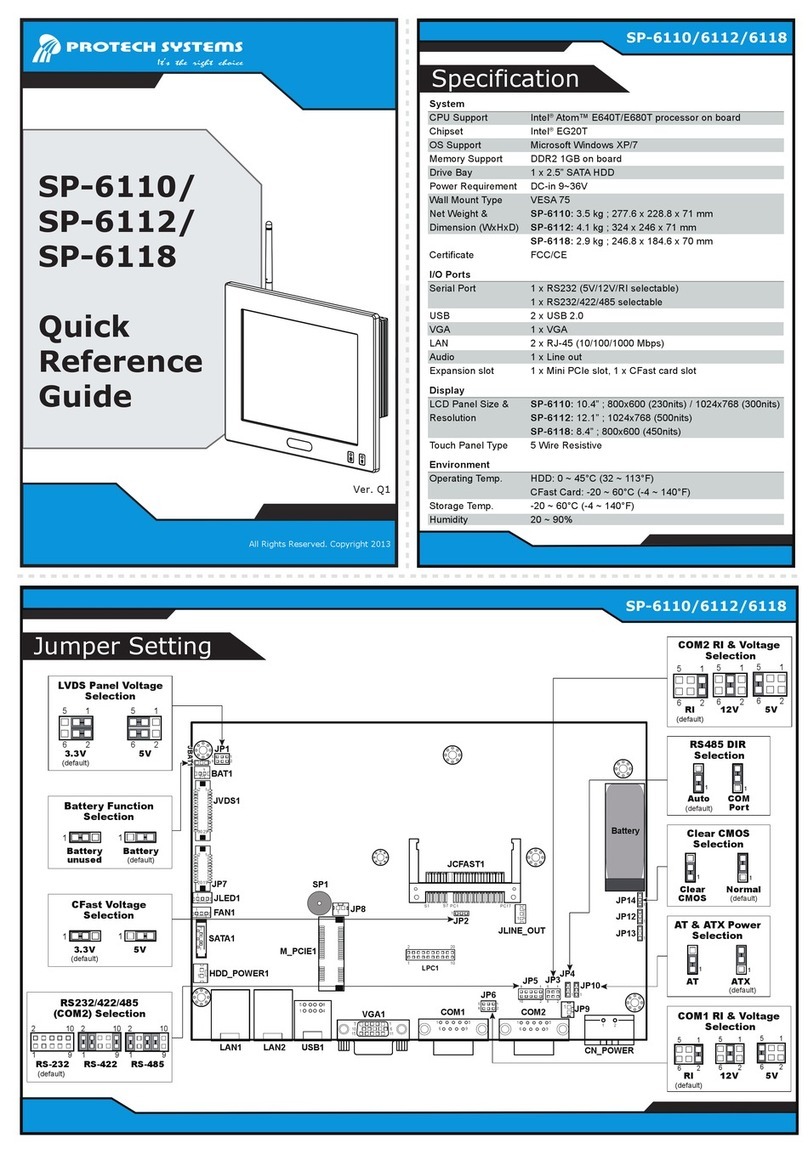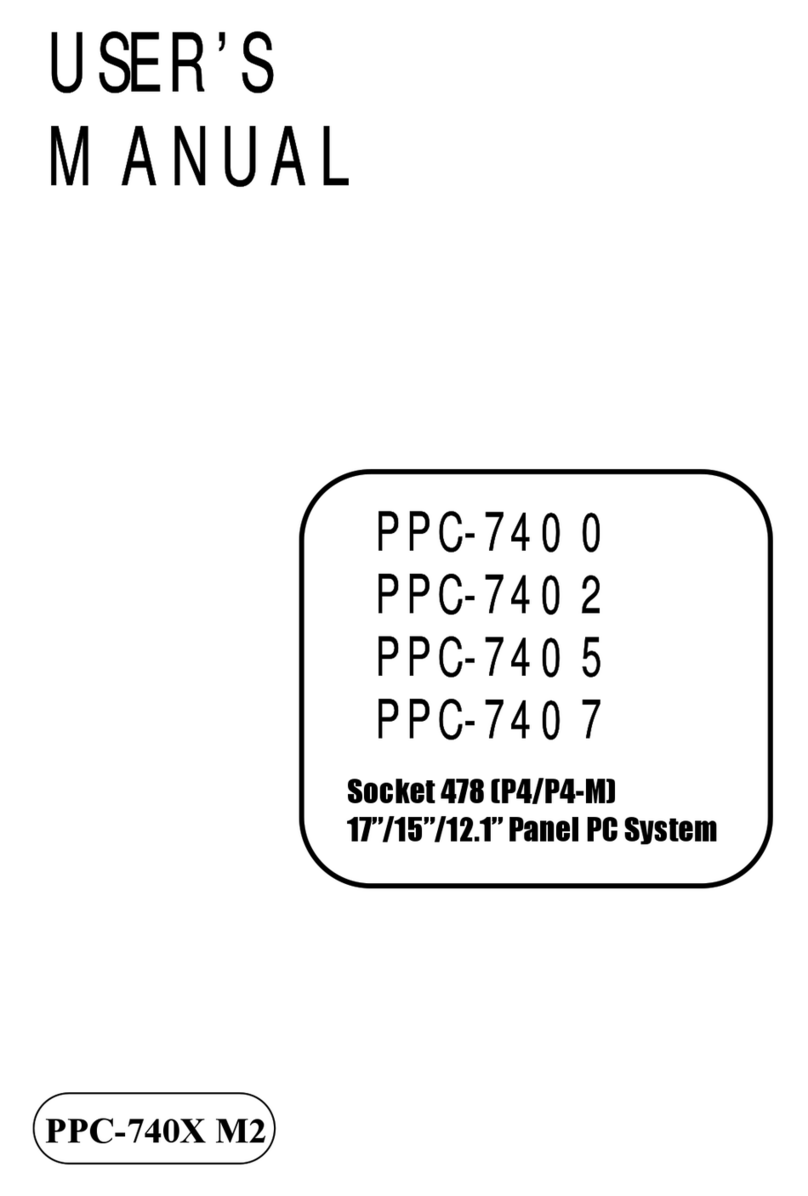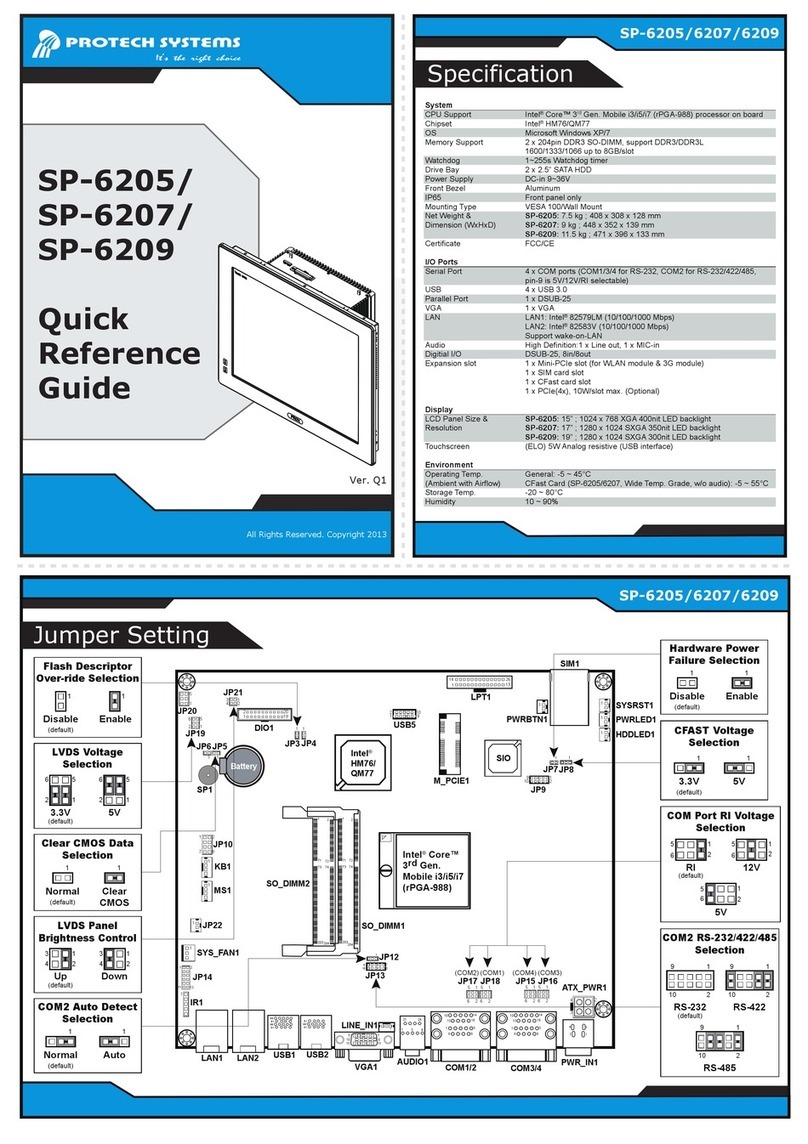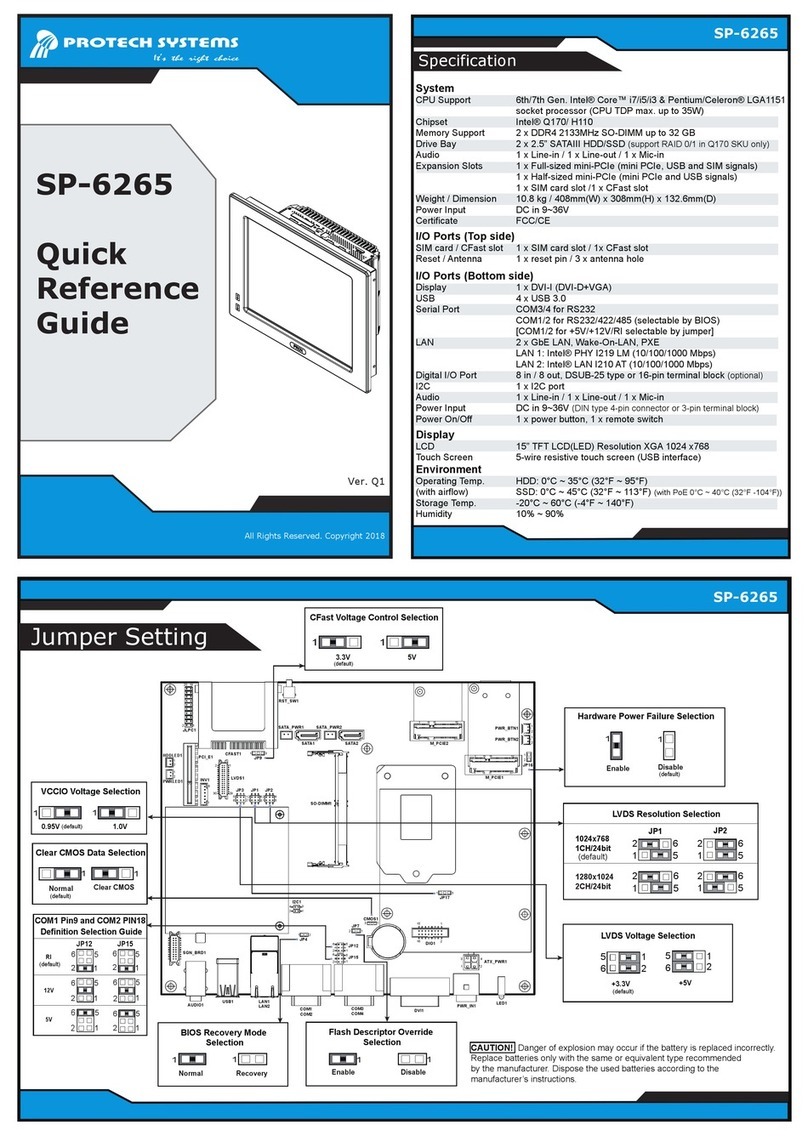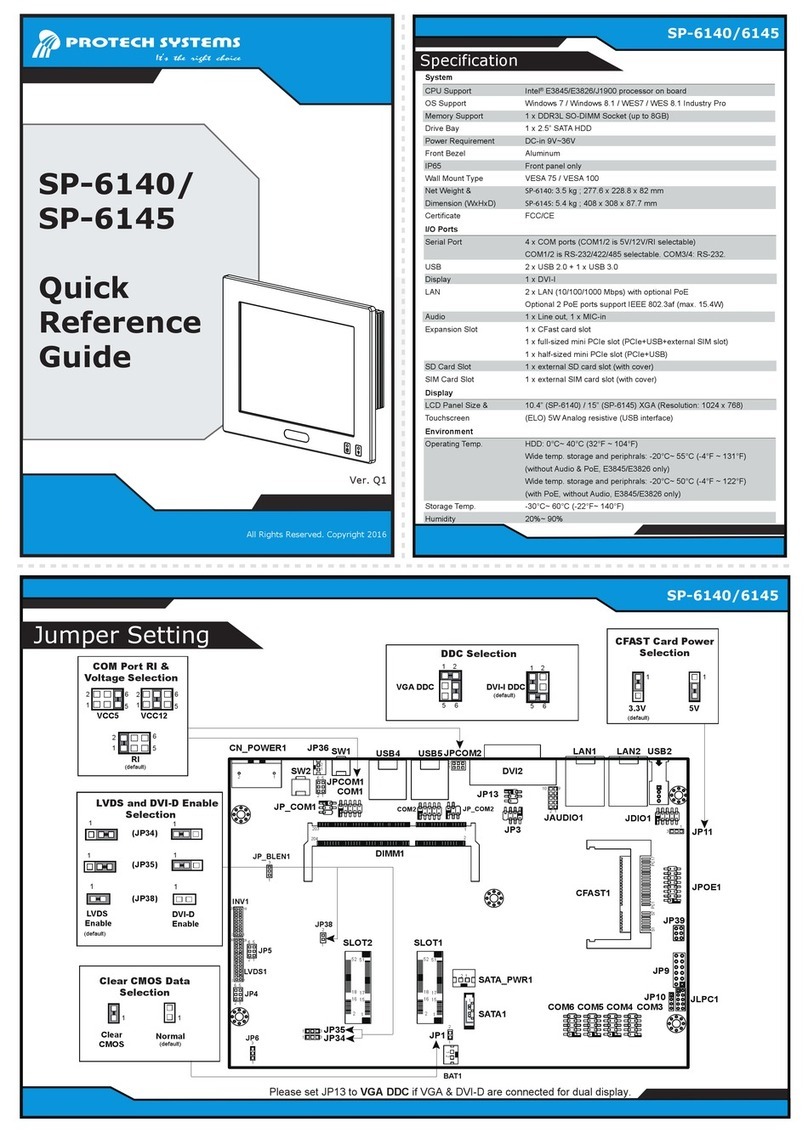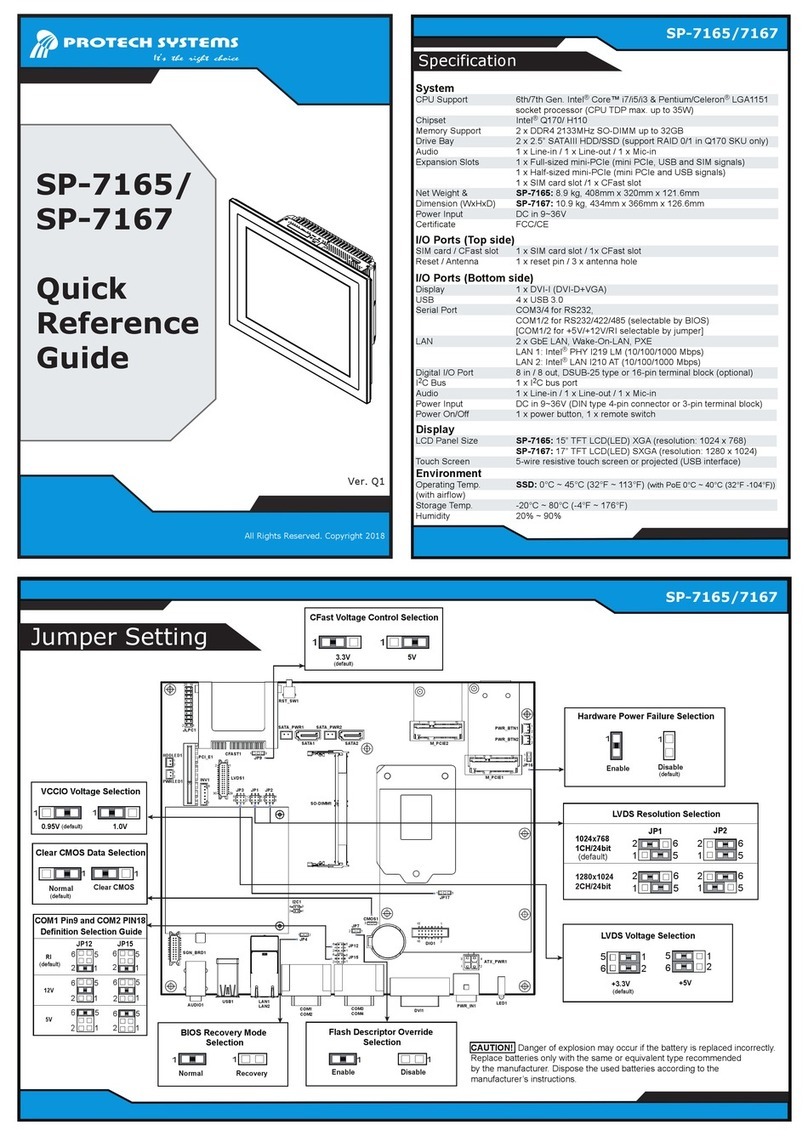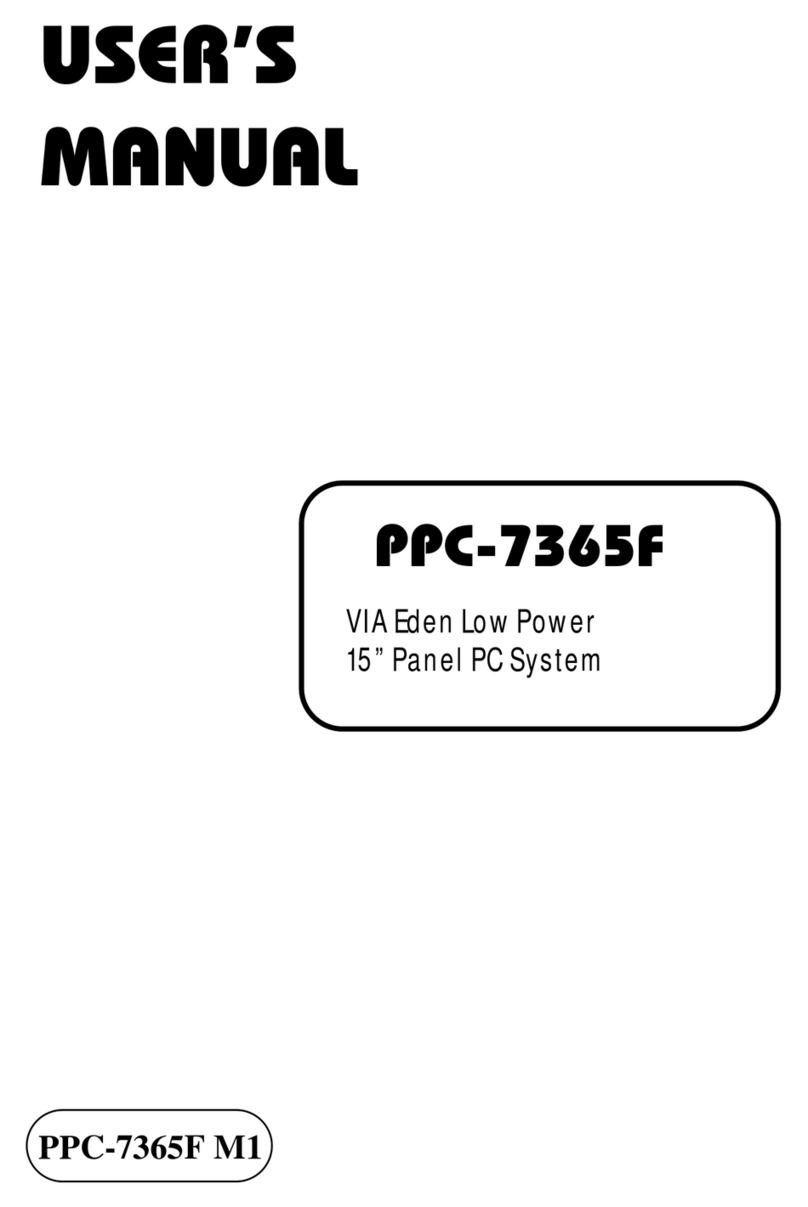Ver. Q2
All Rights Reserved. Copyright 2020
SG-S156/SG-S176/SG-S216
SG-S156/SG-S176/SG-S216
Jumper Setting
SG-S156/
SG-S176/
SG-S216
Quick
Reference
Guide
Specifications
System
CPU Type Intel®7th Gen. CoreTM i5-7300U Processor
Intel®Pentium 4415U Processor
Memory Support 1 x DDR4 2133MHz SO-DIMM socket (up to 16GB)
Operating System Windows®10 IoT LTSC 2019
Ubuntu16.04 LTS
Mounting Support Wall Mount / VESA 100 / Table Stand
Power Input DC In 12V/24V
Watchdog 1~255 second Watchdog timer selectable
Certificate FCC / CE
Display
Environment
System Weight SG-S156: 7.5kg / SG-S176: 8.5kg / SG-S216: 9.5kg
Dimensions (WxHxD) SG-S156: 420 x 335 x 70mm / SG-S176: 450 x 381 x 70mm
SG-S216: 590 x 395 x 70mm
I/O Ports
LAN 2 x GbE LANs with M12 waterproof connectors
Supports Wake-On-LAN
Power Input 1 x M12 Waterproof Connector with Remote Switch
Supports 12V/24V DC
Serial Port 1 x COM port with M12 waterproof connector
COM 1 for RS-232/422/485 selectable under BIOS
USB 2 x USB 2.0 with M12 waterproof connectors
Storage 1 x 2.5" SATA III HDD or SSD
Expansion Slot 1 x full-sized Mini PCIe slot (Mini PCIe and USB signals)
Operating Temperature HDD: 0°C~40°C (32°F~104°F) / SSD: 0°C ~ 50°C (32°F ~122°F)
(with airflow)
Storage Temperature -20°C ~ 80°C (-4°F ~ 176°F)
Humidity 20%~ 90%
Enclosure Stainless SUS304/SUS316
IP Rating IP66/IP69K
LCD SG-S156: 15” TFT LCD(LED) XGA (1024 x 768), 450 nits
SG-S176: 17” TFT LCD(LED) XGA (1280 x 1024), 350 nits
SG-S216: 21.5” TFT LCD(LED) XGA (1920 x 1080), 350 nits
Touchscreen Projected capacitive or 5-wire resistive touchscreen (USB I/F)
JP9 V3P3 MPCIE Setting
(default)VCC3_3
11
V3P3A
J1(DP+HDMI)
AUDIO1
LAN2 LAN1 USB1 USB2 USB3
JP9
1
JBAT1
1
1
JCMOS1
SATA1
1
JLVDS1
2
29
SW1
1
4
8
5
JP7
1 2
78
1
JFP1 JUSB1
1
2
9
10
1
2 8
9
1
JP1
CPU_FAN1
1
ATX1
3
4
1
2
COM1
COM2
JP_COM2
6
9
6
9
6 5
DIMM1
M_PCIE1
M_SATA1
1
2
9
10
JDIO1
1 2
19
1
5
1
5
20
SPK_R_OUT1
JINV1JI2C1
1
JP6
1
1
30
1
JP5
1
JHDD_PWR1
1
SPK_L_OUT1
1
JP_COM2 Port RI & Voltage
Selection
12V
RI
(default)
6
2
5
1 2
5V
6 5 6 5
212
12
2 1
SW1 LVDS Resolution
Selection
1
4
8
5
Pins 1, 8: ON Pins 2, 7: OFF
Pins 3, 6: ON Pins 4, 5: ON
1024x768 Channel S/8bit
SG-S156
Pins 1, 8: ON Pins 2, 7: OFF
Pins 3, 6: OFF Pins 4, 5: ON
1280x1024Channel D/8bit
SG-S176
Pins 1, 8: ON Pins 2, 7: OFF
Pins 3, 6: OFF Pins 4, 5: OFF
1920x1080 Channel D/8bit
SG-S216 (default)
JP6 Backlight PWM Level
Selection
1
5V
3.3V
1
JP1 SPI Override Protection
Enable
1
Disable
(default)
1
JCMOS1 Clear CMOS Data
Selection
Normal
(default)
1
Clear CMOS
1
JP5 LVDS VCC Selection
3.3V 5V
1
1
(default for
SG-S156)
(default for
SG-S176 &
SG-S216)
CAUTION!
used batteries according to the manufacturer’s instructions.
Danger of explosion may occur if the battery is replaced incorrectly. Replace batteries only with the same or equivalent type recommended by the manufacturer. Dispose the
The waterproof capability of the device may be incapable when the screws are loosened.
The O-ring to seal the device may be damaged during the maintenance process. Qualified engineer is recommended to make the O-ring replacement to keep the waterproof
capability of the device.