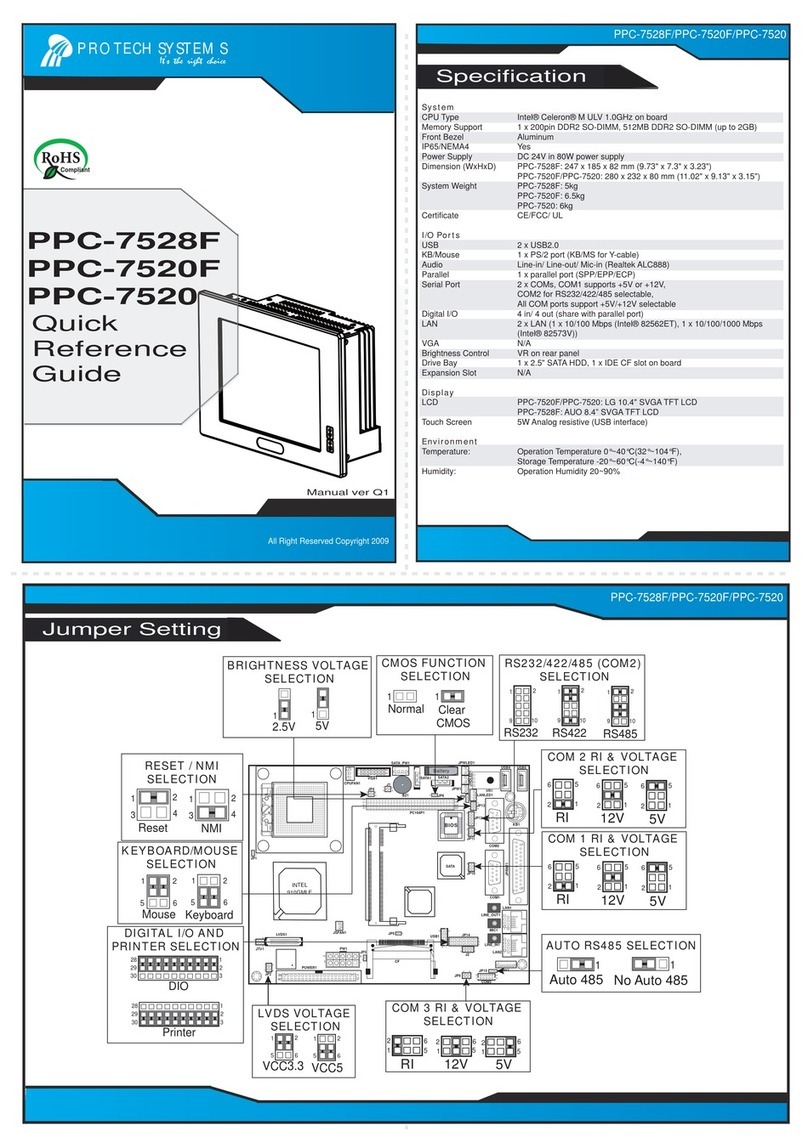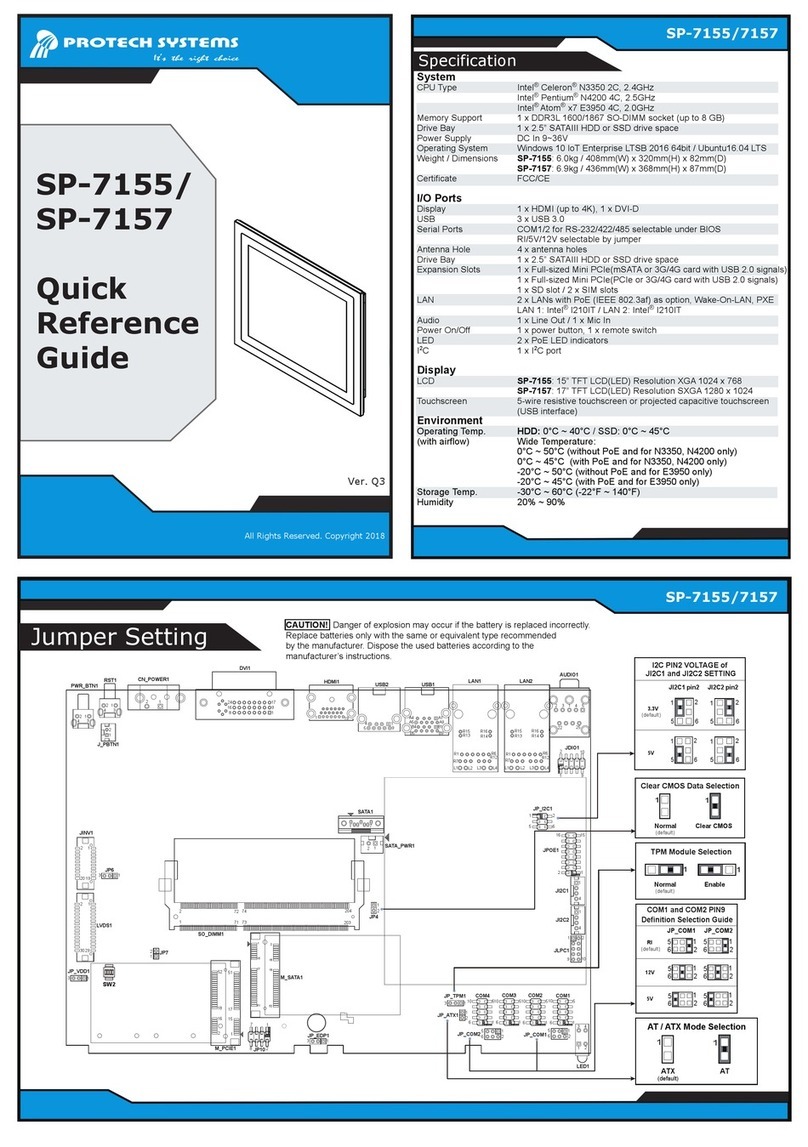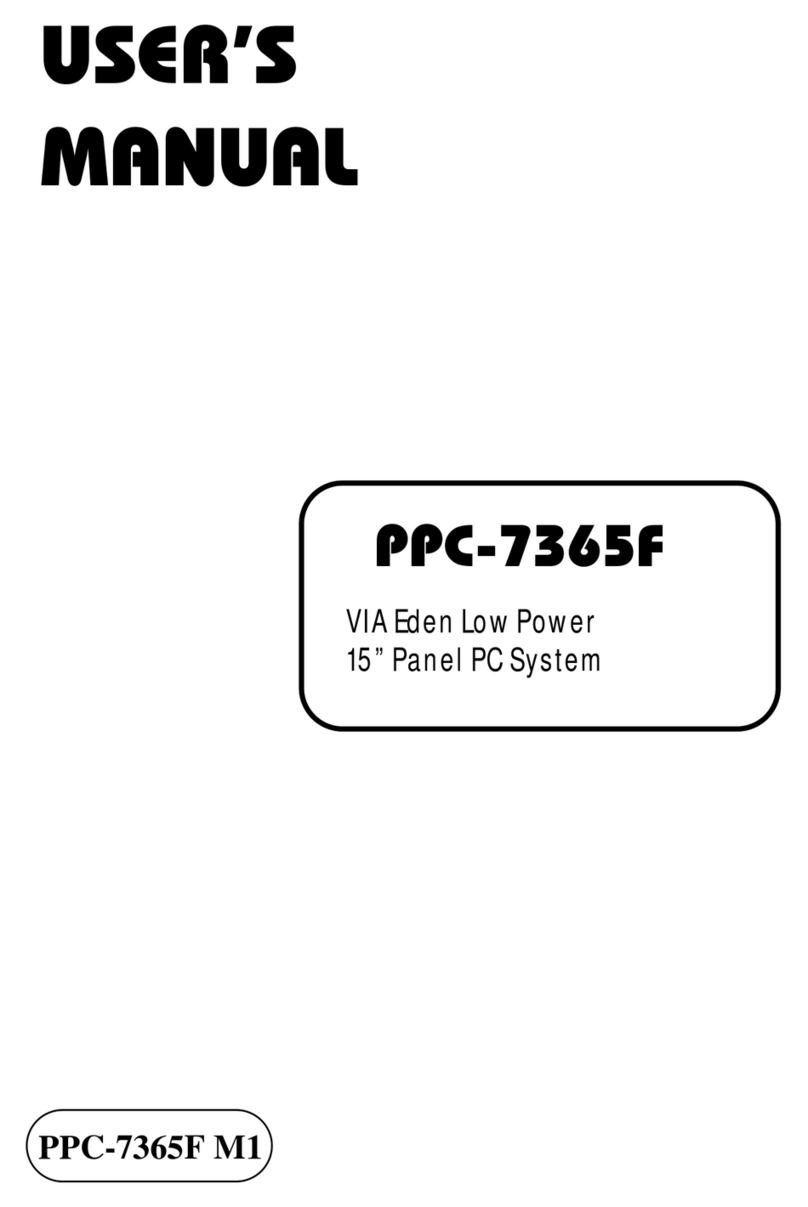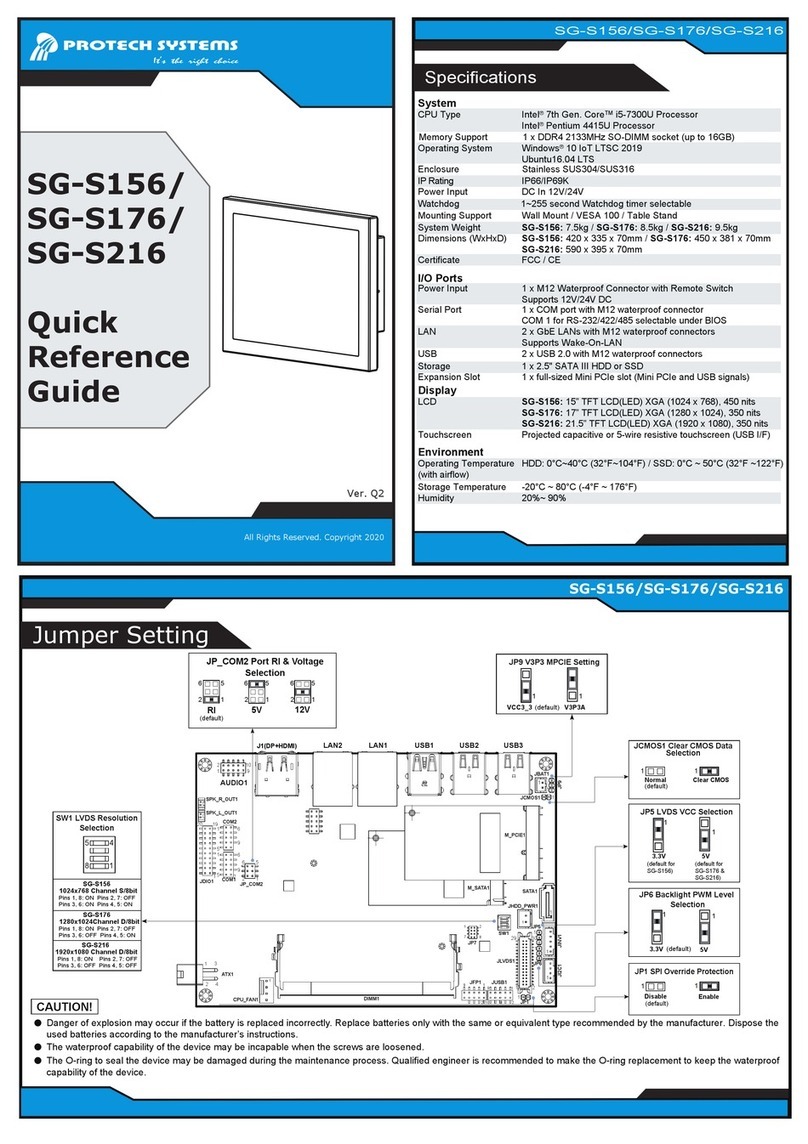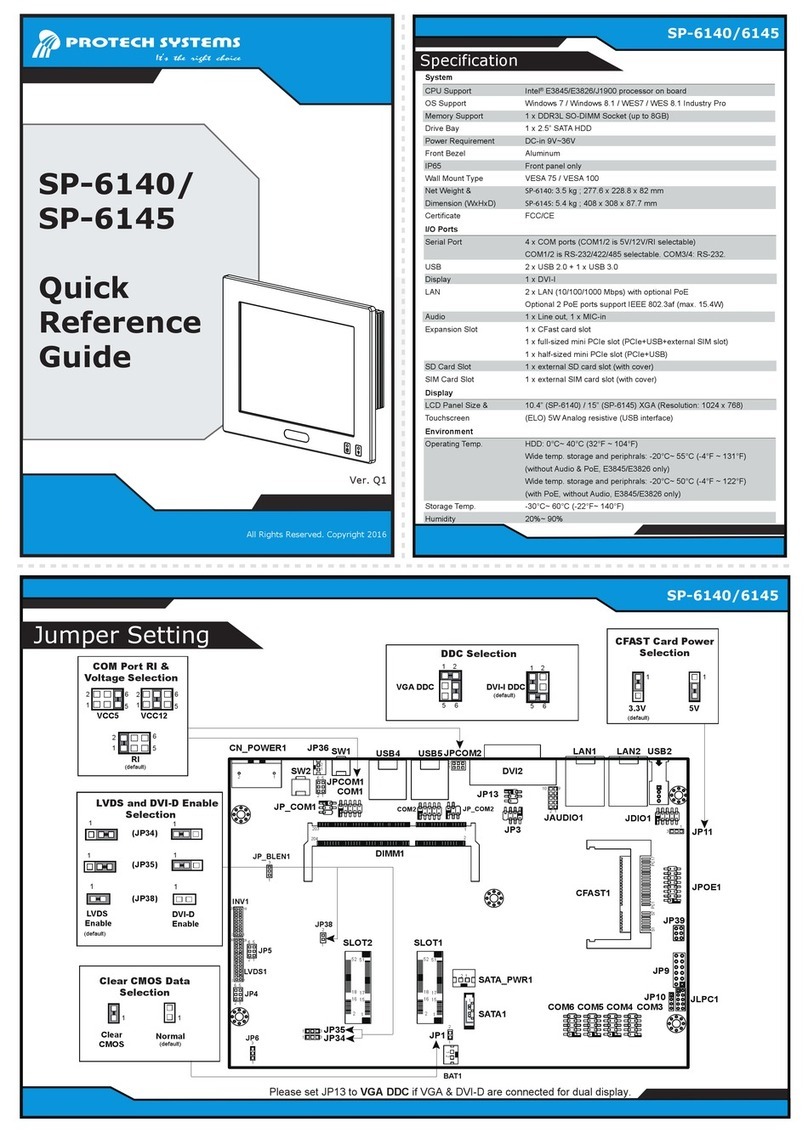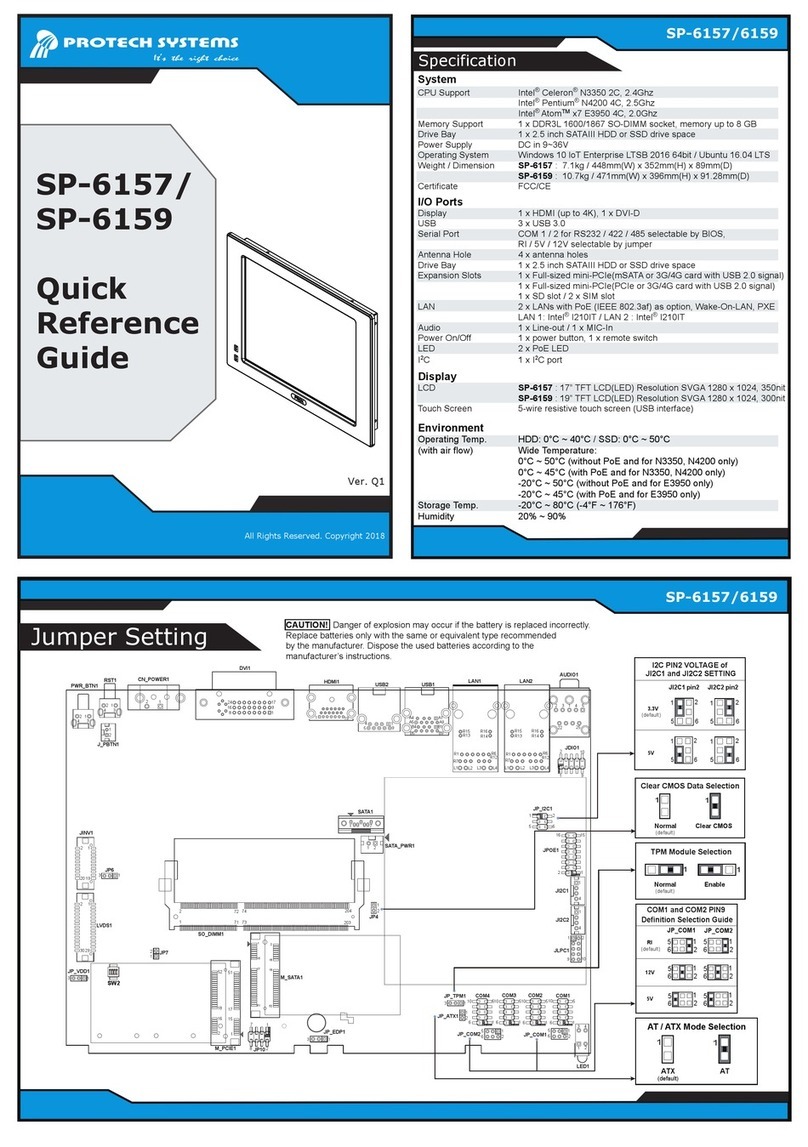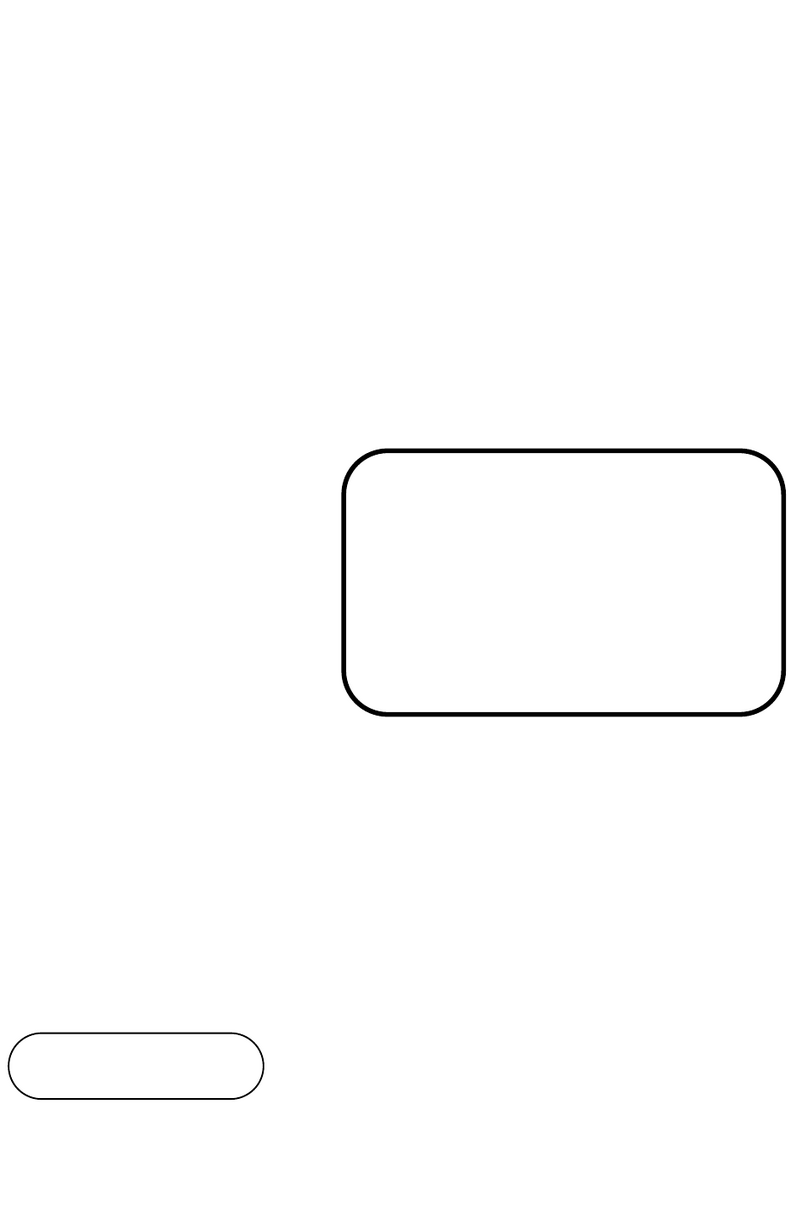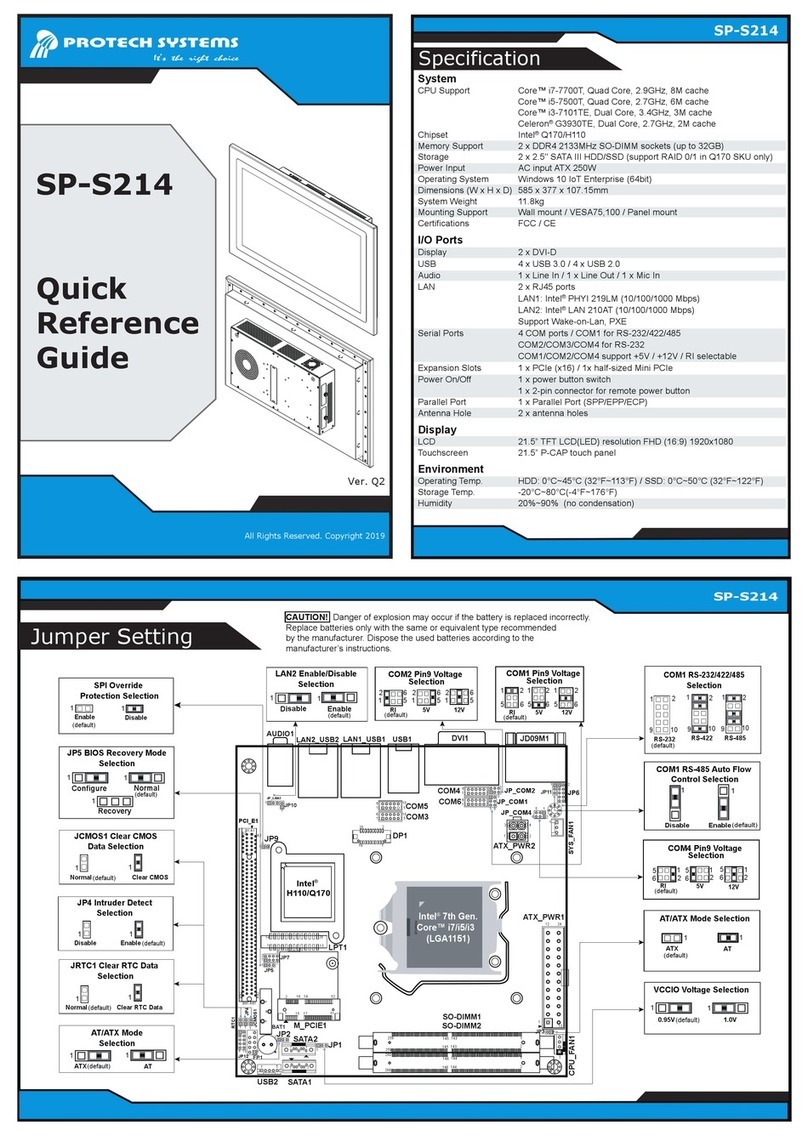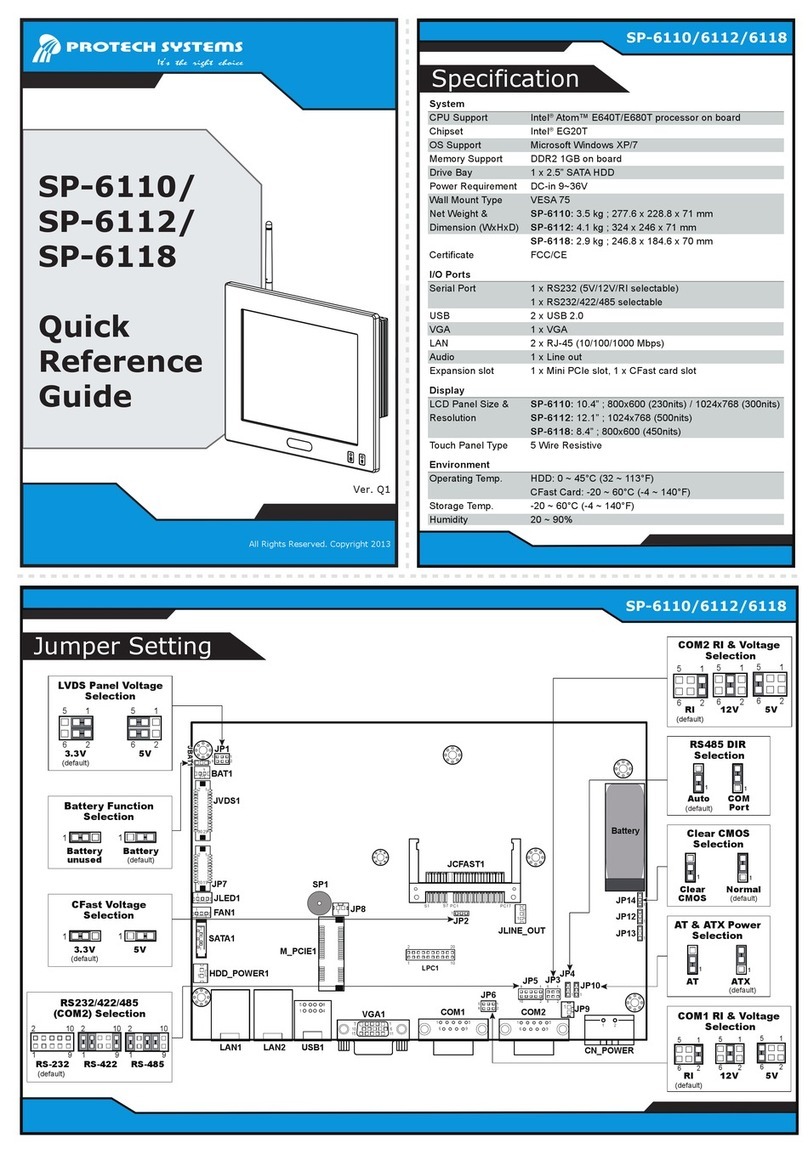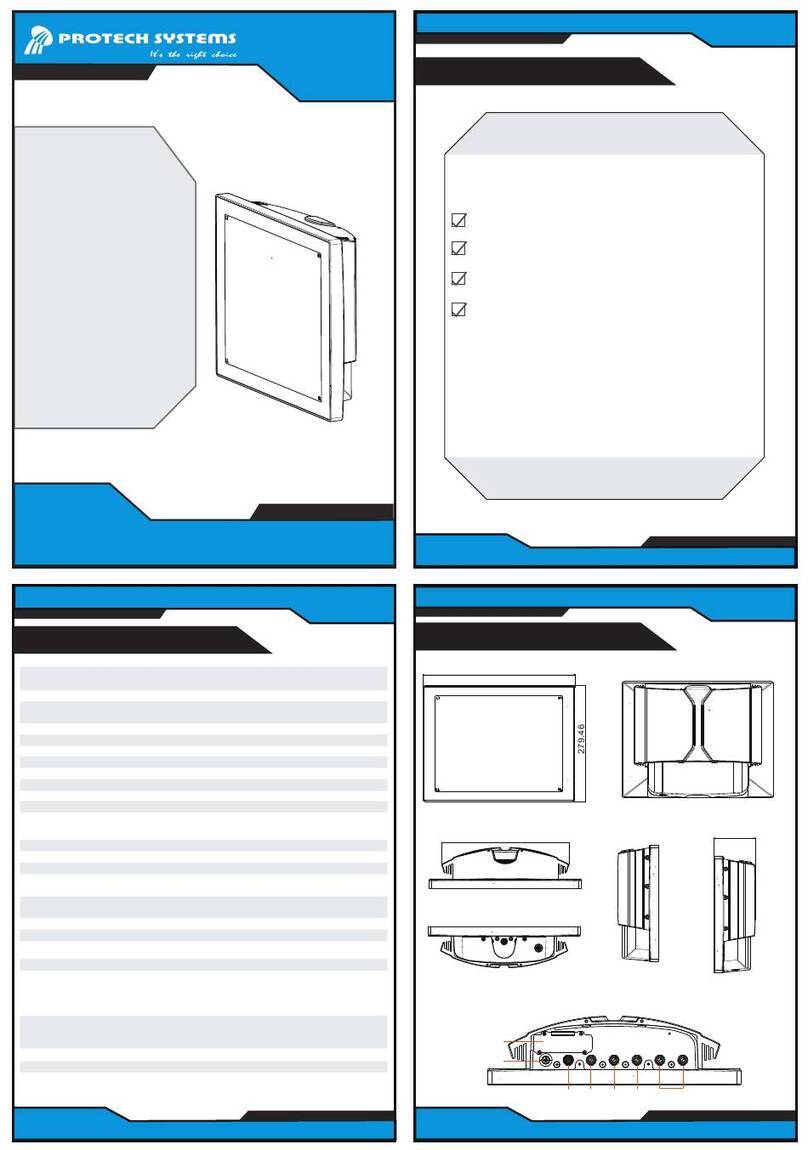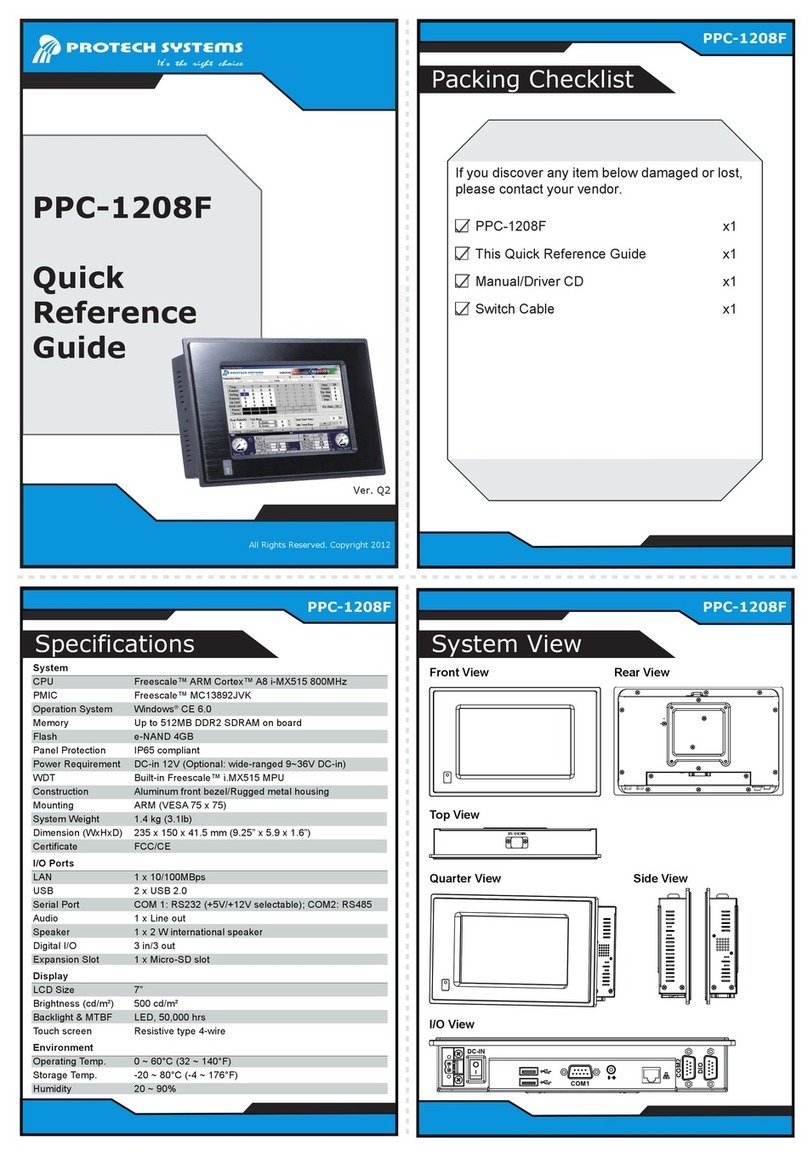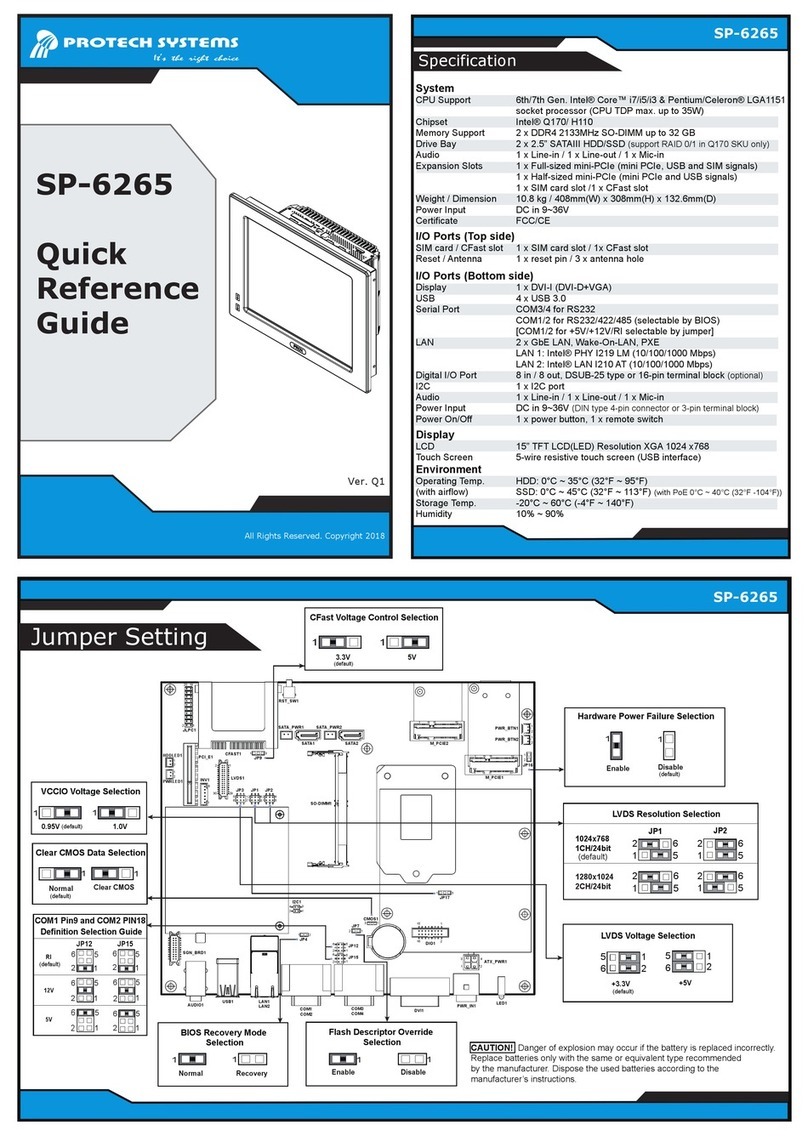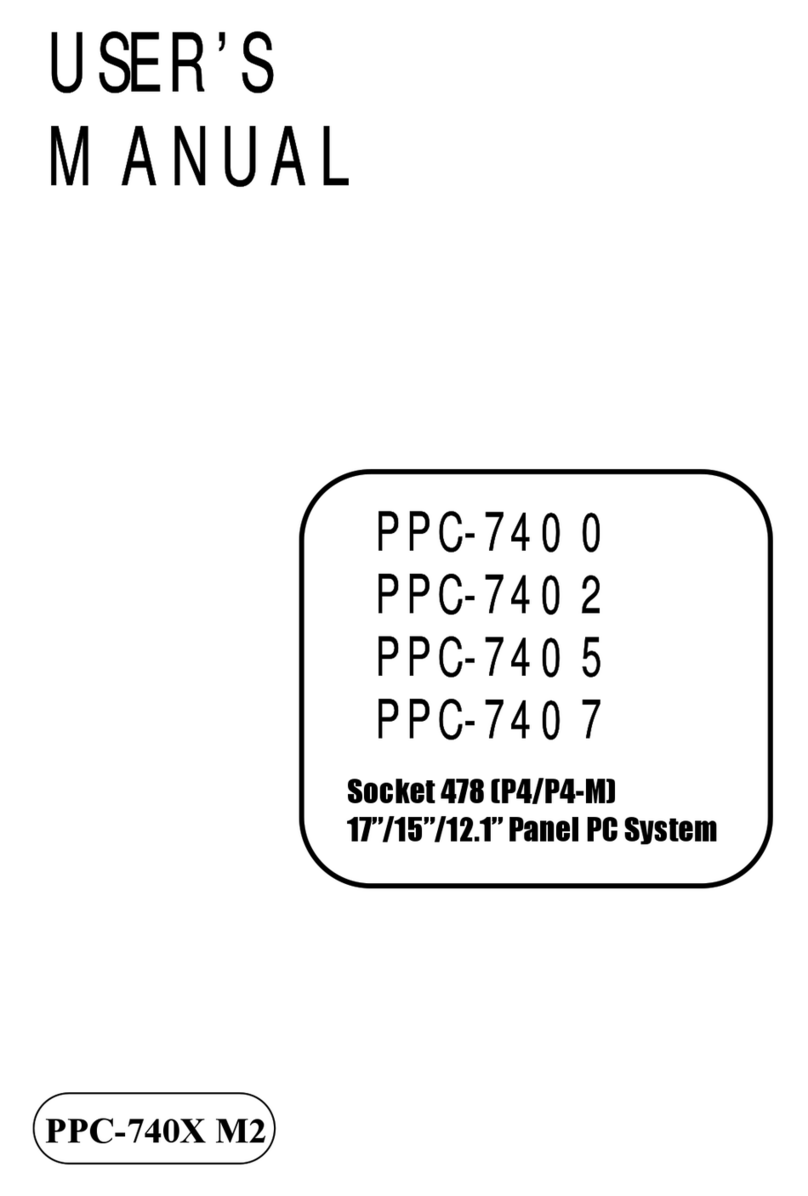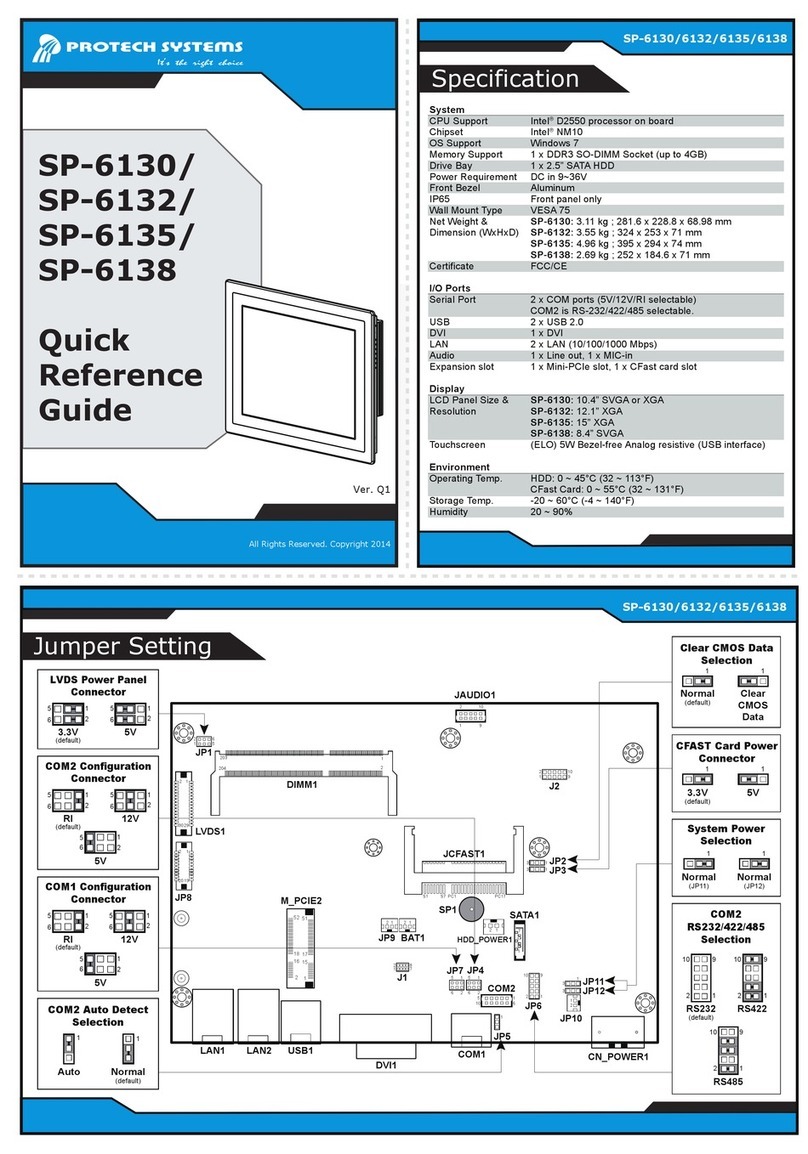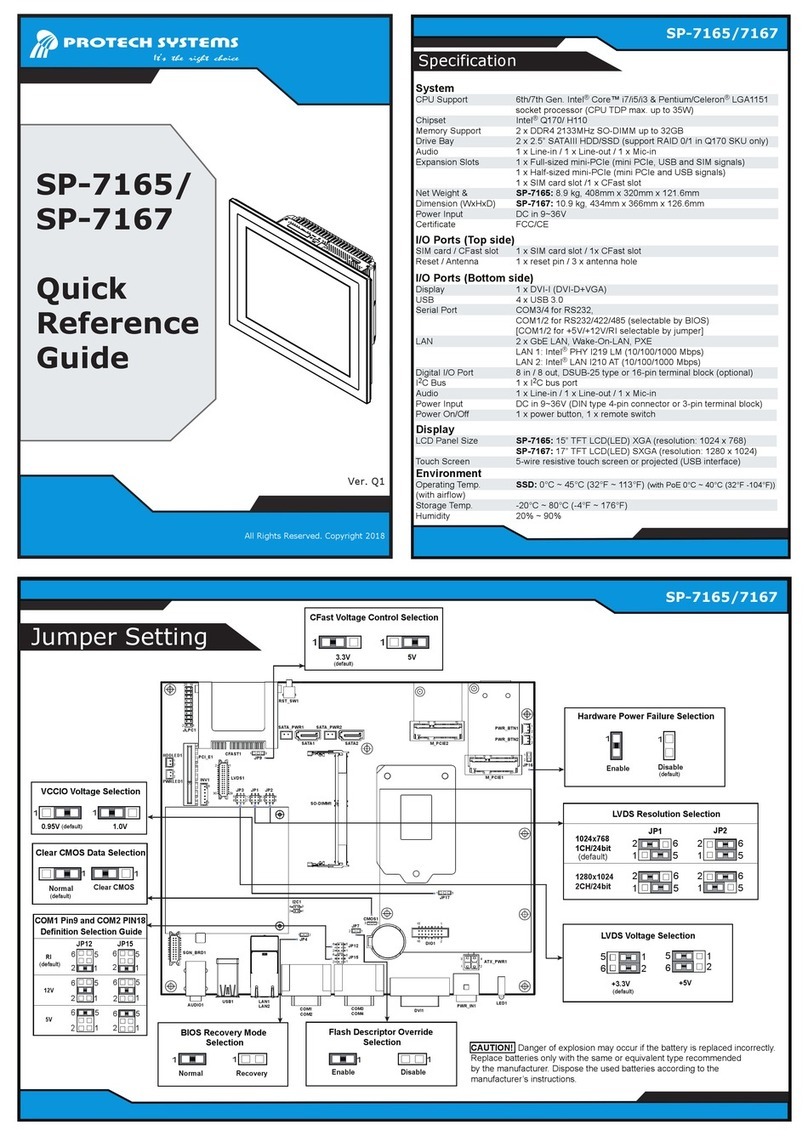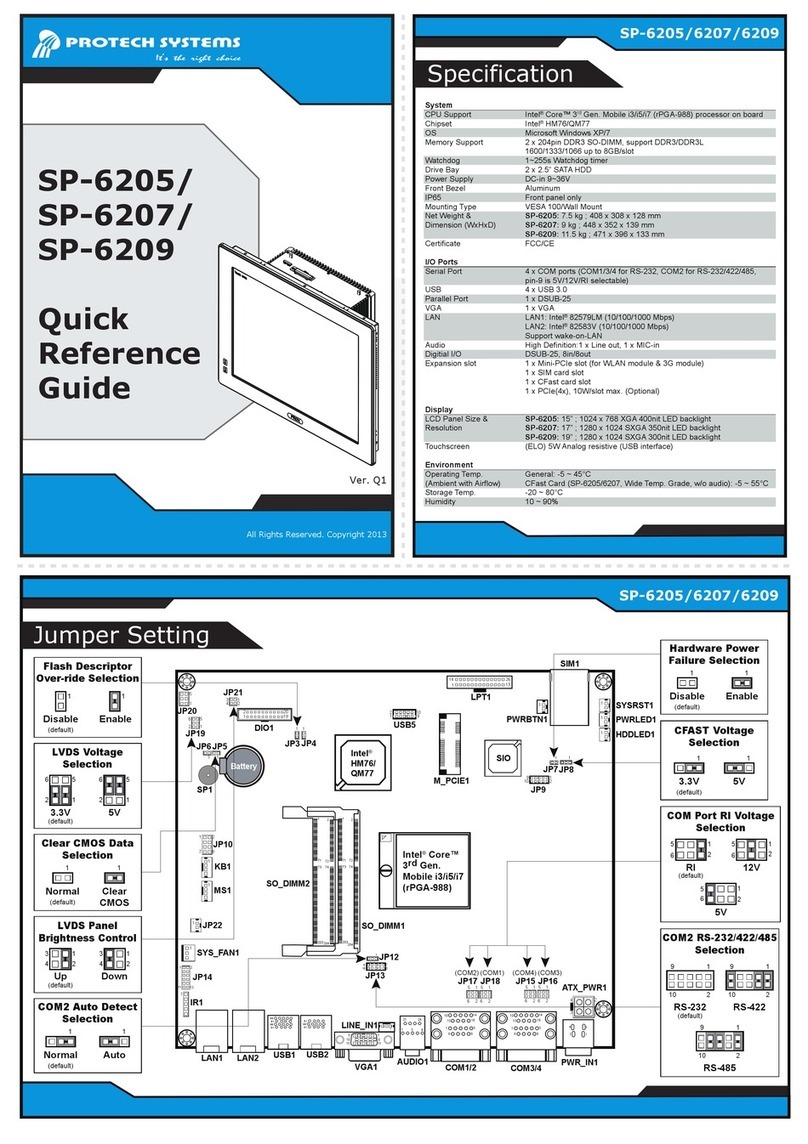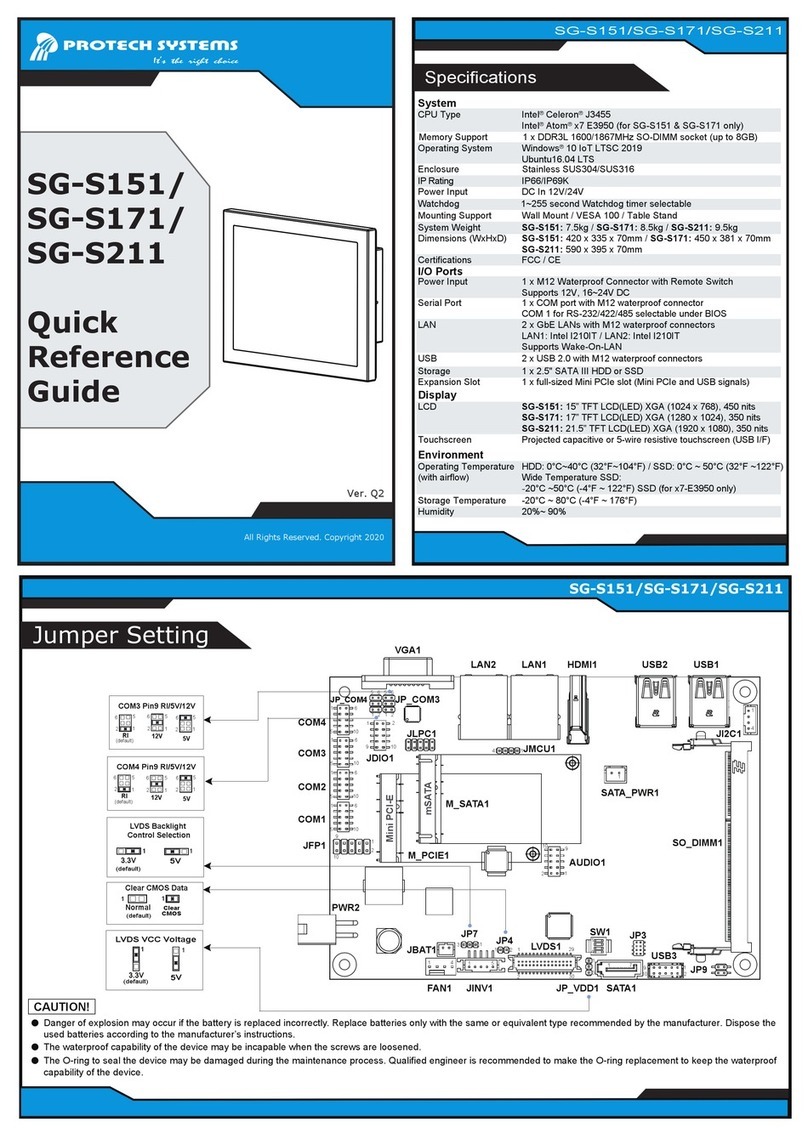(Unit: mm)
The following messages are reminders for safety on how to protect your system from damages and extend the life cycle.
1. Check the Cable Voltage
• The range of operating voltage should be DC 9~36V. Otherwise, the system could be damaged.
2. Environmental Conditions
• Place your SP-S211 on a sturdy, level surface. Be sure to allow enough space to have easy access around the device.
• Avoid extremely hot or cold place to install SP-S211.
• Avoid exposure to sunlight for a long period of time or in an airtight space.
• Avoid the device from any heating device or using SP-S211 when it’s been left outdoors in a cold winter day.
• Avoid moving SP-S211 rapidly from a hot place to a cold place and vice versa because condensation may come from
inside of the device.
• Don’t place SP-S211 close to any radio-active device in case of signal interference.
3. Handling
• Avoid putting heavy objects on top of the device.
• If water or other liquid spills into this product, unplug the power cord immediately.
4. Good Care
• When the outside of the case is stained, remove the stain with a neutral washing agent with a dry cloth.
• Never use strong agents such as benzene and thinner to clean the device.
• If heavy stains are present, moisten a cloth with diluted neutral washing agent or with alcohol and then wipe thoroughly with a dry cloth.
• If dust has been accumulated on the outside, remove it by using a special vacuum cleaner for computers.
CAUTION! Danger of explosion if battery is incorrectly replaced. Replace only with the same or equivalent type recommended by the
manufacturer. Dispose of used batteries according to the manufacturer’s instructions.
WARNING! Some internal parts of the system may have high electrical voltage. And therefore we strongly recommend that qualified engineers
can open and disassemble the device. Please handle LCD and Touchscreen with extra care as they are easily breakable.
Safety Precaution
SP-S211 Overview
Installing Hooks
Step 1. Install 12 hooks into the mounting holes on
the four sides of the system using 12 x screws (M3x5mm).
Step 3. Install 12 mounting brackets onto the hooks on the four sides
of Panel PC and fasten the mating screws to secure firmly.
Step 2. Mount the system equipped with 12 hooks onto the
wall firmly.
Front View Rear View
Side View
Side View
Wall Mount Cut-Out
Quick Setup
SP-S211 Overview
(Normal Type)
(Sunlight Readable Type)
Front View Rear View
585
377
4-R2
100(VESA)
C.L.100(VESA)
138
Rear I/O View
549.20
532
184
368
341.20
324
171.20
Ø
20- 3.50
4-R3
LAN1
USB
Connector
DC-IN
9~36V
VCCGND
COM2
RESET
DC IN 9-36V DVI-D
I2C
HDMI
COM1
Remote SW
1 2
LAN1 LAN2
PoE ON
DVI-D
HDMI
LAN2
Power
Button
COM Connector Line Out
Mic In
COM
Connector
Remote
Switch
I
2
C
Reset
585
377
4-R2
28.60
91.60
44.60
14.80
319.80
89.60104.60
28.60
91.60
44.60
14.80
319.80
89.60104.60
C.L.100(VESA)
100(VESA) 138
HDD Easy Maintenance
Pull out HDD tray.
Step 1.
mark should
Heed the
be directed upwards when
you push back HDD tray.
Release the four screws
of HDD tray.
Step 3.
Release the two
screws of HDD tray.
Step 2.
Installing Memory Heatsink
Step 2. Put the click on to secure.
Step 1. Attach the adhesive tapes on both sides of the
memory module.
Memory module
Adhesive tape
click
Installing VESA Mount
Installing Panel Mount
Tighten the screws into the 20 mounting holes of the wall
fixture as shown, and then secure the panel PC onto the wall
firmly.
Wall
Install the hooks onto the
four sides of the Panel PC.
Wall
1. Install the bracket.
2. Tighten the screw.
HDD & Memory & VESA Mount
Accessories
Memory Heatsink x 2
HDD Tray
Screw
M3 x 5 mm Screw x 4
Memory Heatsink VESA Mount
VESA Mount Kit x 1
Wall
Top View
527.80
217.50
Bottom View
Top View
Bottom View
527.80
217.50
LAN2 LAN1 HDMI
12
PoEON
COM1
Remote SW
DVI-D
I2C
GND
VCC
DC IN 9-36V
COM2
RESET