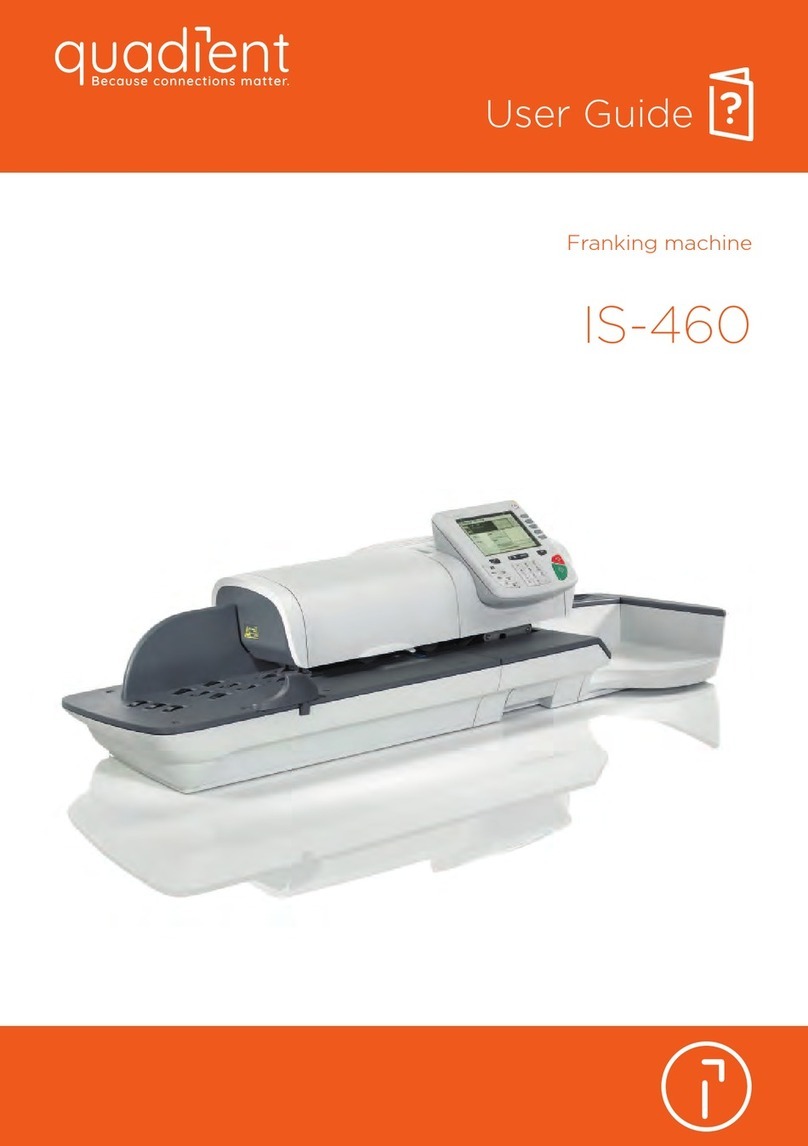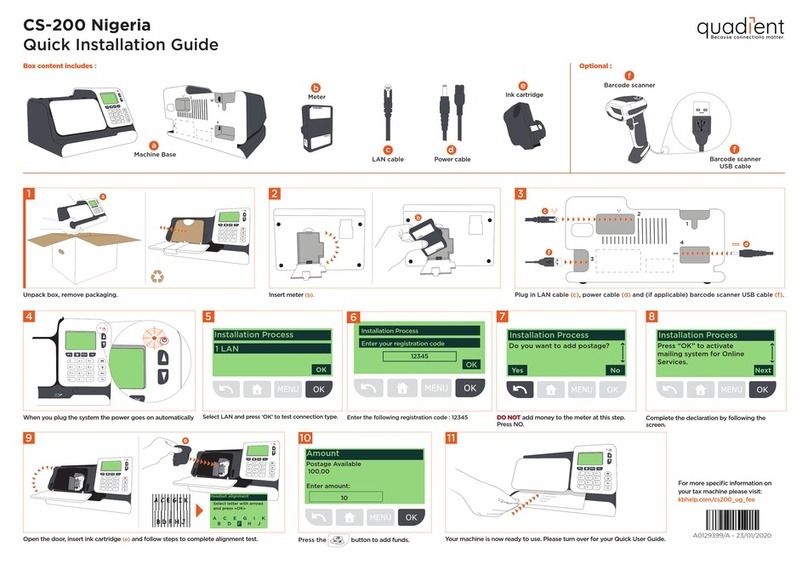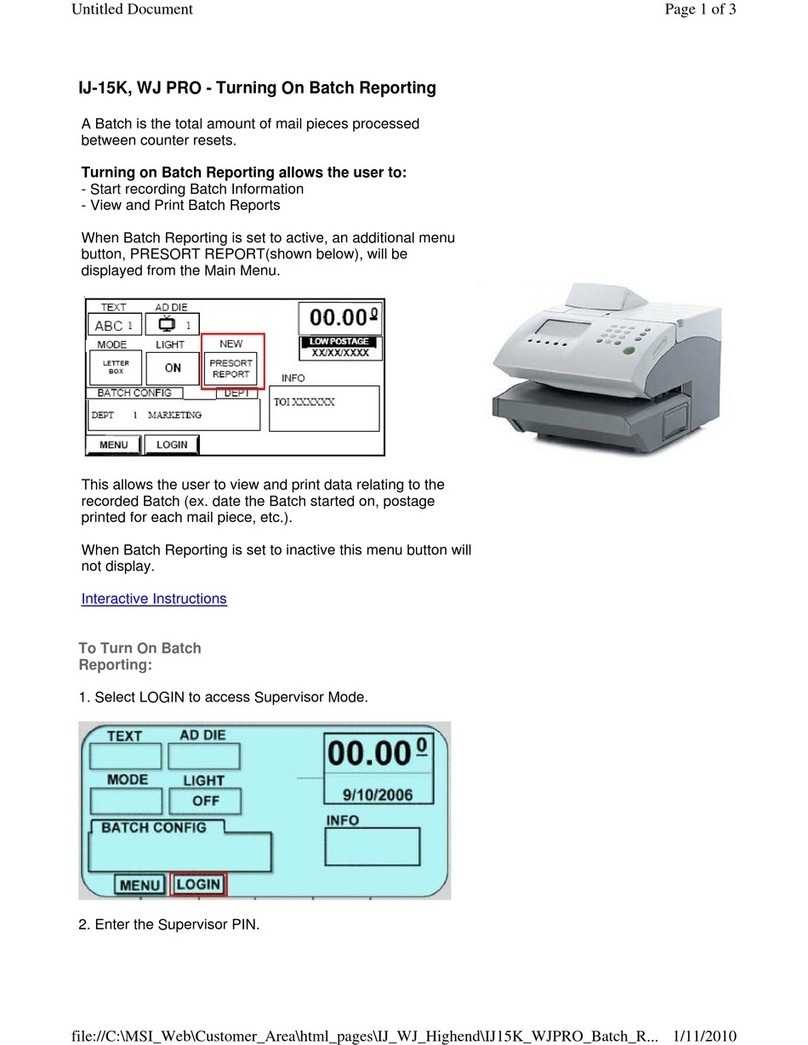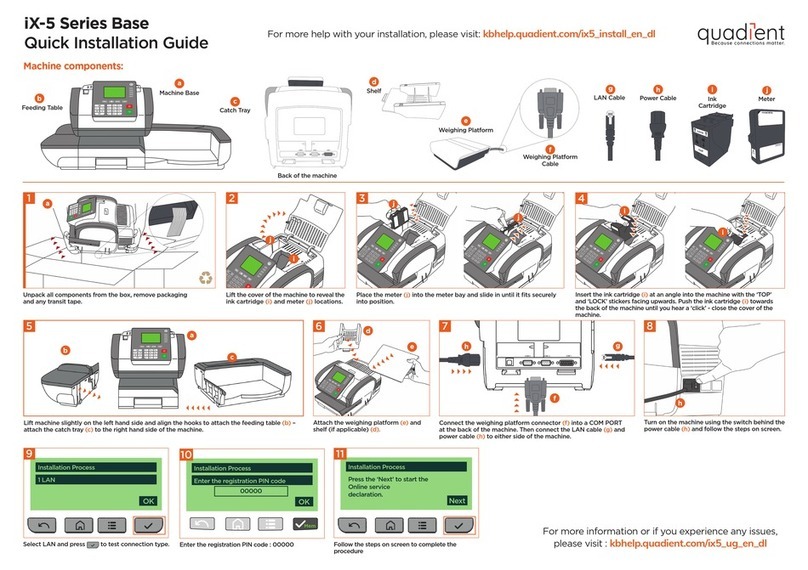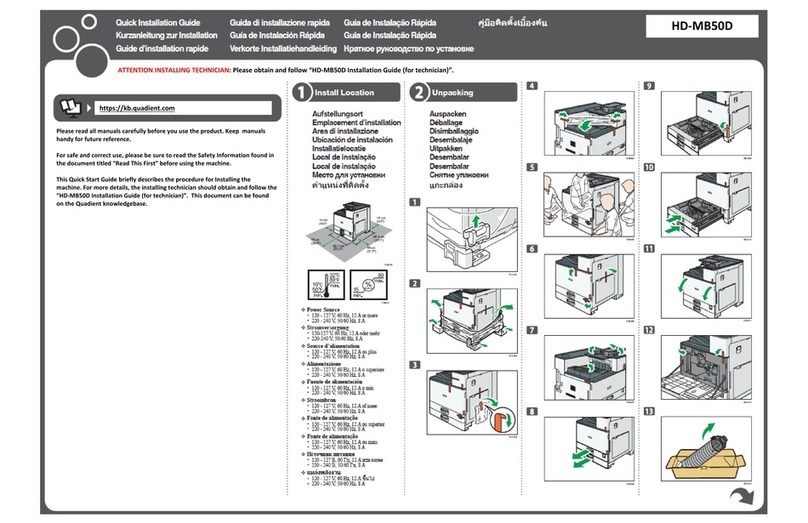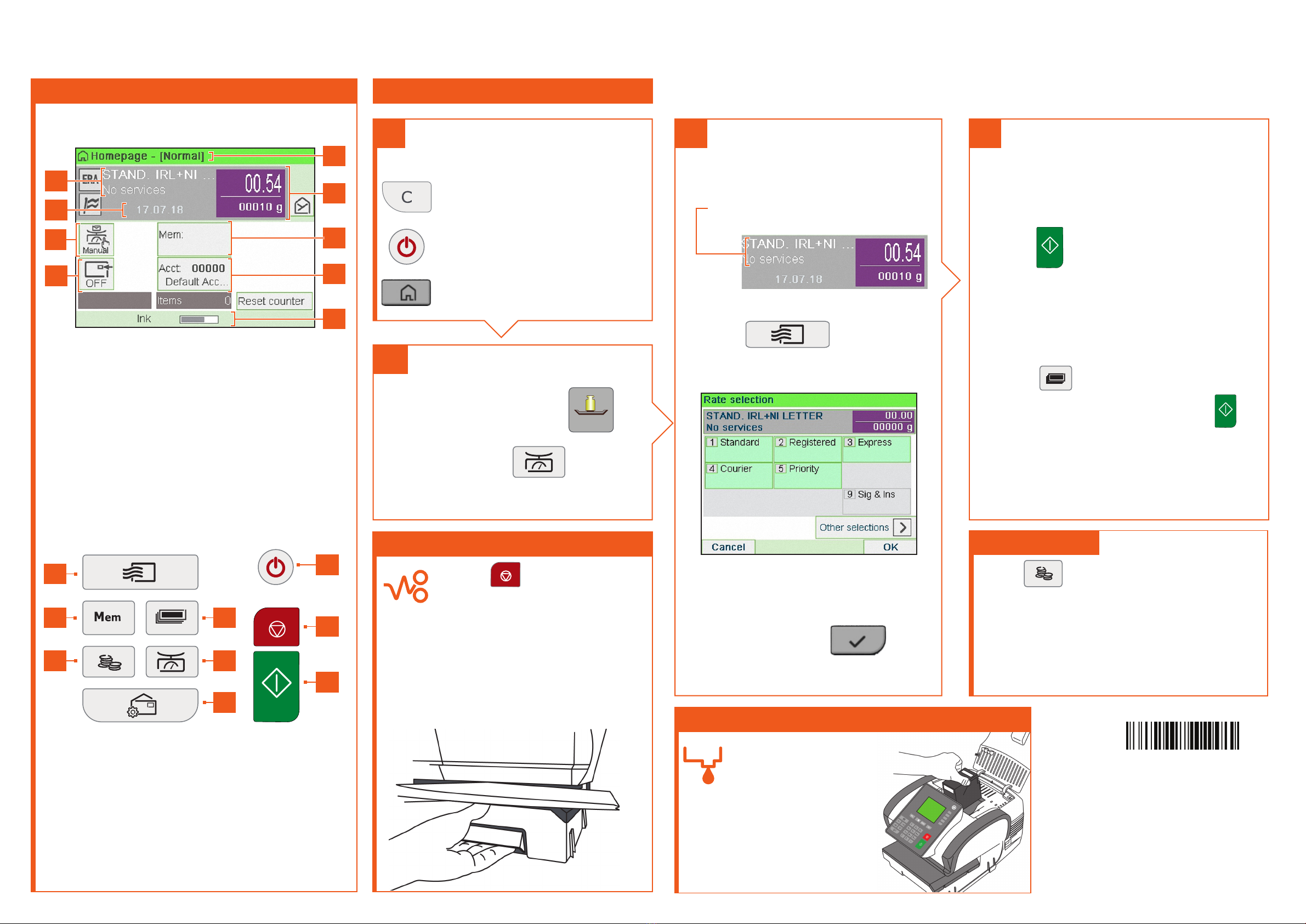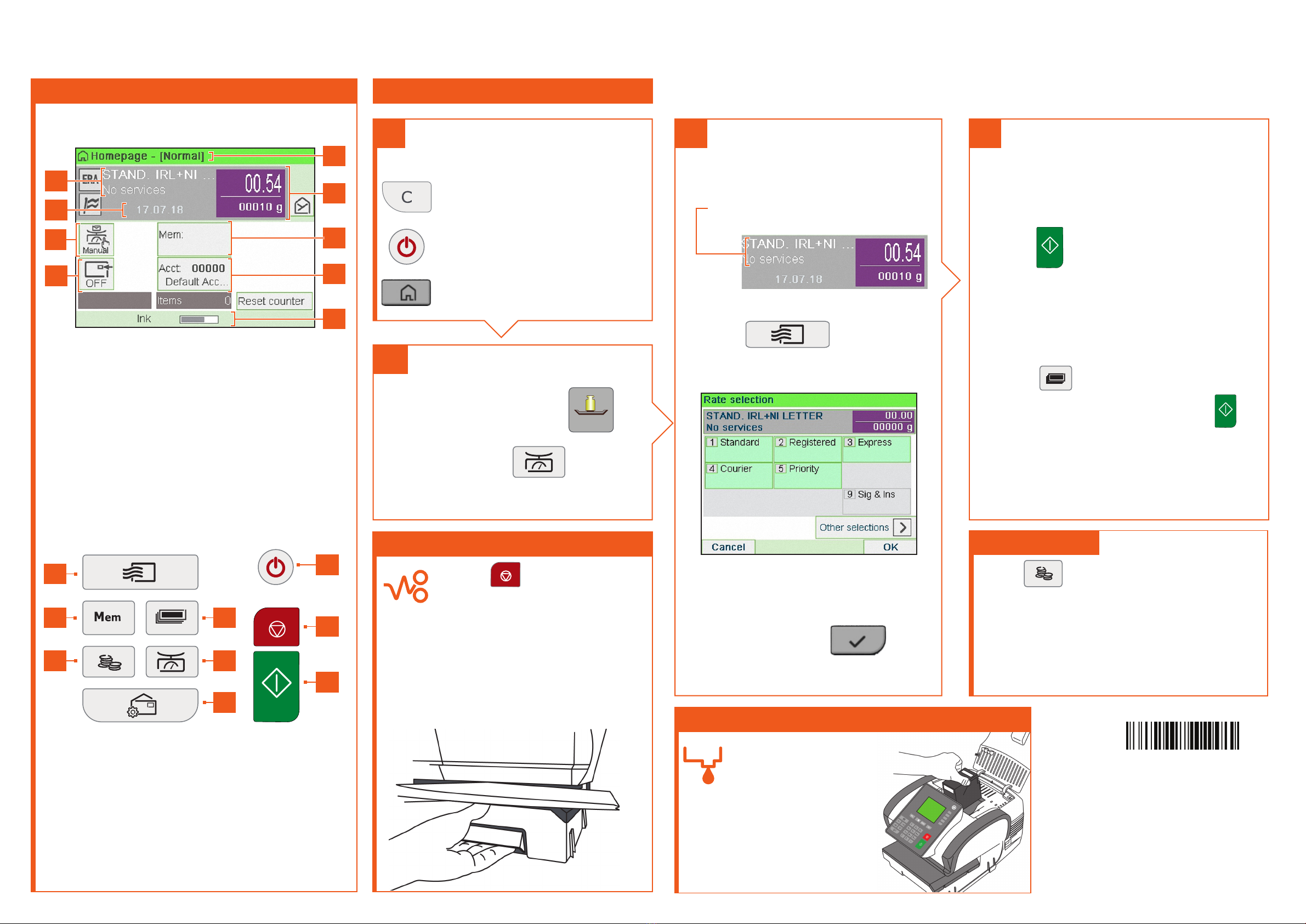
4
2. When the rollers start, insert the
mail into the machine from the
left hand side.
To seal the envelopes
1. To seal the envelopes (if applicable)
Use the button at the front of the
feeder. Check water level in the bottle.
When all steps are completed
print the stamp:
If you want to print on a label or
automatically seal the envelope,
check additional options below.
Shortcut keys
B1 Rates and Services selection
B2 Memorized jobs (rate, stamp settings and account)
B3 Credit management
B4 Label printing
B5 Weighing modes
B6 Type of imprint and Imprint settings
B7 Sleep/wake (amber/green)
B8 Stops printing
B9 Starts printing
Screen Information
A1 Rate and services (to change: B1)
A2 Date printed (to change: B6)
A3 Weighing type (to change: B6)
A4 Imprint position oset
A5 Type of imprint (to change: B6)
A6 Postage and weight
A7 Memorized job (can contain rate, stamp settings and account)
A8 Current account
A9 Ink level
Currently selected rate and
services are indicated at the
top of the screen.
Change/add services:
1. Press
The Rate selection screen
is displayed.
To order consumables for your machine please call your dealer or visit
www.quadient.ie
For more information about your Postage Meter and to access a range of support and
features, log into your personalised account at www.myquadient.ie or register today.
To weigh an item:
1. Check that the A3 icon is
Standard
2. Otherwise press
and select
the option: Standard weighing
To reset the machine...
Press:
to clear the information
on screen.
to wake the machine
up with default settings.
to return to the home screen.
3Select a rate (and services) :
2. Use the keypad to choose a rate
or service option, or use the
wizard for access to more rates.
3. When done, press to
confirm your selection and return
to the home screen.
1. Press on the key
pad to stop the motor.
2. Under the base, lift
up the release handle
and, using your
other hand, remove
stuck envelope.
Adding credit
Press
choose ‘Credit’ and follow
the instructions on screen.
Note: in order to add credit to the machine
there must be funds available in your
postage account. For more specific
information on your Postage Meter,
please visit www.myquadient.ie and log
in to your account.
To access your
full user guide,
please visit :
kb.quadient.ie/ix5_ug
A0109953/C - 13/05/2020
1. Press to start the motors of
your Postage Meter.
1. Insert labels into the dispenser until
a click, printing side facing the right.
2. Press to enter the number
of labels to print and then press
1. On the new ink
cartridge, remove the
protective strips from
the printing heads.
2. Lift machine
cover and follow
instructions printed
on sticker inside.
Changing the ink cartridge
Getting to know your Postage Meter Quick steps to metering your mail
If Jamming occurs
2
1
iX-5 Series Quick Start Guide
B7
B8
B9
B1
B2
B3
B6
B5
B4
A2
A3
A5
A9
A8
A7
A6
A1
A4