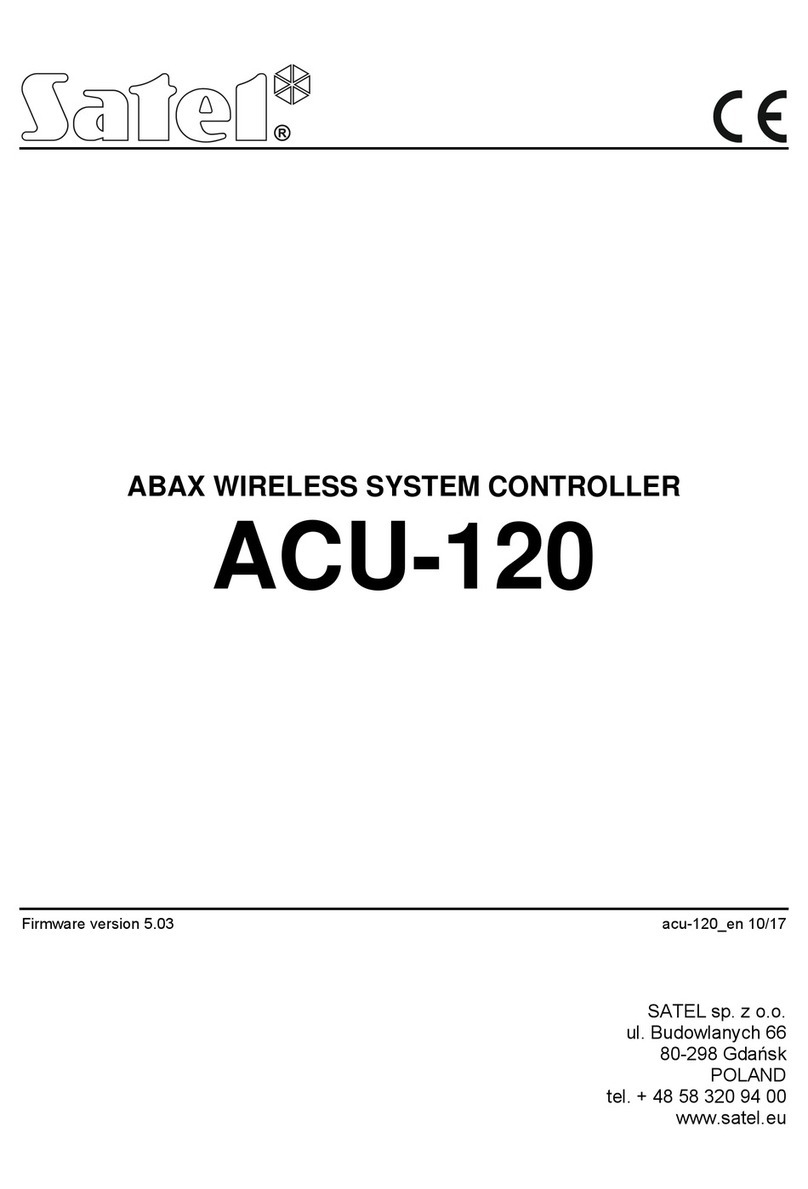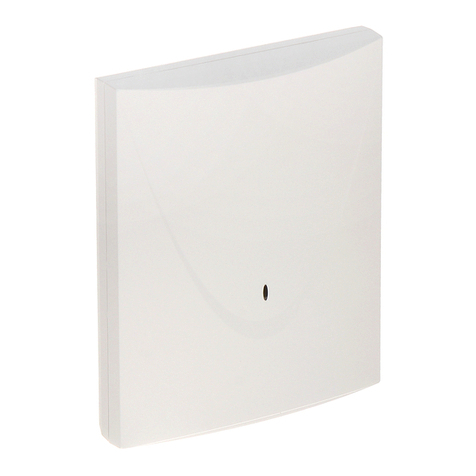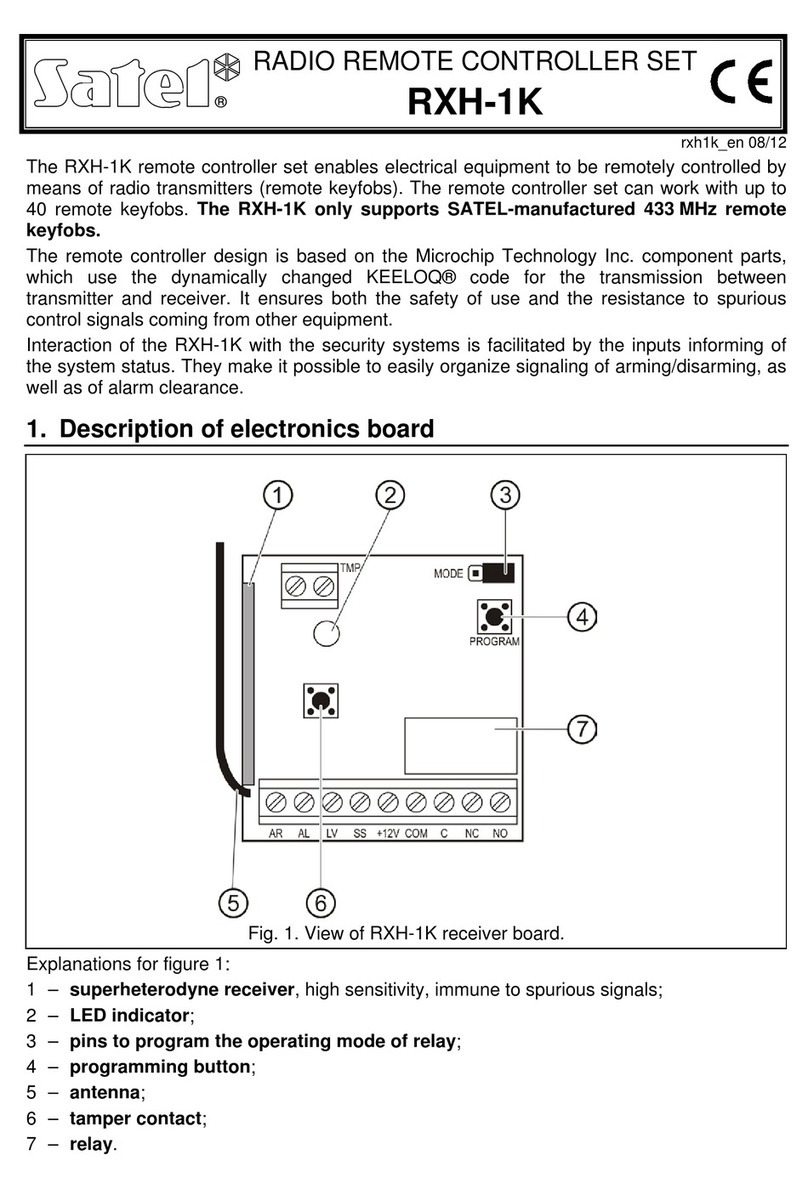CONTENTS
1Introduction.......................................................................................................................3
2Features ...........................................................................................................................3
3Electronics board..............................................................................................................4
3.1 Terminals...................................................................................................................5
3.2 DIP-switches..............................................................................................................5
3.2.1 Selecting the controller operating mode ................................................................6
3.2.2 Selecting the transmitting antenna ........................................................................6
3.2.3 Address setting [expander of wireless devices for the INTEGRA / INTEGRA Plus
control panel] .........................................................................................................6
3.3 Outputs indicating problems in the ABAX 2 system...................................................7
3.4 Control inputs [universal module of wireless devices] ...............................................7
3.5 Programmable outputs [universal module of wireless devices] ................................. 8
4Installation of the controller...............................................................................................8
4.1 Selecting a mounting location....................................................................................8
4.2 Preparing the cabling.................................................................................................9
4.3 Installation of enclosure.............................................................................................9
4.4 Setting DIP switches................................................................................................10
4.5 Connecting the wires ...............................................................................................10
4.5.1 Expander of wireless devices for SATEL alarm control panels............................10
4.5.2 Universal module of wireless devices .................................................................. 11
4.6 Connecting the power supply and starting the controller ......................................... 11
5ABAX 2 Soft program .....................................................................................................11
5.1 Description of the program ...................................................................................... 11
5.1.1 Menu bar in the program .....................................................................................11
5.1.2 Additional menu................................................................................................... 12
5.2 Establishing connection between the program and the controller ...........................12
5.3 Configuration ...........................................................................................................13
5.4 Devices.................................................................................................................... 14
5.5 Status ......................................................................................................................15
5.5.1 Graphs.................................................................................................................17
5.5.2 Comm. history ..................................................................................................... 18
5.6 Keyfobs ...................................................................................................................19
5.6.1 Keyfob state......................................................................................................... 20
6Wireless devices supported by the controller ................................................................. 21
6.1 Devices.................................................................................................................... 21
6.2 Keypads ..................................................................................................................22
6.3 Keyfob .....................................................................................................................22
7Installation of ABAX 2 wireless devices .......................................................................... 22
7.1 Registering devices to the controller........................................................................ 22
7.1.1 Expander of wireless devices for the INTEGRA / INTEGRA Plus control panel ..23
7.1.1.1 Adding new wireless devices........................................................................25
7.1.1.2 Removing wireless devices ..........................................................................27
7.1.2 Expander of wireless devices for the VERSA / VERSA Plus / VERSA IP control
panel....................................................................................................................27
7.1.2.1 Adding new wireless devices........................................................................28
7.1.2.2 Removing wireless devices ..........................................................................29
7.1.3 Universal module of wireless devices .................................................................. 30