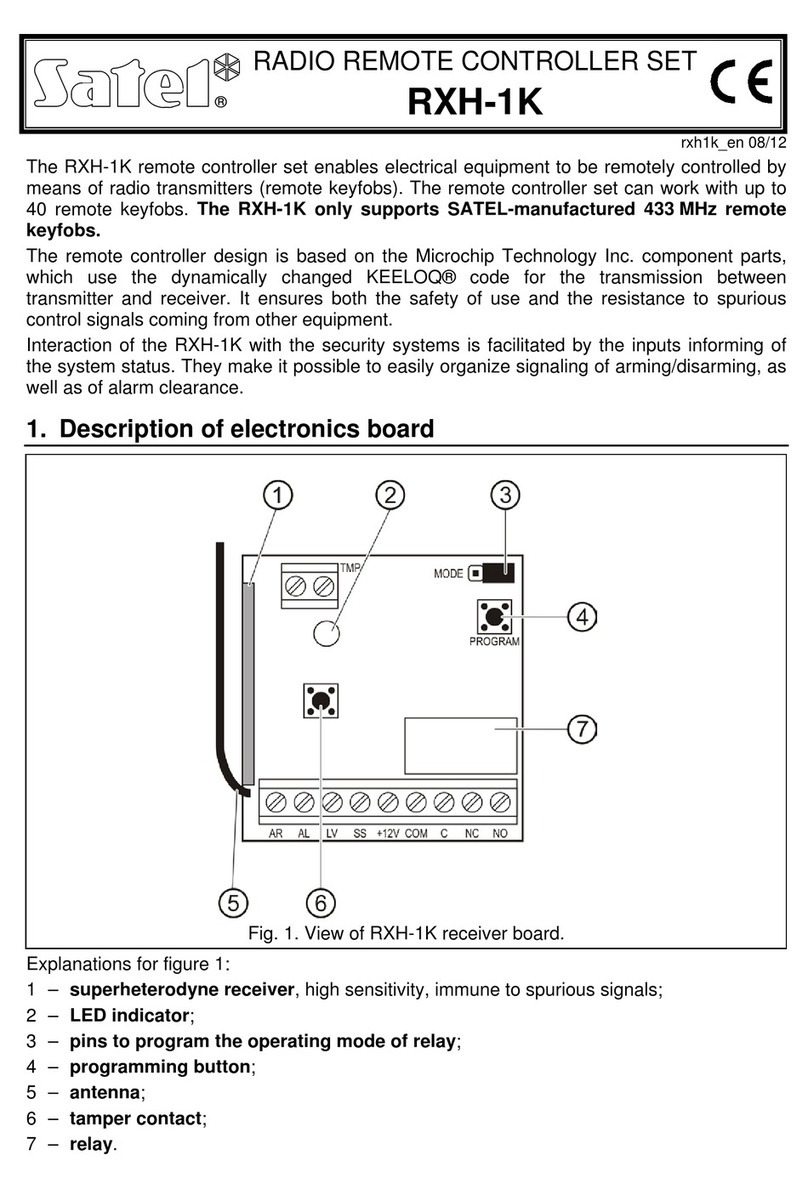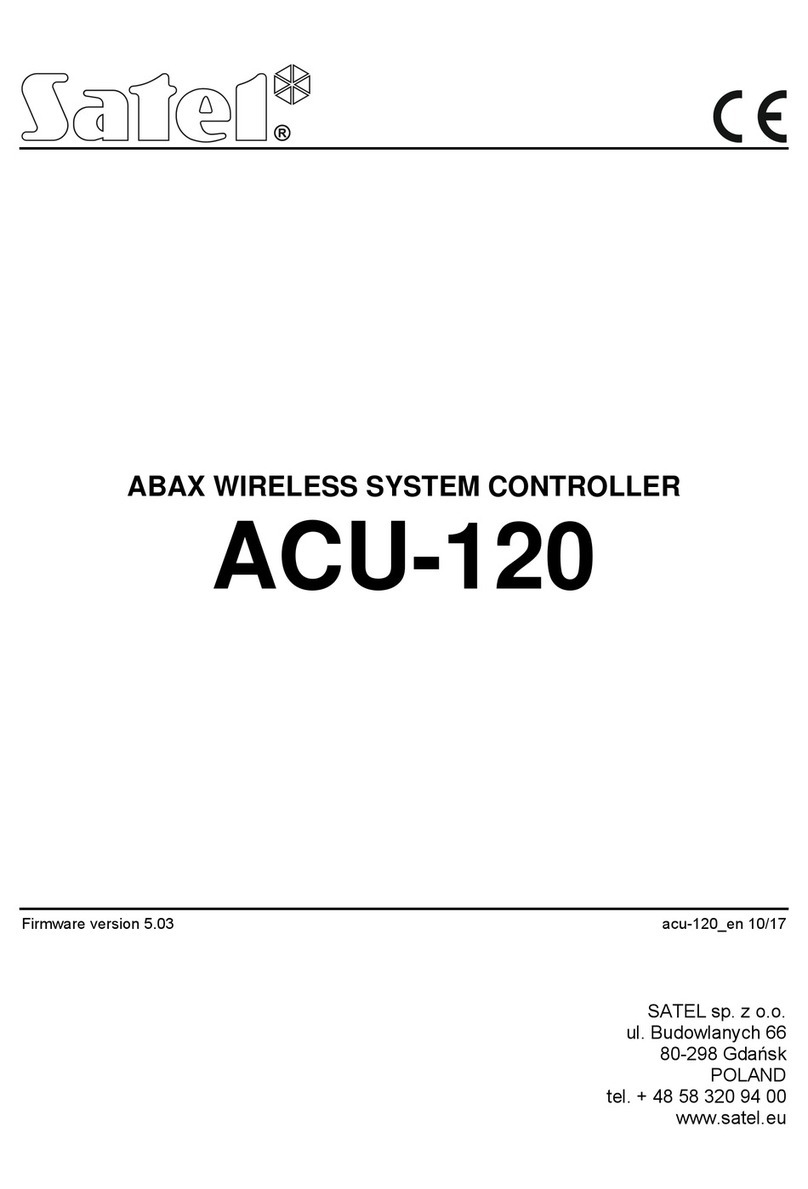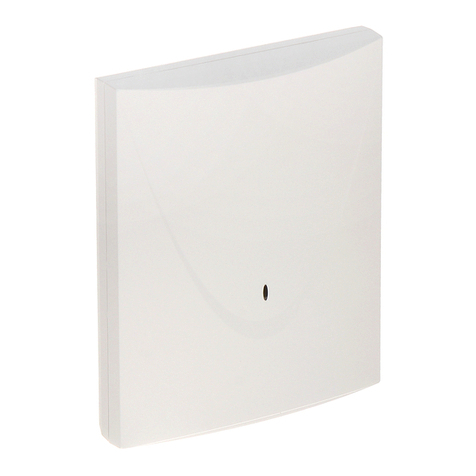CONTENTS
1Introduction.......................................................................................................................3
2Features ...........................................................................................................................3
3Electronics board..............................................................................................................4
3.1 Terminals...................................................................................................................4
3.2 DIP-switches..............................................................................................................5
3.2.1 Selecting the controller operating mode ................................................................5
3.2.2 Address setting [expander of wireless devices for the INTEGRA / INTEGRA Plus
control panel] .........................................................................................................5
4Installation of the controller...............................................................................................6
4.1 Selecting a mounting location....................................................................................6
4.2 Preparing the cabling.................................................................................................6
4.3 Installation of enclosure.............................................................................................6
4.4 Setting DIP switches..................................................................................................8
4.5 Connecting the wires .................................................................................................8
4.6 Connecting the power supply and starting the controller ........................................... 9
5Wireless devices supported by the controller ................................................................... 9
5.1 Devices......................................................................................................................9
5.2 Keypads ..................................................................................................................10
5.3 Keyfob .....................................................................................................................10
6Installation of ABAX 2 wireless devices .......................................................................... 10
6.1 Registering devices to the controller........................................................................ 11
6.1.1 Expander of wireless devices for the INTEGRA / INTEGRA Plus control panel ..11
6.1.1.1 Adding new wireless devices........................................................................13
6.1.1.2 Removing wireless devices ..........................................................................15
6.1.2 Expander of wireless devices for the VERSA / VERSA Plus / VERSA IP control
panel....................................................................................................................16
6.1.2.1 Adding new wireless devices........................................................................16
6.1.2.2 Removing wireless devices ..........................................................................17
7Configuring the ABAX 2 system ..................................................................................... 18
7.1 Controller settings.................................................................................................... 19
7.2 Functions................................................................................................................. 20
7.3 Device settings ........................................................................................................21
7.3.1 Configuring devices using the DLOADX program................................................ 23
7.3.2 Configuring devices using the LCD keypad .........................................................25
7.4 Specific character of the operation of wireless devices ...........................................29
7.4.1 Wireless detectors ...............................................................................................29
7.4.2 Wireless sirens ....................................................................................................30
7.4.3 Wireless expanders of hardwired zones and outputs ..........................................30
7.4.4 Wireless 230 V AC controllers .............................................................................31
7.4.5 Radio signal repeater........................................................................................... 31
8APT-200 keyfobs ............................................................................................................31
8.1 Keyfobs in the INTEGRA / INTEGRA Plus system.................................................. 31
8.1.1 Keyfob management using the DLOADX program ..............................................33
8.2 Keyfobs in the VERSA / VERSA Plus / VERSA IP system......................................33
8.2.1 Keyfob management using the DLOADX program ..............................................34
9ABAX 2 Soft program .....................................................................................................35