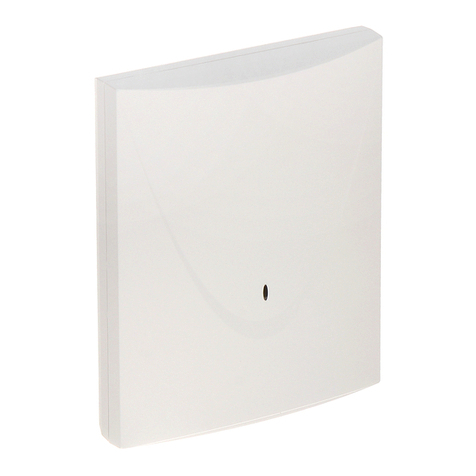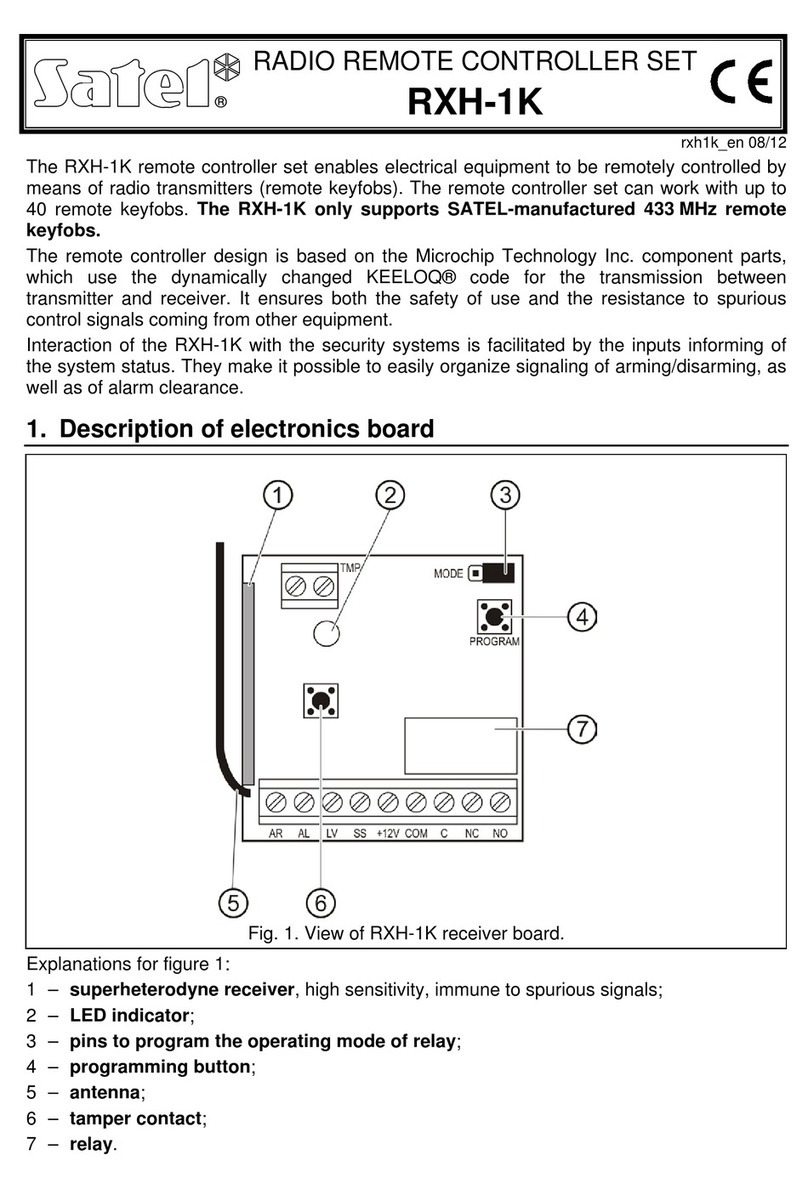6 ACU-120 SATEL
The alarm system installation to which the controller is to be connected should
be provided with:
2-pole disconnector,
short-circuit protection with a 16 A time delay circuit breaker.
The controller should be installed indoors, in spaces with normal air humidity. Prior to
installation you should plan the arrangement of all ABAX system wireless devices which are
to be operated by the controller. Select the installation place so that these devices are
located within the controller operating range. Remember that thick walls, metal partitions, etc.
will reduce the range of the radio signal. It is recommended that the controller be mounted
high above the floor. This will allow you to get a better range of radio communication and
avoid the risk of the controller being accidentally covered by people moving around the
premises. Mounting the controller near electrical installations is not advisable, as this may
cause malfunction of the device.
Several ABAX wireless system controllers can work within each other's range. Automatic
synchronization with the wireless systems already in use is always performed when the
controller is switched on, and after each operation of addition/removal of supported devices.
The number of wireless devices working within each other's range depends on the R
ESPONSE
PERIOD
(see “Parameters, options and functions” p. 8) and can vary from 150 to 450. The
higher the response frequency, the lower the number of devices that can work within each
other's range.
1. Loosen the cover locking screws and remove the enclosure cover.
2. Remove the fastening screws of electronics board and remove the electronics board.
3. Place the enclosure base against the wall and mark location of the mounting holes. Set
the enclosure so that the cable entry opening is situated at the bottom of the enclosure or
at the base.
4. Drill the holes in the wall for wall plugs (screw anchors).
5. Make the cable entry opening at the base. The opening diameter should not exceed
10 mm. The finished opening must not have sharp edges.
6. Using wall plugs (screw anchors) and screws, secure the enclosure base to the wall
When installed, the device must withstand a pull-off force of at least 50 N.
7. Using screws, install the electronics board in the enclosure.
8. Set the DIP-switches as required (see: “DIP-switches”).
9. Depending on the control panel to which the controller is to be connected:
INTEGRA / INTEGRA Plus: connect the CKM, DTM, CKE, DTE and COM terminals to the
corresponding terminals of the control panel communication buses (refer to the control
panel installer manual). If the controller is not to support the wireless keypads, the CKM
and DTM terminals do not need to be connected.
VERSA / VERSA Plus / VERSA IP: connect the CKE, DTE and COM terminals to the
corresponding terminals of the control panel communication bus (refer to the control
panel installer manual).
It is recommended that an unshielded non-twisted cable be used to make the connection.
If you use the twisted-pair type of cable, remember that the DTM and CKM / CKE and
DTE (clock and data) signals must not be sent through one pair of twisted conductors.
The conductors must be run in one cable. Prevent the cables from coming into contact
with sharp edges to avoid damage to the cables.