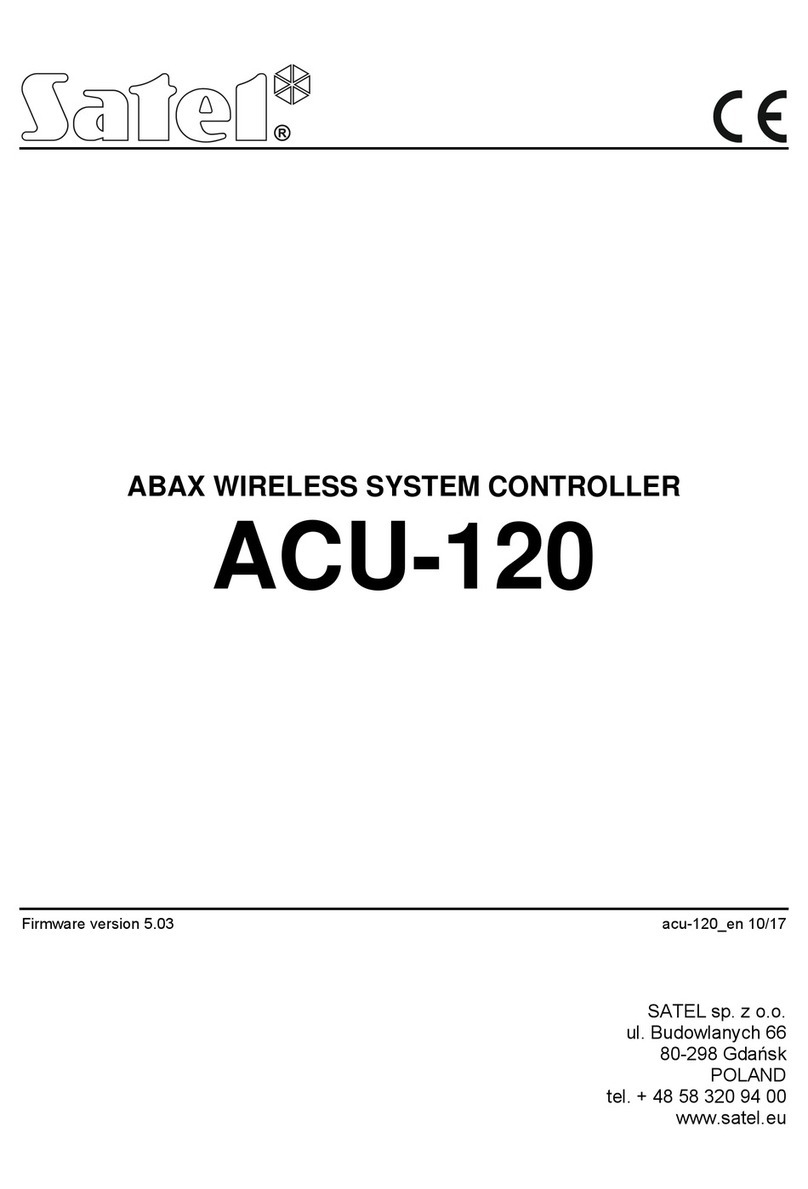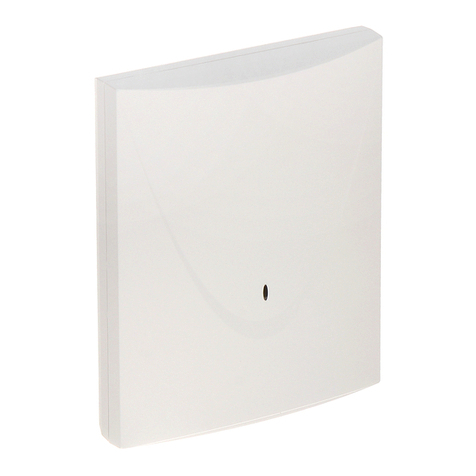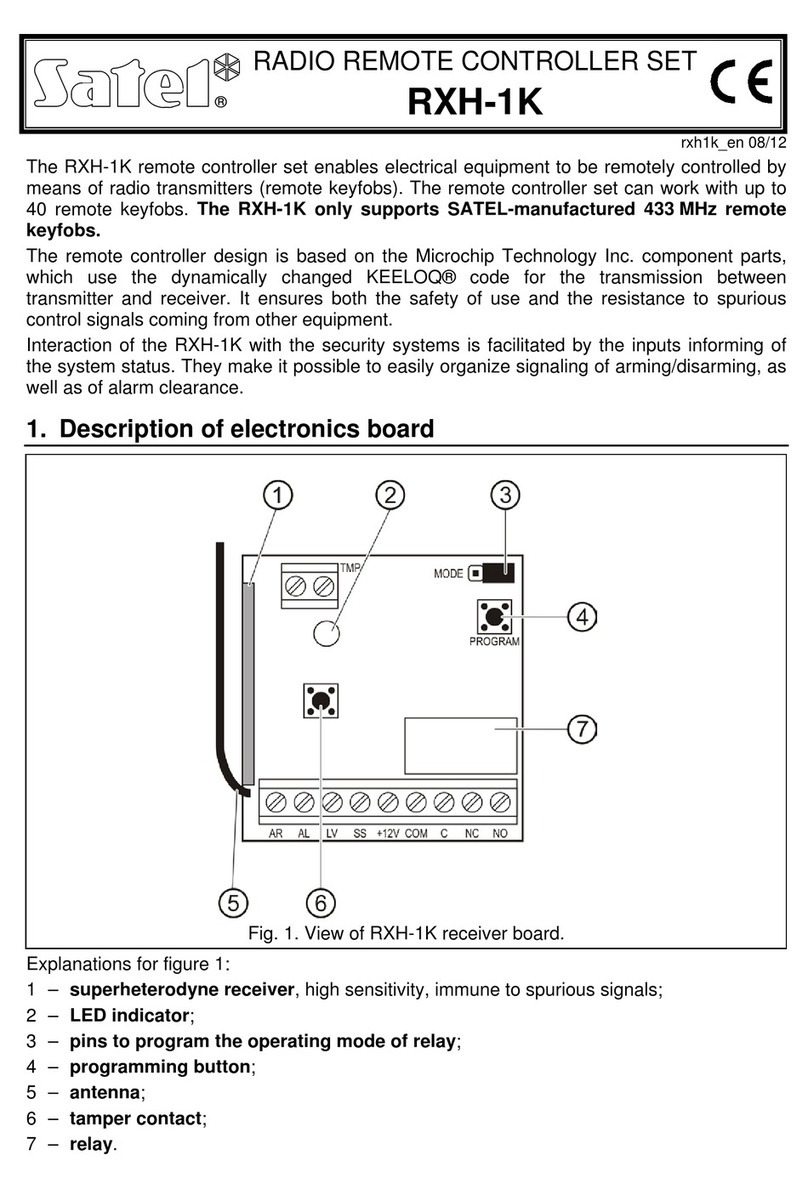4 VERSA-MCU SATEL
4. Installation
Disconnect power before making any electrical connections.
4.1 Selecting a mounting location
The controller should be installed indoors, in spaces with normal air humidity.
Prior to installation you should plan the arrangement of all MICRA wireless detectors which
are to be supported by the controller. The controller should be mounted at a location within
the range of wireless detectors (or within the range of the MRU-300 repeater if it is to be
installed in the system). Remember that thick walls, metal partitions, etc. will reduce the
range of the radio signal.
It is recommended that the controller be mounted high above the floor. This will allow you to
get a better range of radio communication and avoid the risk of the controller being
accidentally covered by people moving around the premises.
Installing the device in close vicinity of electrical systems is not recommended, since it can
adversely affect the range of radio signal.
4.2 Preparing the cabling
Prepare the power cables and the cables you will use to connect the controller to the control
panel and run them to the controller’s installation location. Use an unshielded non-twisted
cable. If you use the twisted-pair type of cable, remember that CLK (clock) and DAT (data)
signals must not be sent through one pair of twisted conductors. For power cables, use
flexible conductors with cross-sectional area of 0.5-0.75 mm2.
The cabling should not be run in close vicinity of low-voltage electrical system wires, and
especially of power cables for high-power equipment (such as electric motors).
4.3 Installation of enclosure
1. Open the controller enclosure (Fig. 2).
2. Place the enclosure base against the wall and mark location of the mounting holes.
3. Drill holes for wall plugs (anchors) in the wall.
4. Make the cable entry opening at the base. The opening diameter must be larger than
5 mm. The finished opening must not have sharp edges.
5. Run the wires through the prepared opening (power cables and cables connecting the
controller with the control panel).
6. Using wall plugs and screws, secure the enclosure base to the wall (Fig. 3). The wall
plugs delivered with the device are intended for concrete, brick, etc. For other types of
surface (drywall, styrofoam), use the appropriately selected wall plugs.