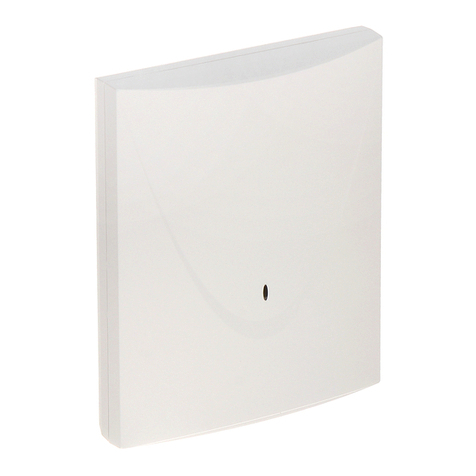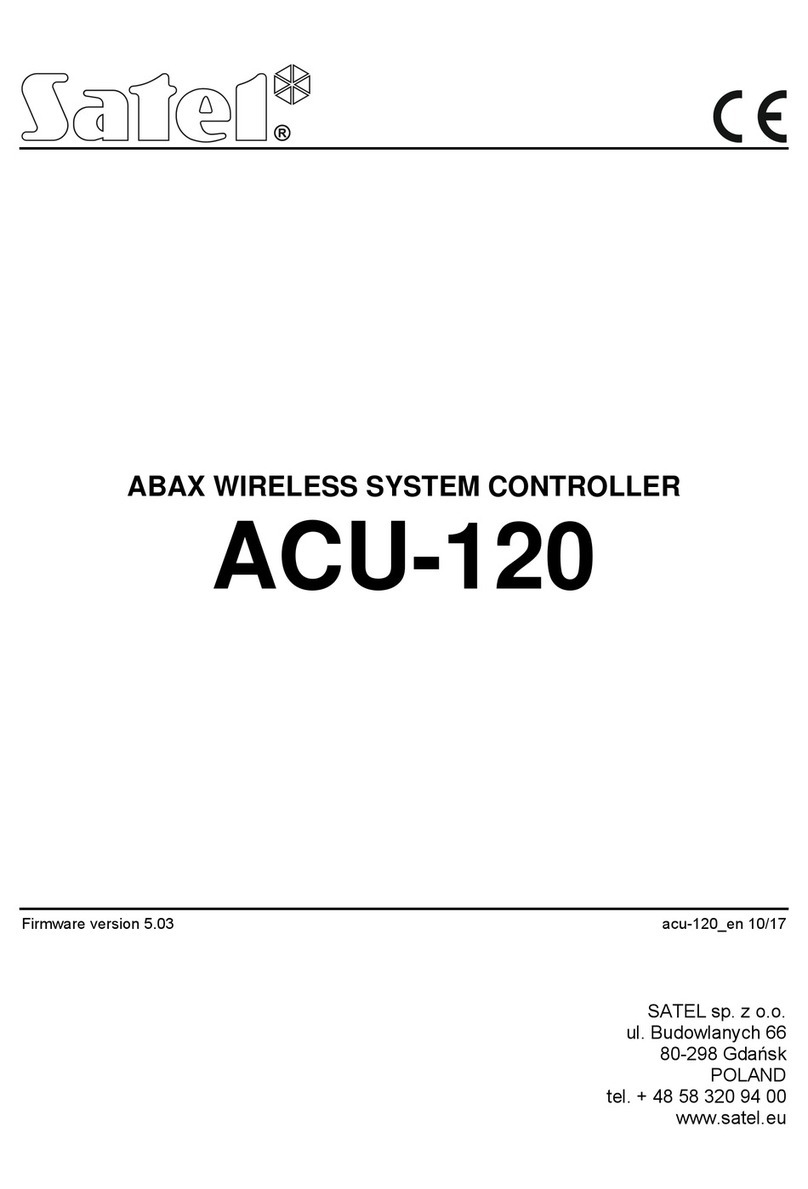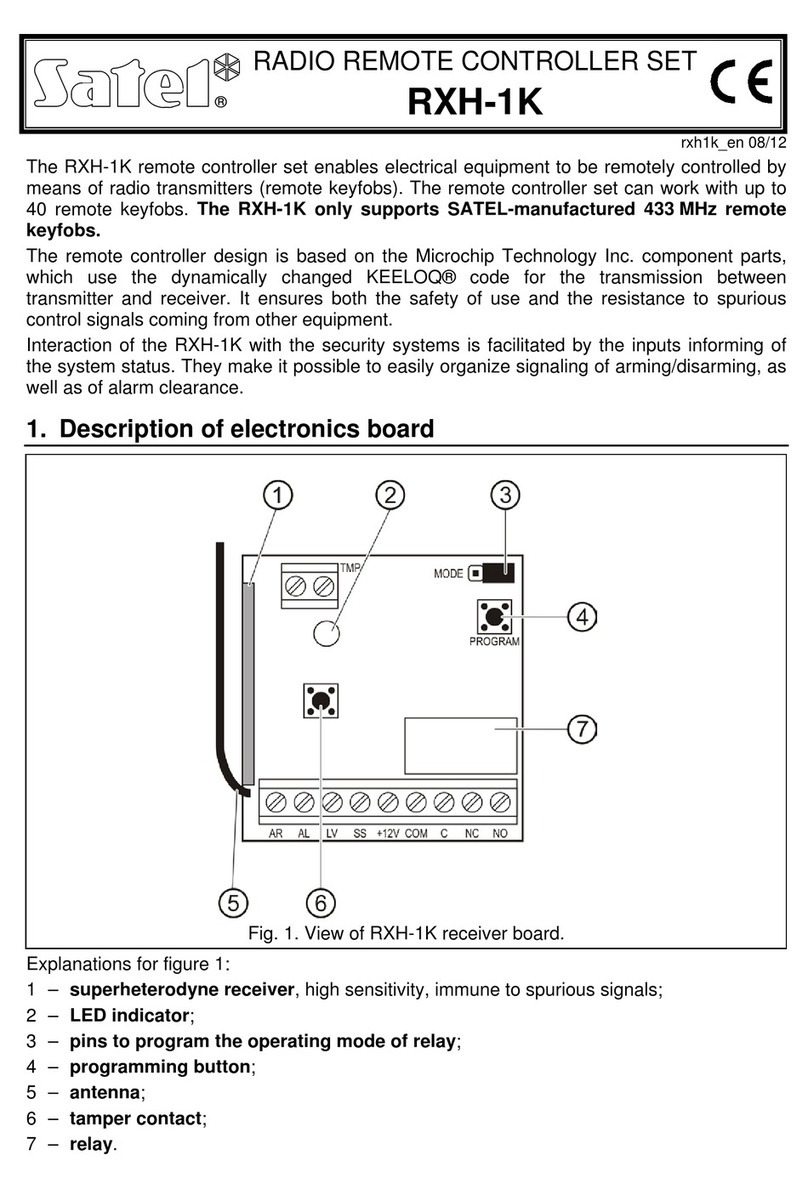SATEL KNX-DIM21 1
CONTENTS
1. Features ...........................................................................................................................2
2. Description........................................................................................................................2
2.1 Load types..................................................................................................................................4
2.2 Overheating protection...............................................................................................................4
2.3 Wiring diagram of module outputs..............................................................................................5
2.4 Enclosure ...................................................................................................................................5
3. Installation ........................................................................................................................5
3.1 Connection diagram ...................................................................................................................6
4. Configuring the module.....................................................................................................7
4.1 Function priorities.......................................................................................................................8
4.2 Configuring global parameters ...................................................................................................9
4.3 Configuring the channels..........................................................................................................10
4.3.1 Value limits.......................................................................................................................................14
4.3.2 Time.................................................................................................................................................15
4.3.3 Scene 1-bit.......................................................................................................................................22
4.3.4 Scene...............................................................................................................................................25
4.3.5 Value forcing....................................................................................................................................26
4.4 Communication objects............................................................................................................27
4.4.1 Global objects..................................................................................................................................27
4.4.2 Channel objects...............................................................................................................................29
4.5 Restoring the module factory settings......................................................................................34
5. Specifications .................................................................................................................34