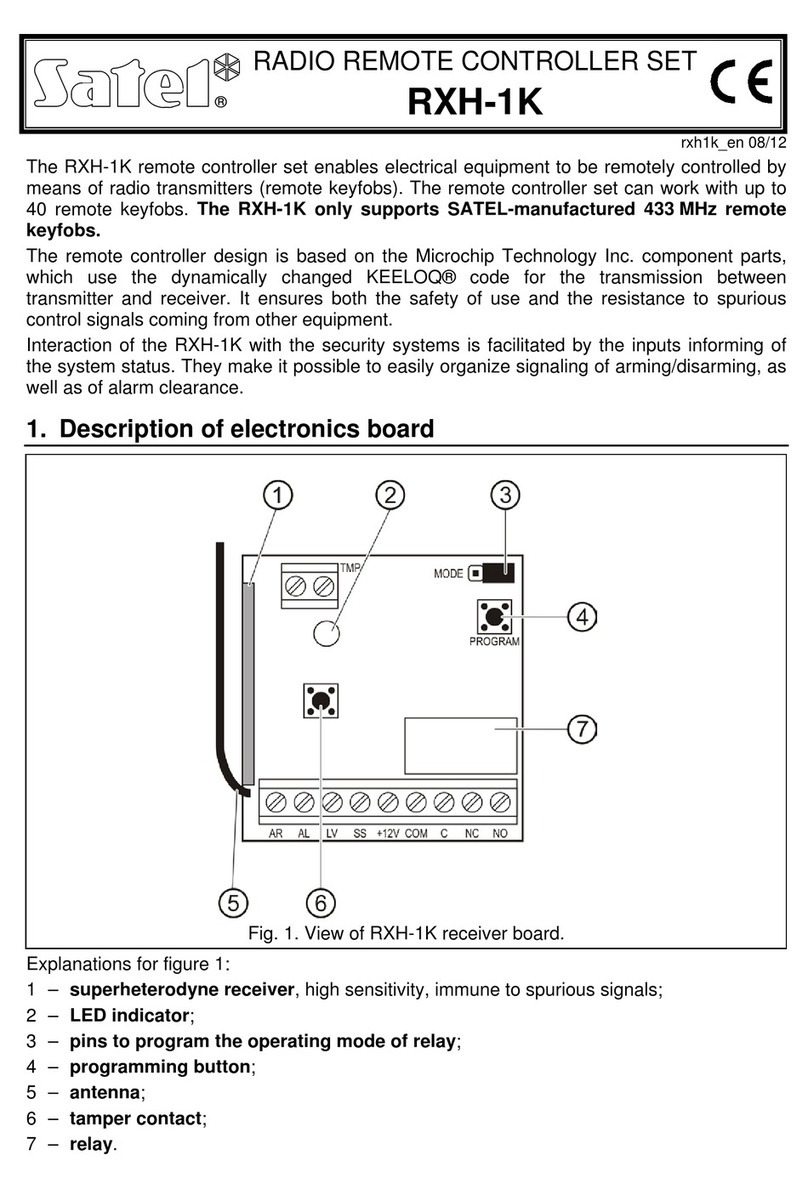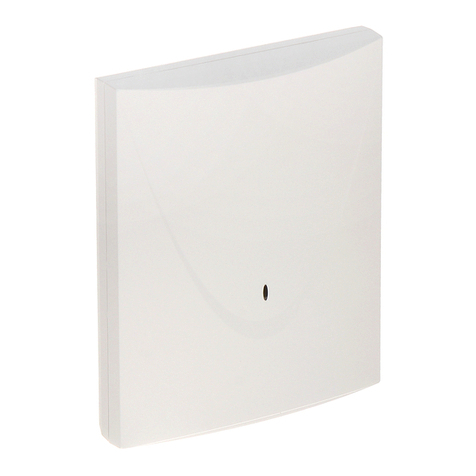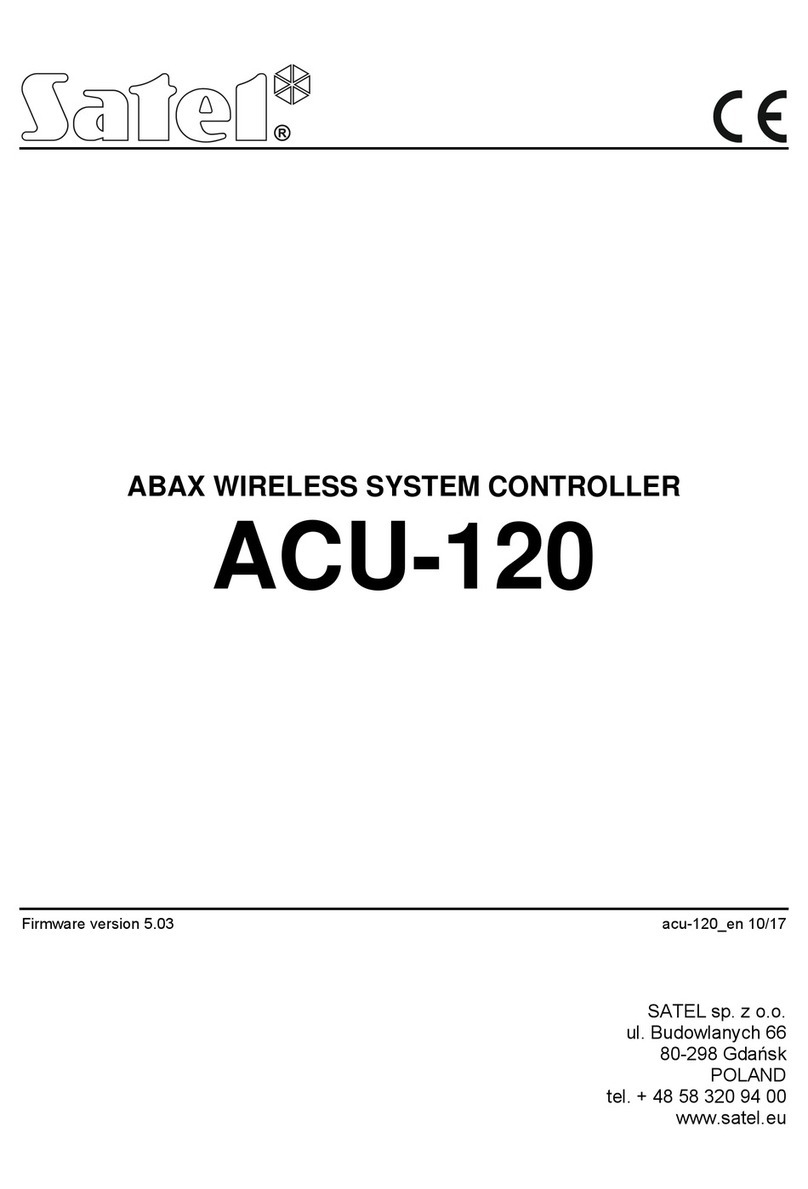SATEL ACU-250 3
The controller should be installed indoors, in spaces with normal air humidity. Prior to
installation you should plan the arrangement of all ABAX system wireless devices which are
to be operated by the controller. When selecting the controller installation place, make sure
that all these devices will be located within its operating range. Remember that thick walls,
metal partitions, etc. will reduce the range of the radio signal. It is recommended that the
controller be mounted high above the floor. This will allow you to get a better range of radio
communication and avoid the risk of the controller being accidentally covered by people
moving around the premises. Mounting the controller near electrical installations is not
advisable, as this may cause malfunction of the device.
Several ABAX wireless system controllers can work within each other's range. Automatic
synchronization with the wireless systems already in use is always performed when the
controller is switched on, and after each operation of addition/removal of supported devices.
The number of wireless devices working within each other's range depends on the RESPONSE
PERIOD (see section PARAMETERS,OPTIONS AND FUNCTIONS p. 4) and can vary from 150 to 450.
The higher the response frequency, the lower the number of devices that can work within
each other's range.
1. Open the enclosure of the controller (Fig. 2).
2. Make the opening in the enclosure base for the communication bus
and power cables.
3. Pass the wires through the opening. It is recommended to use
a straight-through unshielded cable. When using the twisted-pair
type of cable, the CLK (clock) and DAT (data) signals must not be
sent through one twisted pair.
4. Using wall plugs (screw anchors) and screws, fasten the enclosure
base to the mounting surface.
5. Connect the CLK, DAT and COM terminals with wires to the
communication bus of the control panel.
6. Connect the power leads to the +12 V and COM terminals. If the
distance to the control panel is less than 300 meters, the controller
can be supplied directly from the control panel. If the distance to the
control panel is higher, the controller must be supplied from another
power source, which is located at a closer distance (a power supply
unit or an expander with power supply).
7. Using the DIP-switches, set the controller address. It must be
different from that of the other modules connected to the
communication bus. The address is a sum of numerical values set
on the switches 1-5 (see Table 1). When the controller works with
the VERSA control panel, address 8 must be set (switch 4 must be
in ON position, the other switches in OFF position).
When connecting the controller to the INTEGRA or INTEGRA Plus control panel to
which the ABAX system controller is already connected, it is recommended that
a higher address be set in the new controller than that in the controller already
connected to the control panel.
DIP-switch number 1 2 3 4 5
Numerical value 1 2 4 8 16
Table 1. Numerical values corresponding to the switches set to ON position (in the OFF
position, the value 0 is assigned to each switch).