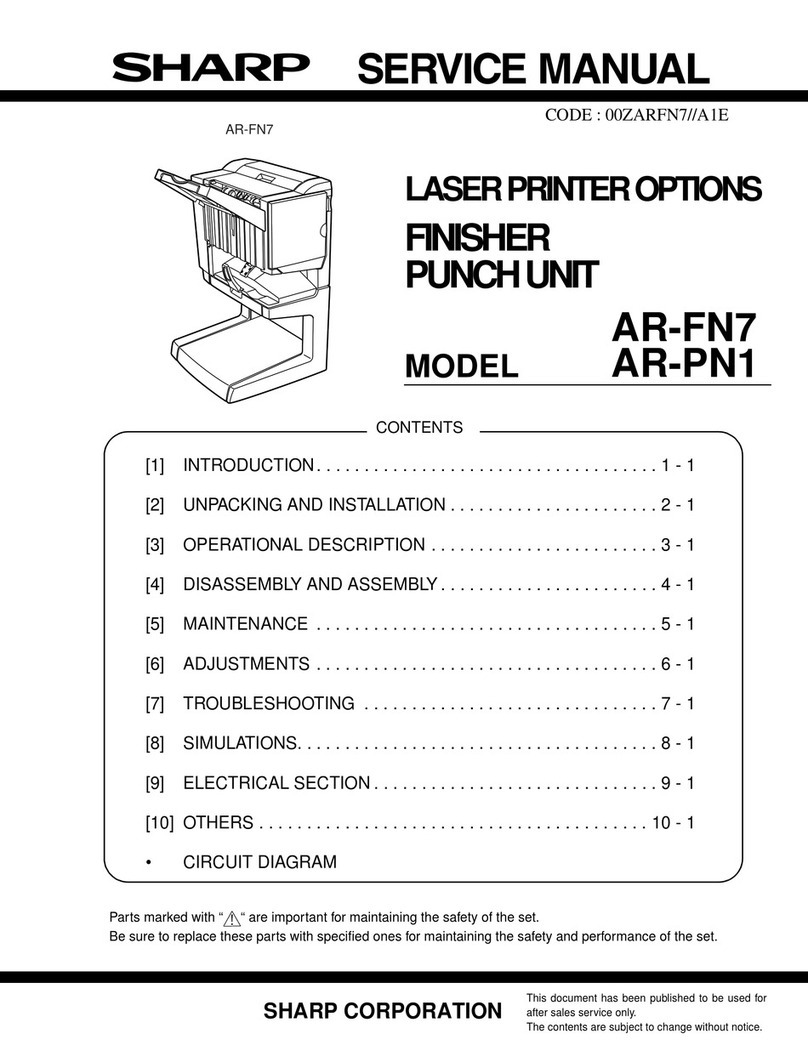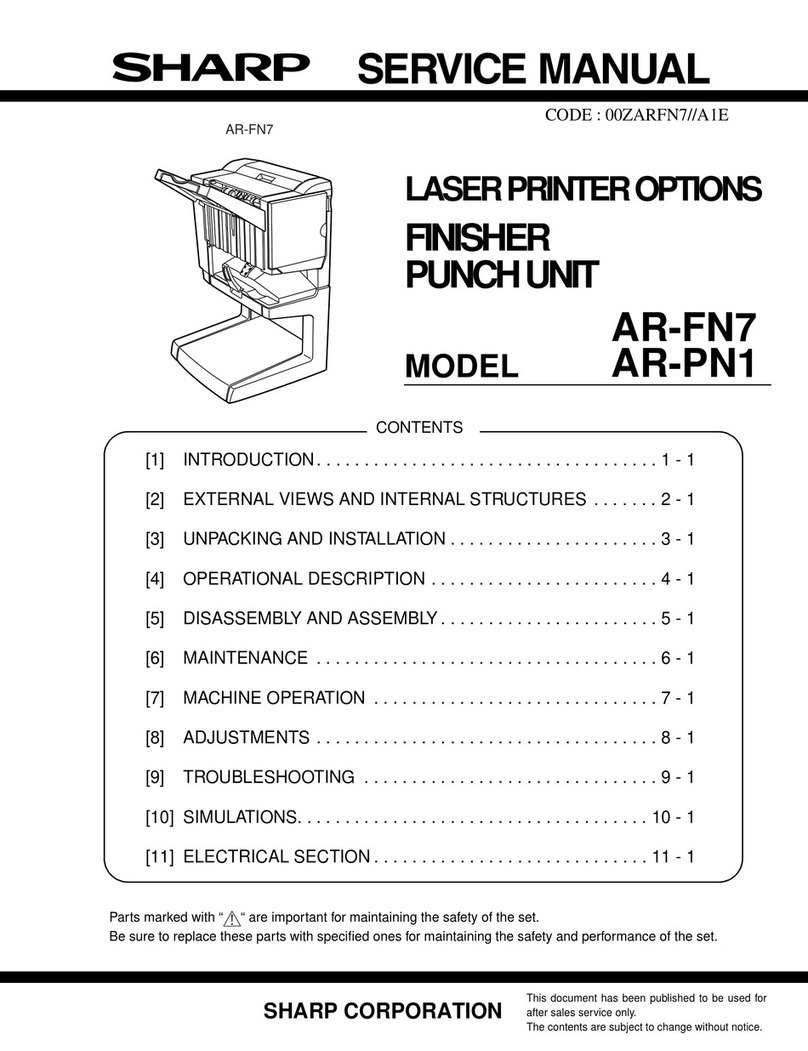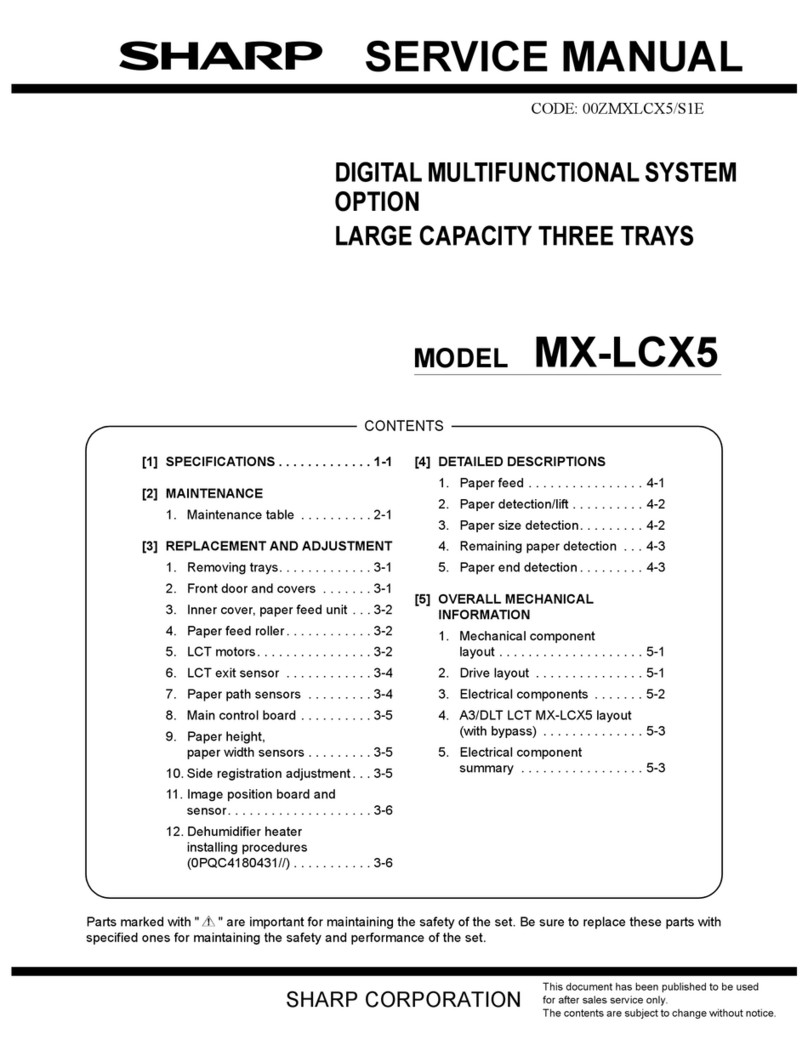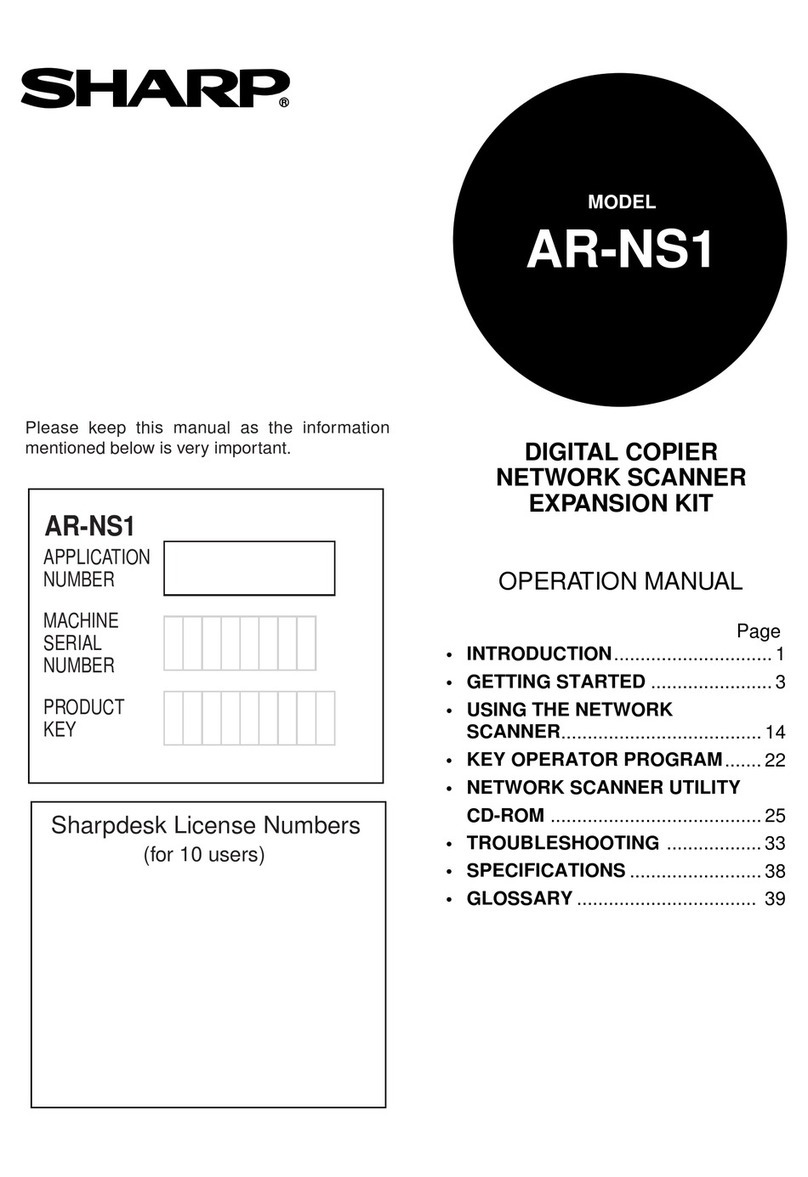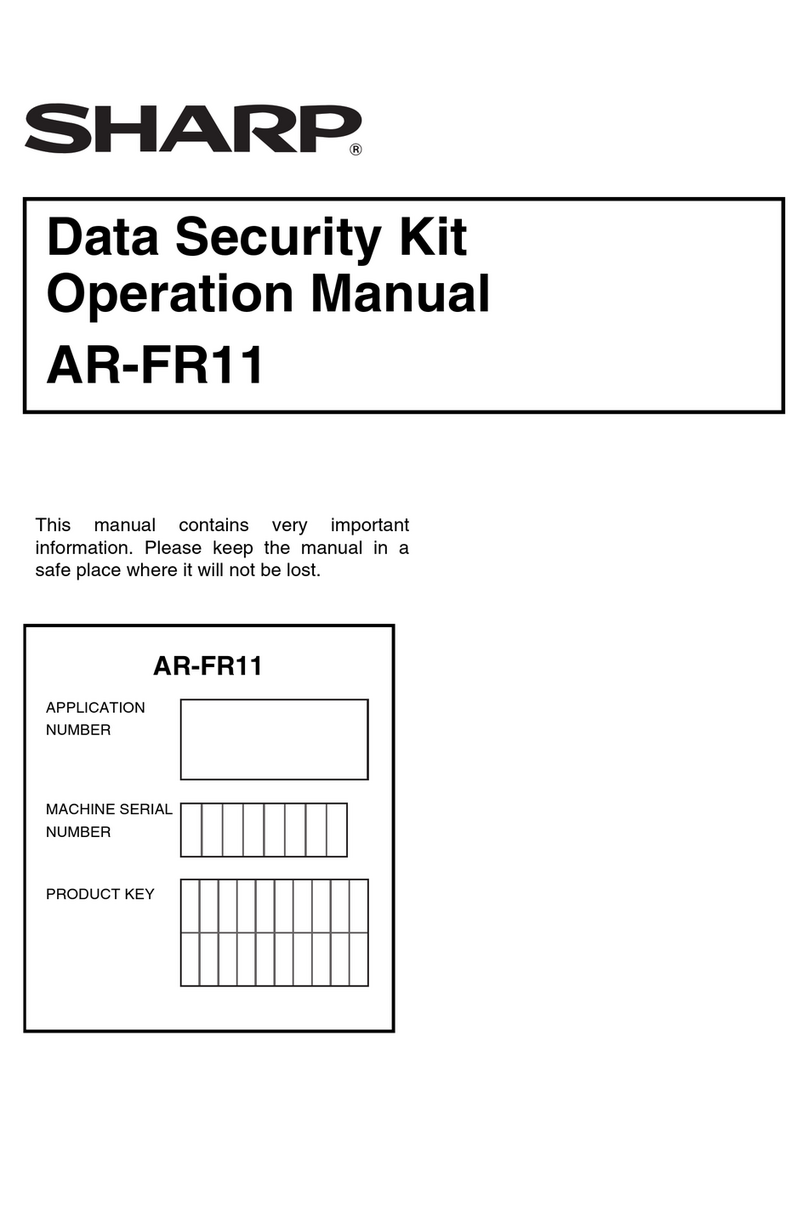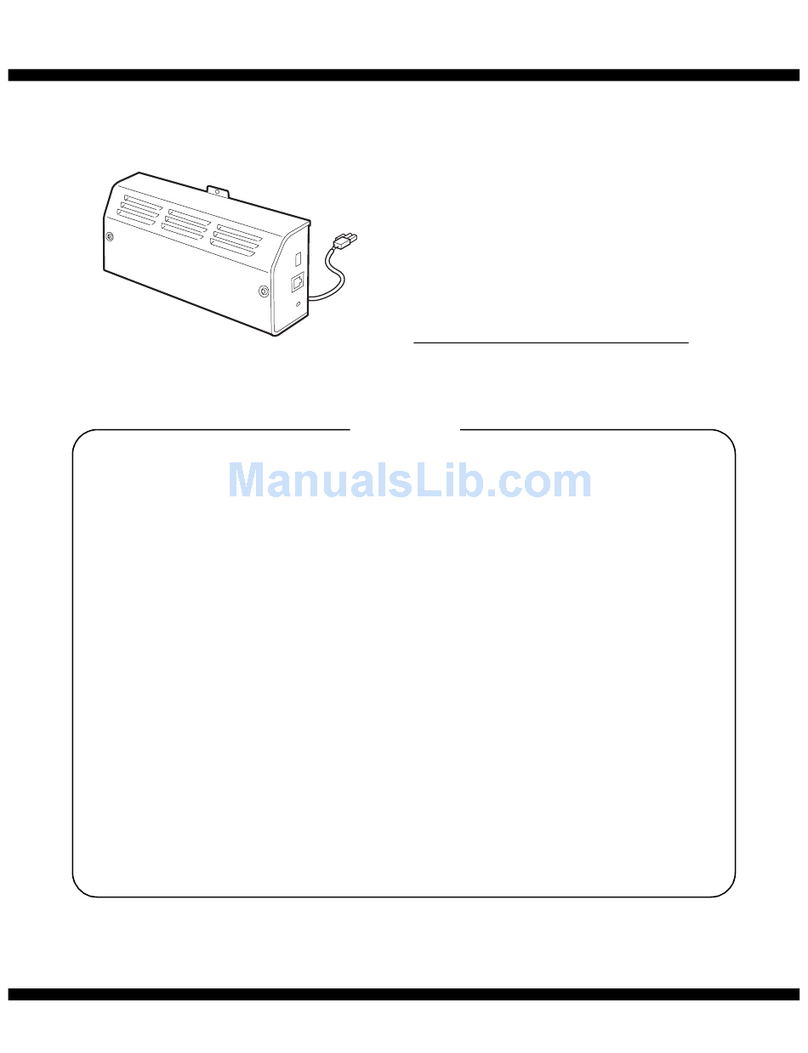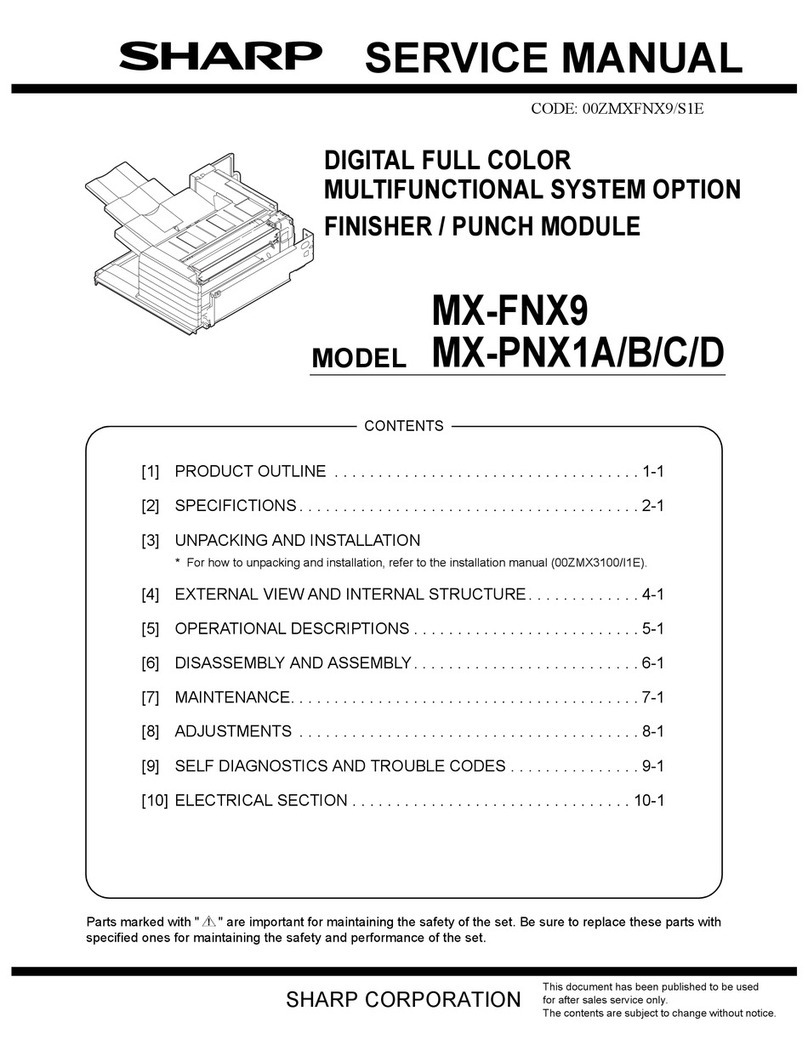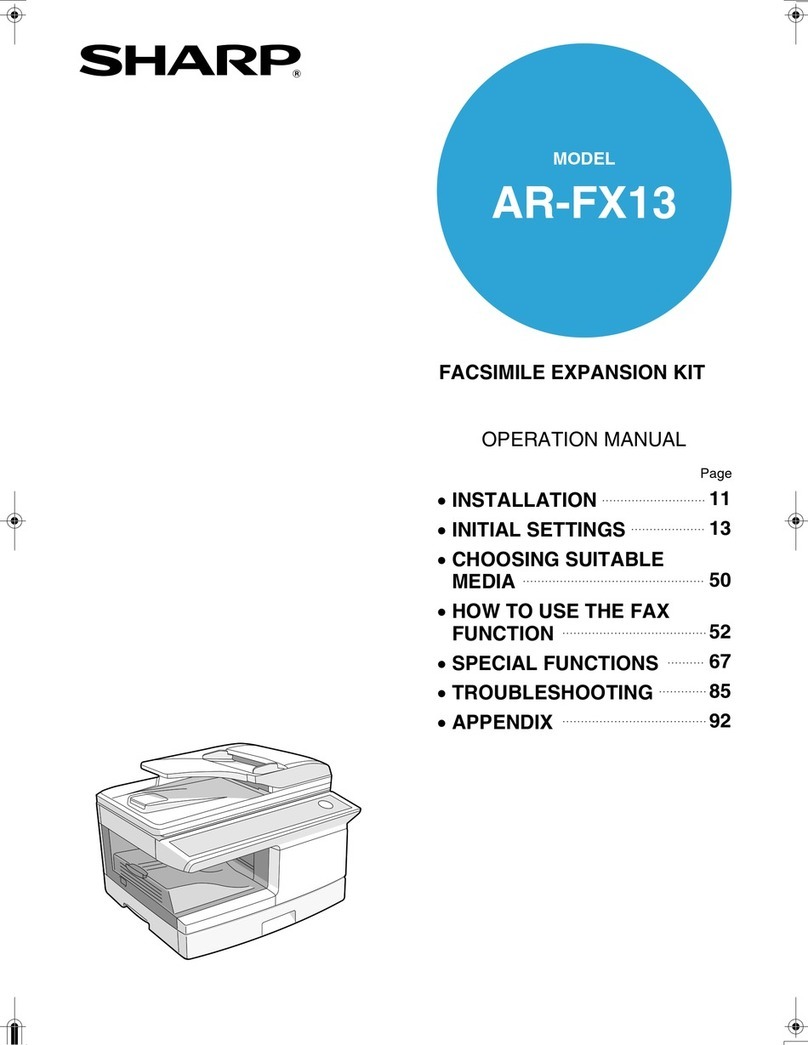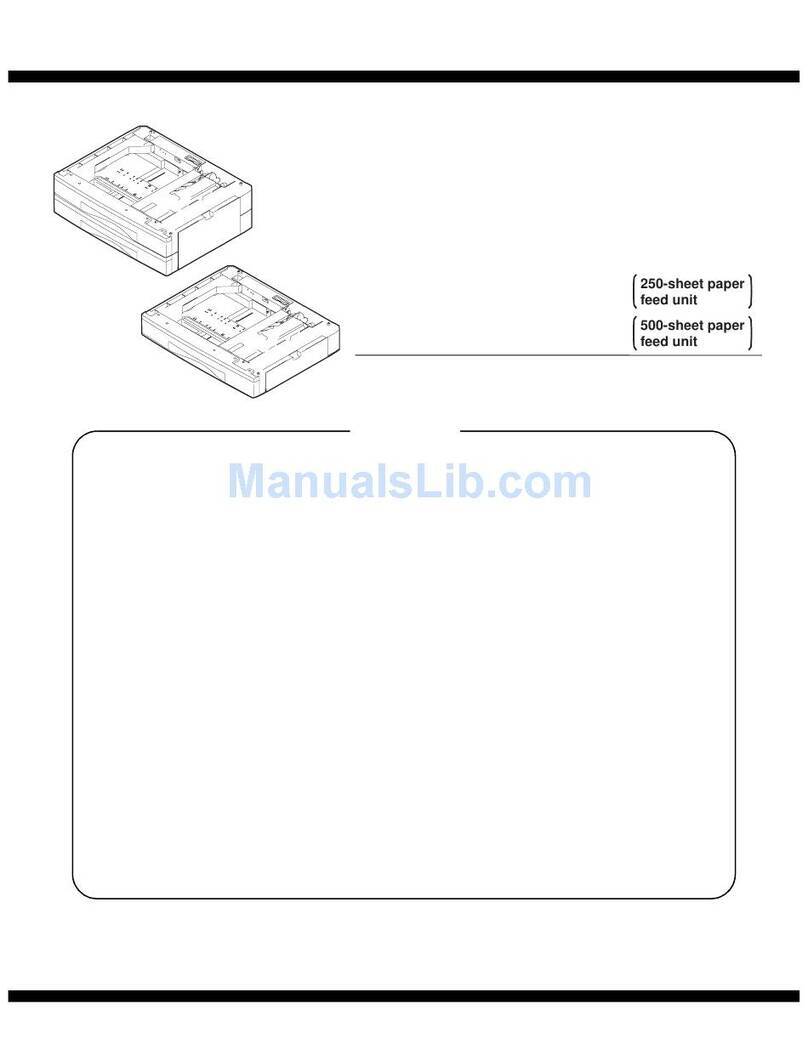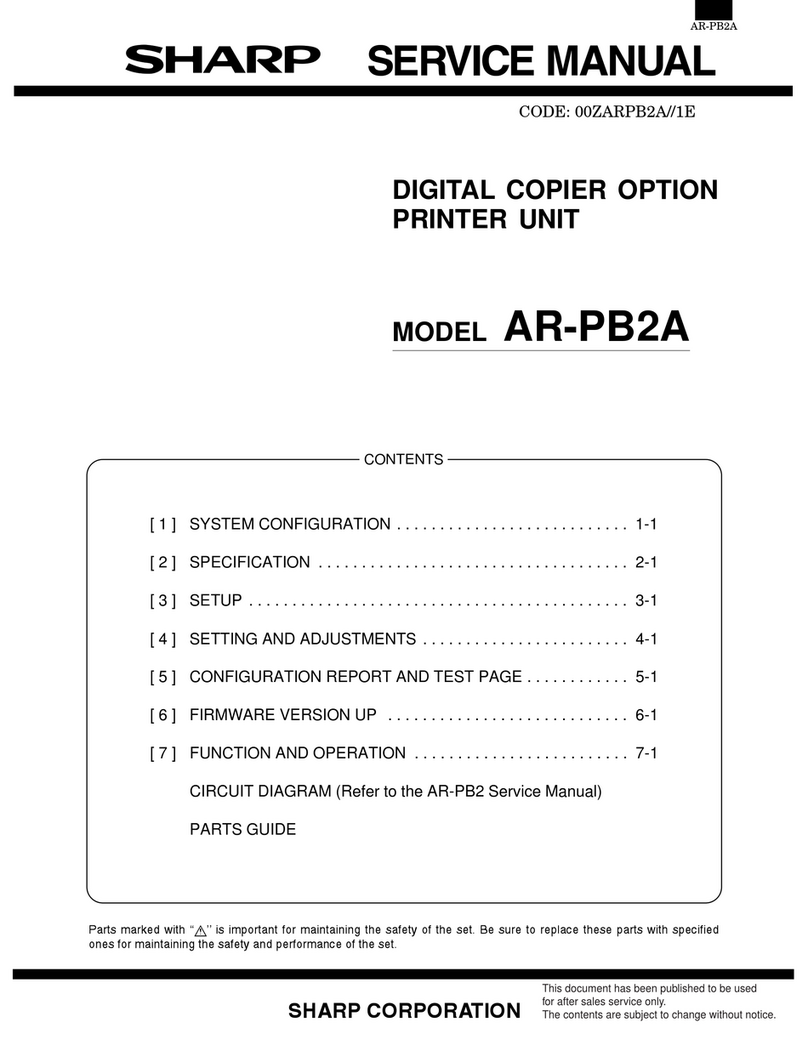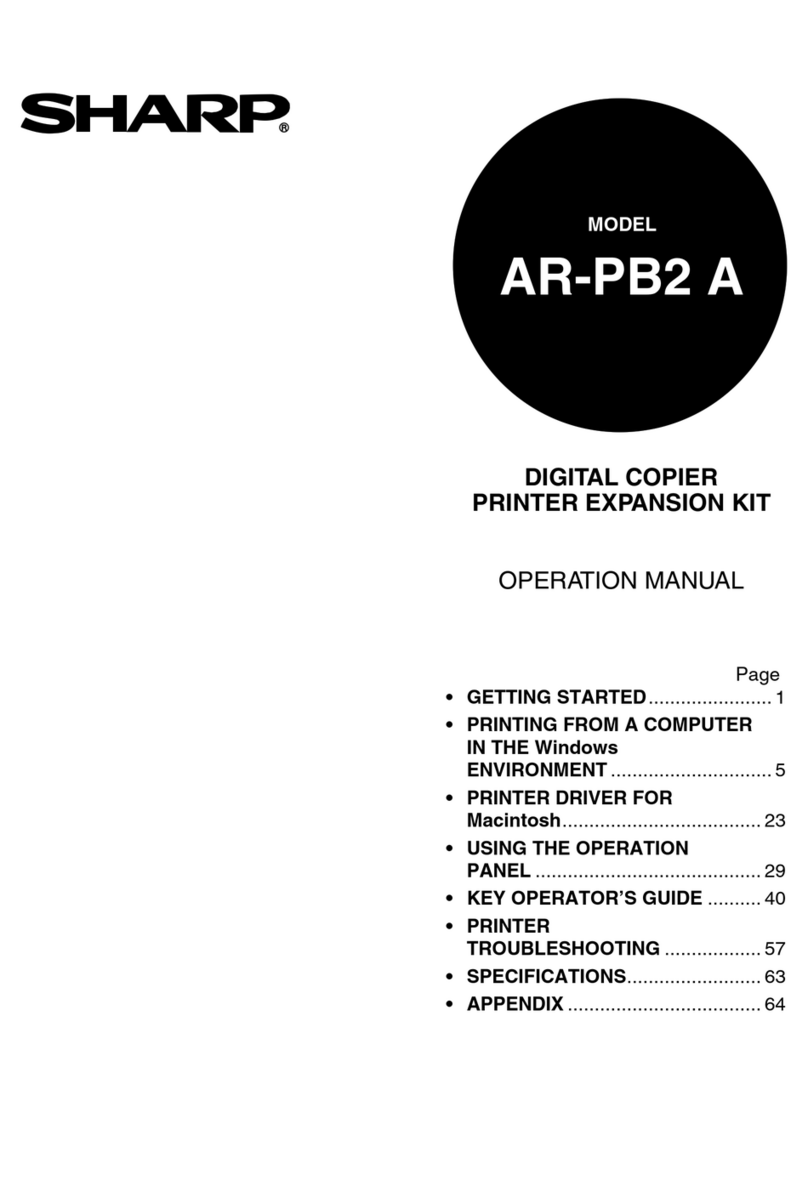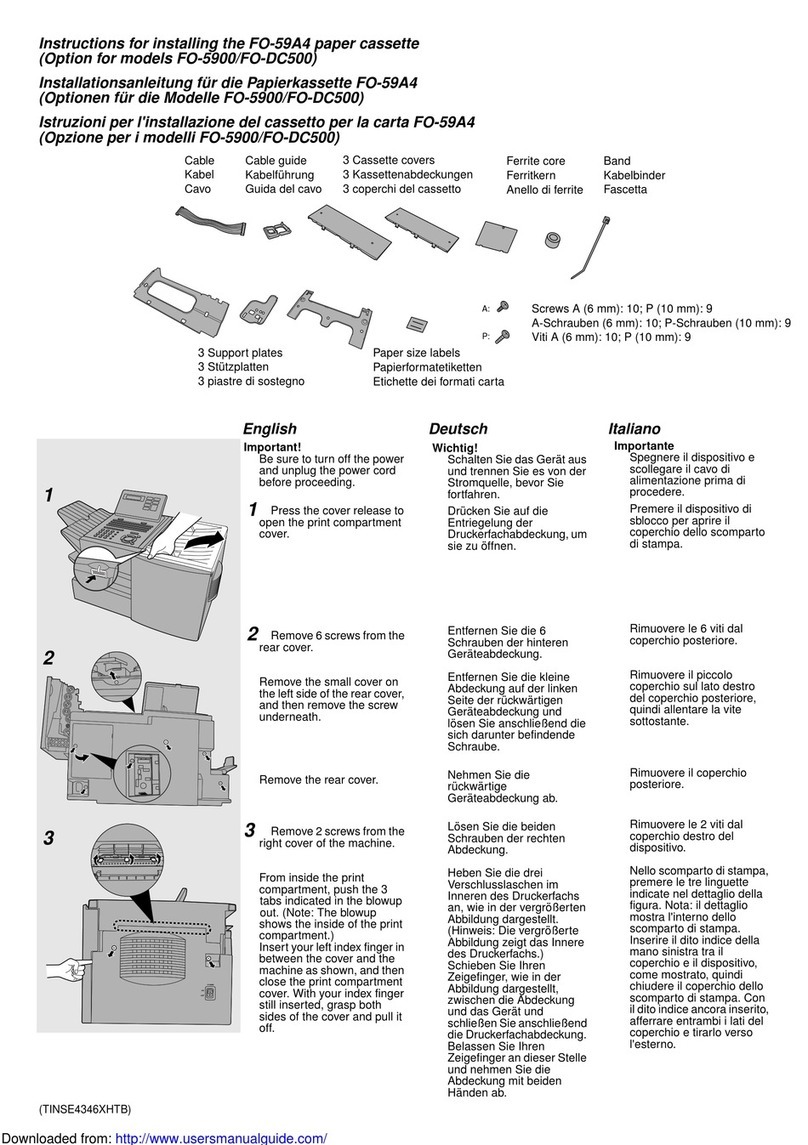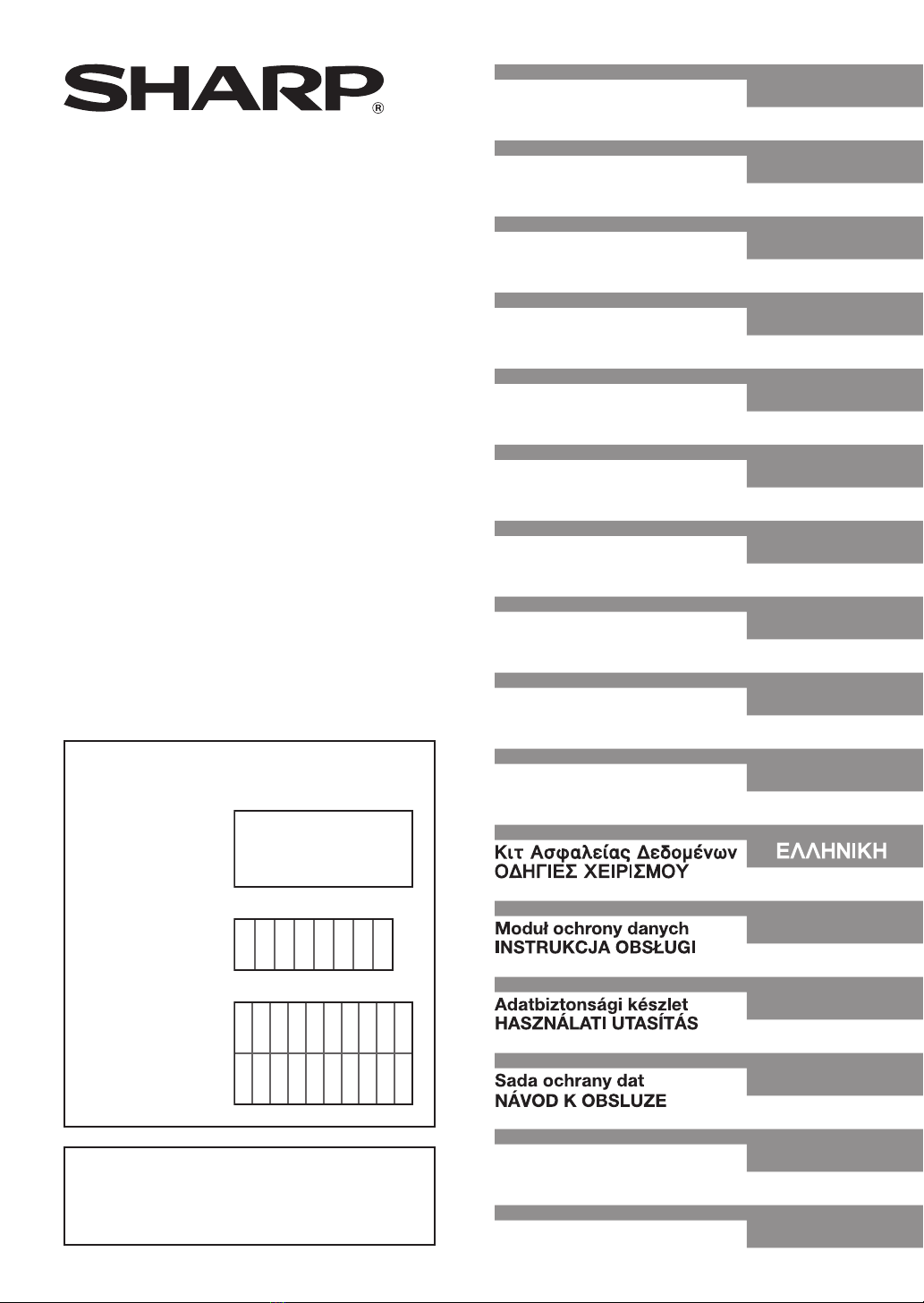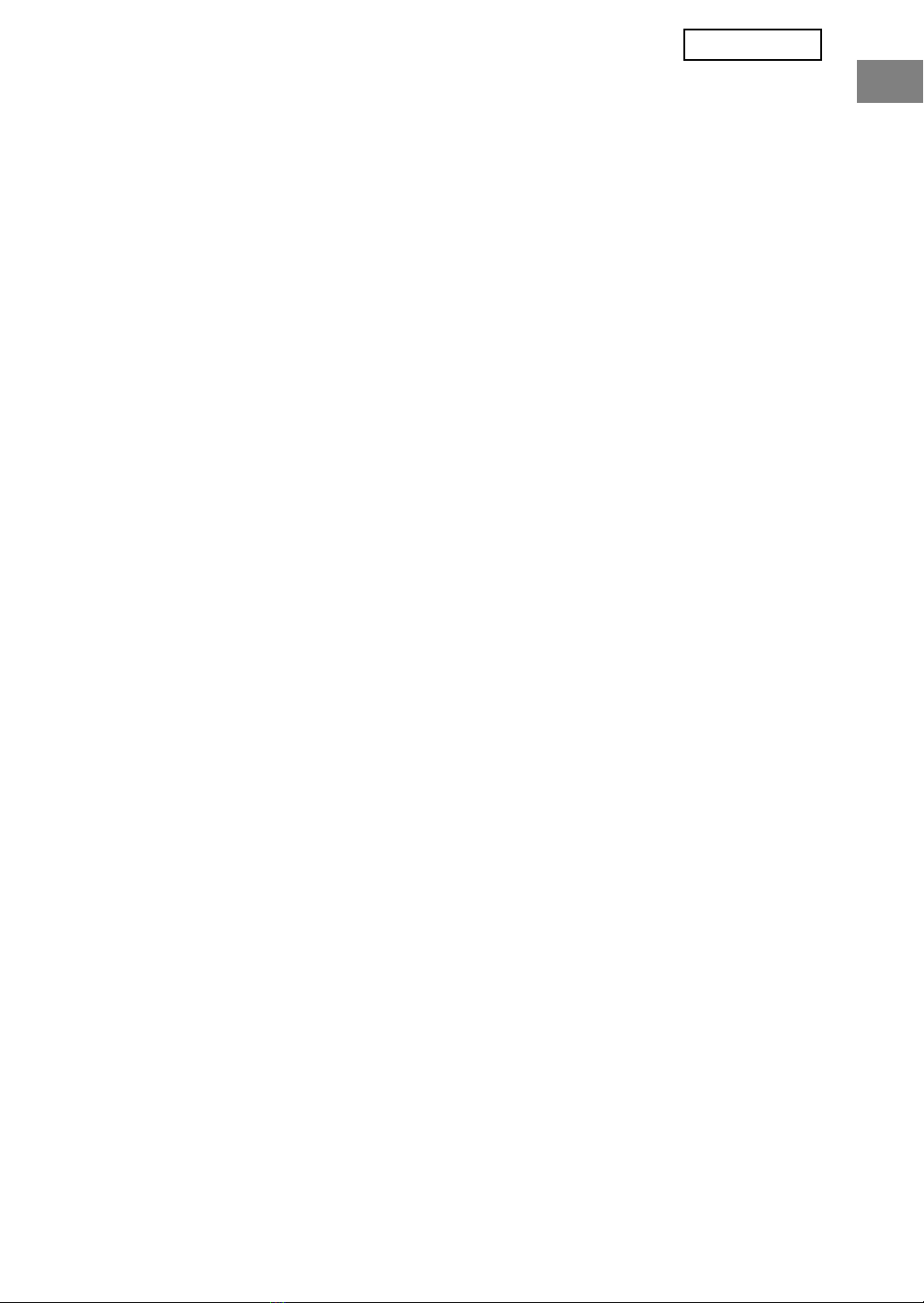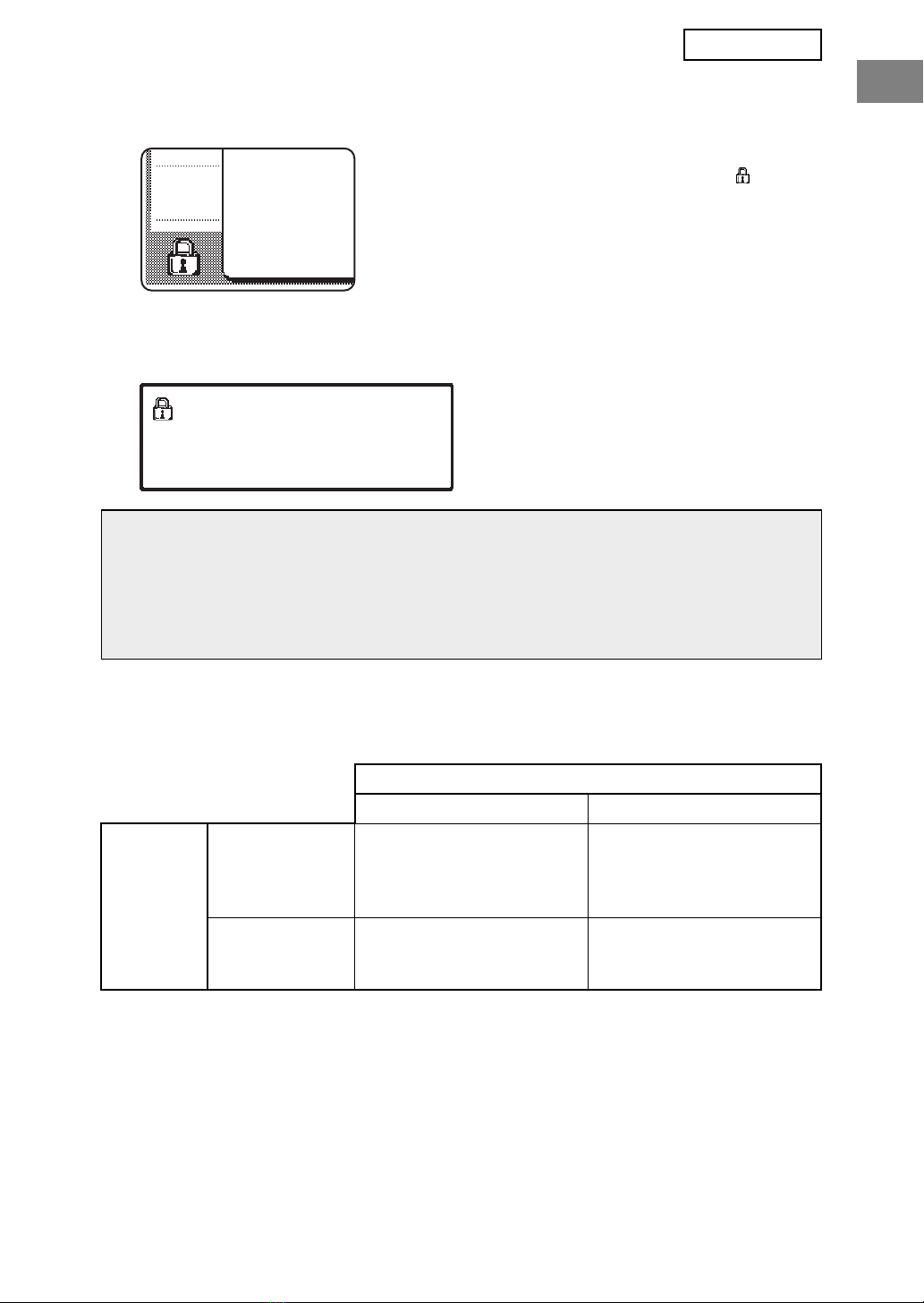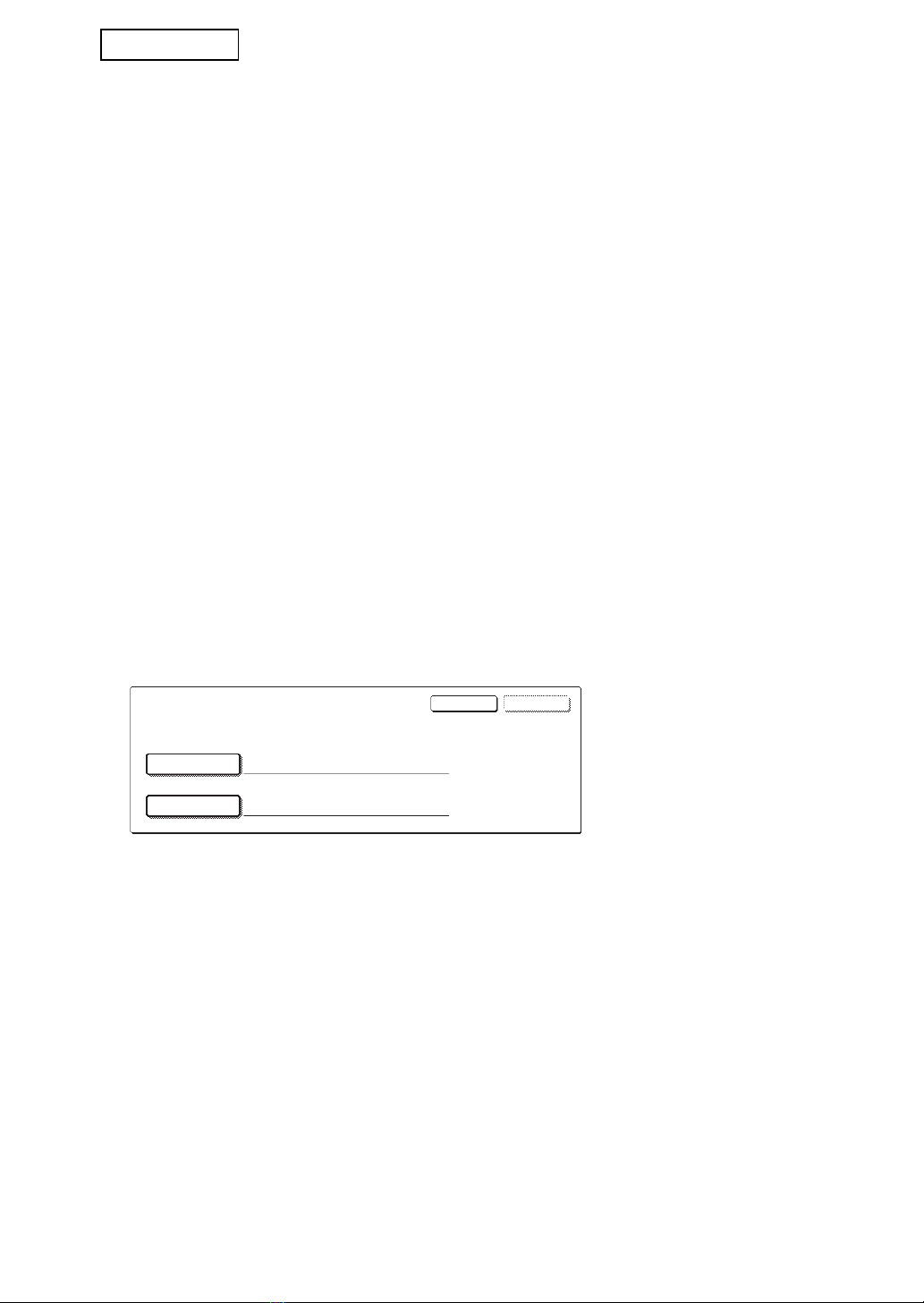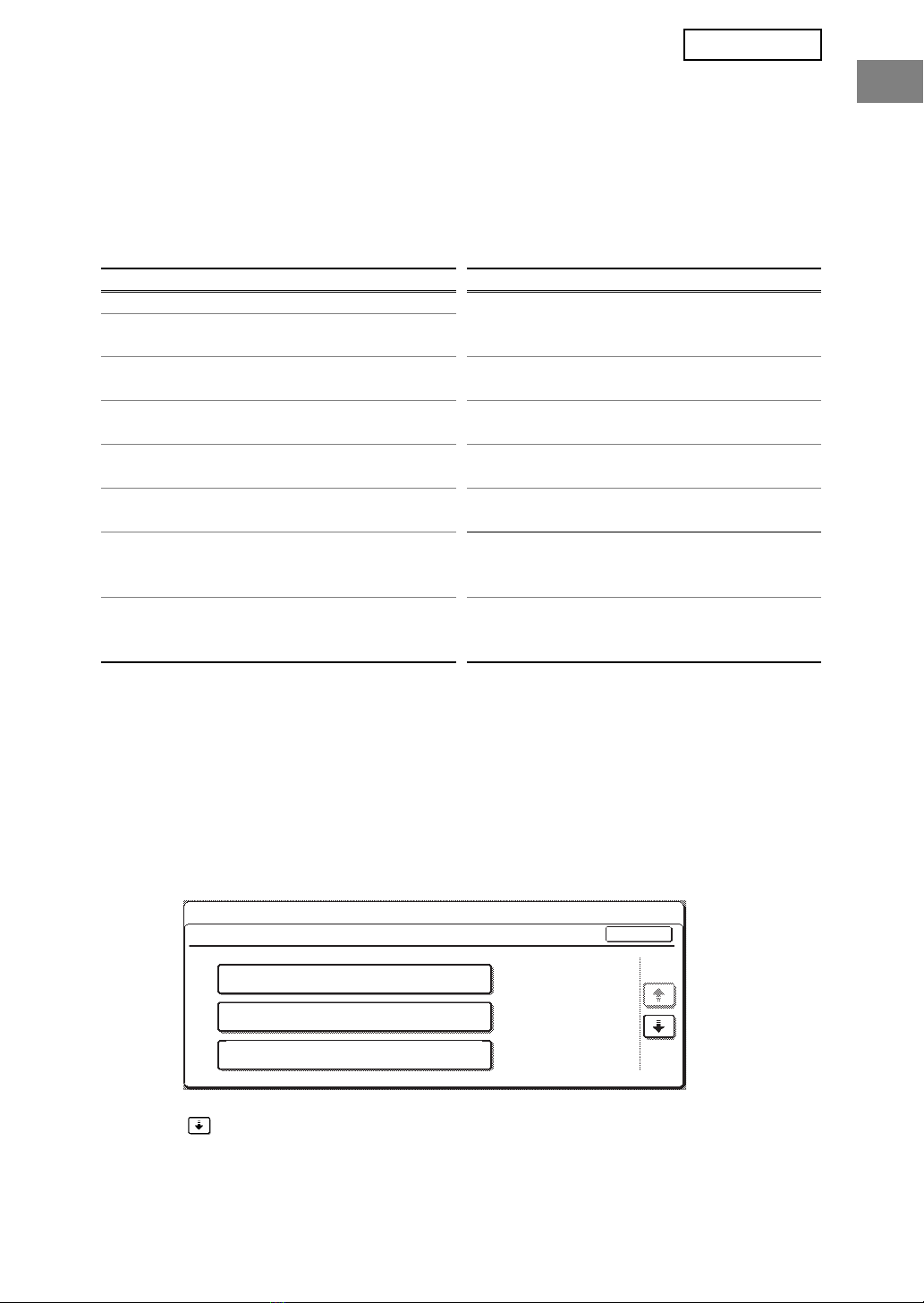8
ENGLISH
POWER UP AUTO CLEAR
This program is used to automatically clear all data in the machine when the power switch is
turned on. The following selections are available for the data to be cleared: "ALL
MEMORY", "DATA AREA FOR JOB PROCESSING (INCLUDING HOLD PRINT DATA)",
"JOB STATUS JOBS COMPLETED LIST". Select the checkboxes of the data that you wish
to have automatically cleared when the power switch is turned on. After selecting the data
to be cleared, touch the [OK] key.
No checkboxes are initially selected.
NUMBER OF TIMES POWER UP AUTO CLEAR PROGRAM IS REPEATED
This program is used to enhance the security function. The number of times "POWER UP
AUTO CLEAR" is repeated can be set to any number from 1 to 7. The factory setting is 1.
Touch the [NUMBER OF TIMES POWER UP AUTO CLEAR PROGRAM IS REPEATED]
key, and set the desired number of times with the or key.
When finished, touch the [OK] key.
(See "About the repeat setting" on page 8 of this manual.)
NUMBER OF TIMES AUTO CLEAR AT JOB END PROGRAM IS REPEATED
This program is used to enhance the security function. The number of times auto clear is
repeated after each job is printed can be set to any number from 1 to 7. The factory setting is 1.
Touch the [NUMBER OF TIMES AUTO CLEAR AT JOB END PROGRAM IS REPEATED]
key, and set the desired number of times with the or key.
When finished, touch the [OK] key.
NOTE
When there is a stored image send job (fax, network scanner, or Internet fax job)*,
automatic clearing will not take place when the power is turned on.
*
This includes received faxes and Internet faxes that have not yet been printed; however,
it does not include data in a fax memory box (except confidential memory box).
If you wish to cancel after data clearing has begun
See the explanations in "Clear screen 2" and "If you wish to cancel after data clearing
has begun" in "CLEAR ALL MEMORY" on page 6 of this manual.
NOTE
This program is only enabled when the "POWER UP AUTO CLEAR" checkbox is
selected.
About the repeat setting
When the repeat setting (number of repetitions) is increased to enhance the security
function, the time required for data clearing increases. It is recommended that you
select repeat settings for "NUMBER OF TIMES DATA CLEAR IS REPEATED",
"NUMBER OF TIMES POWER UP AUTO CLEAR PROGRAM IS REPEATED", and
"NUMBER OF TIMES AUTO CLEAR AT JOB END PROGRAM IS REPEATED" that are
suitable for your security needs and conditions of use.
ページ 年月日 水曜日 午後7時分