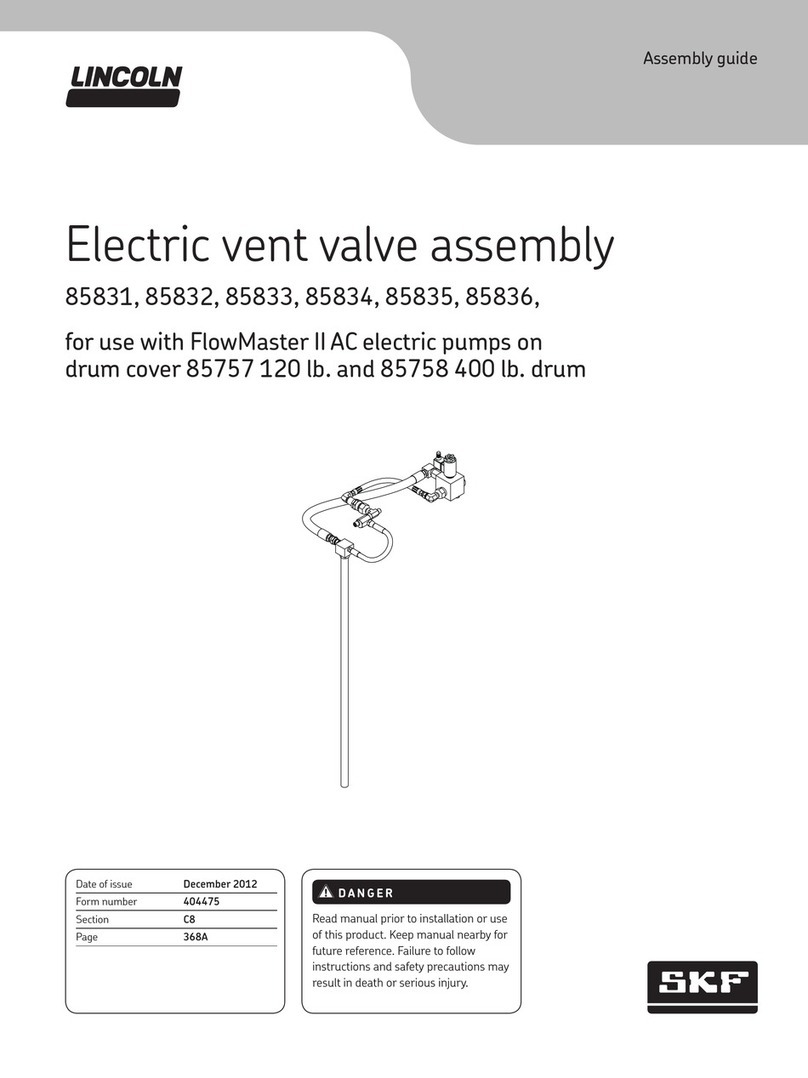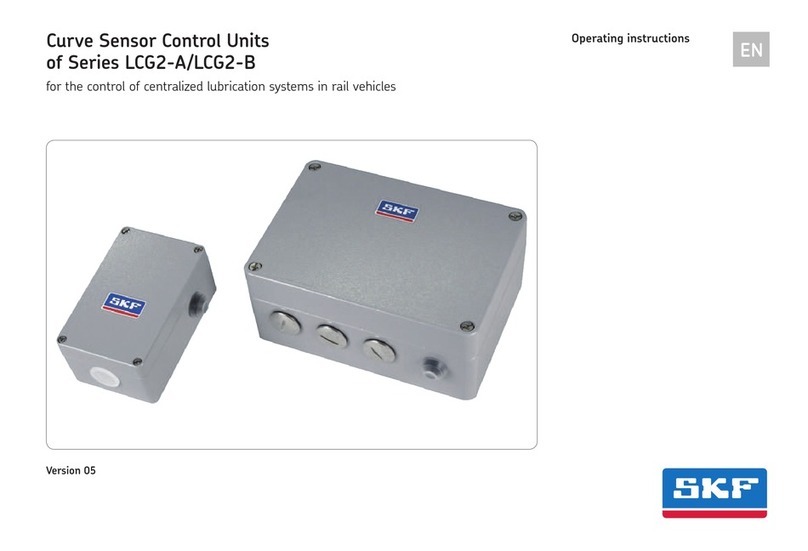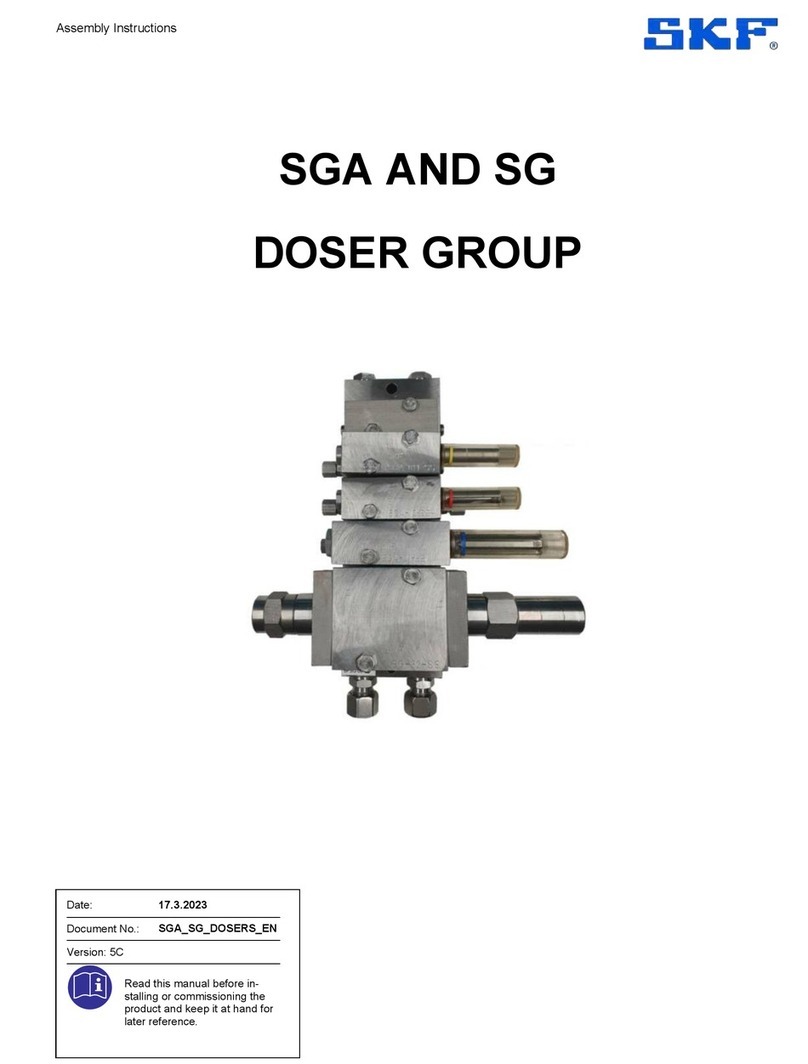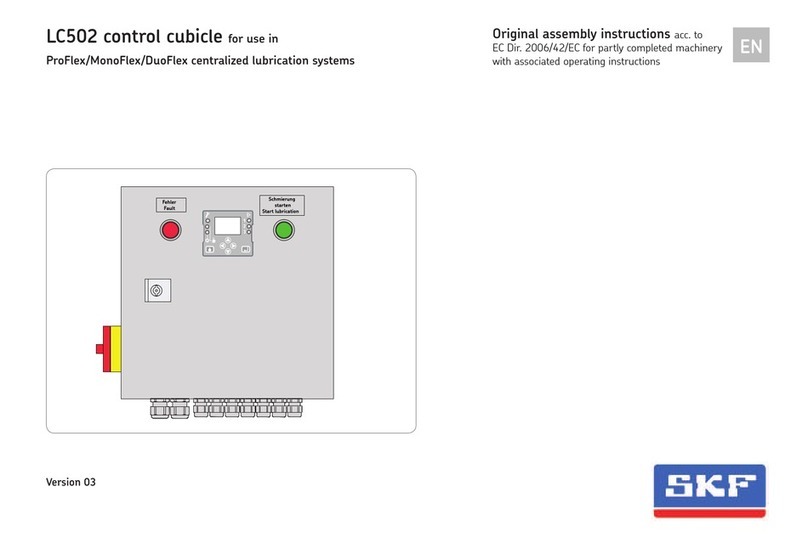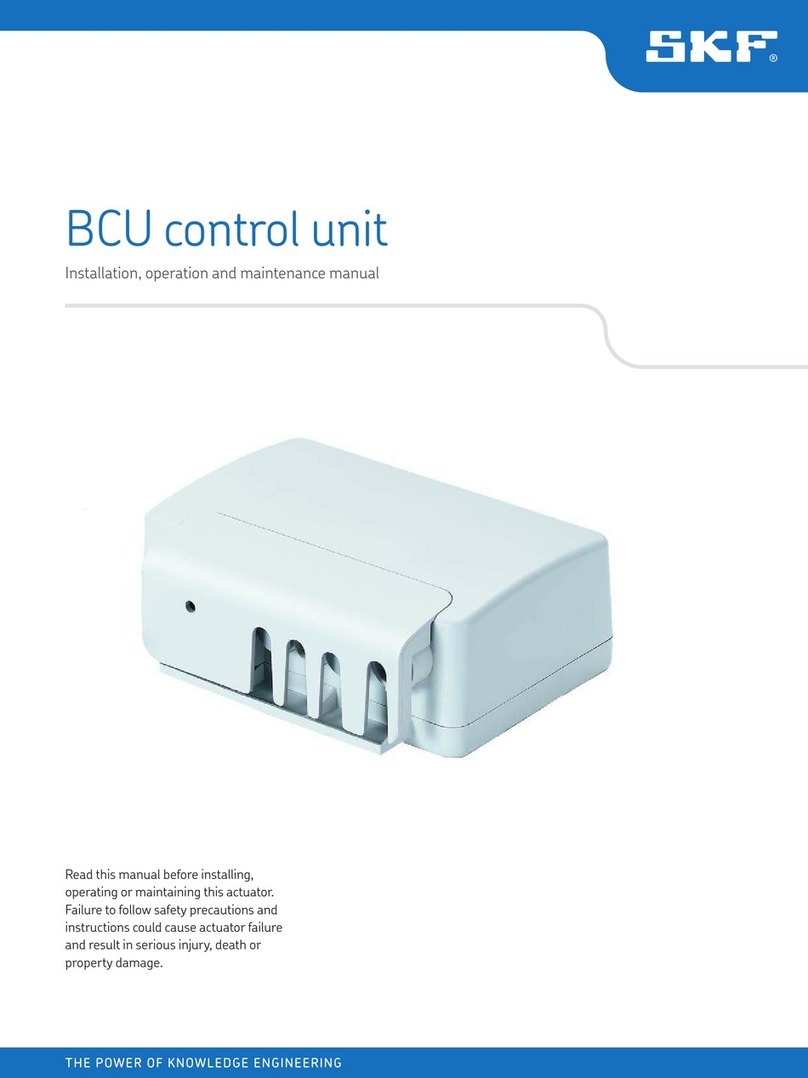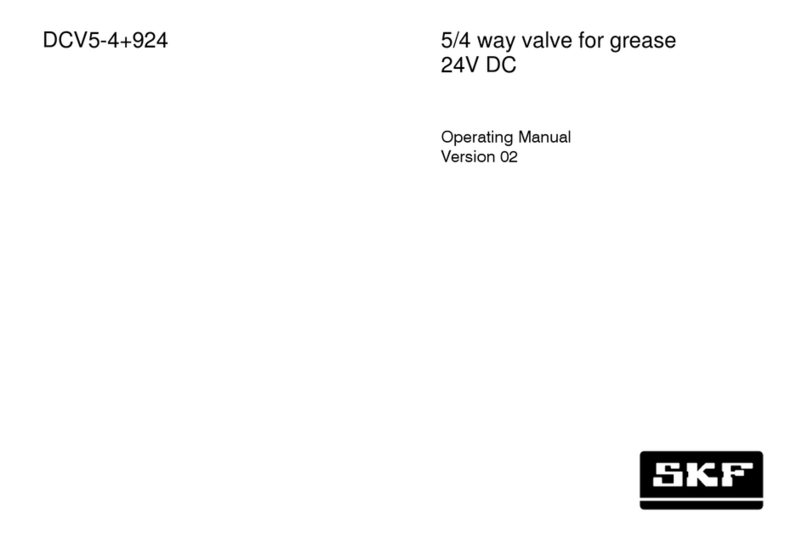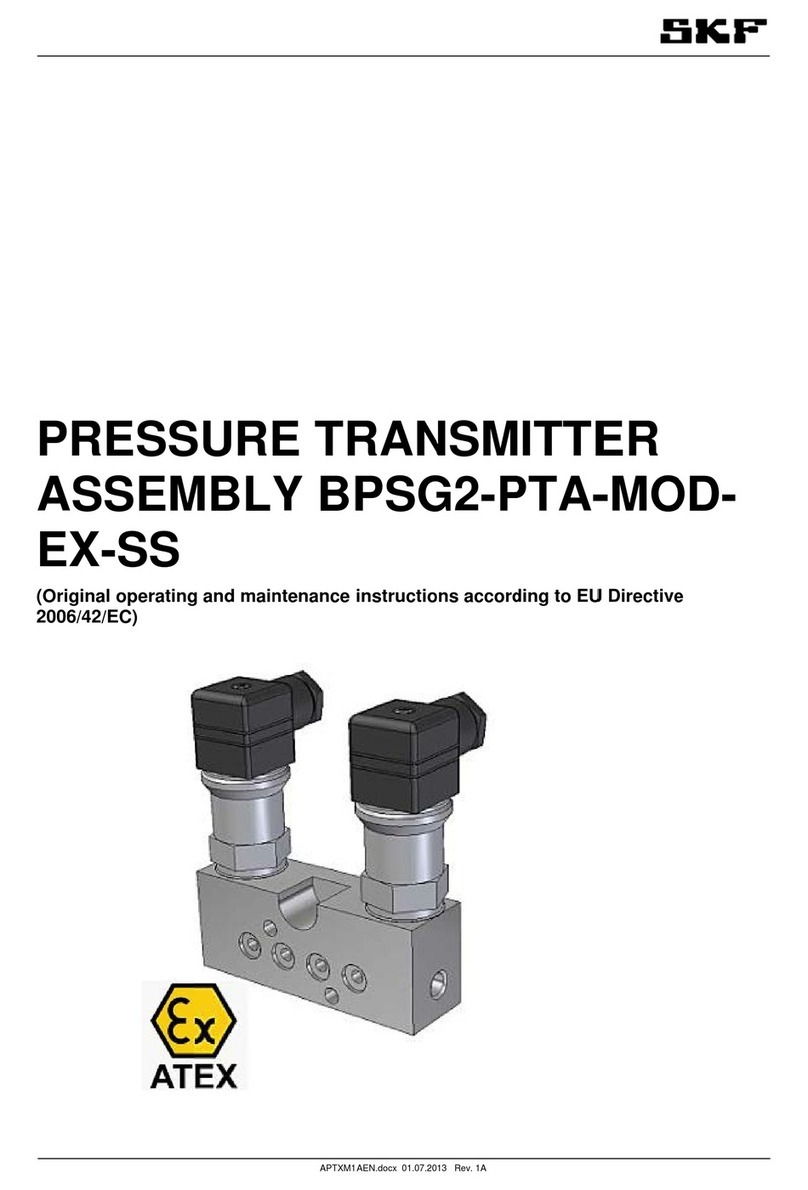Page 2
EN
Operating instructions
1. Display and control elements of
control screen 3
1.1 LC502 control screen 3
2. Display and operating menu 5
2.1 Base menu 5
2.1.1 Main menu 5
2.2 Info - Information mode... 6
3. Menu structure 10
3.1 Menu structure of Info 10
- View 11
- Edit 12
3.4 Menu structure of Status 13
4. LC502 Factory settings on a single-line
centralized lubrication system 14
lubrication system 14
inputs 20
4.3.1 Control inputs 20
outputs 23
8. Basic settings 44
9. Control ports 47
9.1 KFGL 47
plate, 24 VDC 47
9.1.2 KFGL pump for industrial applications,
12 VDC, 24 VDC 49
9.1.4 KFGL pump for industrial applications
230 VAC 50
10. Operational and pump faults 51
10.1 Operational malfunctions 51
10.2 System errors 51
10.3 Display errors 51
10.5 Error types 52
11. LC502 menu displays 55
12. Technical data for LC502 control unit 61
4.5.1 Control outputs 23
5. Options for customer adjustment 24
and dwell times... 24
pressure build-up and release 26
rotations 30
6. Options for customer adjustment of a
centralized lubrication system with two
main lines 34
7. Status display 35
7.1 Status - Display of current device
status 35
inputs and outputs 41
7.6 IO Conn. - read connection states of
inputs and outputs 42
control unit 43