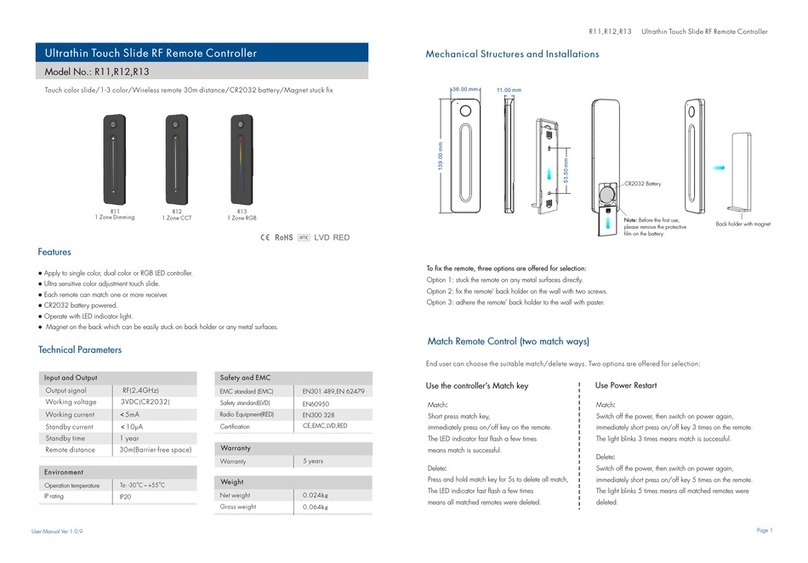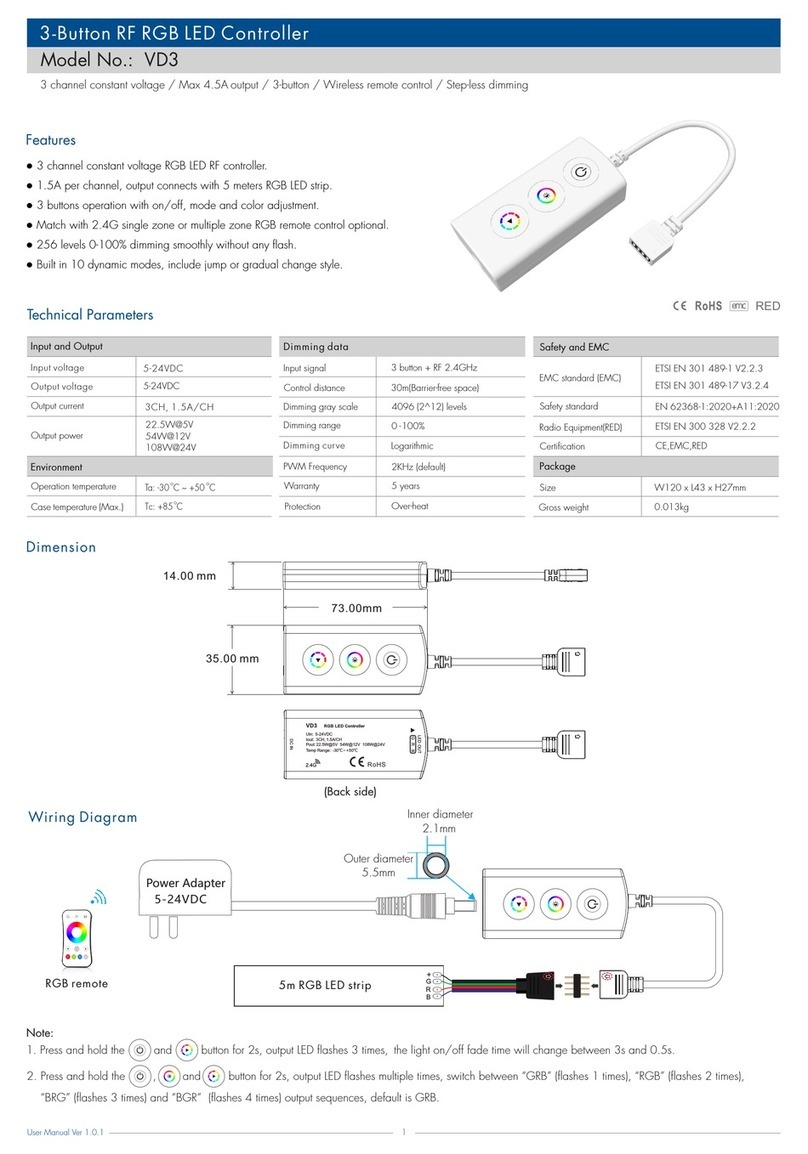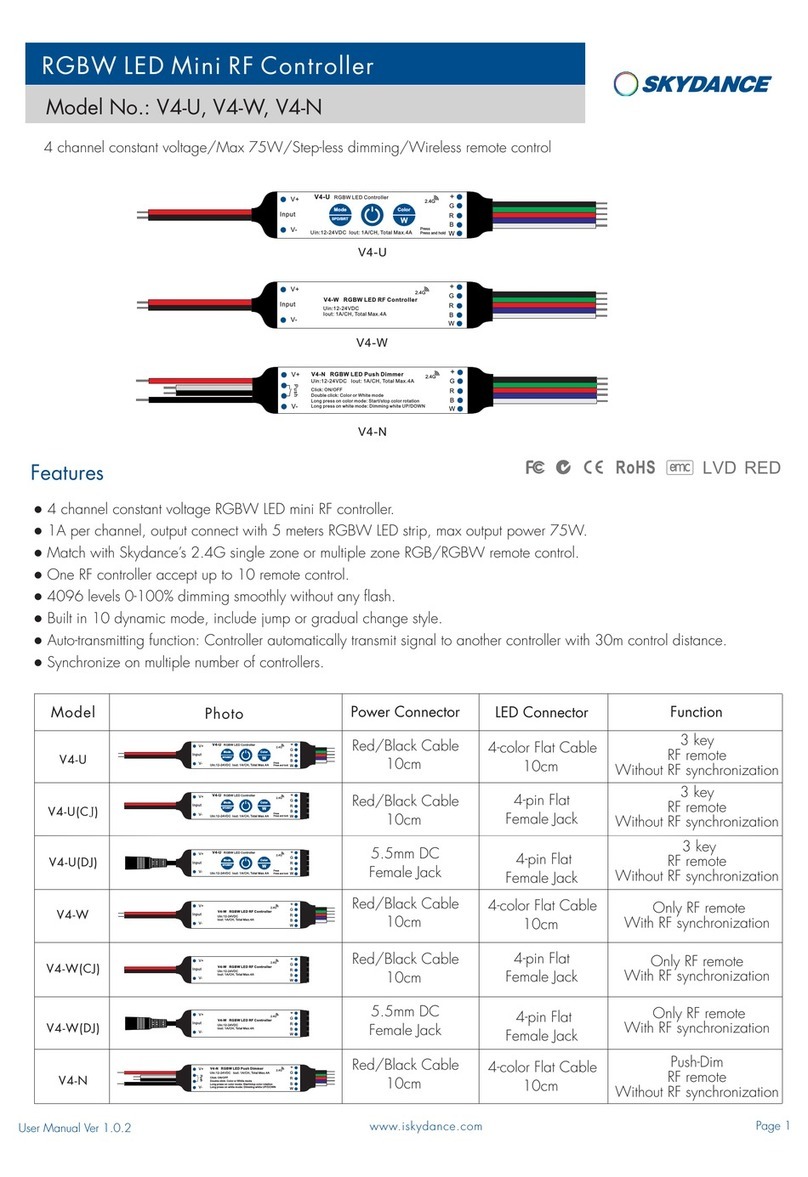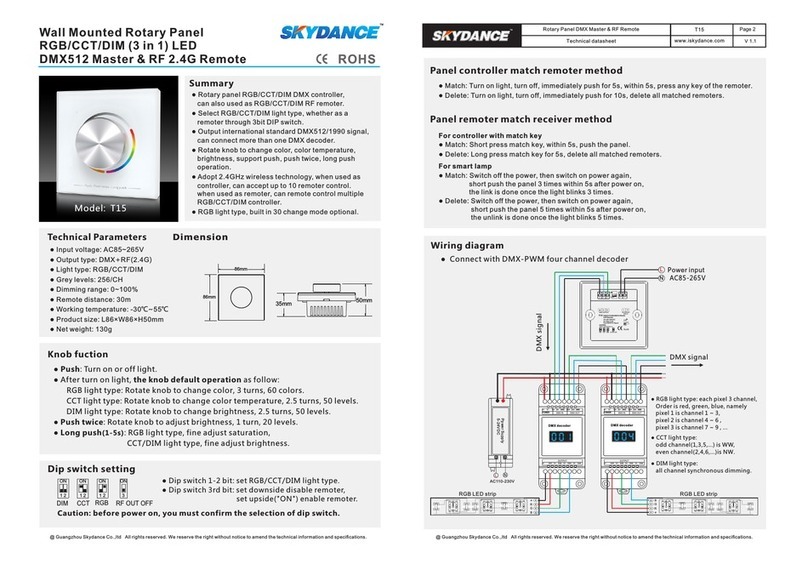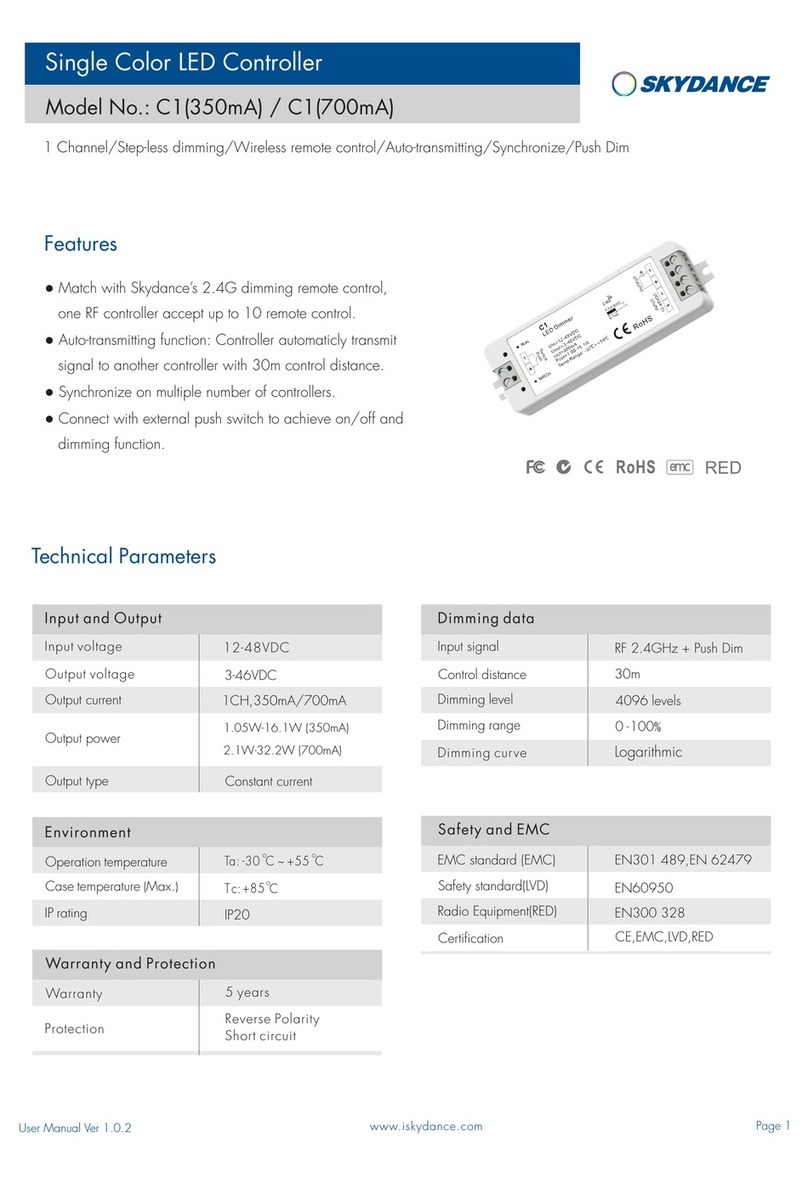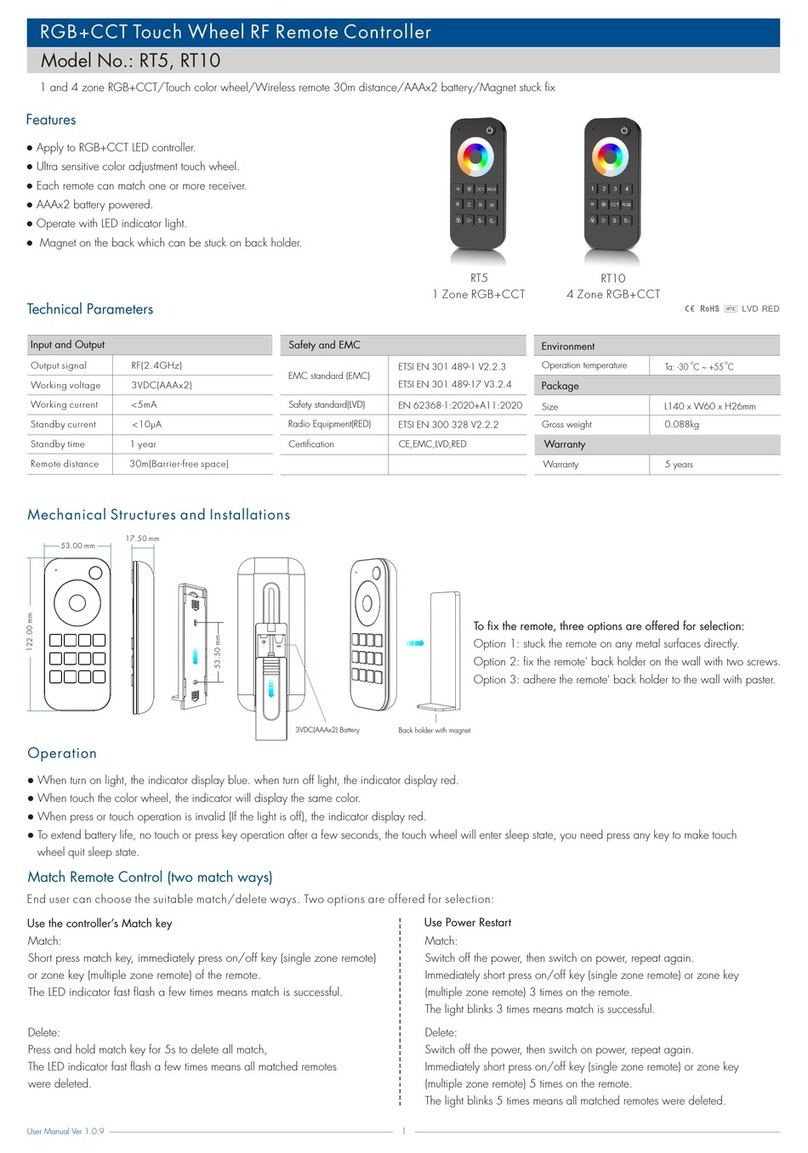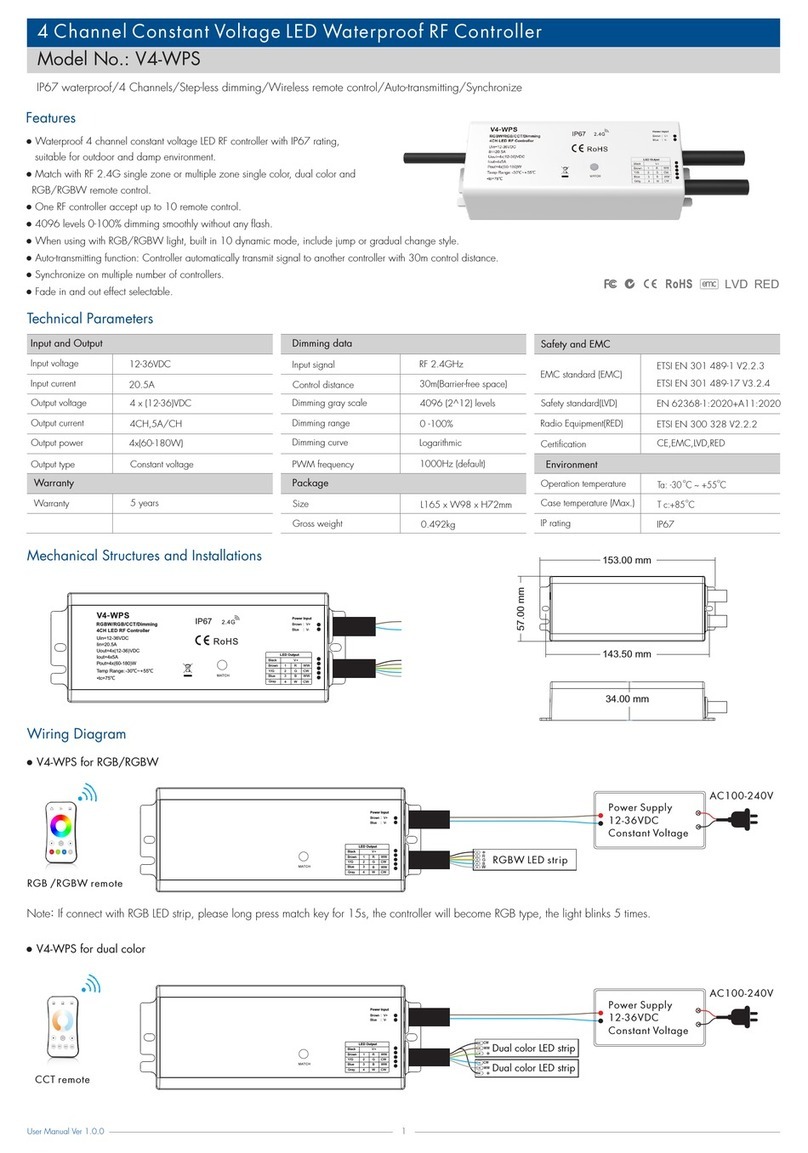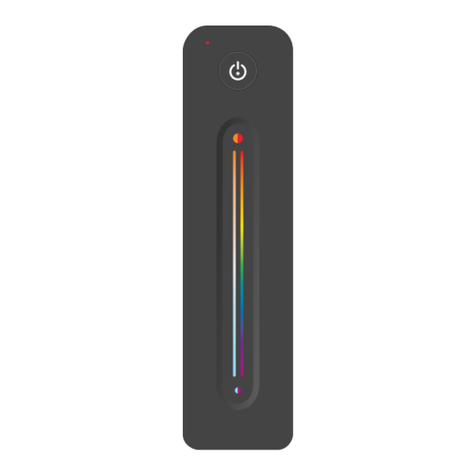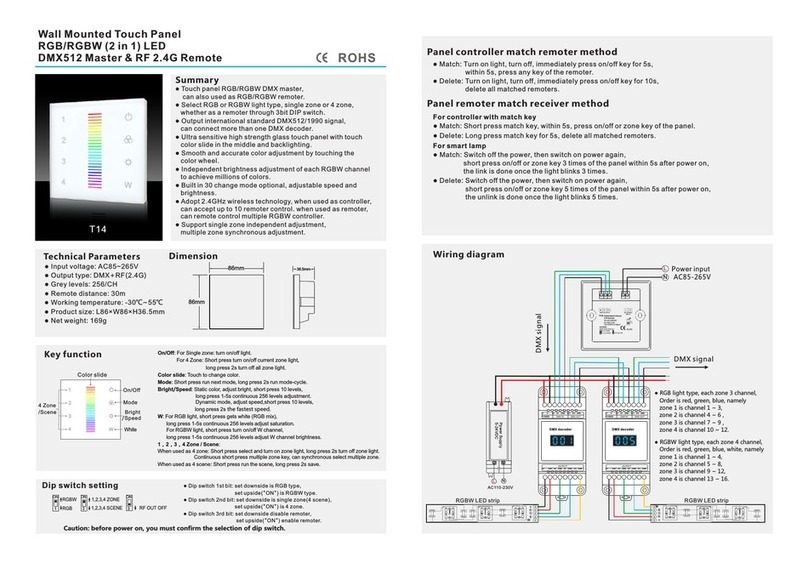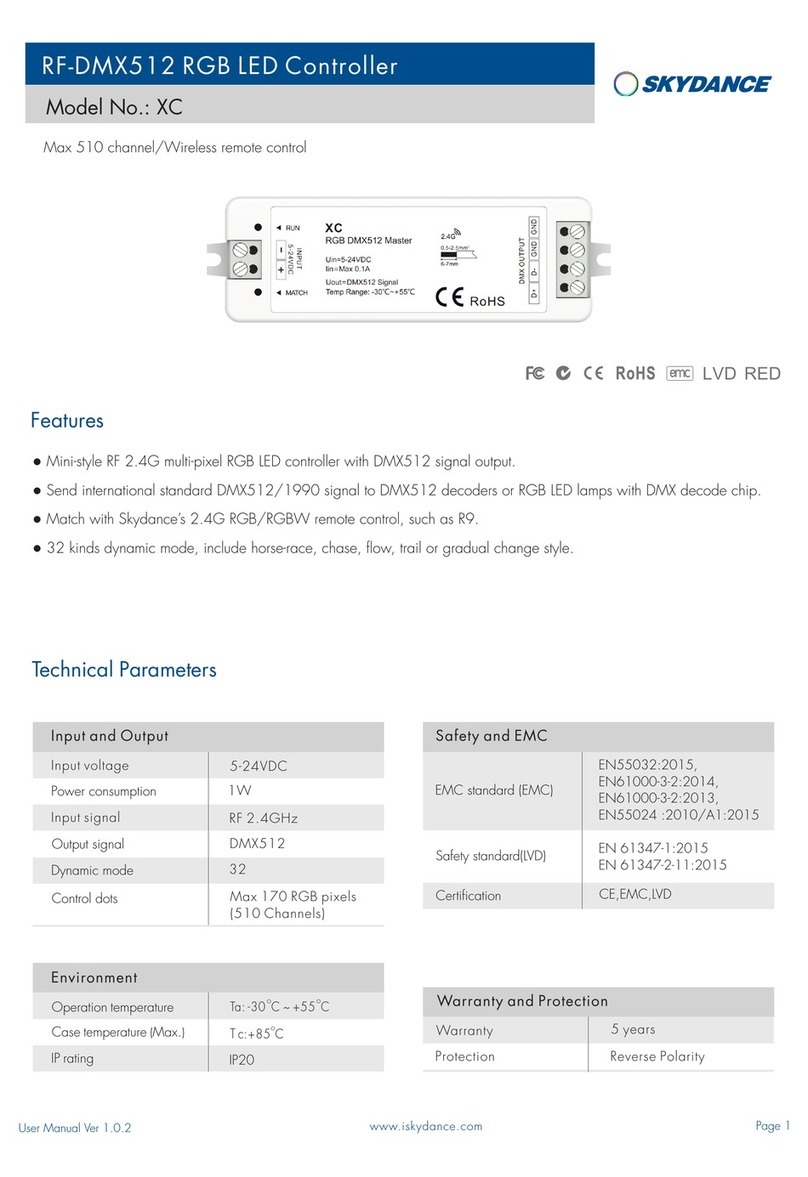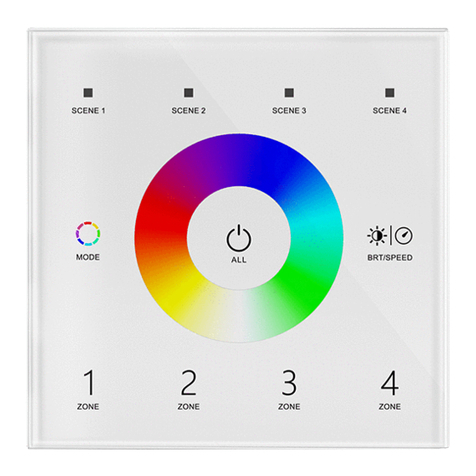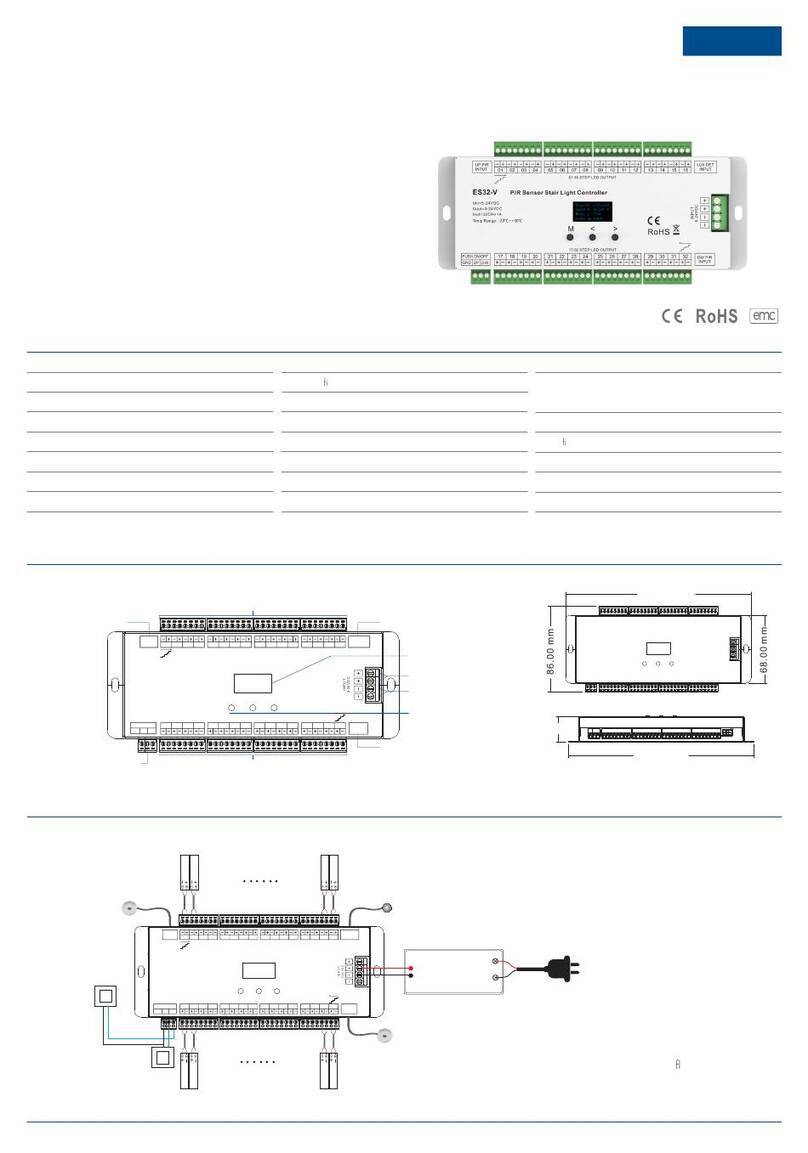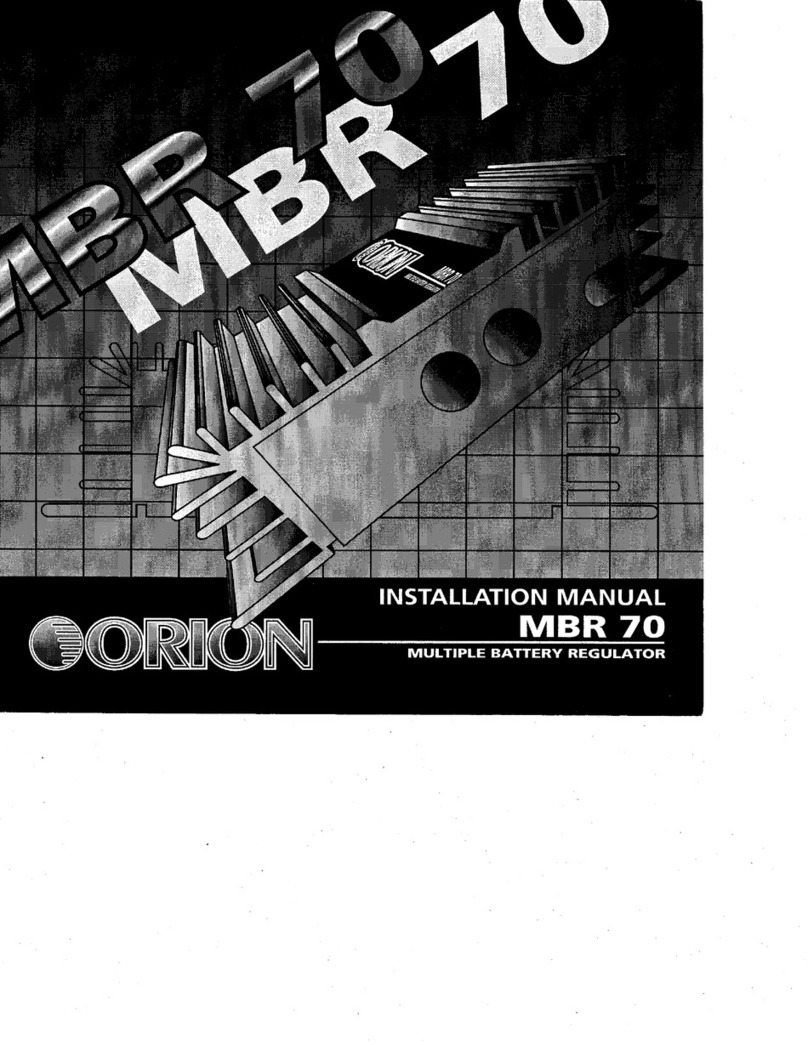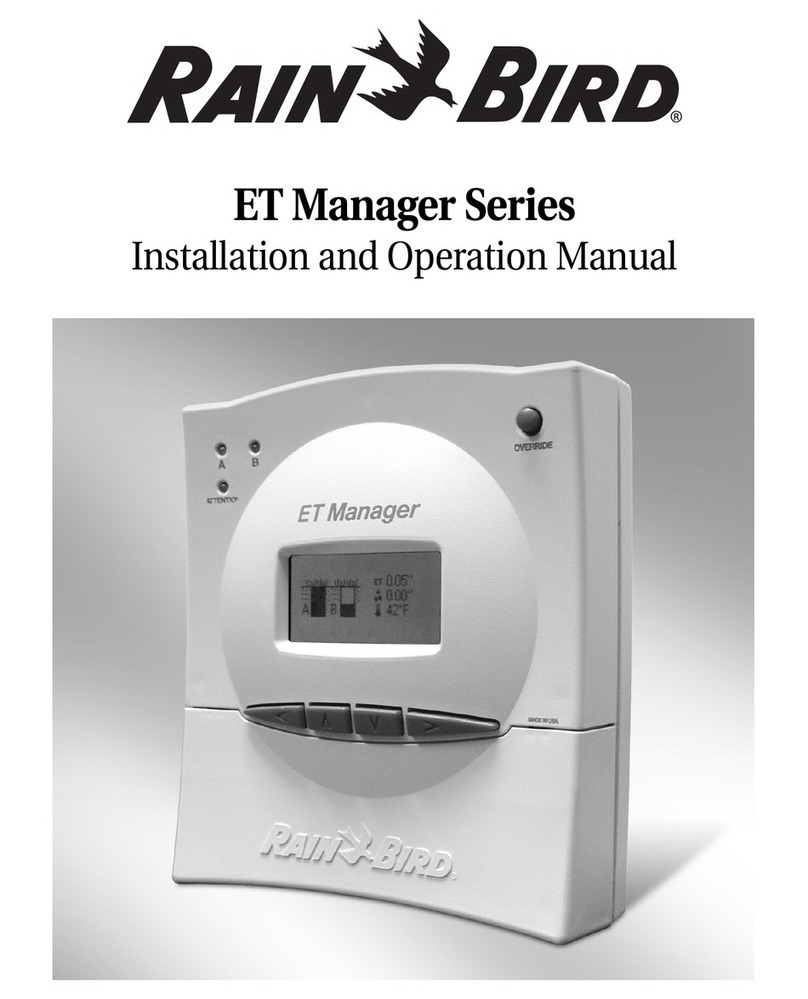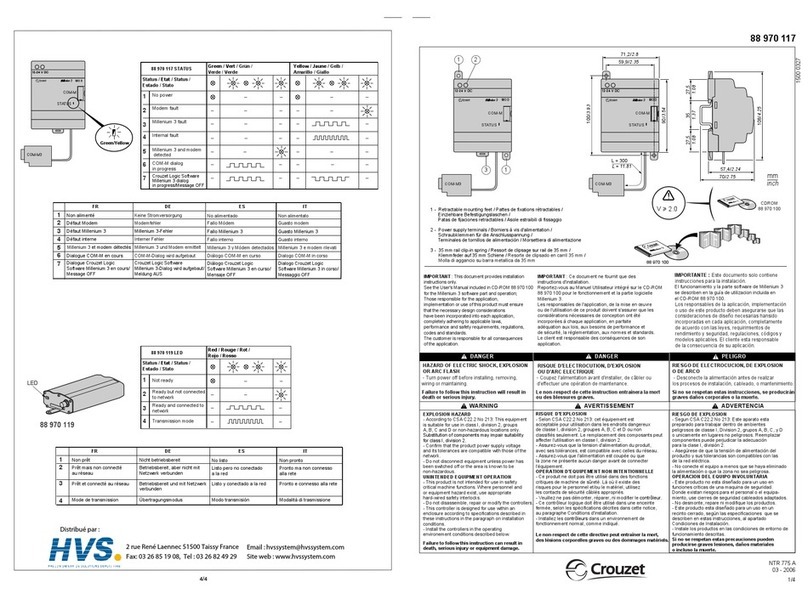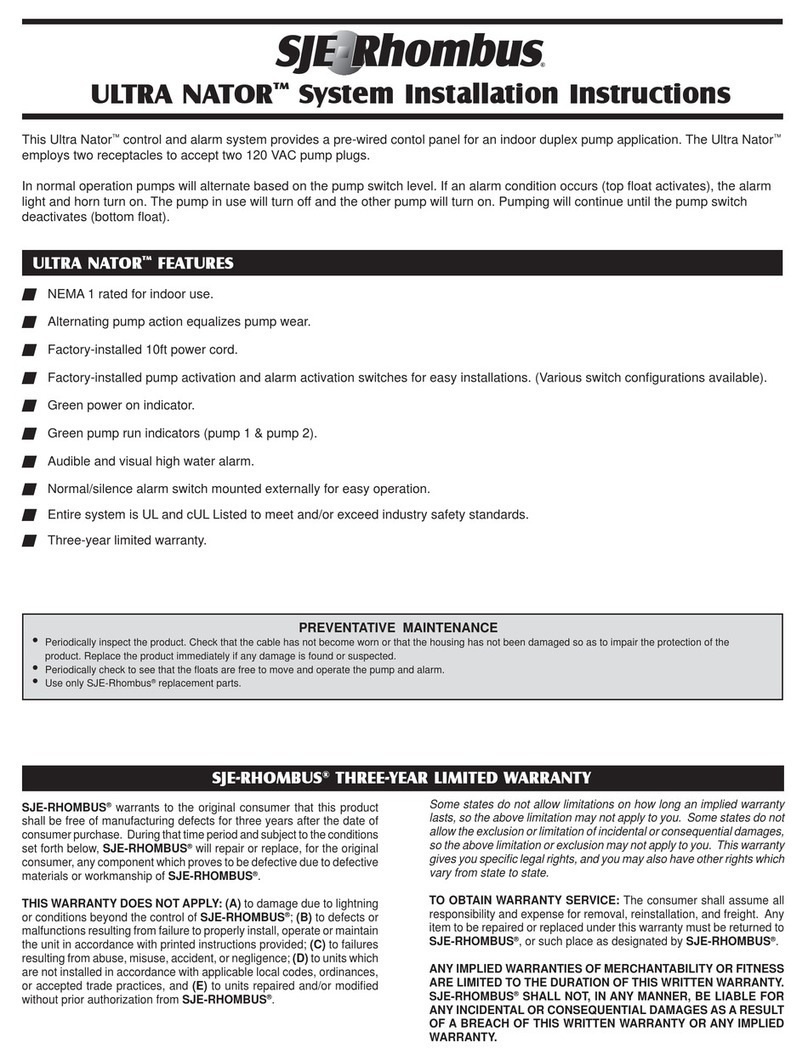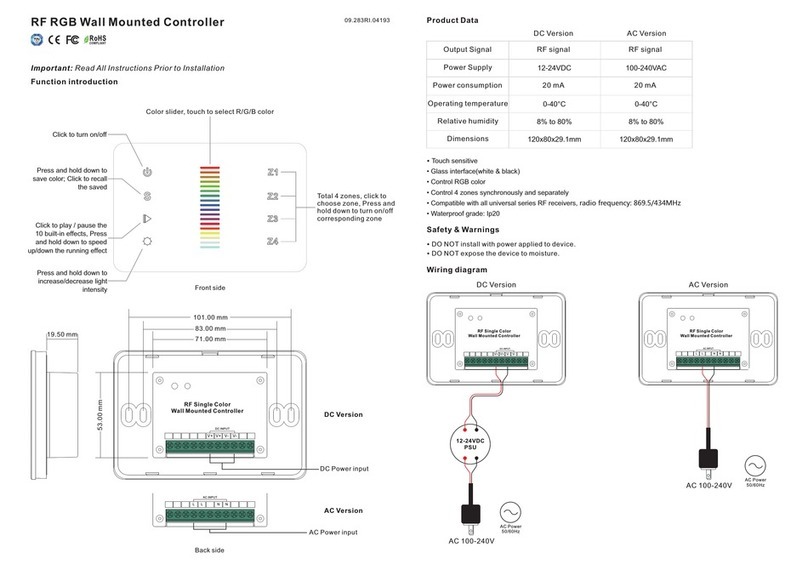Tuya APP interface
Touch brightness slide to adjust brightness.
Touch color wheel to adjust color temperature.
Touch brightness slide to adjust brightness.
DIM CCT
DIM:
CCT:
DIM C C T
WT1 match remote control (Optional)
Use the WT1’s Match key
Match:
Short press match key of WT1,
immediately press on/off key (single zone remote)
or zone key (multiple zone remote) on the remote.
The LED indicator fast flash a few times means match is successful.
Use Power Restart
Match:
Switch off the power of WT1, then switch on power, repeat again.
Immediately short press on/off key (single zone remote)
or zone key (multiple zone remote) 3 times on the remote.
The light blinks 3 times means match is successful.
Delete:
Switch off the power of WT1, then switch on power, repeat again.
Immediately short press on/off key (single zone remote)
or zone key (multiple zone remote) 5 times on the remote.
The light blinks 5 times means all matched remotes were deleted.
Delete:
Press and hold match key of WT1 for 15s to delete all match,
The LED indicator fast flash a few times means all matched remotes
were deleted.
End user can choose the suitable match/delete ways. Two options are offered for selection:
WT1 work as WiFi-RF converter to match RF LED controller or dimming driver
Use the controller’s Match key
Match:
Short press match key of the controller,
immediately press on/off key on the Tuya APP.
The LED indicator fast flash a few times means match is successful.
Use Power Restart
Match:
Switch off the power of the controller, then switch on power, repeat again.
Immediately short press on/off key 3 times on the Tuya APP.
The light blinks 3 times means match is successful.
Delete:
Switch off the power of the controller, then switch on power, repeat again.
Immediately short press on/off key 5 times on the Tuya APP.
The light blinks 5 times means match was deleted.
Delete:
Press and hold match key of the controller for 5s,
The LED indicator fast flash a few times means match was deleted.
End user can choose the suitable match/delete ways. Two options are offered for selection:
3
User Manual Ver 2.0.1
Tuya APP network connection
Please download the corresponding tuya/smart life app according to your region.
Push twice Match/Set key fastly, or when press and hold Match/Set key for 8 or10s to set 2 kinds light type:
Clear previous network connection, enter Smart config mode, the purple LED indicator flash fastly,
the output LED will flash 10 times.
Press and hold Match/Set key for 5s:
Clear previous network connection, enter AP config mode, the purple LED indicator flash slowly. If smart config failed, please try AP config.
If Tuya APP network connection succeed, the RUN LED indicator will stop flash purple, and turn corresponding light type color (White: DIM, Yellow: CCT.
and in Tuya APP, you can find DIM or CCT device.
Repeat power on and off for 5 consecutive times, also clear previous network connection, enter Smart config mode, the output LED will flash 10 times.
Press and hold Match/Set key for 2s:
Switch 2 kinds light type in sequence, notice this operation does not automatically clear previous network connection.
Tuya APPSmart life APP