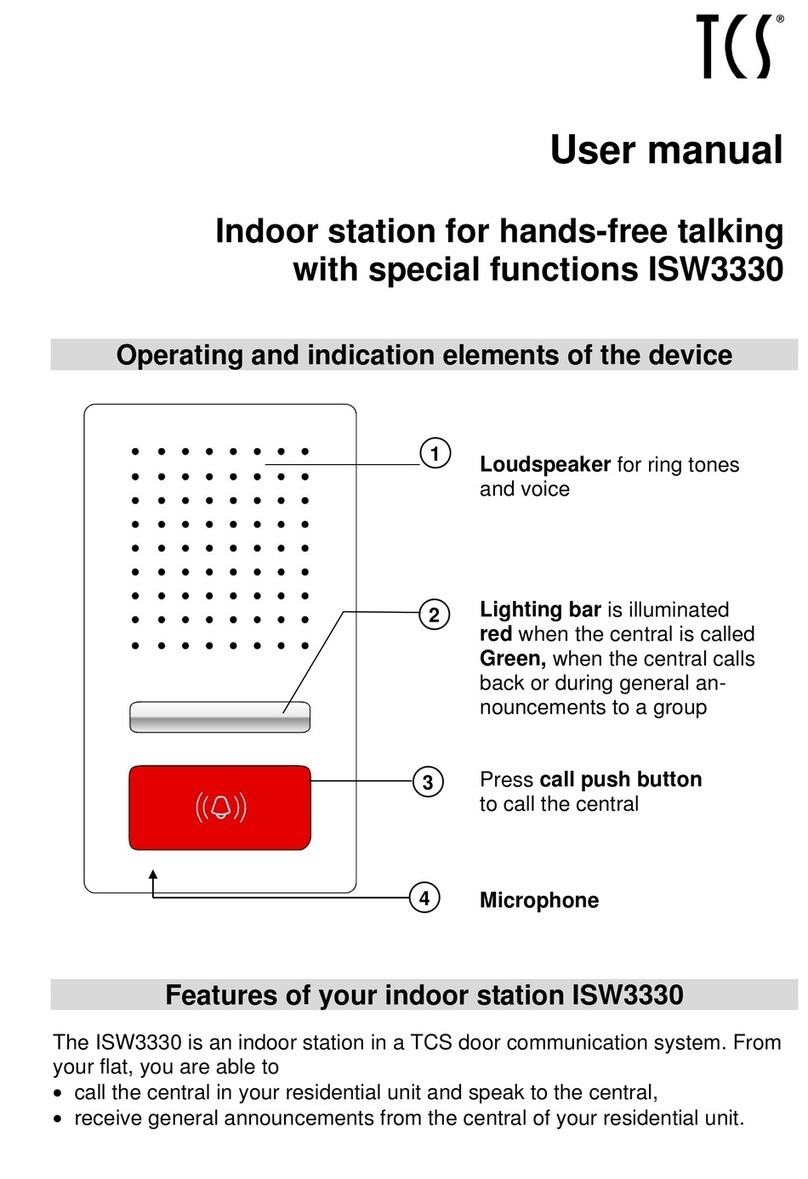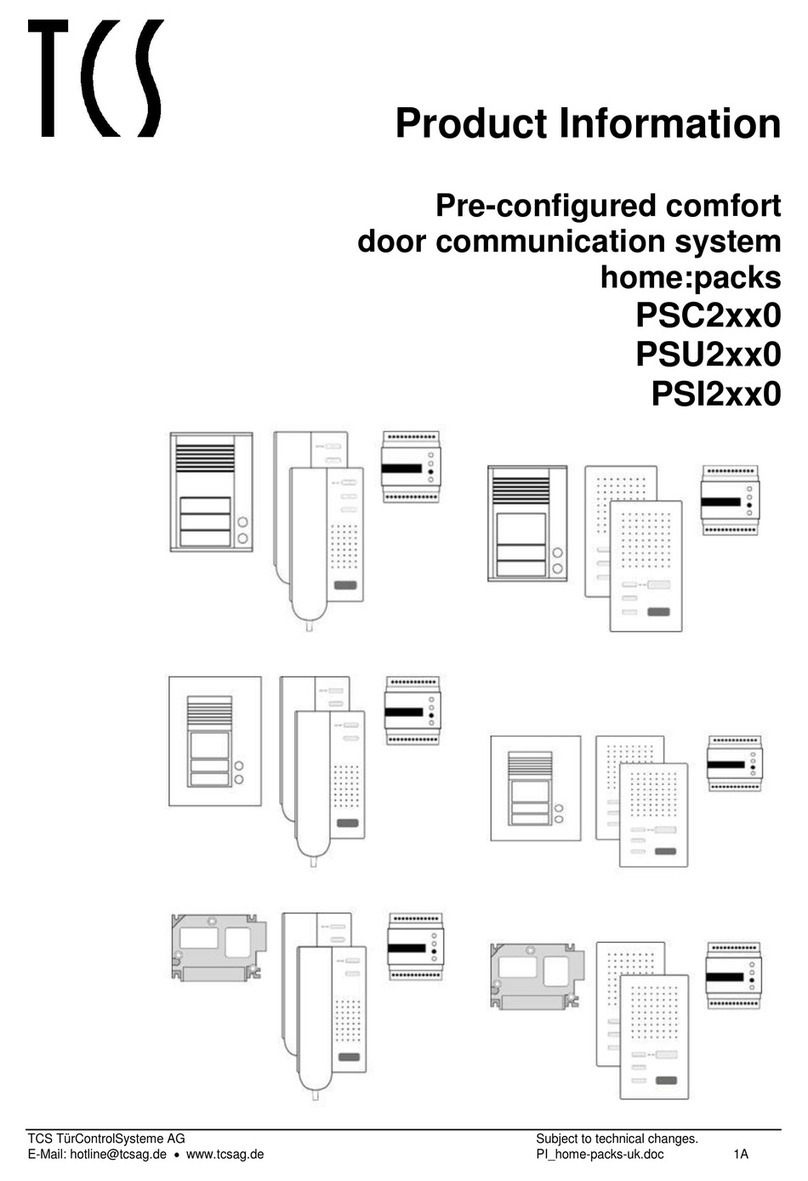TCS Carus Origo User manual
Other TCS Intercom System manuals

TCS
TCS ISW3230-0140 User manual

TCS
TCS ASX1300 -0010 Series User manual

TCS
TCS IVH3222 User manual

TCS
TCS PVE14 0-0010 Series User manual

TCS
TCS ISH3030-0140 User manual
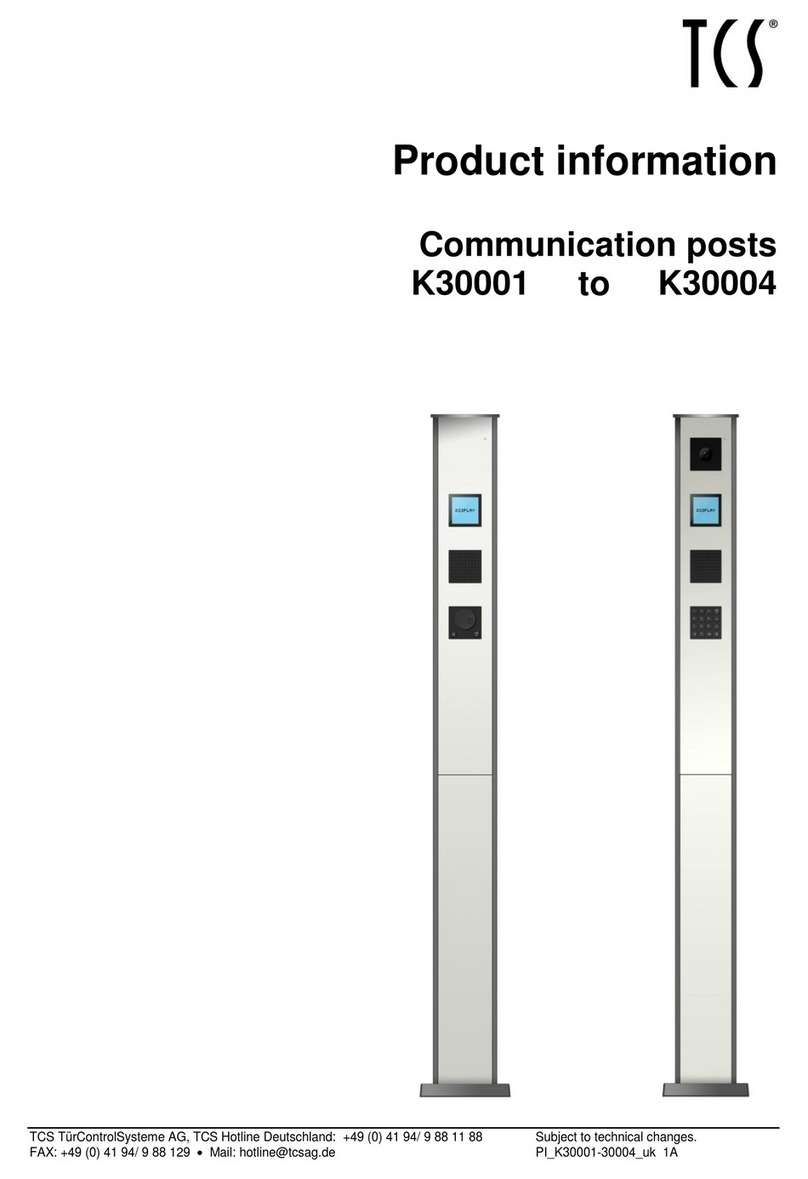
TCS
TCS K30001 User manual

TCS
TCS AMI Series User manual

TCS
TCS CAI2002-0140 User manual
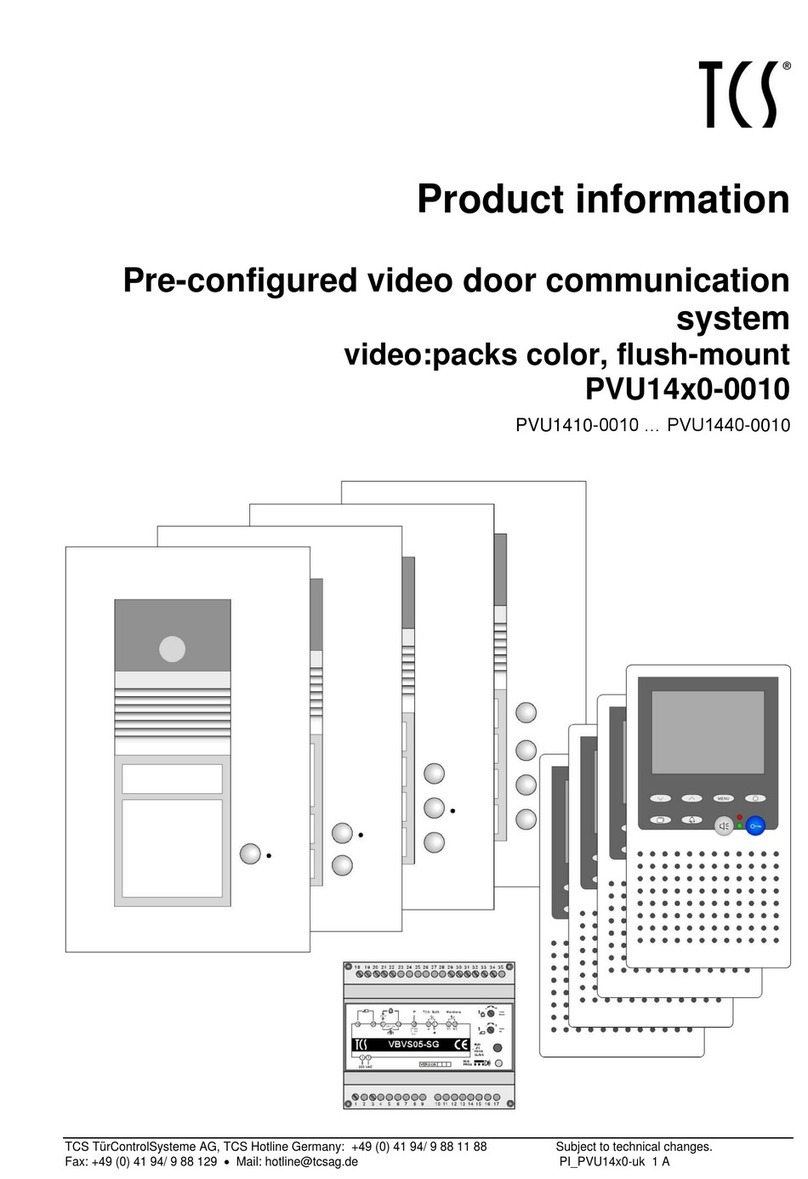
TCS
TCS PVU14 0-0010 Series User manual

TCS
TCS Carus Adapto User manual
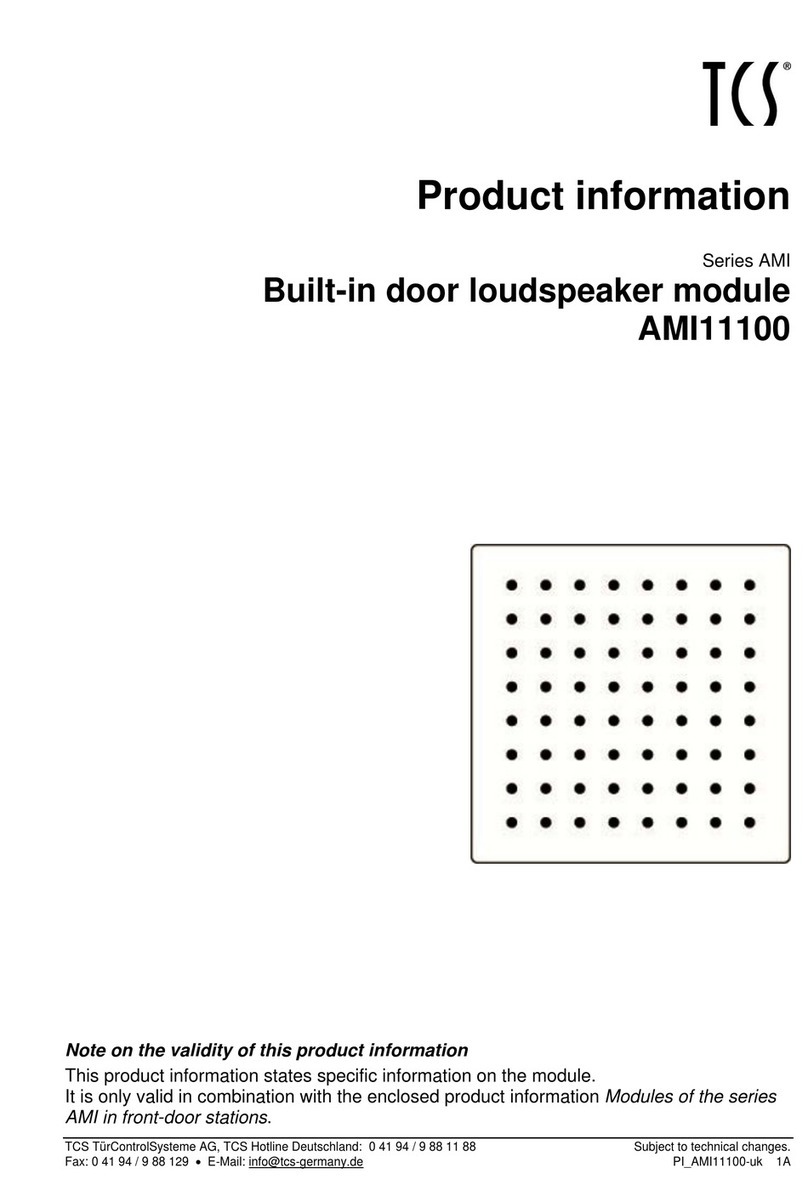
TCS
TCS AMI Series User manual
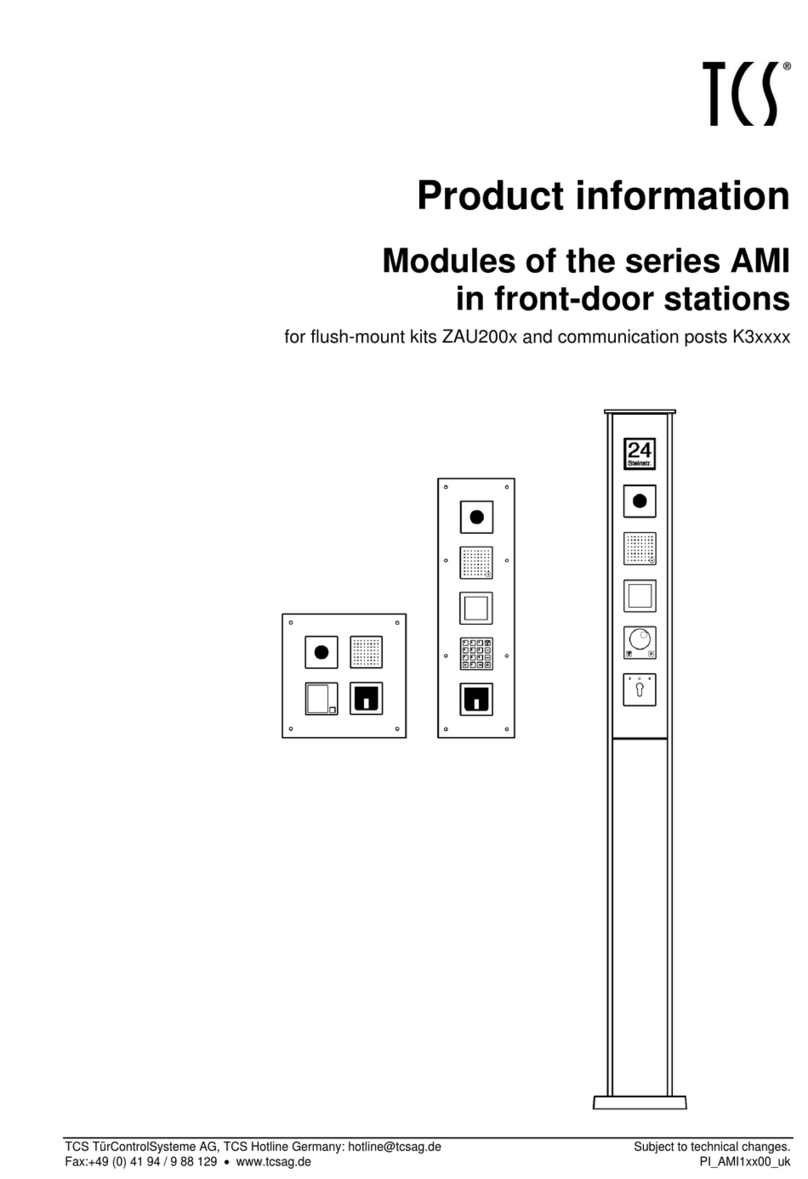
TCS
TCS AMI Series User manual

TCS
TCS Carus Origo CAI2010 User manual
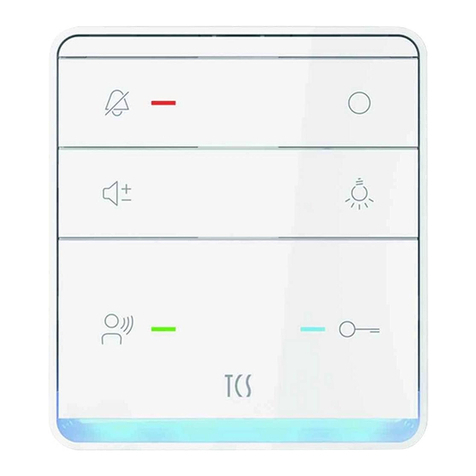
TCS
TCS ISW5010-0145 Instruction manual

TCS
TCS ISH3030 Instruction manual

TCS
TCS ISH3022-0140 User manual

TCS
TCS Carus Adapto User manual
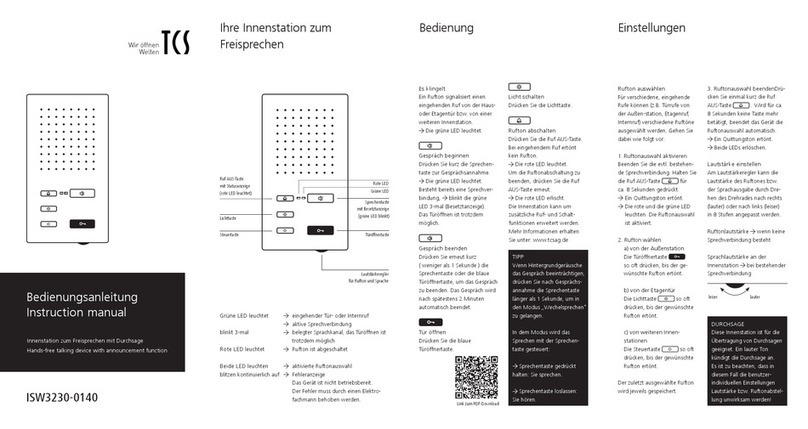
TCS
TCS ISW3230-0140 User manual
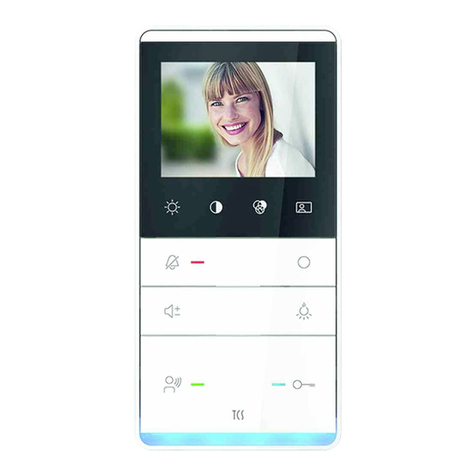
TCS
TCS Tasta Series Instruction manual
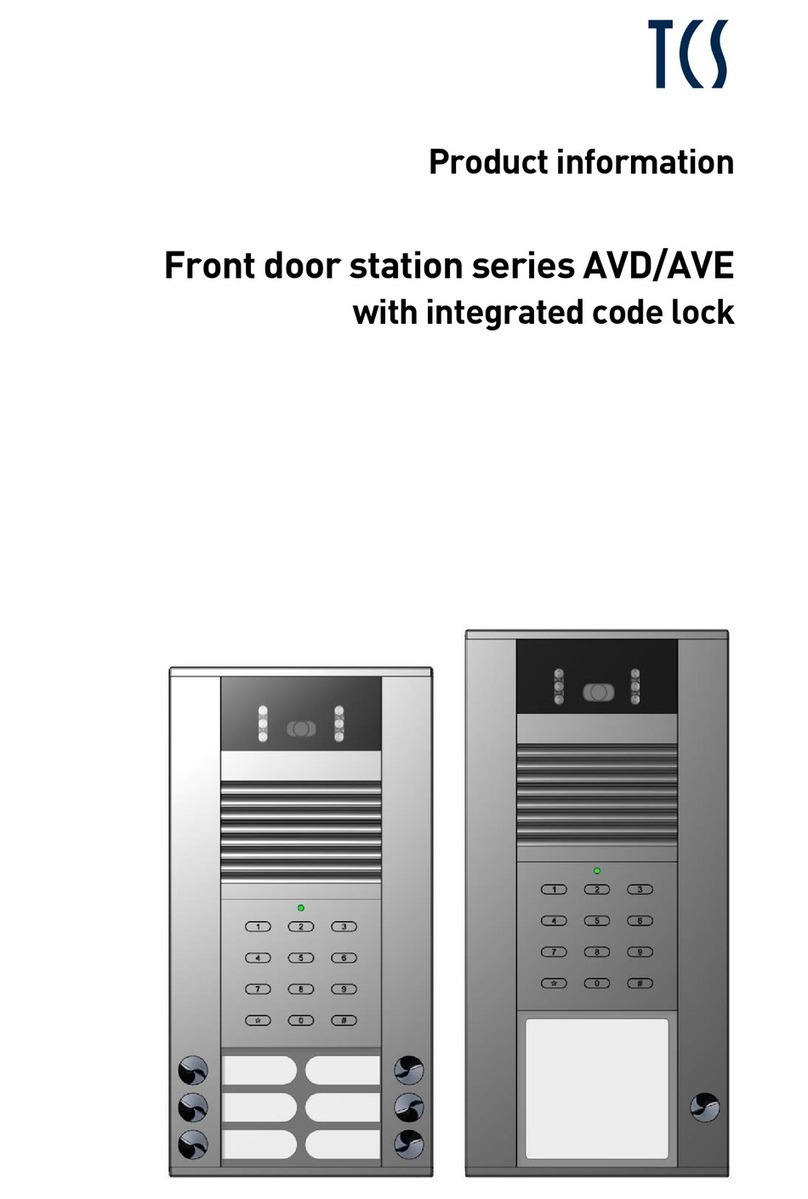
TCS
TCS AVD Series User manual