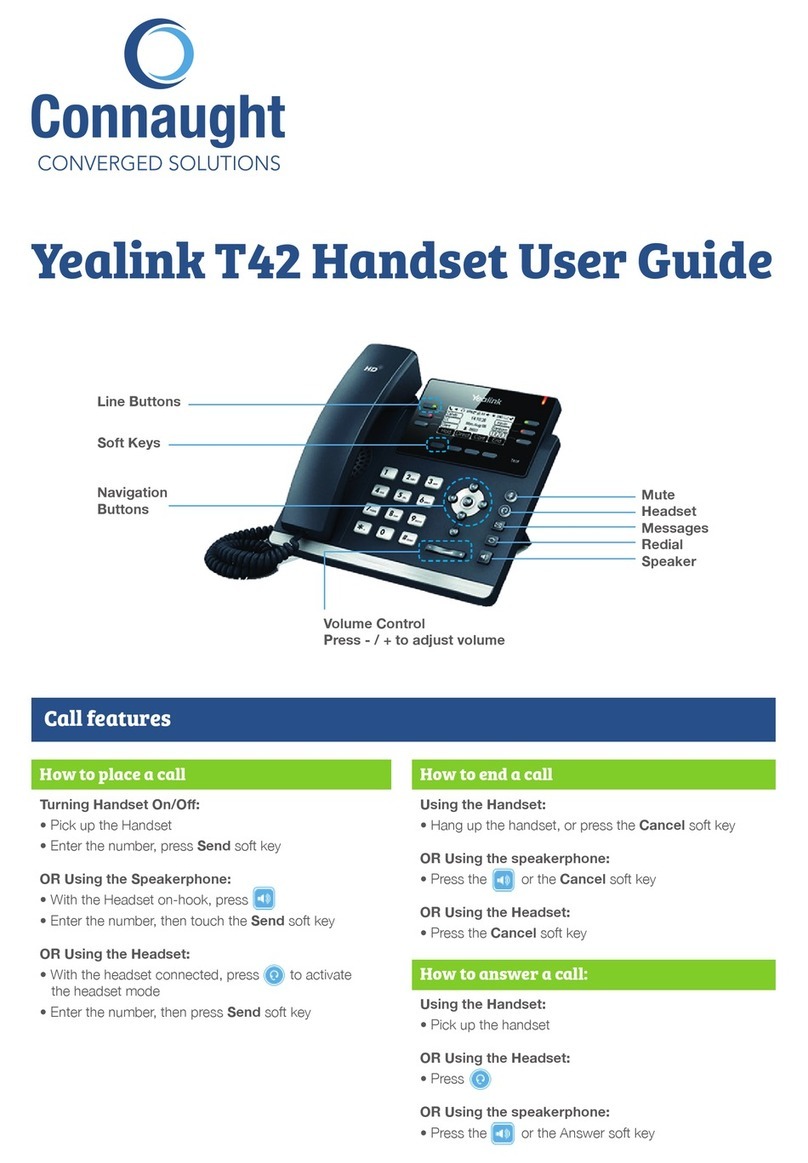How to Transfer a Call
You can transfer calls in one of two ways:
• Blind Transfer: Transfer a call directly to another party
without consulting
• Attended Transfer: Transfer a call with prior consulting
To perform a blind transfer during a call:
1. Press the Tran soft key or button during a call
2. Enter the number you want to transfer the call to
3. Press the Tran soft key or button to complete the transfer
To perform an attended transfer:
1. Press the Tran soft key or button during a call
2. Enter the number you want to transfer the call to
3. Press OK or #Send to dial out
4. After the party answers the call, press the TRAN soft key
or button to complete the transfer. If you are using a
handset, the transfer can be completed by hanging up
the handset.
HOW TO PLACE A CALL ON HOLD:
To place a call on hold:
•Press the hold soft key during an active call
To resume a call:
•Press the Resume soft key
If there is more than one call on hold:
•Press or to switch between calls,
then press the resume soft key to retrieve
the desired call
To enable call forwarding:
•Touch the menu soft key when the phone is idle
and then call control > call forward
Select the desired forward type:
•Always forward, Busy Forward or No Answer
Forward
Then:
•Enter the number you want to forward to
•For No Answer Forward select the ring time to
wait before forwarding from the After Ring Time
field
•
Press the Save soft key to accept the change
HOW TO CREATE A CONFERENCE CALL:
•Press the Conf soft key during an active call
•Enter the extension or external number of the
second party, then press the send soft key
•Press the conf soft key again when the second
party answer. All parties are now joined in the
conference.
•Hang up the handset to disconnect all parties.
These access codes allow you to redirect calls on your phone as required. To use these features, simply
dial the required feature and press send.
•Press the call log soft key
•Press or to switch between all, placed,
missed and received call lists, then select enter
•Select an entry from the list
•Press the Dial soft key to place a call
•Select Option soft key, then Detail from the prompt
list to view information about the entry
OR
•Select Add to Personal to add to your local
directory
HOW TO PLACE A CALL ON HOLD:
To place a call on hold:
•Press the hold soft key during an active call
To resume a call:
•Press the Resume soft key
If there is more than one call on hold:
•Press or to switch between calls,
then press the resume soft key to retrieve
the desired call
To enable call forwarding:
•Touch the menu soft key when the phone is idle
and then call control > call forward
Select the desired forward type:
•Always forward, Busy Forward or No Answer
Forward
Then:
•Enter the number you want to forward to
•For No Answer Forward select the ring time to
wait before forwarding from the After Ring Time
field
•
Press the Save soft key to accept the change
HOW TO CREATE A CONFERENCE CALL:
•Press the Conf soft key during an active call
•Enter the extension or external number of the
second party, then press the send soft key
•Press the conf soft key again when the second
party answer. All parties are now joined in the
conference.
•Hang up the handset to disconnect all parties.
These access codes allow you to redirect calls on your phone as required. To use these features, simply
dial the required feature and press send.
•Press the call log soft key
•Press or to switch between all, placed,
missed and received call lists, then select enter
•Select an entry from the list
•Press the Dial soft key to place a call
•Select Option soft key, then Detail from the prompt
list to view information about the entry
OR
•Select Add to Personal to add to your local
directory
How to place a call on hold
To place a call on hold:
• Press the hold soft key or button during an active call
To resume a call:
• Press the Resume soft key
If there is more than one call on hold:
• Press or to switch between calls, then press the
resume soft key to retrieve the desired call
How to create a conference call
• Press the Conf soft key during an active call
• Enter the extension or external number of the second
party, then press the send soft key
• Press the conf soft key again when the second party
answers. All parties are now joined in the conference
• Hang up the handset to disconnect all parties
Customising your phone
Call History
1. Press the Up Arrow when the phone is idle, press
or to scroll through the list.
2. Select an entry from the list, you can do the following:
• Press the Send soft key to call the entry.
• Press the Delete soft key to delete the entry from the list.
If you press the Option soft key, you can also do the
following:
• Select Detail to view detailed information about the entry.
• Select Add to Contact to add the entry to the local
directory.
• Select Add to Blacklist to add the entry to the blacklist.
• Select Delete All to delete all entries from the list.
Volume Adjustment
• Press during a call to adjust the receiver volume
of the handset/speakerphone/headset.
• Press when the phone is idle or ringing to adjust
the ringer volume.
Ring Tones
1. Press the Menu soft key when the phone is idle, and then
select Settings->Basic Settings->Sound->Ring Tones.
2. Press or to select Common or the desired
account and then press the Enter soft key.
3. Press or to select the desired ring tone.
4. Press the Save soft key to accept the change.
Download the
Xelion apps
Scan this QR code to
download the latest
Xelion Apps (mobile
and softphone) direct
from their website
If you need any assistance with your handset or Xelion package, please call our
Watch
a demo
Scan this QR code to
see a demo video of
this handset