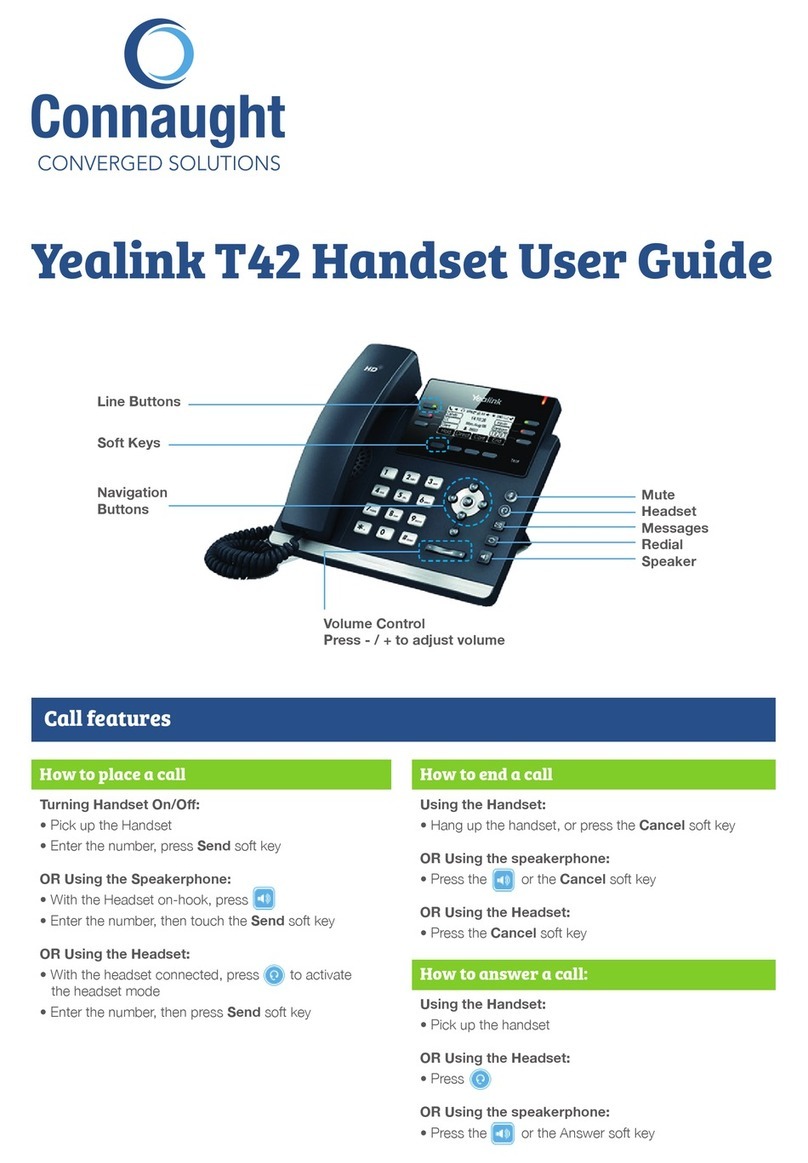ANSWERING/PLACING A CALL (2 options):
•To answer a call press the Accept soft key on the screen or Press the Phone key.
•To place a call, pick up the handset, dial the number, then press the Phone key initiate the call.
LOCAL HOLD
Holds call on your handset only.
•While on an active call press the Options soft key on the screen, and navigate down to Hold. Press the
center OK on the navigation tool to select the Hold option.
•Press Resume soft key to resume the call.
UNIVERSAL/PARK HOLD
Holds call on all handsets.
•Place an active call on a universal/park hold, by transferring it to ext. 6000.
•To transfer a call to a universal hold/park extension, start with your active call, press the Transfer key, dial the
extension ext 6000 and then hit the Transfer key again and wait to hear the audio prompt 1, 2, or 3 so that
you know the location the call has been parked.
•A call being held on a universal/park hold can be retrieved on the cordless handset by dialing ext. 6001
for Hold 1, 6002 for Hold 2, or 6003 for hold 3, and then pressing the Phone key. You will be
connected with the caller waiting in that holding position.
TRANSFERRING CALLS
•While on a live call press the Transfer key on the bottom left hand corner.
•The caller will be placed in a holding pattern and begin hearing the hold music.
•Dial the number you want to transfer the call to and press the Phone key (Note: A call can be
transferred to a 3- digit internal extension or any 10 digit external number)
•For a Warm/Introductory Transfer: wait for the receiving party to answer. Announce the caller and press
the Transfer key to transfer the call to the receiving party. The two parties are immediately connected.
•For a Blind Transfer: wait for the phone to start dialing the receiving party’s number, then press Transfer
key to complete the transfer. If the call is not answered, the caller will be sent to the receiving party’s
personal extension voicemail.
SETTING UP GENERAL VOICEMAIL MESSAGES
•Dial 9000 and then press the Phone key
•Select Option 5 (Advanced Options)
•Select Option 1 (Make a New Recording)
•It will ask you to choose between greeting 1 and 9. You will only use 1-4.
•Greeting 1: Open For Business Message. Weave will automatically send callers to this voicemail when
you are in the office but unable to answer the phone. You will set/edit your office hours in your Weave
Software.
•Greeting 2: Lunch Message. Weave will automatically send callers to this voicemail when you are
closed for lunch at the time indicated in the Weave software.
•Greeting 3: Break/Meeting Message. Weave will automatically send callers to this voicemail during
recurring scheduled meetings or breaks.
•Greeting 4: Closed For Business Message. Weave will automatically send callers to this voicemail when
the office is closed on the weekend and after normal business hours.
•To listen to your recorded greetings: Dial 9000 and then press the Phone key, select Option 5, select
Option 2, and then enter the # of the mailbox greeting you want to listen to.
SETTING UP PERSONAL EXTENSION VOICEMAIL
•Dial 9001 and then press the Phone key
•Select Option 5 (Advanced Options)
•Select Option 1 to record a new greeting
•After recording, follow the prompts to save your greeting.
Press 1 to listen to recording
Press 2 to save recording
Press 3 to re-record
LISTEN TO VOICEMAIL
•To listen to general voicemail messages, dial 9000 and then press Phone key
•To listen to personal voicemail messages dial 9001 and then press Phone key
•It will inform you of any new voicemails and play them.
•To delete a voicemail after listening to it, select Option 7