Yealink Telkom W52P User manual
Other Yealink Handset manuals

Yealink
Yealink T21P User manual

Yealink
Yealink W56H Instruction manual

Yealink
Yealink W56H Instruction manual

Yealink
Yealink T41 User manual

Yealink
Yealink MP56 User manual

Yealink
Yealink T27 Series User manual

Yealink
Yealink IP29G User manual

Yealink
Yealink W56H User manual

Yealink
Yealink IPW56 User manual
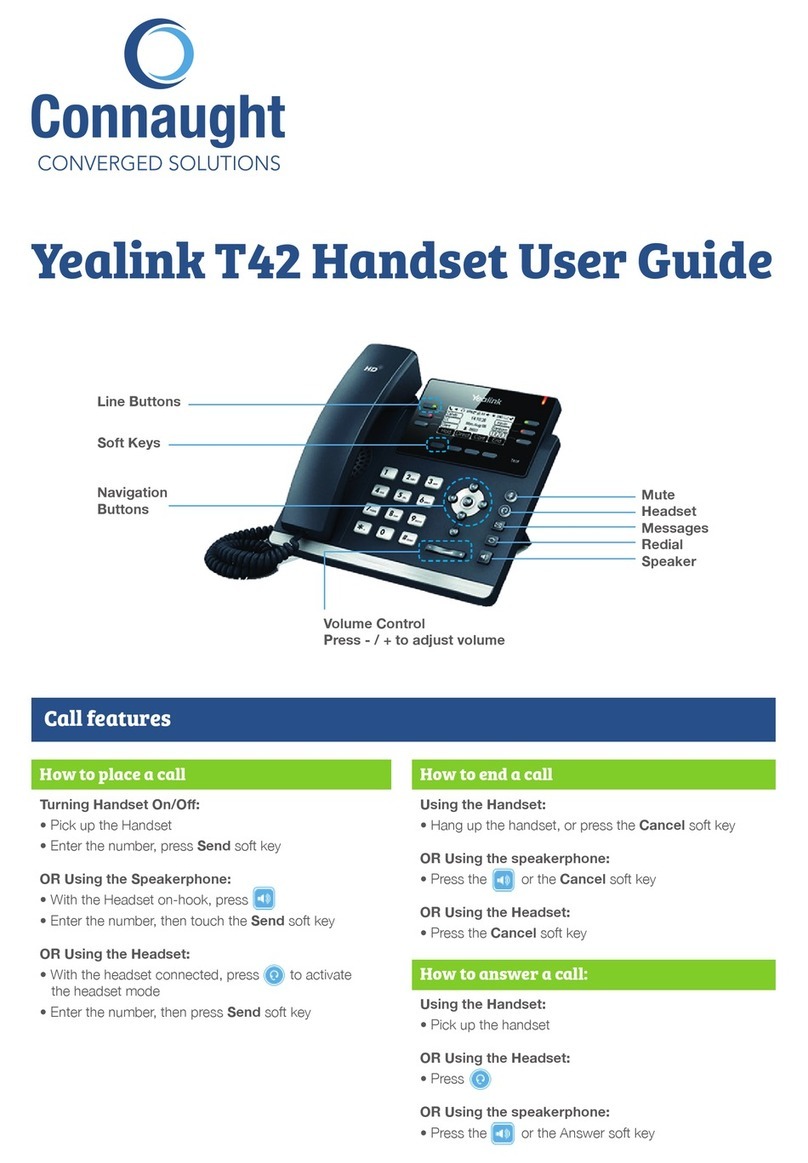
Yealink
Yealink T42 User manual

Yealink
Yealink T46 User manual

Yealink
Yealink W52 User manual

Yealink
Yealink W56H User manual

Yealink
Yealink T54 User manual

Yealink
Yealink W56H User manual

Yealink
Yealink T41P Skype User manual

Yealink
Yealink Embrace W60B User manual

Yealink
Yealink T46 User manual

Yealink
Yealink T19 User manual

Yealink
Yealink W56H User manual






























