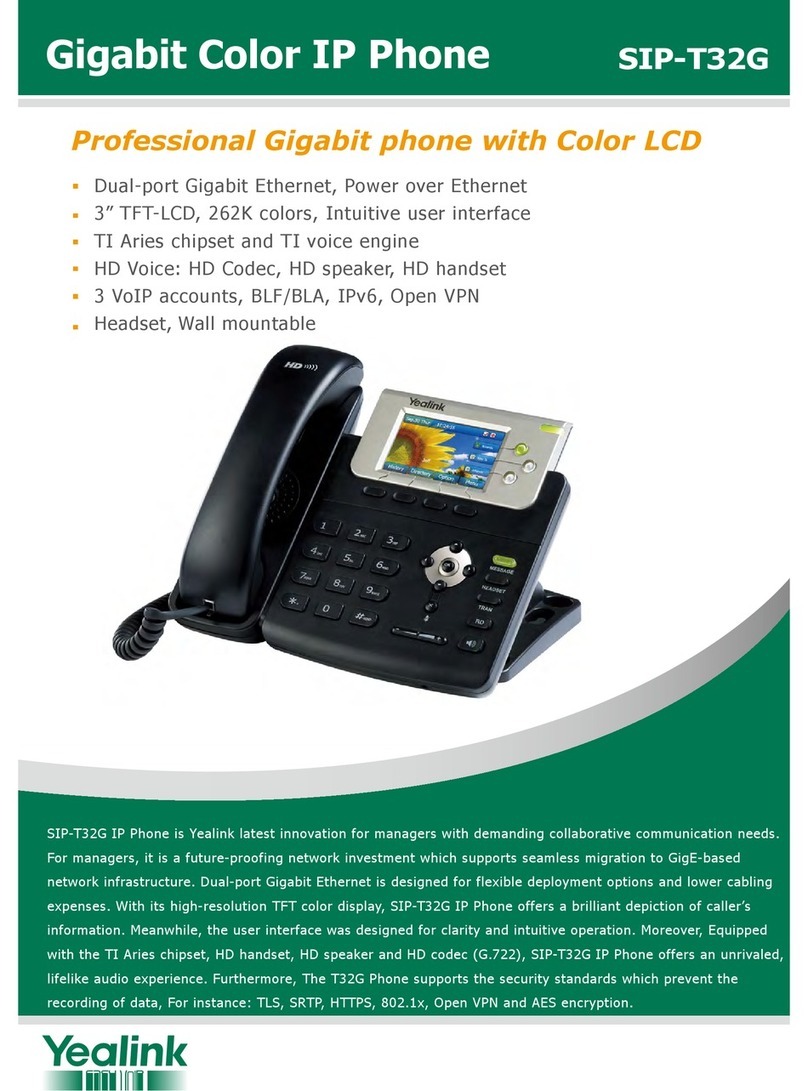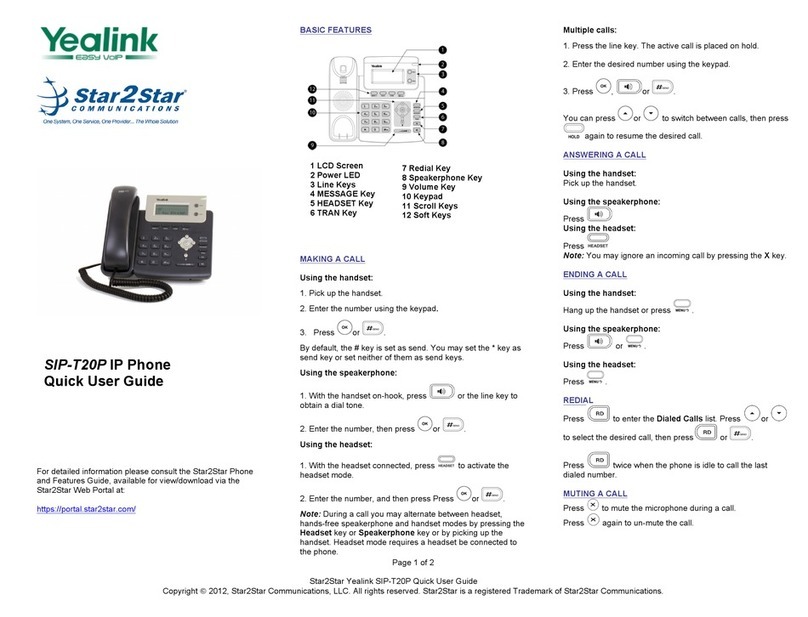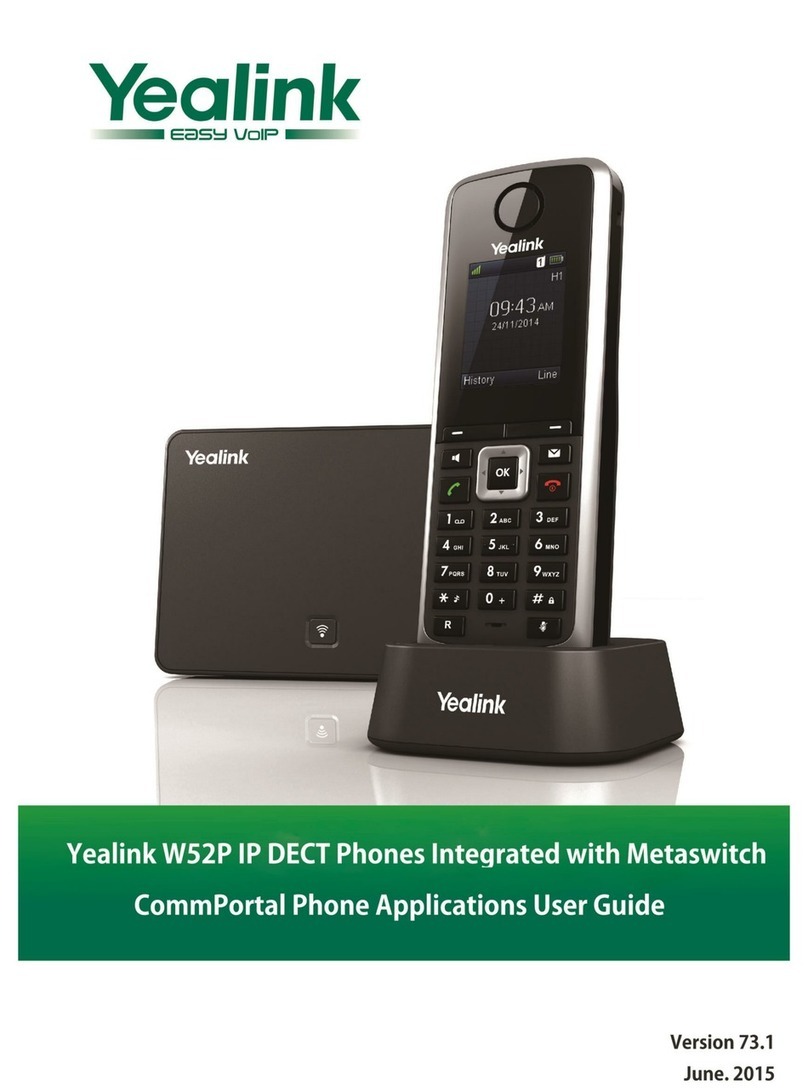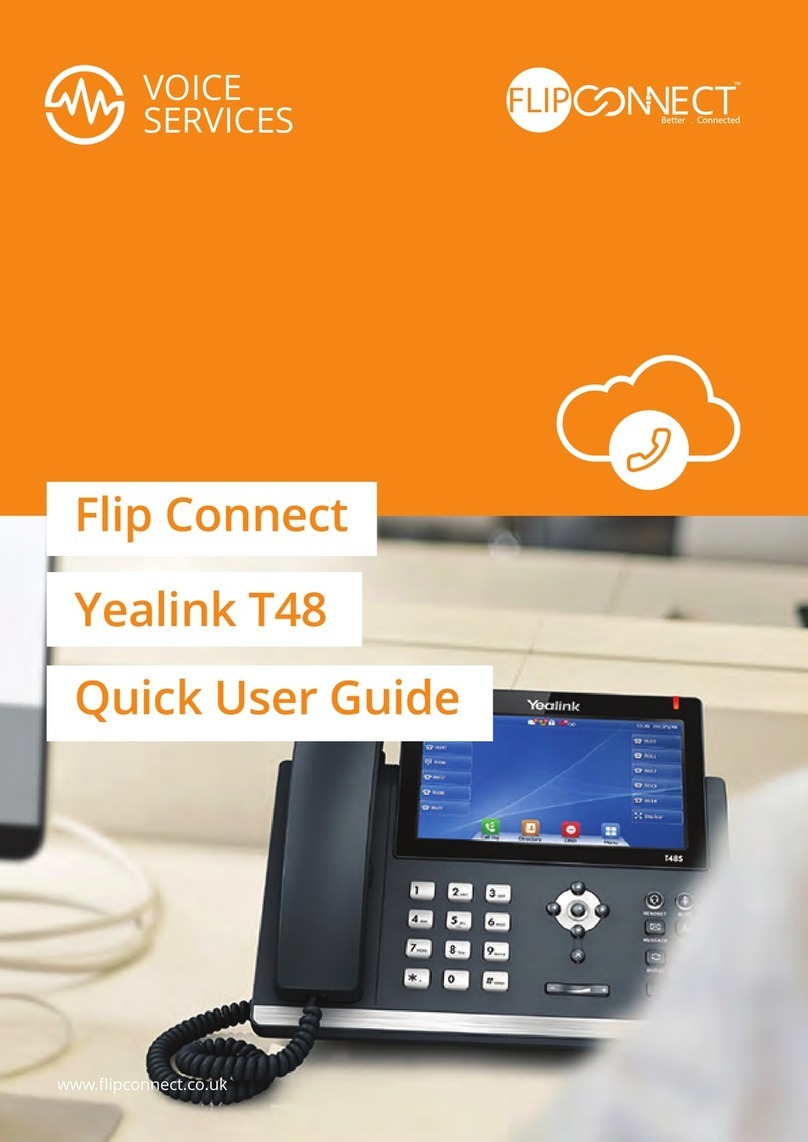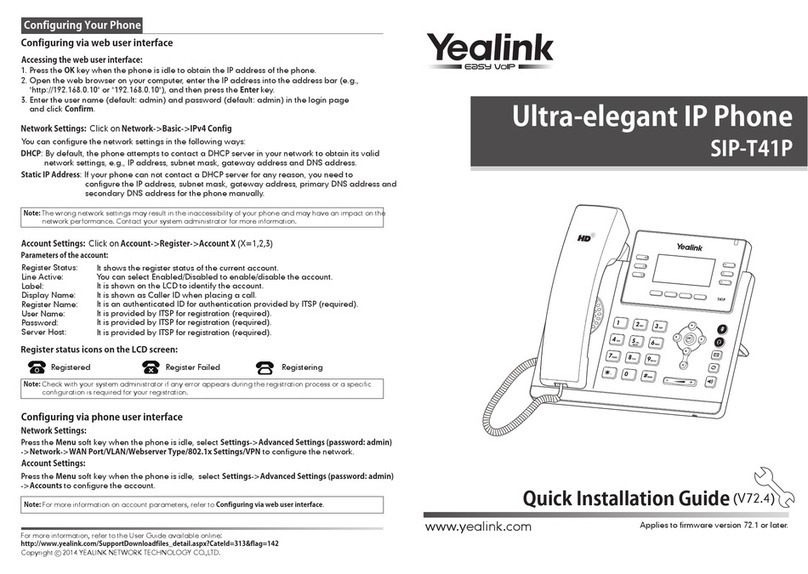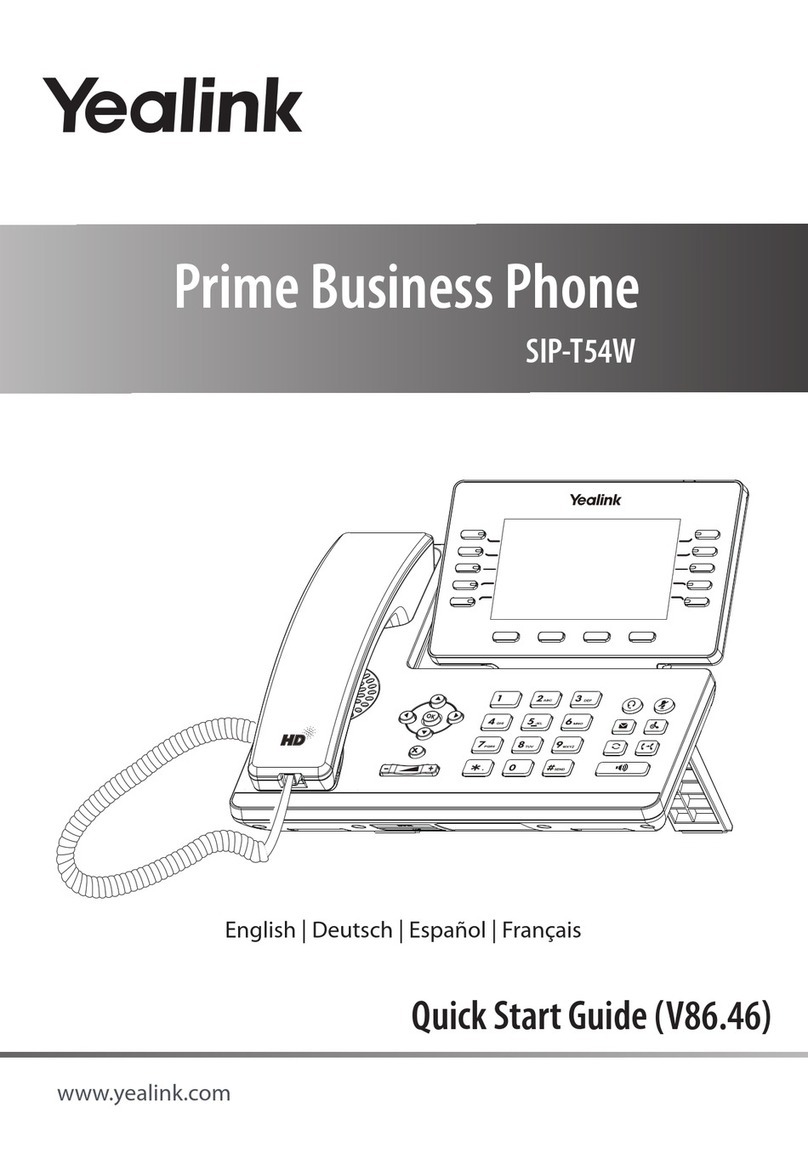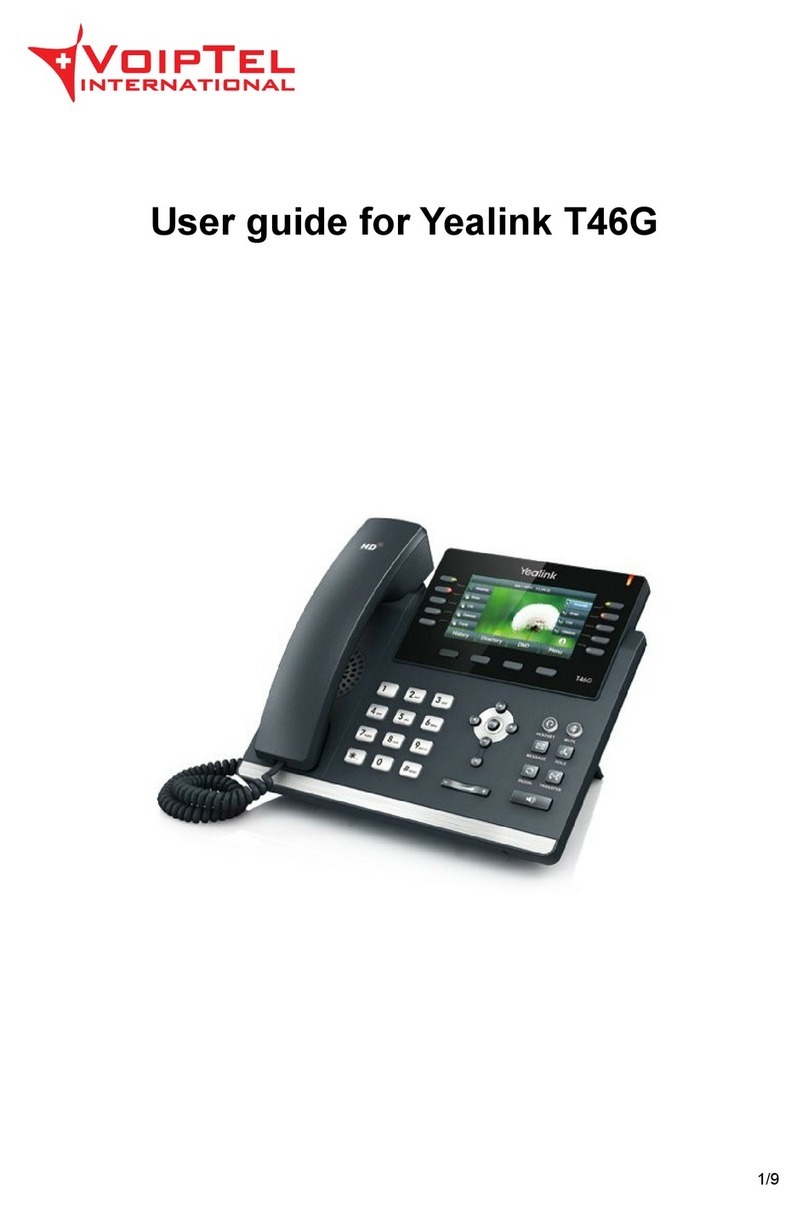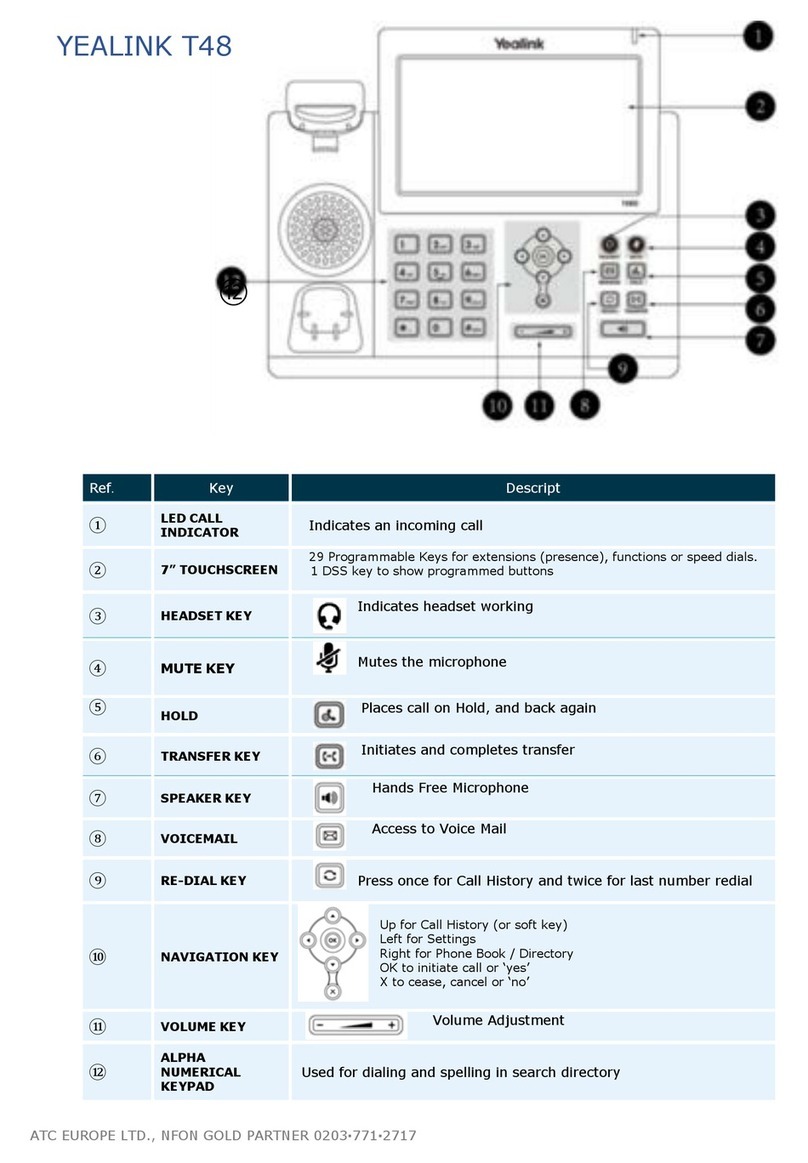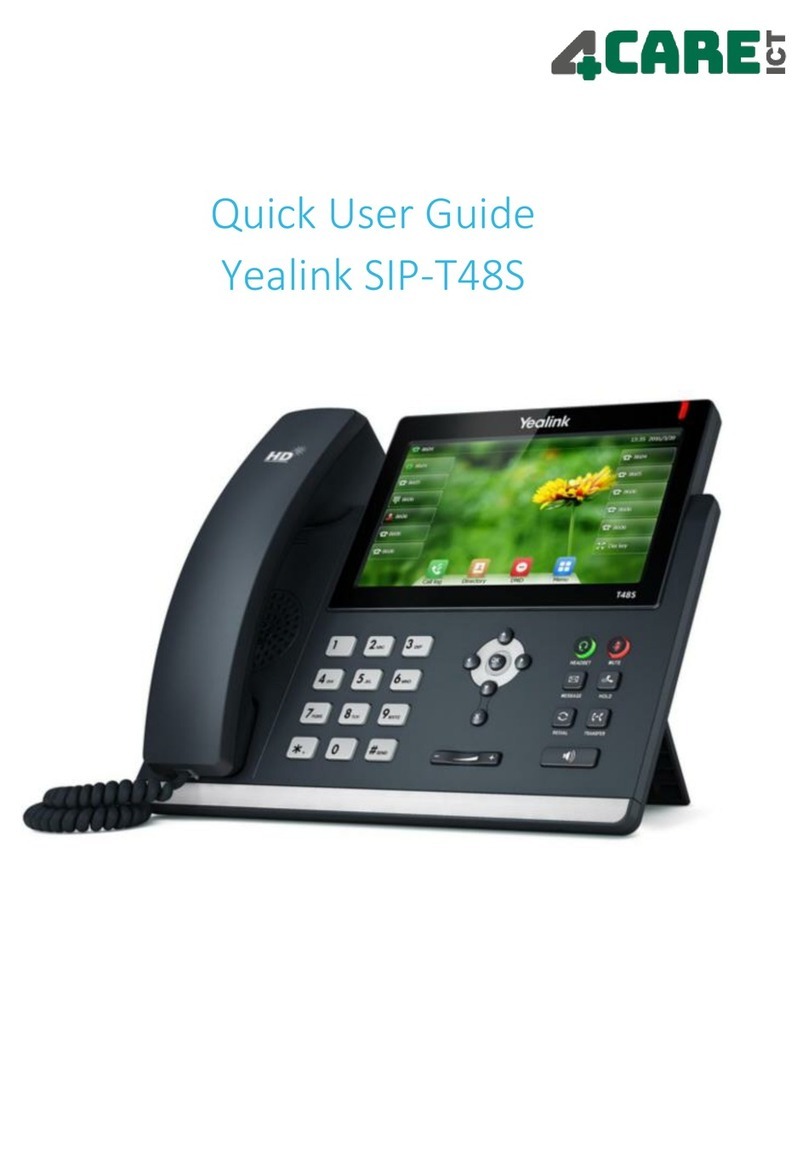QUICK REFERENCE GUIDE •
Yealink T57W
04.26.2022 2
Viewing Your Call History
• Press History.
• Tap the category listed to view:
• Missed Calls
• Placed Calls
• Received Calls
• Forwarded Calls
Managing Call History
• Press History.
• Tap the category listed and select an entry
from the list.
• Tap after the desired entry, and then you
can do the following:
• Tap Call to call the entry.
• Tap Add to add the entry to the
local directory.
• Tap Edit to edit the entry before
calling.
• Tap Blocklist to add the entry to the
blocklist (
your phone will not ring
when that number calls you again
)
• Tap Delete to delete the entry from
the list.
Adding a Contact
• Press Directory, and then select All
Contacts.
• Press Add to add a contact.
• Enter the desired contact name and the
contact number.
• Press Save.
Editing a Contact
• Press Directory and then select All
Contacts.
• Tap after the desired entry contact.
• Edit the contact information.
• Press Save to accept the change.
Deleting a Contact
• Press Directory, and then select All
Contacts.
• Tap after the desired entry contact.
• Tap OK when the LCD screen prompts
“Delete selected item?”.
Setting Ring Tones
• Navigate to Menu > Basic > Sound > Ring
Tones.
• Tap Common or your line.
• Tap the desired ring tone.
• Press Save to accept the change.
CUSTOMIZING YOUR PHONE
Central Notication Contact Information Needed | Per FCC reculations, your HPBX system is congured to notify a central location
on-site or o-site contact where someone is likely to see or hear the notication whenever a call is placed to a 911 operator. Relevant
FCC Rules require operators and managers of the HPBX system to designate a contact that will be notied if a 911 call is placed from
one of the users’ MLTS phones. It is your responsibility to provide Metronet with the relevant contact information in the Metronet Admin
CommPortal. We would be pleased to assist you if you do not know how to identify such a contact. Please contact us by email at
business-customer-ser
[email protected] or phone at (855) 769-0936 if you need assistance.Notify Metronet if You Move Your Phone | The location and address associated with a phone is the location and address identied
on the initial service order when your HPBX service was installed. If you move your phone to a location or address that is dierent
than that identied in the initial service order, 911 calls will appear to 911 emergency service operations to be coming from the address
identied in the service order and not the new location or address. Your organization is responsible for managing and updating any
changes to the location and address of the phone with dispatchable location information after the initial installation of your HPBX
service. Dispatchable location information should include the validated street address where the phone is located and any adequately
identify the location of the caller. In the event that you change the location of your phone, you can log on to the E911 Management
Portal at https://e911.metronetinc.com to update the “Detailed Location for 911.” You may also update the location of your phone by
contacting Metronet Business Customer Service at (855) 769-0936. Updates may take 1-2 business days to process. Failure to update
the location of the phone with dispatchable location information means that emergency responders may not have information to locate
the caller quickly and accurately.