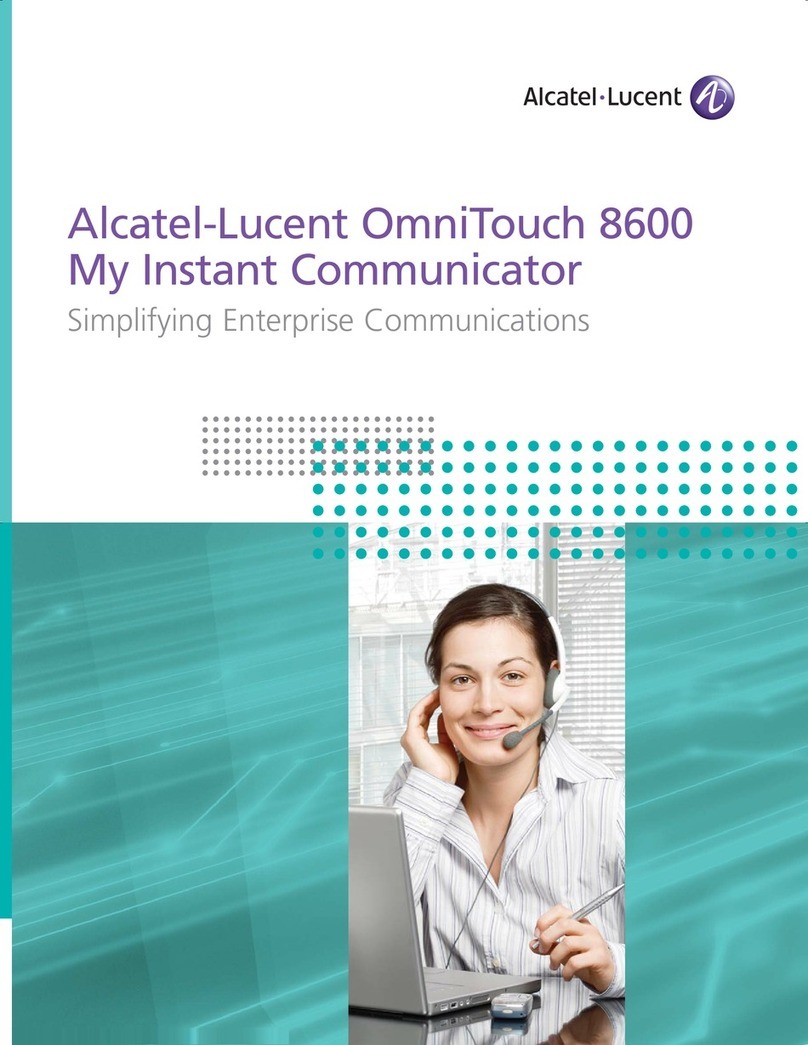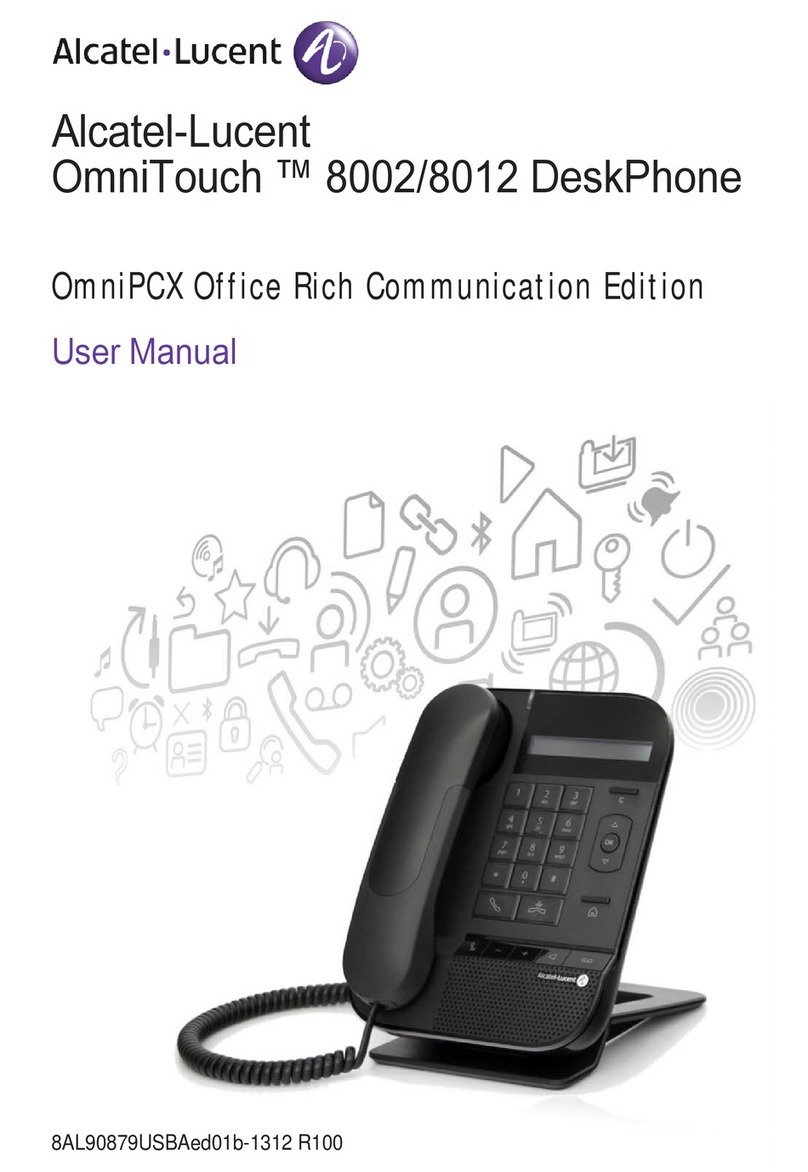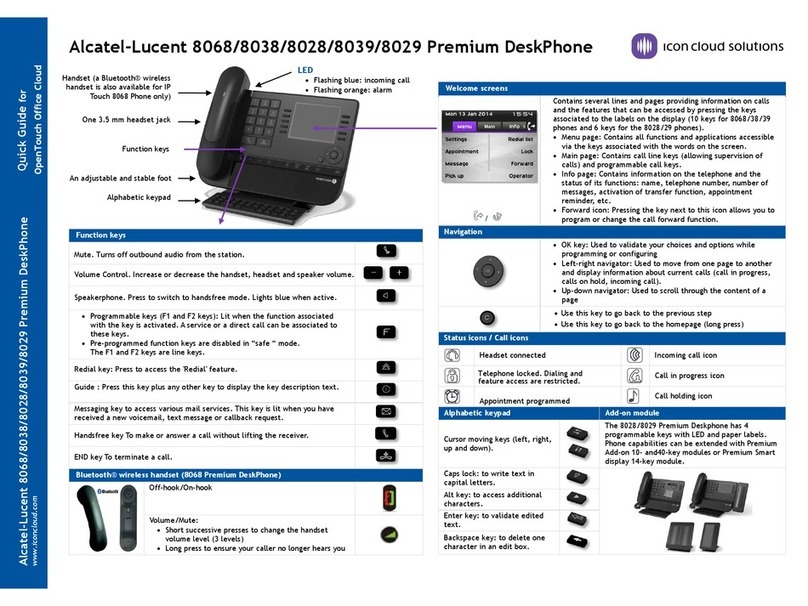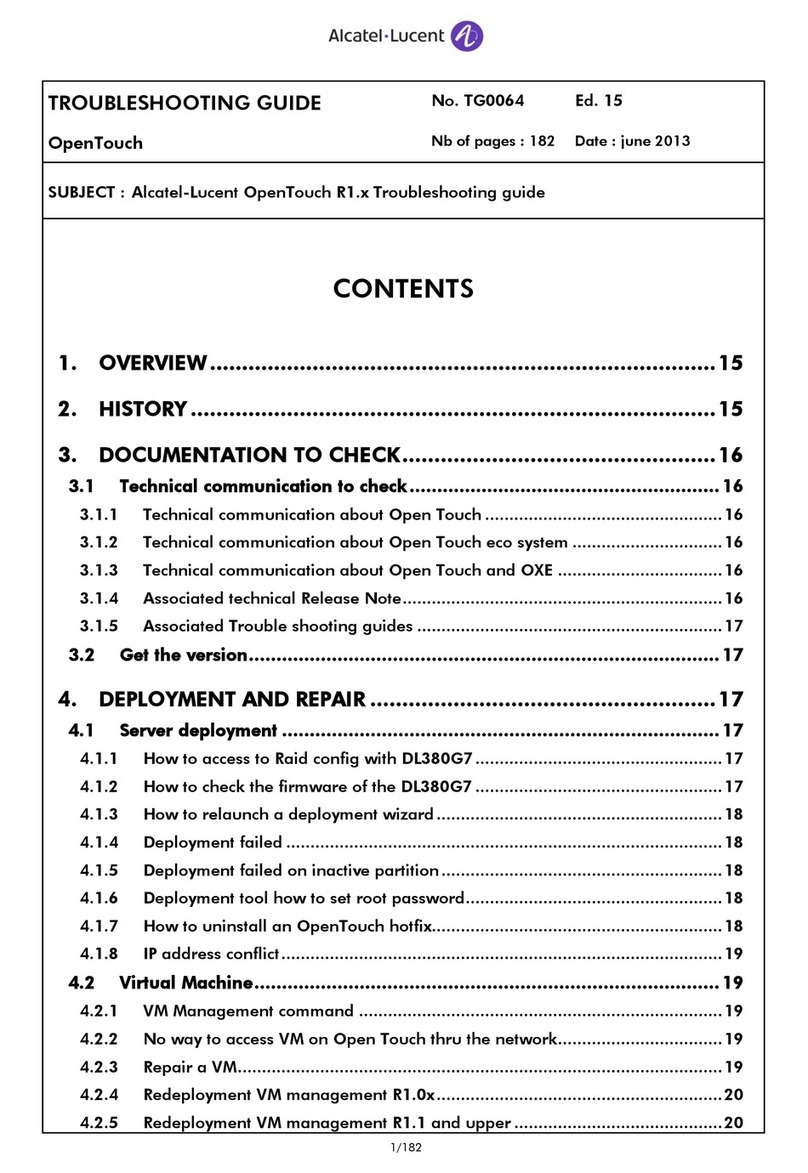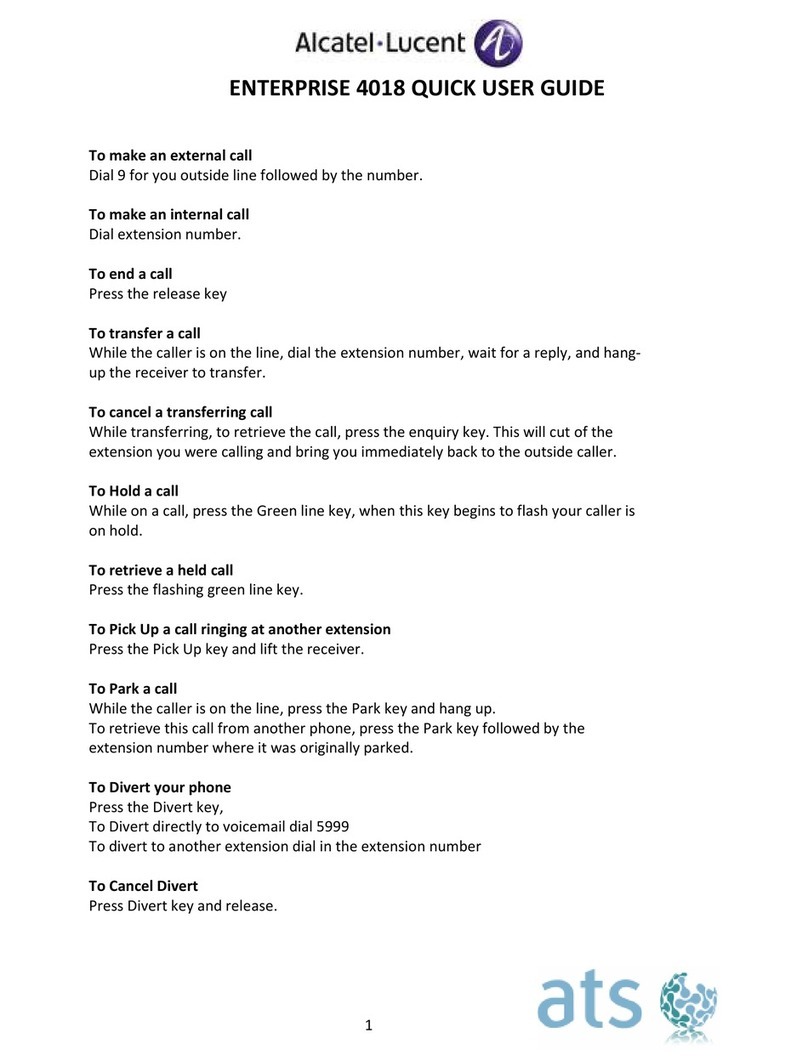Alcatel-Lucent 8068 Premium DeskPhone Quick guide
enterprise.alcatel-lucent.com
Related Documentation - Other languages for these Safety and Regulatory Instructions and User Documentation are available at the following Web site h ttp://www.enterprise.alcatel-lucent.com.
ALE International copyright © 2015–8AL90318ENAA ed01.
Calling by number
Use one of the following:
Lift the receiver and press the on-hook/off-hook key (on the
Bluetooth handset), the handsfree key or a line key ( / /
). Dial the number
Dial the number directly and press: / OR .
Calling by name
Enter the first letters of the surname and/or firstname (or full
name), or the initials of the surname and/or firstname.
Press the search key or the OK key to start the search by
name.
All matching names are displayed on the screen (if necessary
use the up and down navigation keys to display additional pages of
matching names).
Start the call.
Call from call log
When on the Homepage
Using the up and down navigator (if necessary), find the contact
to call.
Press the callback key of the call log (grey for answered calls,
red for unanswered calls) / .
Answer a call
Configure the ringtone ( / / / / ).
Reject or deflect an incoming call
Reject the call. The incoming call is ended ( OR ).
Deflect the call to another contact:
Deflect the call to your voicemail.
Deflect the call to the personal assistant.
Redialing
Redialing the last number dialed (redial).
Press the key associated with the icon:
Press the key associated with:
Placing a call on hold
The call is placed on hold ( ).
Recover the call on hold. You can resume the conversation
().
Sending DTMF signals
Sending DTMF is subject to configuration. Contact your administrator
to check that the feature is enabled.
Enter DTMF code.
Mute, so that your caller cannot hear you
Disable microphone The mute key blinks.
Making a second call during a conversation
Press the key associated with the icon: New call.
Call your contact using the dial by name or the dial a number
feature.
Press the call icon key.
The first call is on hold.
To cancel your second call and recover the first:
Hang up.
Press the key associated with the icon: Retrieve.
You are on the line with your first contact.
Answering a second call during a conversation
During a conversation, another person is trying to call you.
The identity of the caller is displayed as long as the call is
presented on your phone.
Press the “take the call” key.
The first call is on hold.
As long as the call is presented, you can also choose to deflect
the call.
Switching between calls (Broker call)
Use one of the following:
Press the blinking line key.
You can talk to the second caller and the first one is on hold.
Using the left-right navigation keys, select the blinking "call
on hold" icon ( ).
Press the key associated with the icon: Retrieve.
Transferring a call
During a conversation.
Press the key associated with the icon: Transfer to.
Call the recipient of the transfer using the dial a number or dial by
name feature.
The transfer is done as soon as the call is started.
Conference
Call the first contact.
Call the second contact.
Press the key associated with the icon: Conference
You are in conference mode.
Route your calls to your voicemail
Using the left-right navigator, select the routing and overflow
profile configuration menu ( ).
Press the keys associated with: Routing Voicemail.
Your calls are routed to voicemail.
Route your calls to another number
Using the left-right navigator, select the routing and overflow
profile configuration menu ( ).
Press the keys associated with: Routing User.
Select the user to route the calls to using the dial a number or
search by name feature.
Your calls are routed to the user.
Route your calls to an office device
Using the left-right navigator, select the routing and overflow
profile configuration menu ( ).
Press the keys associated with: Routing My office device.
Select the device to route the calls to by pressing the associated
key.
Your calls are routed to the selected device
Overflow to a number or voicemail
Your phone allows you to use default types of overflow.
Using the left-right navigator, select the routing and overflow
profile configuration menu ( ).
Press the keys associated with: Overflow My office device
Overflow
Press the keys associated with:
Information about the phone
Using the left-right navigator keys select the settings menu ( ).
Press the keys associated with: Phone User Info.
The name and number of your phone are displayed.
Consulting your voice mailbox
Press the messaging key
Adjust audio volume
Bluetooth® wireless handset
Selecting language
Using the left-right navigator keys select the settings menu ( ).
Press the keys associated with: Phone Language.
Select the language of your choice
Adjusting the audio functions
Using the left-right navigator keys select the settings menu ( ).
Press the keys associated with: Phone User Info.
Reject or deflect an incoming call.