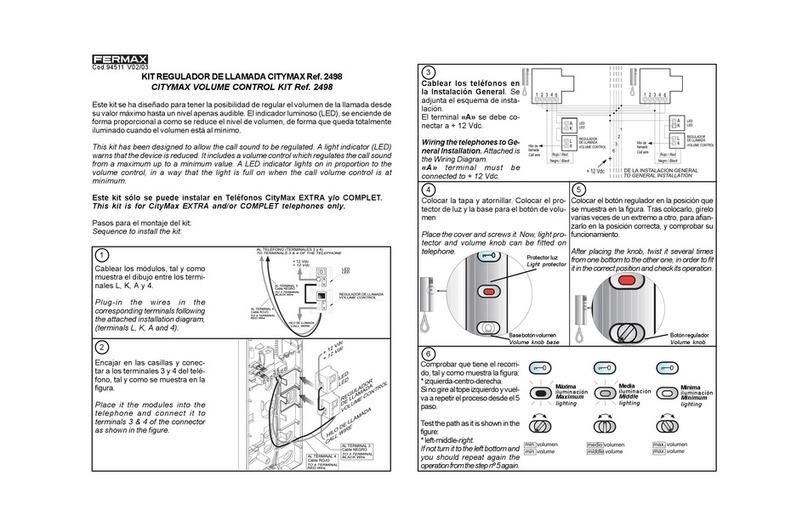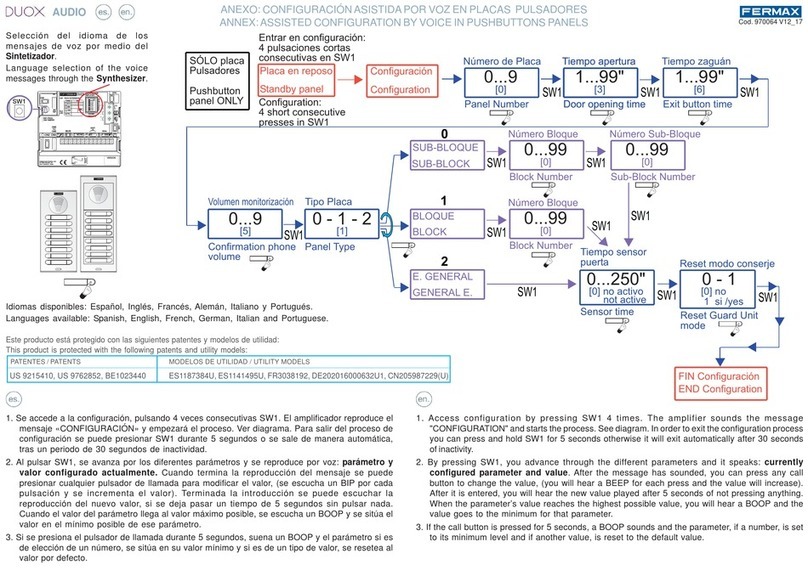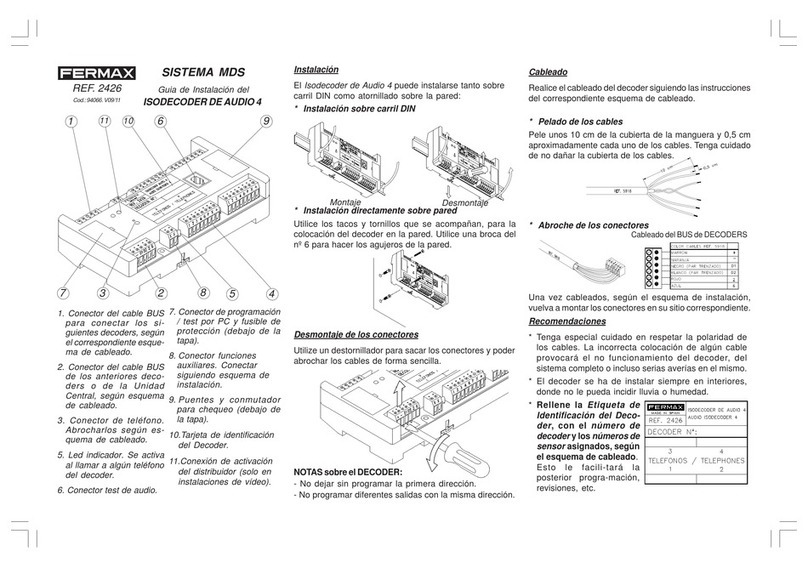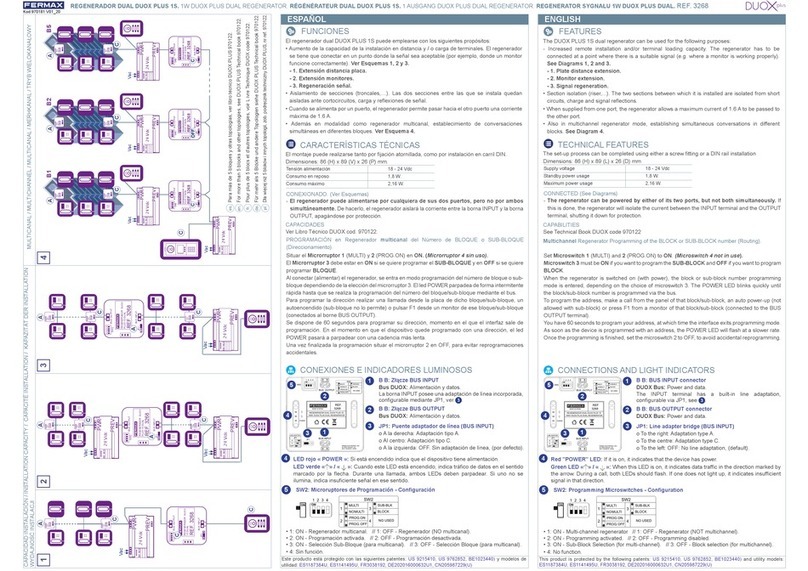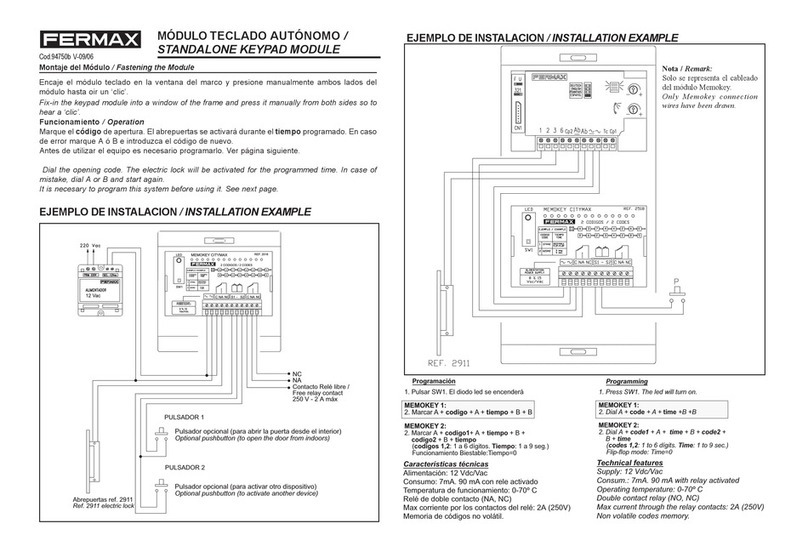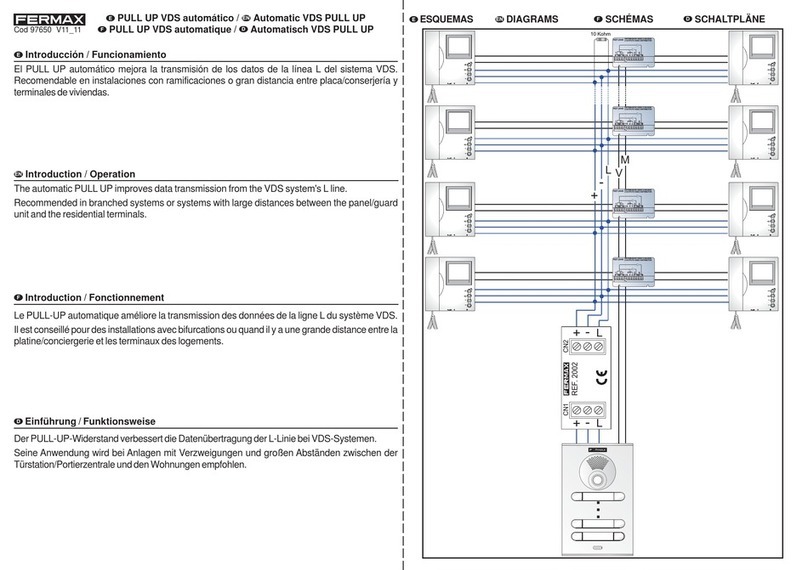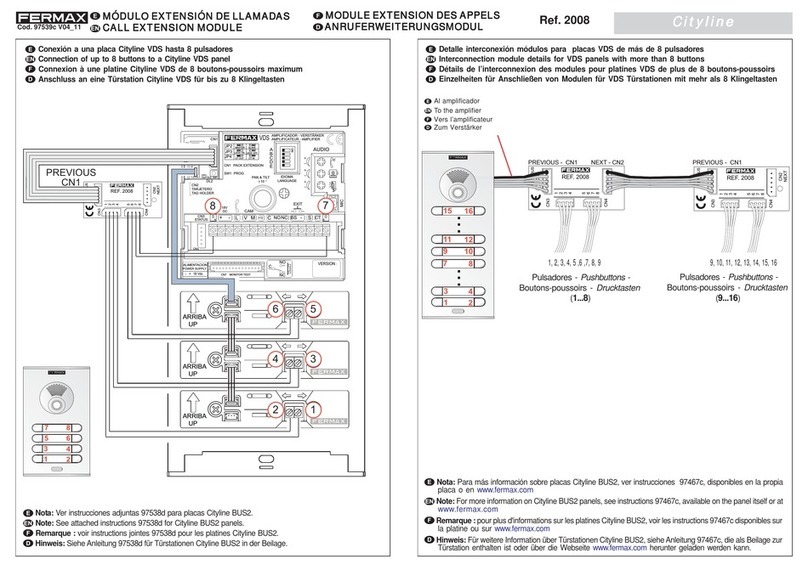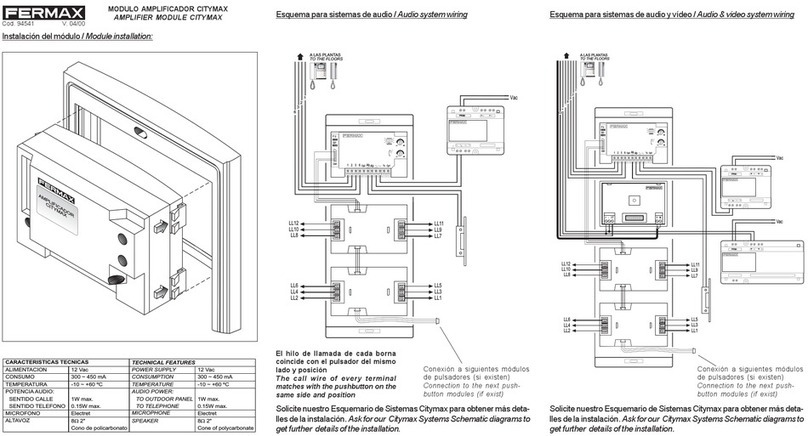Indicate under what conditions you want to
automatically turn the TFT screen on.
Options
-Pressed key or movement sensor
- Allways on
- Pressed Key
Indicate how you want the user name´s
information displayed on the screen.
Options
- 4 names per screen
- 1 name per screen
Indicate how you want the surrounding
temperature displayed on the screen (on
panels with this function.
Options
- Temperature ºC
- Temperature ºF
Adjust the TFT display brightness relative
to the area´s lighting conditions.
- Use "1" and "3" to increase orreduce
brightness.
- Press "B" to exit.
Use the «arrow2 keys to move down the
different fields to set the current date and
confirm with "B".
Set date and time
Relay Settings
Use the "arrow" keys to move down the different
fields to set the current time and confirm with "B".
Select the desired date format.
Options
- MM/DD/YYYY
- DD/MM/YYYY
- YYYY/MM/DD
If you have installed an open-door detector
to control it, adjust the maximum time this
can be open before generating the
corresponding alarm.
Leave as "000" if you will not use this
function.
Enter the PIN code (as a combination or not
with the presentation of a proximity card)
that the users can use to open the door.
These codes and cards would have been
programmed by the system administrator
If the panel has a proximity card reader,
with this parameter we can select which
protocol it will use: Data/clock, Wiegand 26,
Wiegand 32 or Wiegand 44.
With this option we can enable or disable
the option to open the entrance hall door
from the apartments and/or from the
entrance hall´s exit button.
Set the external relay parameters that will
simultaneously activate relay 2 According to the
system´s configuration.
See the LYNX Property Management Unit
manual for more details.
Set the corresponding parameters for the lift
control relay, relative to the general system
programming.
See the LYNX Property Management Unit
manual for more details.
SIZE: 3.5 inches
FORMAT: 4:3
RESOLUTION: 320 x 240 pixels
COLORS: 262.000
CONTRAST: 500/1
VIEWINGMODES: 12 points:
LUMINANCE(cd/m2): 400 nits
VIEWINGANGLES: 160H / 160V
BACKLIGHTING: 6 LED diodes
IMPORTANT NOTE:
This instruction sheet has the basic information, both for the installation of
the module and programming.
Please see the following manuals for all of the information on the
operation, installation and programming of the LYNX system:
- Lynx Digital Panels Programming Manual Code 970015.
- Lynx Property Management Unit Manual. Code 970021.
- Lynx Digital Panel Web Server Manual. Code 970020.
- Lynx Digital Panels Installation Manual Code 970014.
This text is viewed on the monitor to activate the
relay.
You can enter a name of up to 16 characters.
See table on the back of these instructions.
This option allows you to change the
INSTALLERCODE.
You can enter any numeric value from
00000 to 99999 or present the master card
(if there is a proximity card reader).
Indicate the time in seconds that relay 1 is open
after activation.
Indicate the time in seconds that relay 2 is open
after activation.
Set the corresponding external relay parameters
that will activate simultaneously with relay 1. Set
the parameters relative to the device´s assigned
IP.
See the LYNX Property Management Unit
Manual for more details.
This text is viewed on the monitor to activate the
relay.
You can enter a name of up to 16 characters.
See table on the back of these instructions.
Indicate the language of the screen
messages and voice synthesizer.
options
-Up to 31 different languages, with their
respective typographies.
Indicate if you want the additional user
information (2nd line) to appear.
DISPLAY
TECHNICAL
SPECIFICATIONS
This parameters function
is informative and to
configure the IP panel.
The panel's IP address can be configured by
choosing between different modes:
- Standard Lynx mode (default selection). Default
IP Address for the digital panel: 10.200.100.0
(General Entrance - Panel: 0). It is very important
that the default addresses are not used in real
installations in order to avoid possible IP
conflicts.
- DHCP mode.
- Static IP mode.
This option is only for informational purposes. This
indicates the panels MAC and IP addresses, besides
the firmware version.