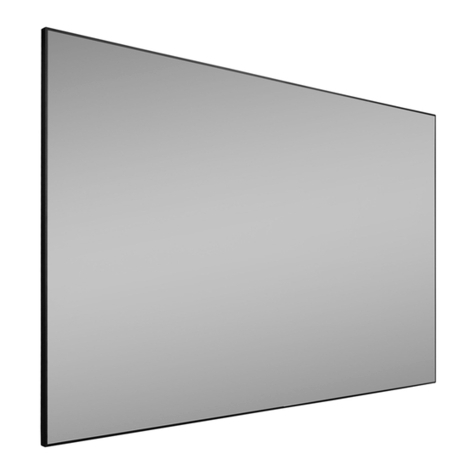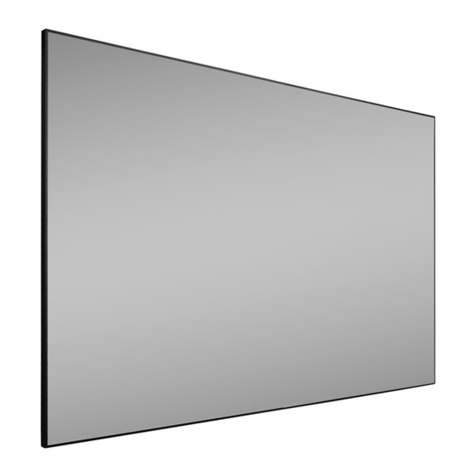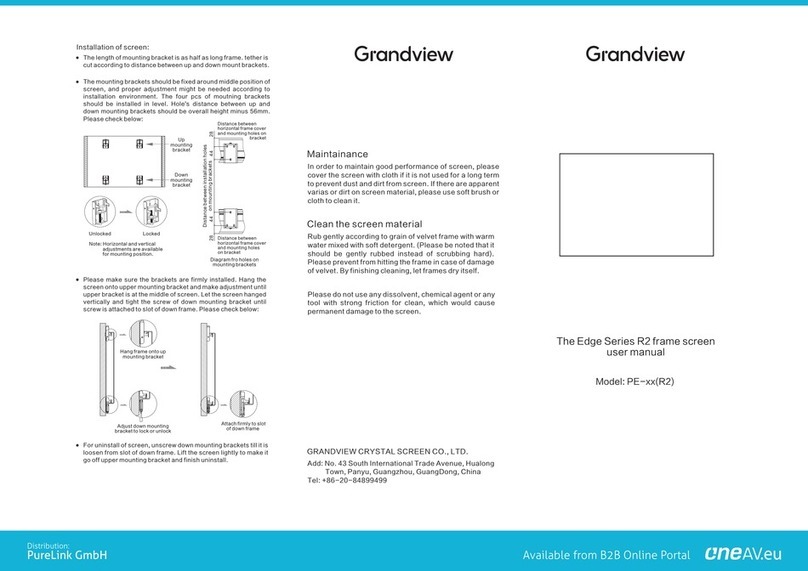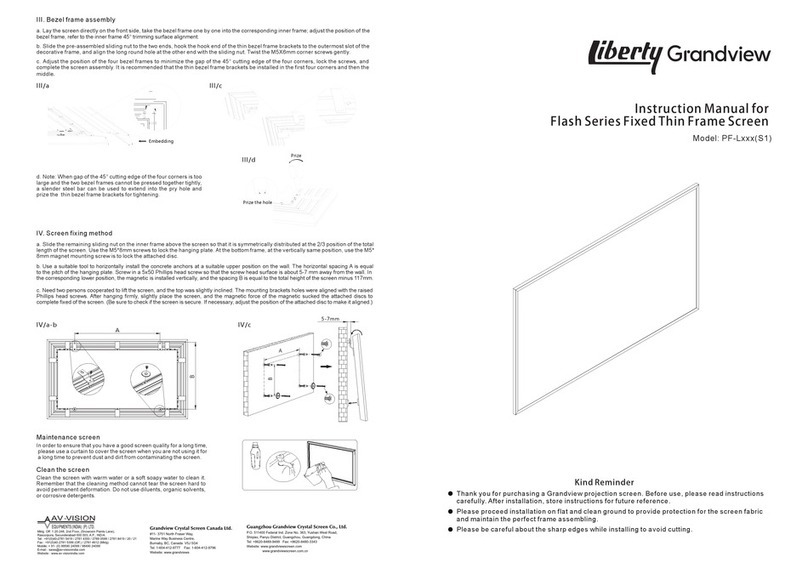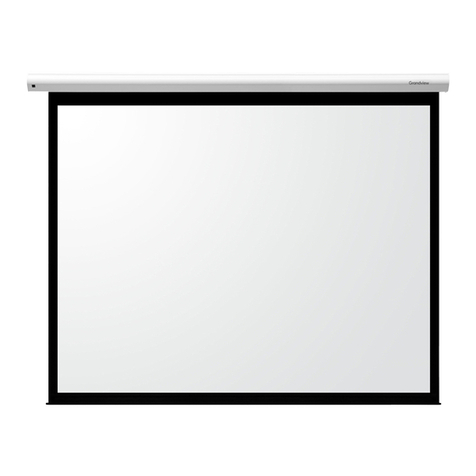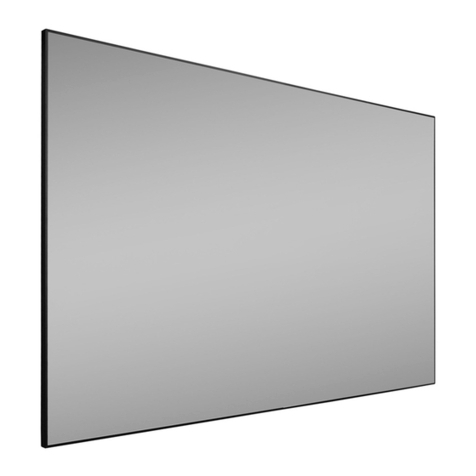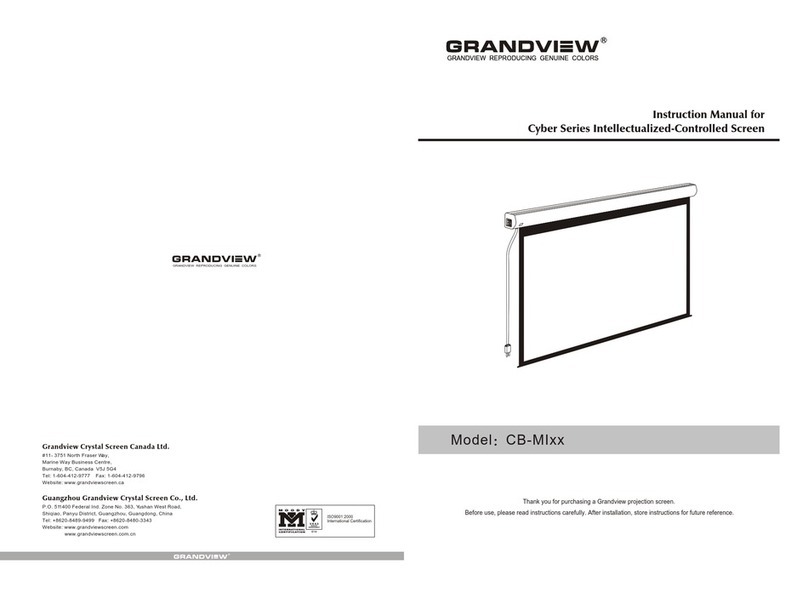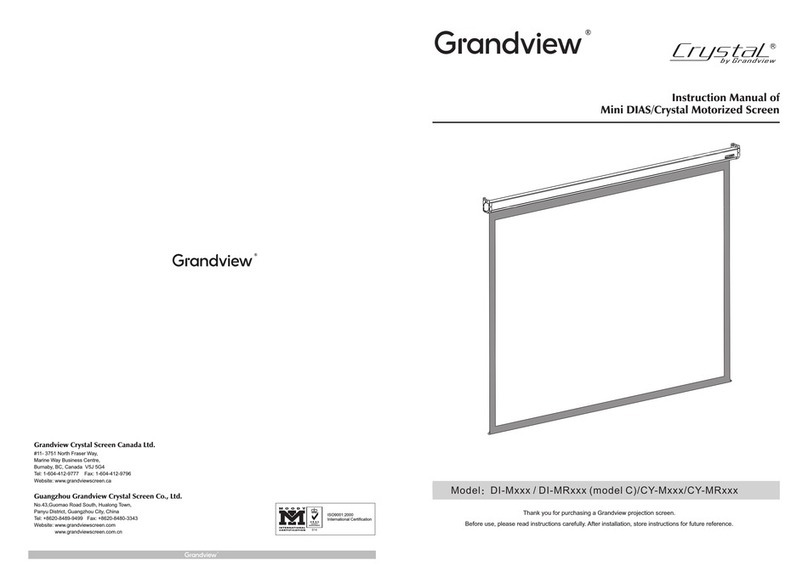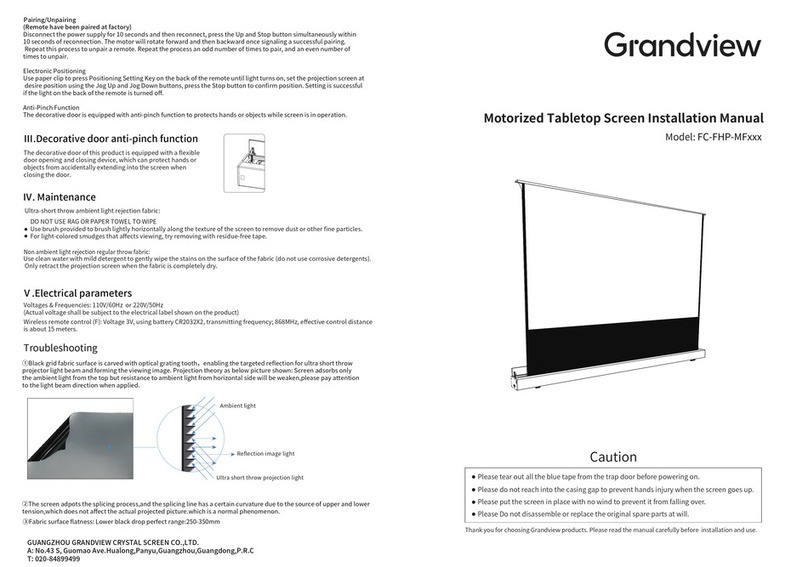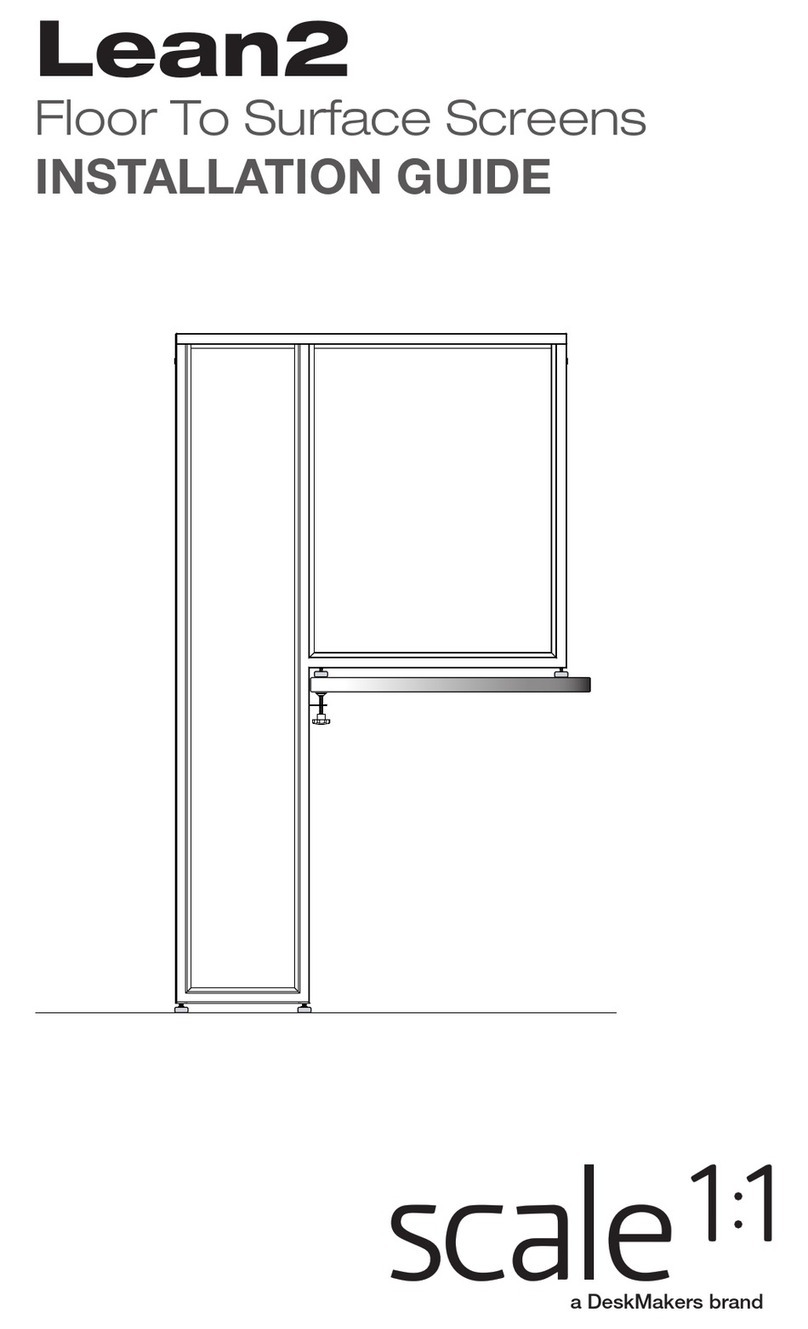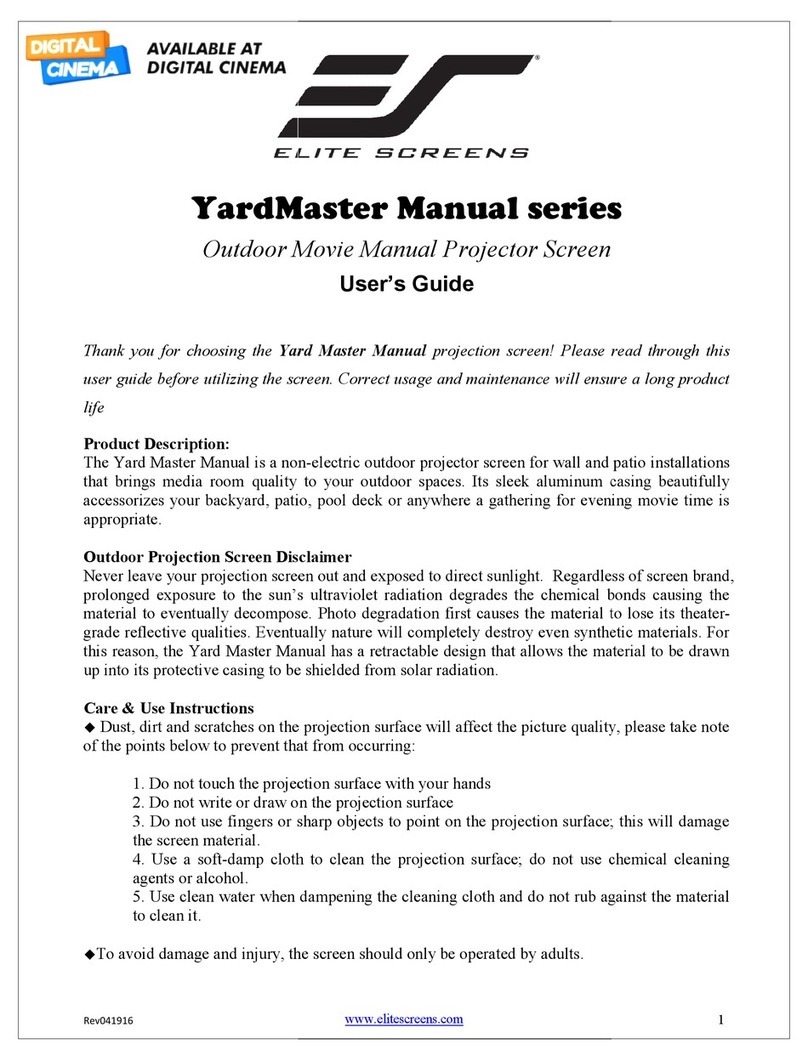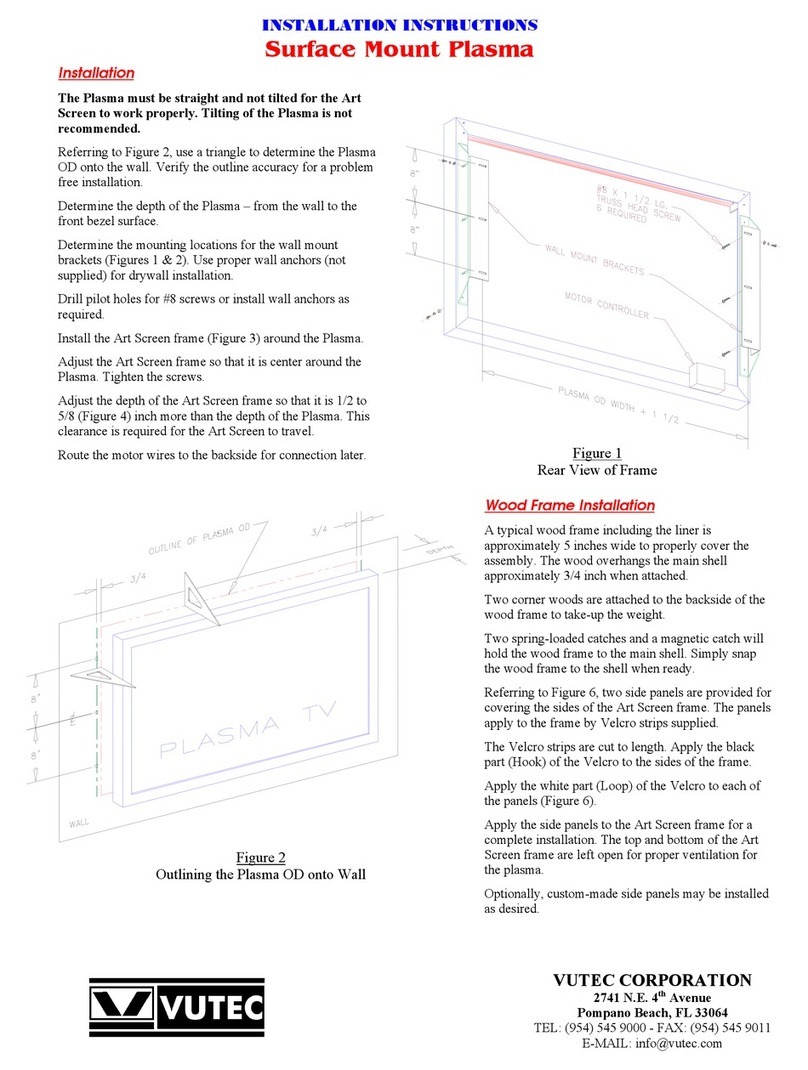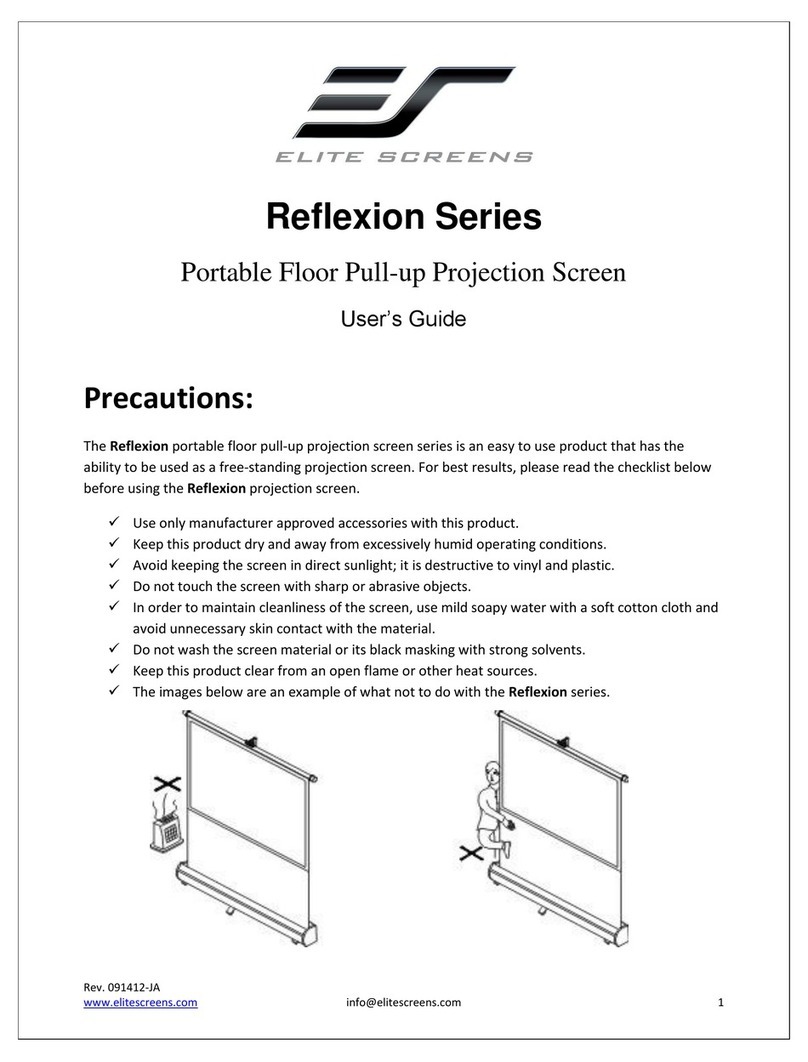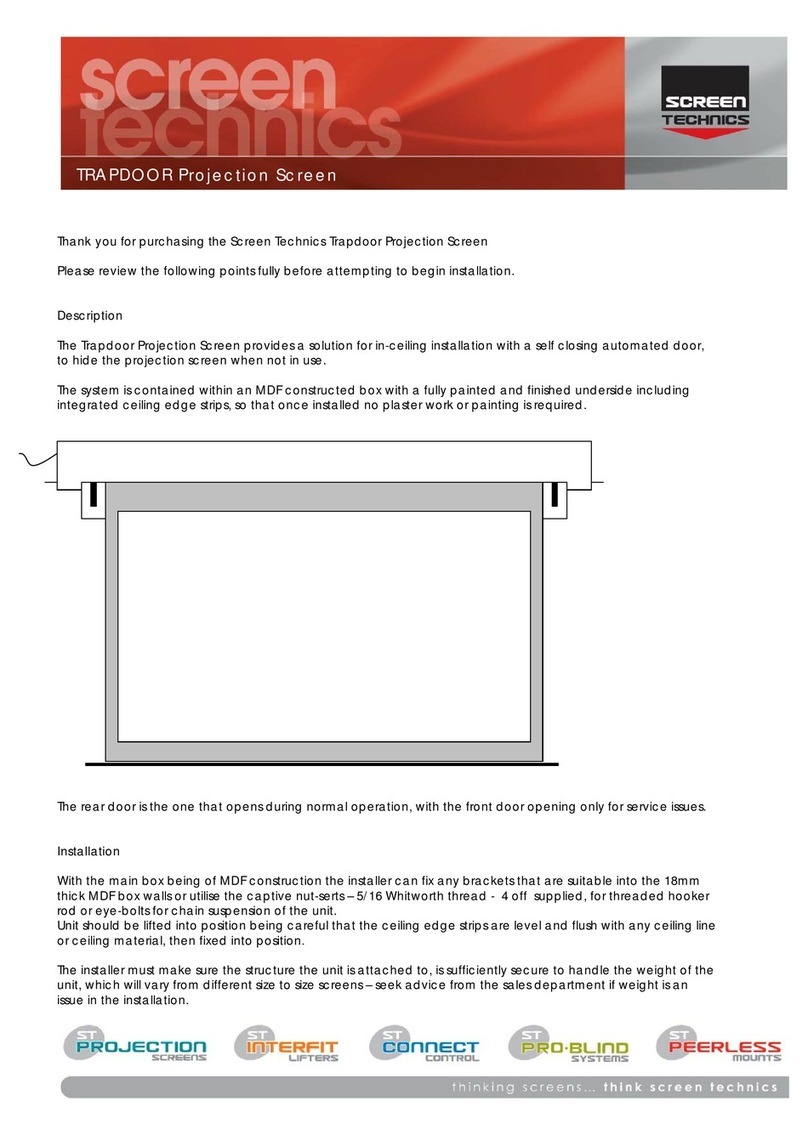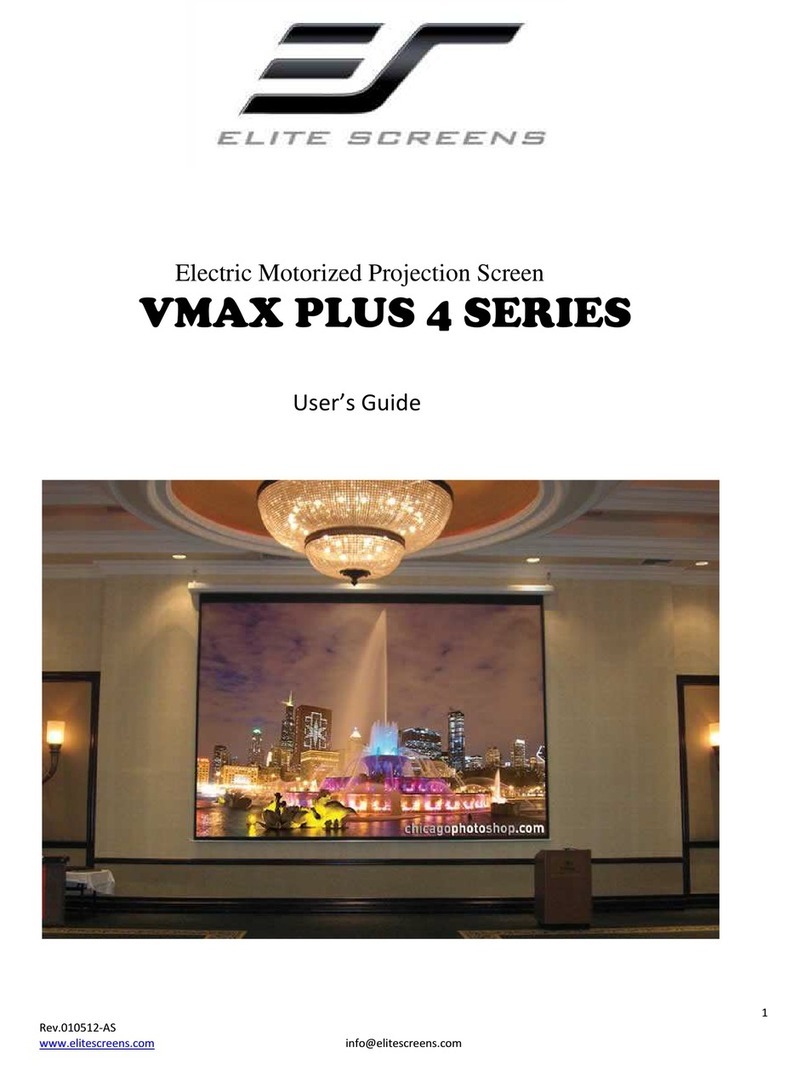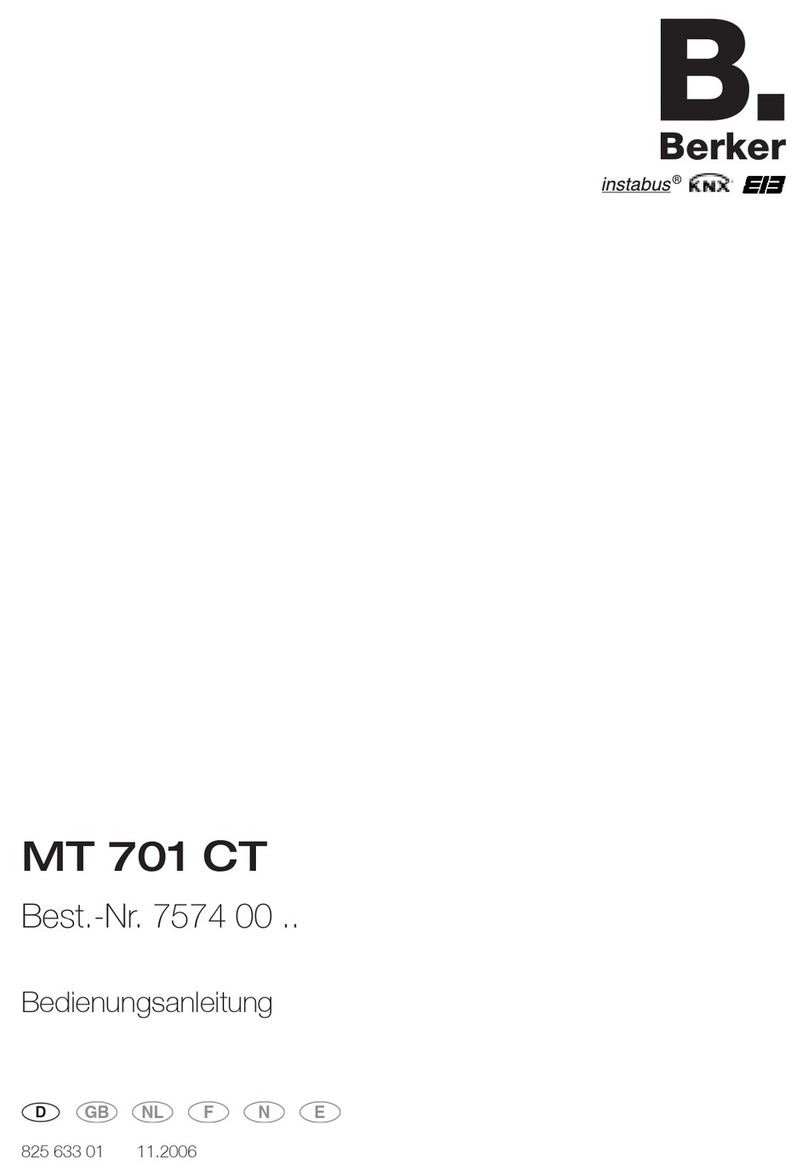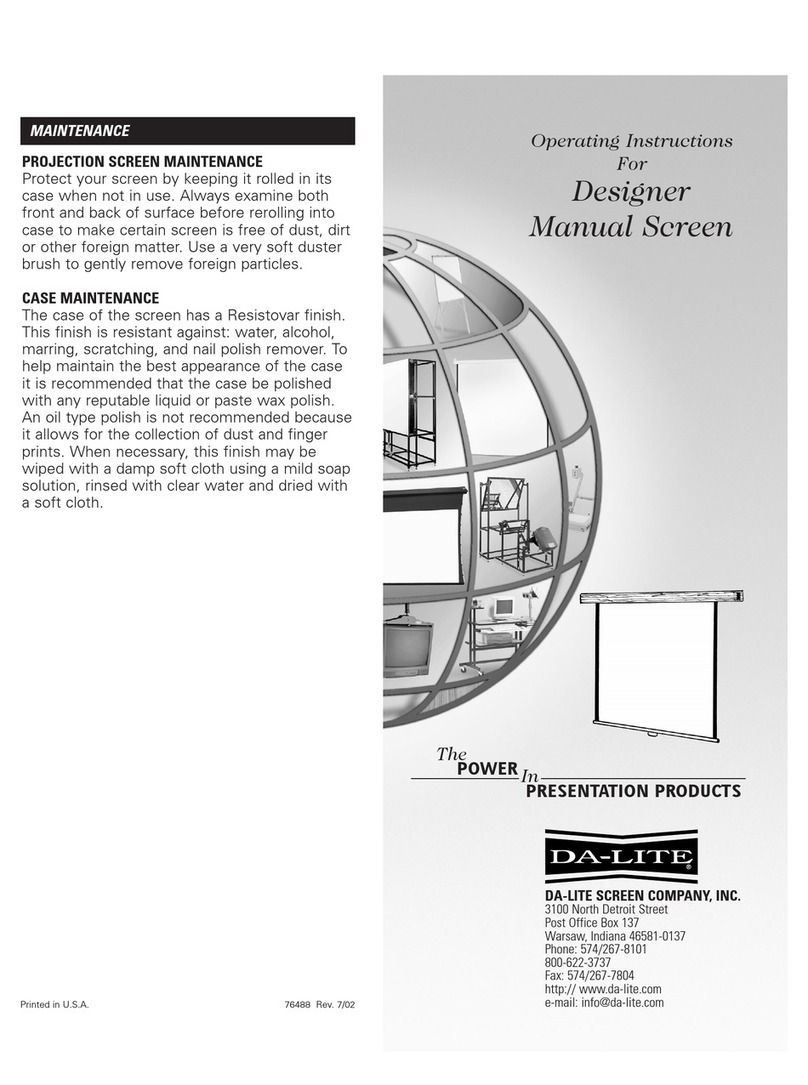b.IR Remote Control
●Press the Up button, Decorative door opens, screen extends to set position.
●Press the Stop button, screen will pause.
●Press the Down button, the screen will retract and Decorative door closes.
●Press the Jog Up button or the Jog Down button to extend or retract the
screen (usually used when setting extension or retraction limit).
Pairing/Unpairing(Remote have been paired at factory)
Disconnect the power supply for 10 seconds and then reconnect, press the
Up and Stop button simultaneously within 10 seconds of reconnection. The
motor will rotate forward and then backward once signaling a successful
pairing.
Repeat this process to unpair a remote. Repeat the process an odd number
of times to pair, and an even number of times to unpair.
Ⅱ/b
Ⅱ.Functions and Instructions
This product has four control methods:
a.Manual Control Button
b.IR Remote Control
(IR Receiver Needed)
c.RS485/RS232 Control
d.Dry Contact
a.Manual Control
The Manual Control Button is located on the power port side of the casing.
Pressing the button will command the screen to extend,
pressing the button will command the screen to stop, then again to retract,
then stop in sequence.
Connecting parts
Tab Tension
Fabric
End Cap
Casing
Upper Support Arm
Joint
Lower Support Arm
Side View
Stop
Stop
Up Down
Manual
Cycle
Accessories
Ⅰ.Screen Installation Guidelines
Ⅱ/a
Spring-Loaded Cover
Power Port
Manual Control Button
External Infrared Receiver
Fabric Support Bar
8P8C Communication Port
Level Adjustment Nob
① Scenario 1
Lay the projection screen flat on the cabinet: leave at least 4mm of
room from the wall. Fully extend the projection screen using the remote,
adjust the tilt of the projection screen using the Level Adjustment Nobs
under the casing.
Caution: Projection screen might tip over if there is too much tilt.
Ⅰ/①
②Scenario 2
a.Measure the total length of the casing, measure the height where the
bottom of the projection screen will be placed, and mark it on the wall.
See value “A” on the table for the recommended distance between
the two Adjustable Brackets. Line up the top of the Adjustable Bracket
with the bottom of the projection screen (mark that was made on the
wall).
b.Drill the 4 holes for each bracket on the wall, install an Expansion
Fixture in each hole. Place the Adjustable Brackets against the wall lining
up with the Expansion Fixtures and tighten usingφ5*40 Tapping Screws.
c.Adjust the T-Nuts on the Adjustable Bracket so that they are parallel with the wall (see diagram), place the projection screen on the
Adjustable Brackets, adjust the projection screen horizontally to the desire position, tighten the T-Nuts from under the Adjustable
Brackets to lock in place. (T-Nuts are installed for front installation in default, user can install the T-Nuts to the Reverse Mounting Holes
when needed for reversed installation)
d.Connect to power, fully extend projection screen; observe for tilt, adjust tilt using the Allen Key to desire position to finish installation.
Ⅰ/② a-b
Top
center line
Wall or Cabinet
Ⅰ/② c-d
Size(diagonal)
Distance A (mm)
92”(16:9)
1740
100”(16:9)
1920
110”(16:9)
2020
120”(16:9)
2240
Distance A
101
151
112
Turn the Level Adjustment
Nobs under the casing
Adjusting the tilt of the projection screen
distance to wall≥4mm
Cabinet
133 (16:9)
2410
”
Level
T-Nut T-Nut
T-Nut
±1.5° Adjustable
Front Installation Reverse Installation
Reverse
Mounting
Holes
RS485/RS232 Control
External Infrared Receiver
Manual Control Button
c.Dry contact control:
The control output port is connected to an RJ45 plug, with lines 4, 5, 7, and
8 being the control lines, starting from the left side.
Up Down
Screen structure diagram
Marking line at the bottom of the casing
Common StopFunction
Line
Up
Down
Common
Stop
■ Power Cable 1pcs ■ IR Remote 1pcs ■ Adjustable Mounting Bracket 2pcs
(Optional)
■ Limit Adjustment Tool 1pcs
■ IR Receiver 1pcs
■ Allen Key 1pcs
■ 10.Socket Screwdrive 1pcs
■ M5 Anti-Slip Nuts 6pcs ■ ø5X40mm Round Head Self-Tapping Screw 10pcs
Plastic Expansion Tube 10pcs
■ User Manual 1pcs
■ Brush 1pcs
IR Receiver
30°
Iindicator ligh
Up
Stop
Down
JOG UP
JOG DOWN
Model:AC-127