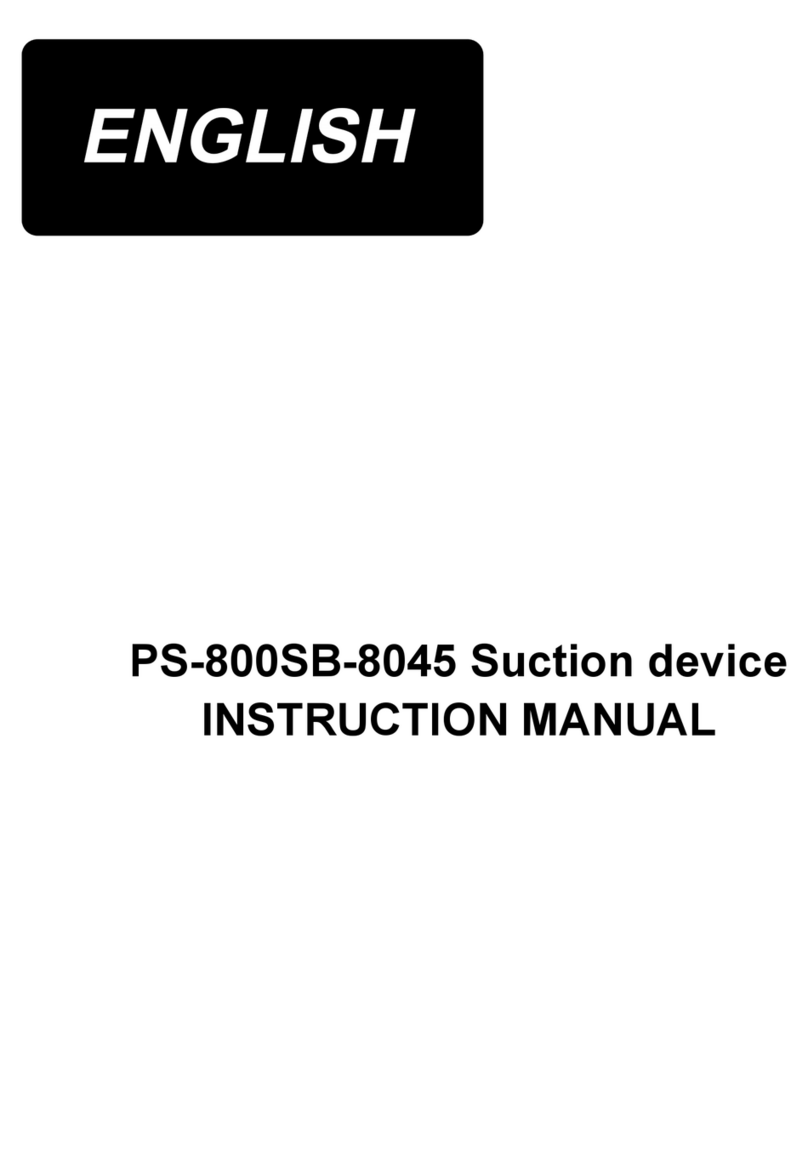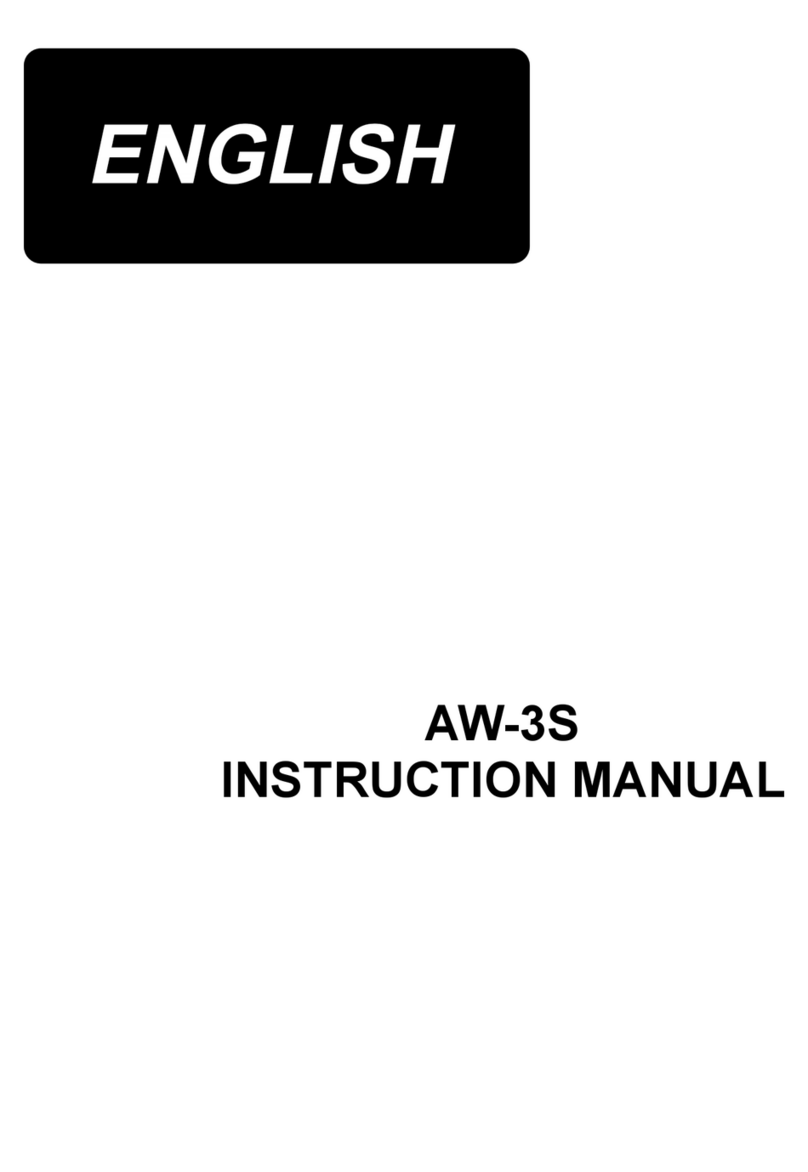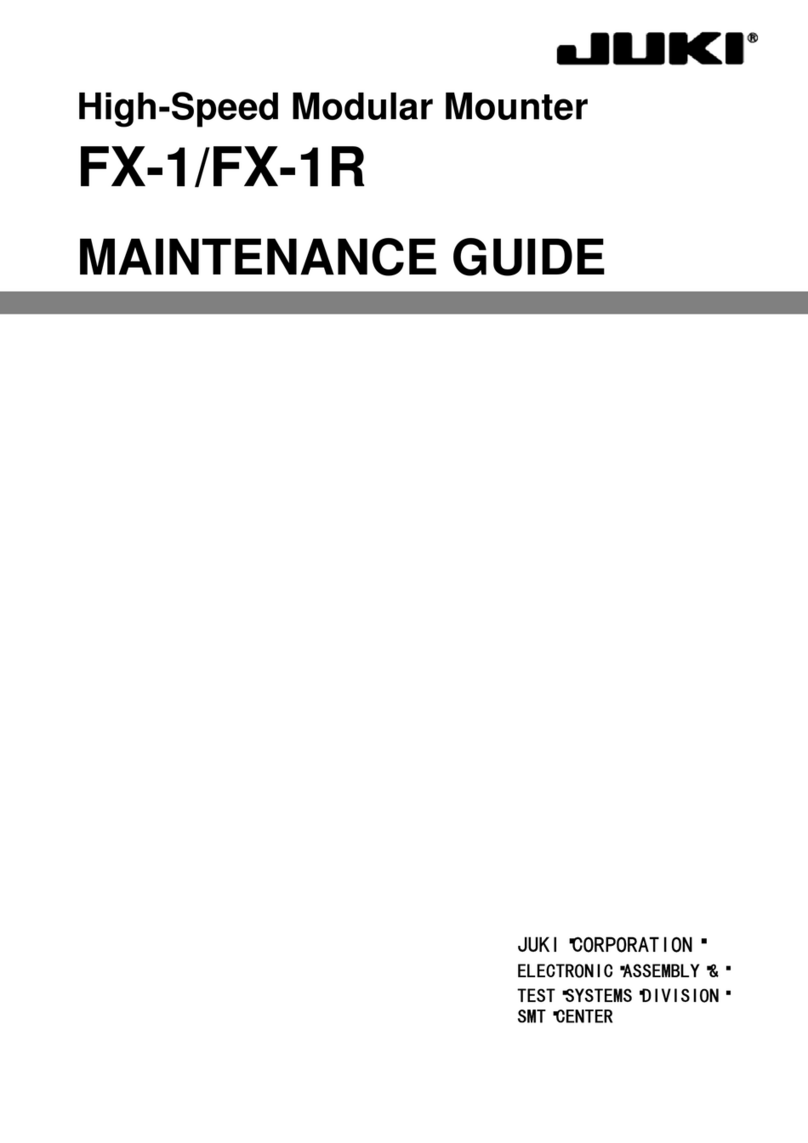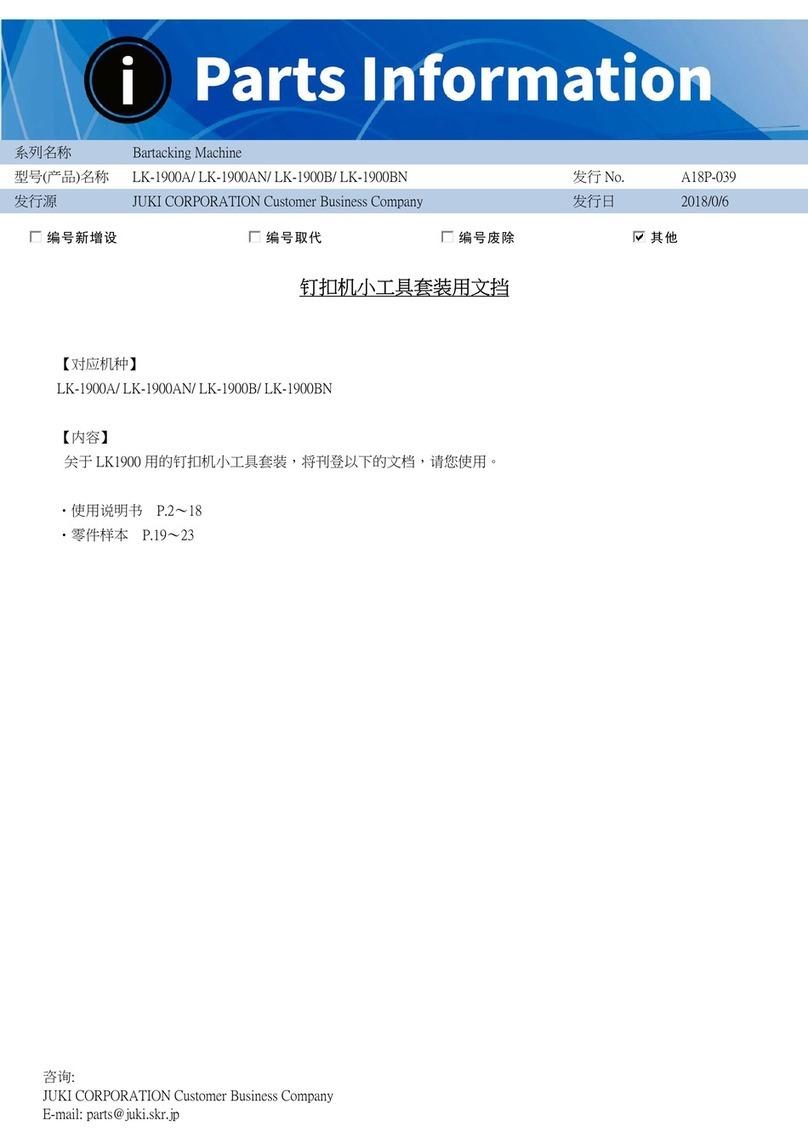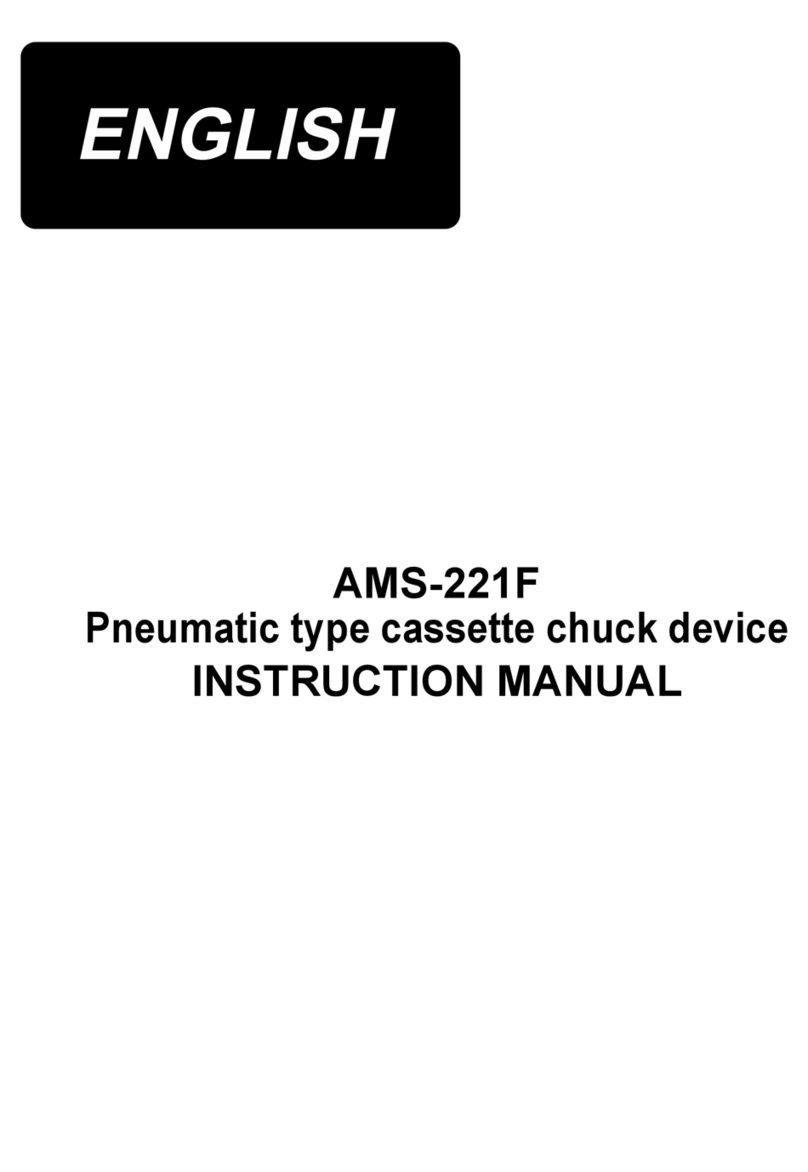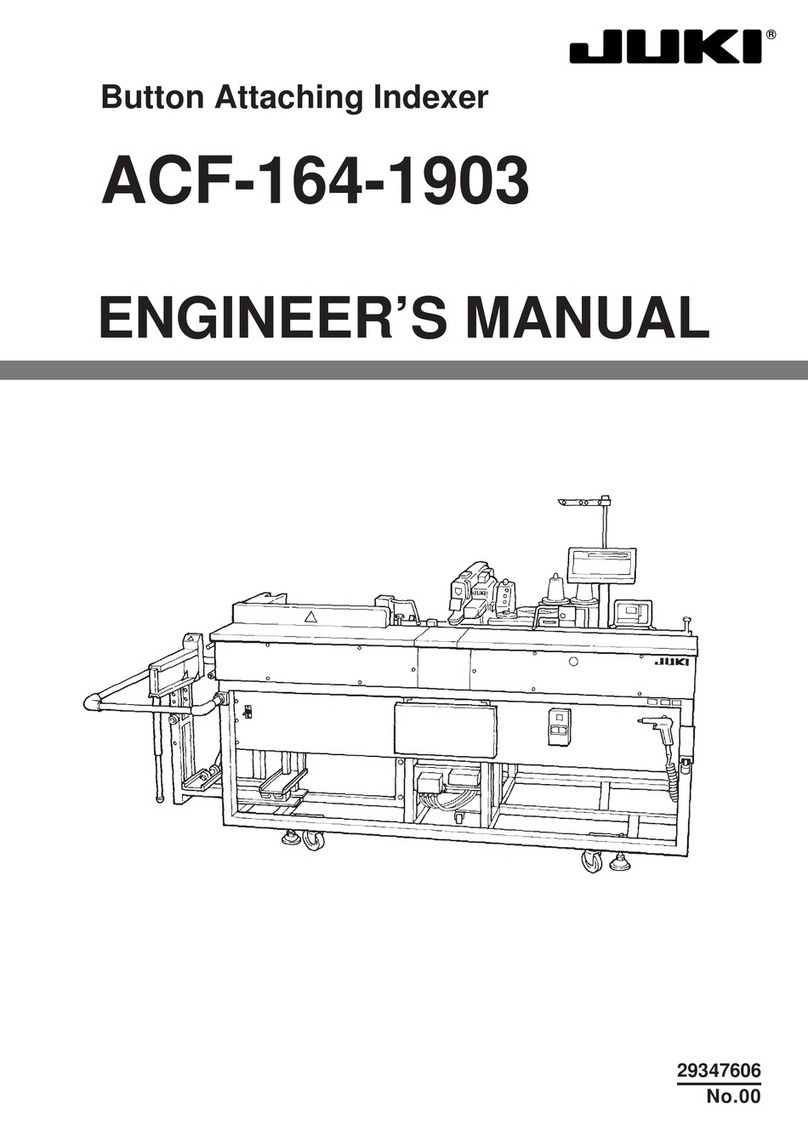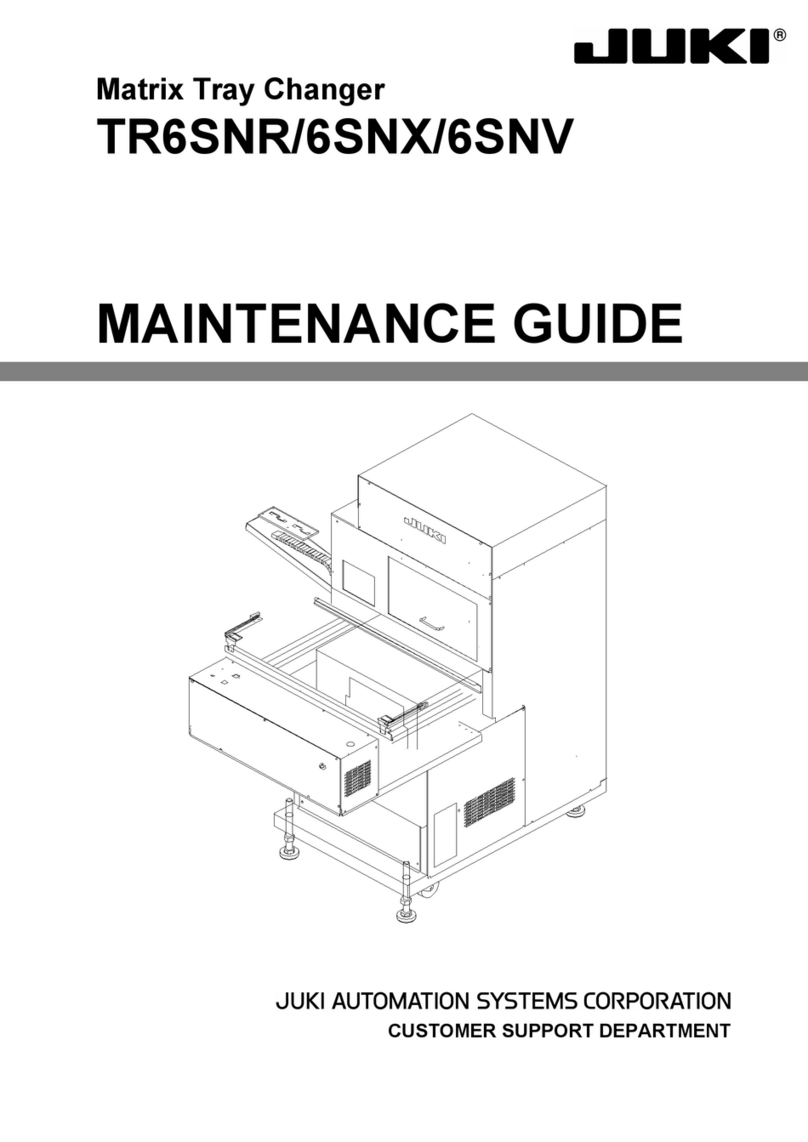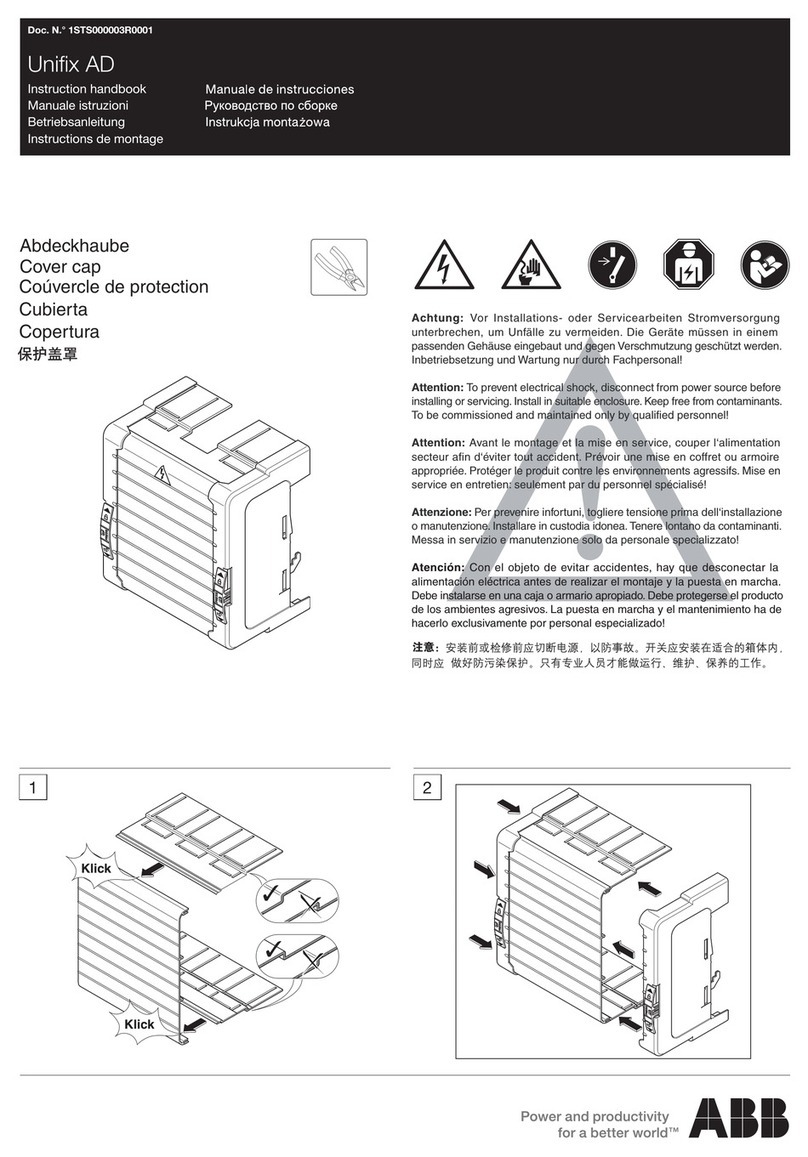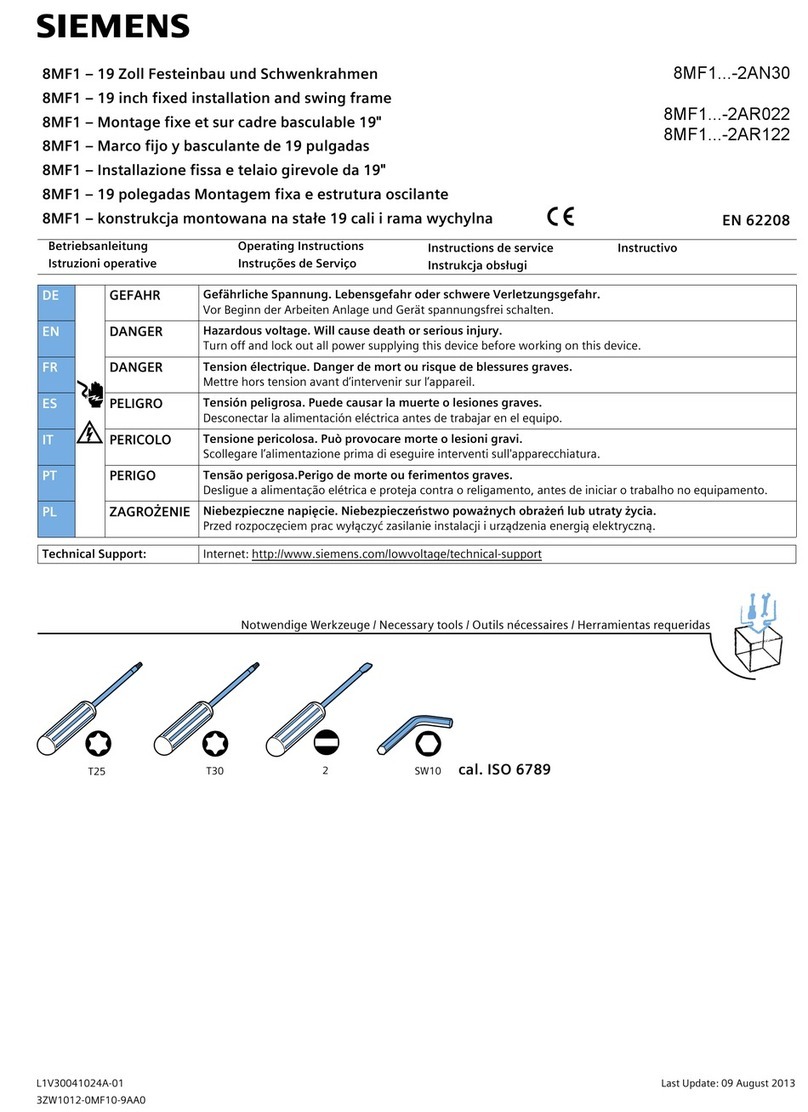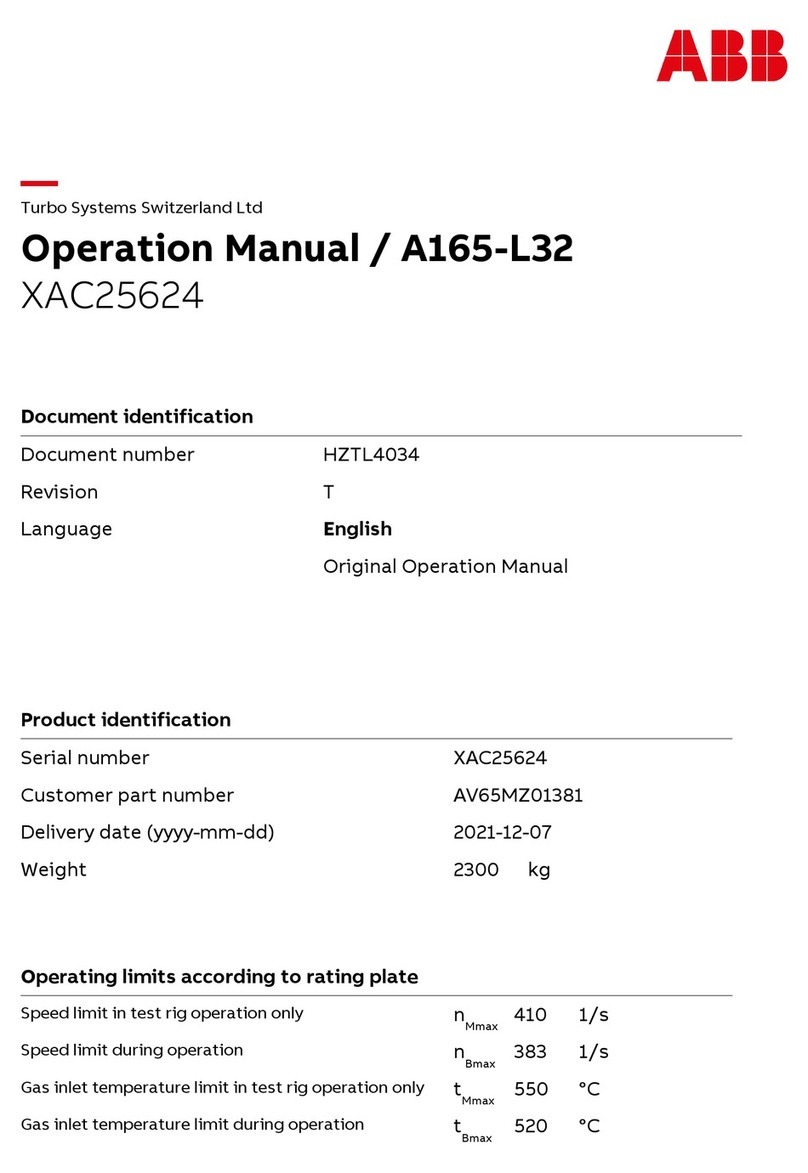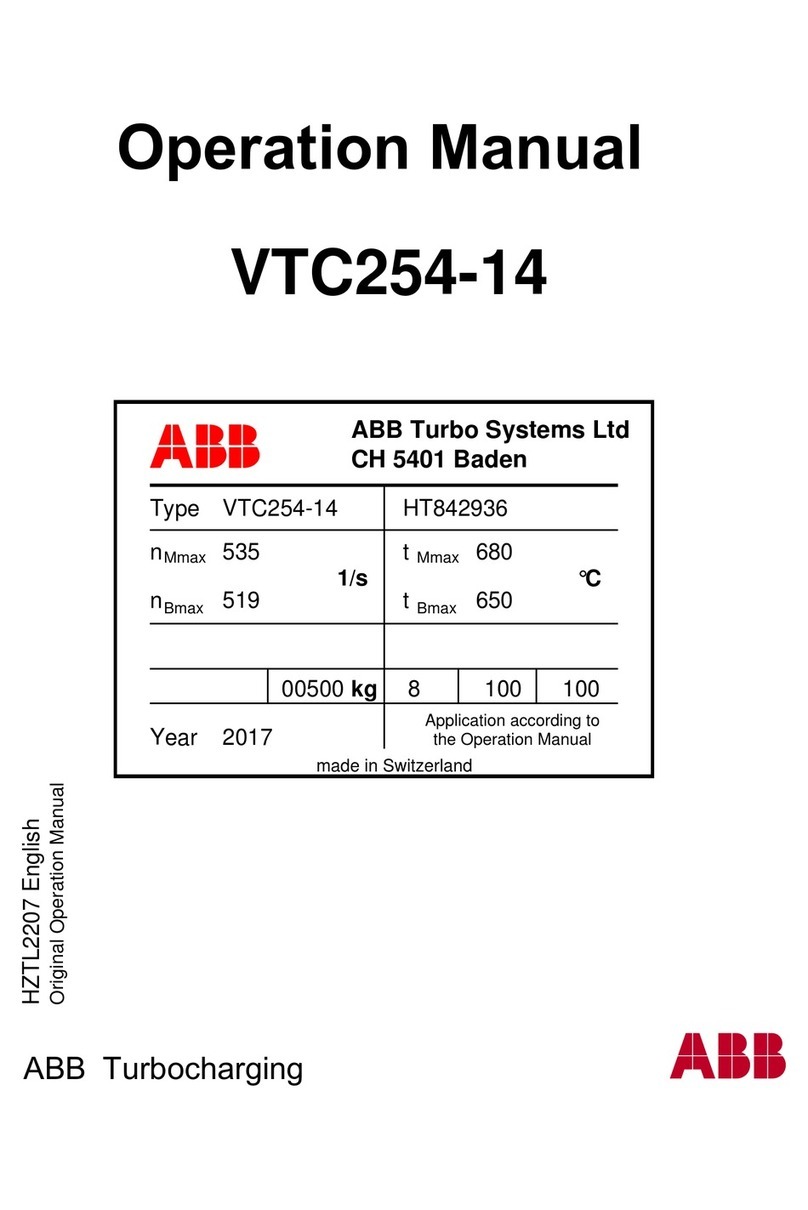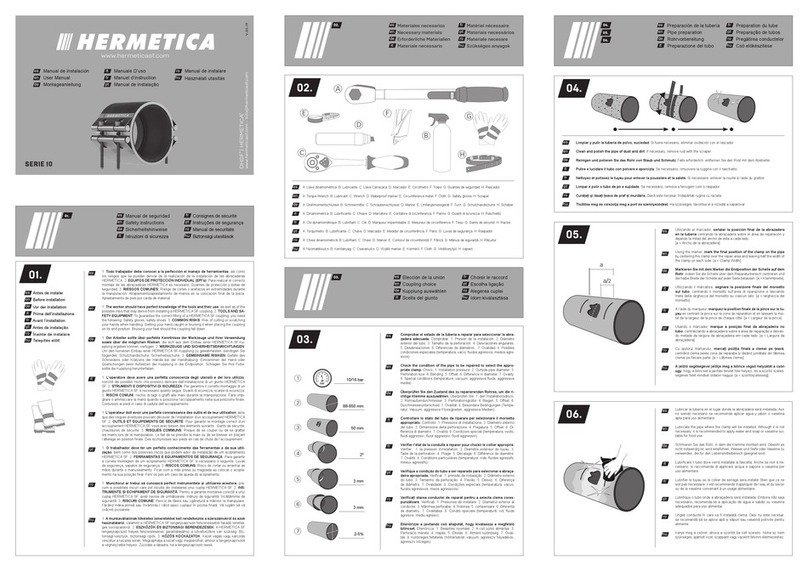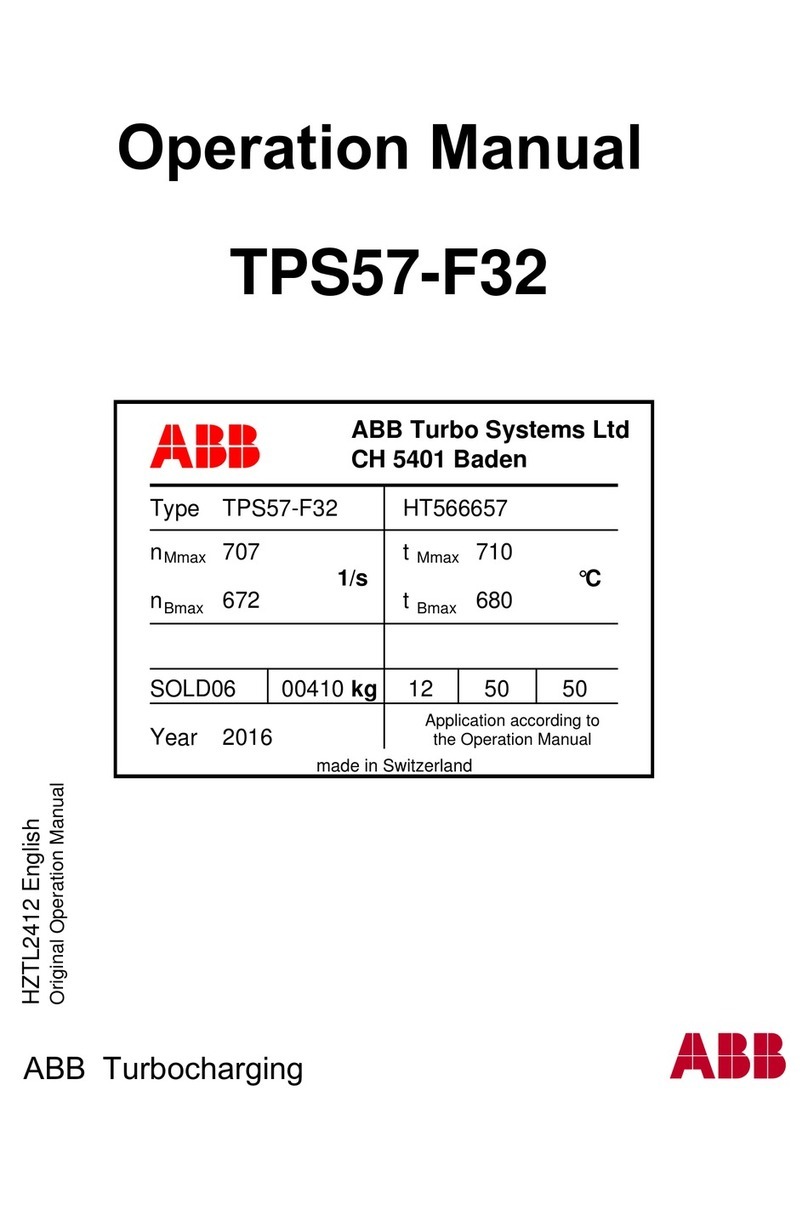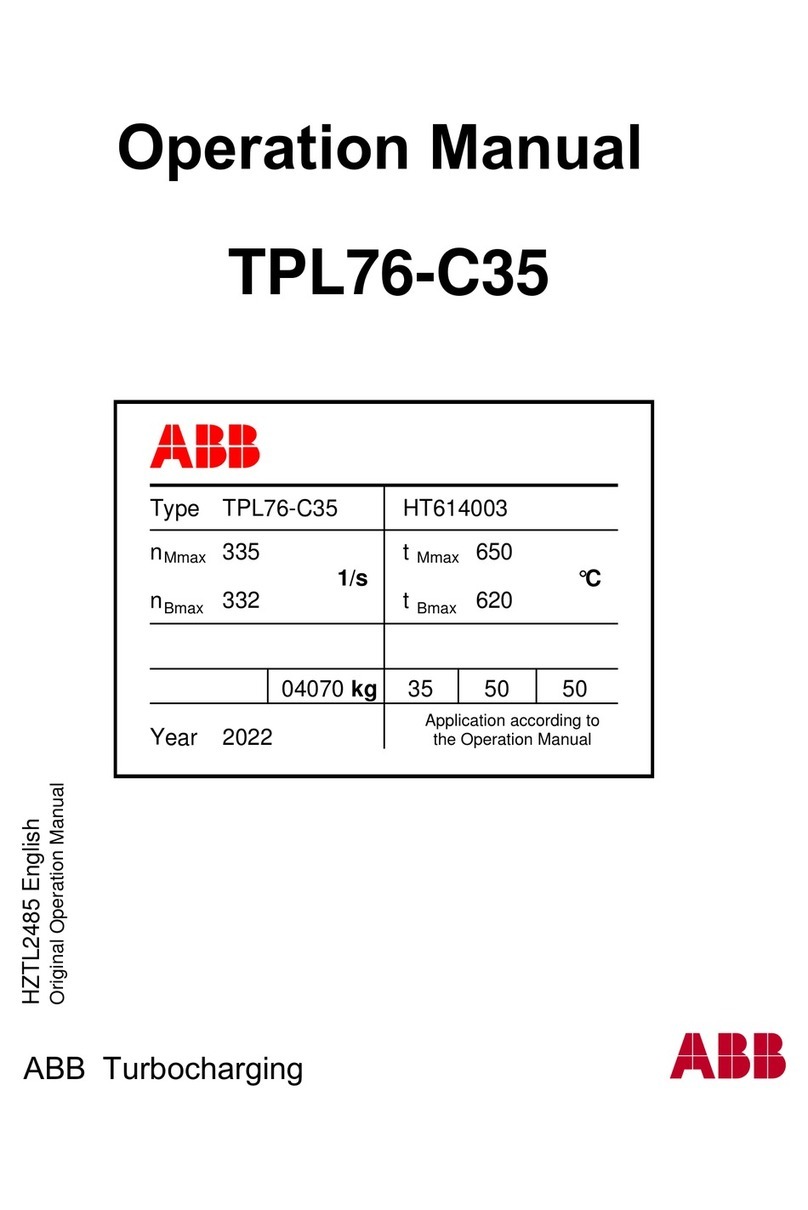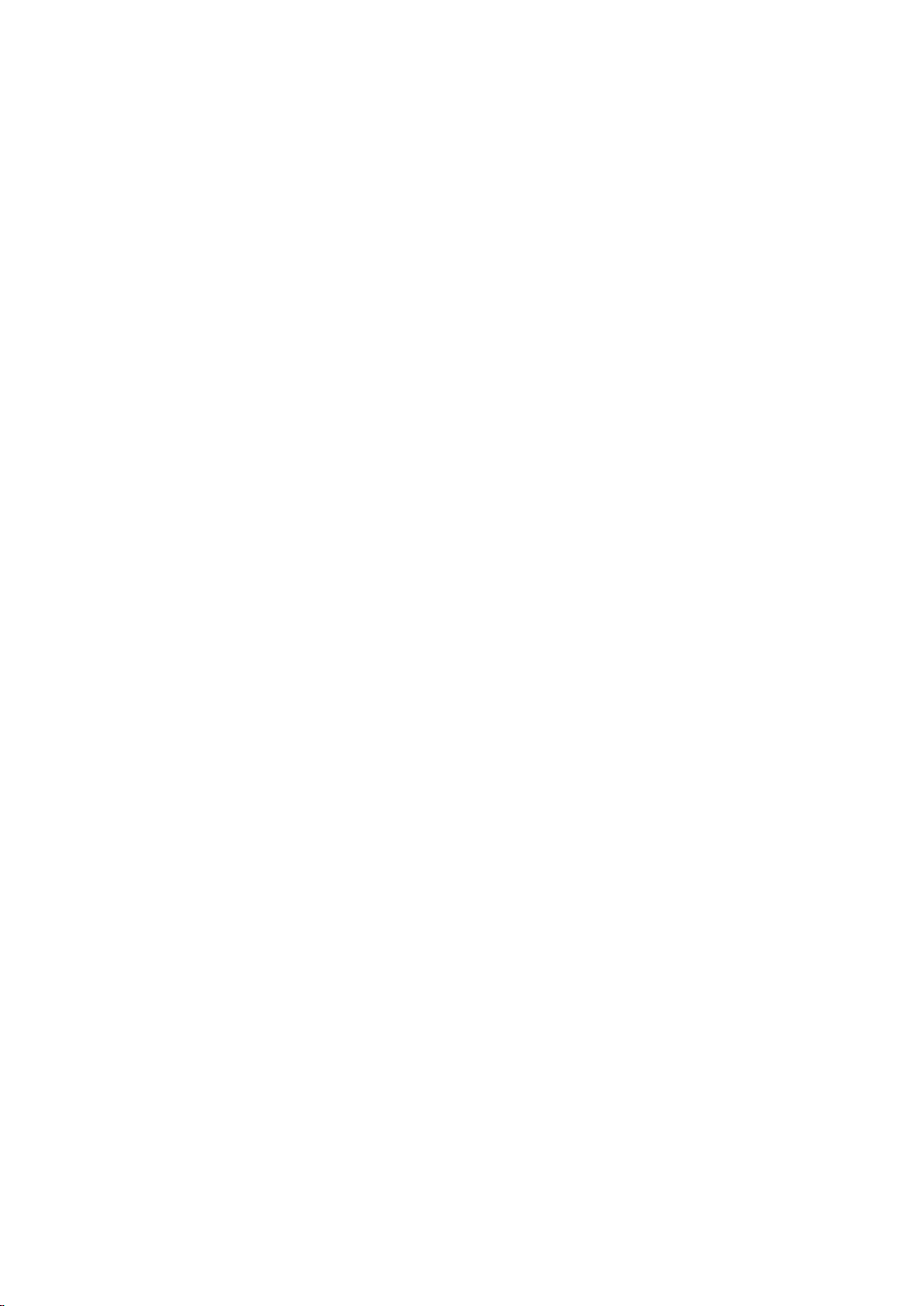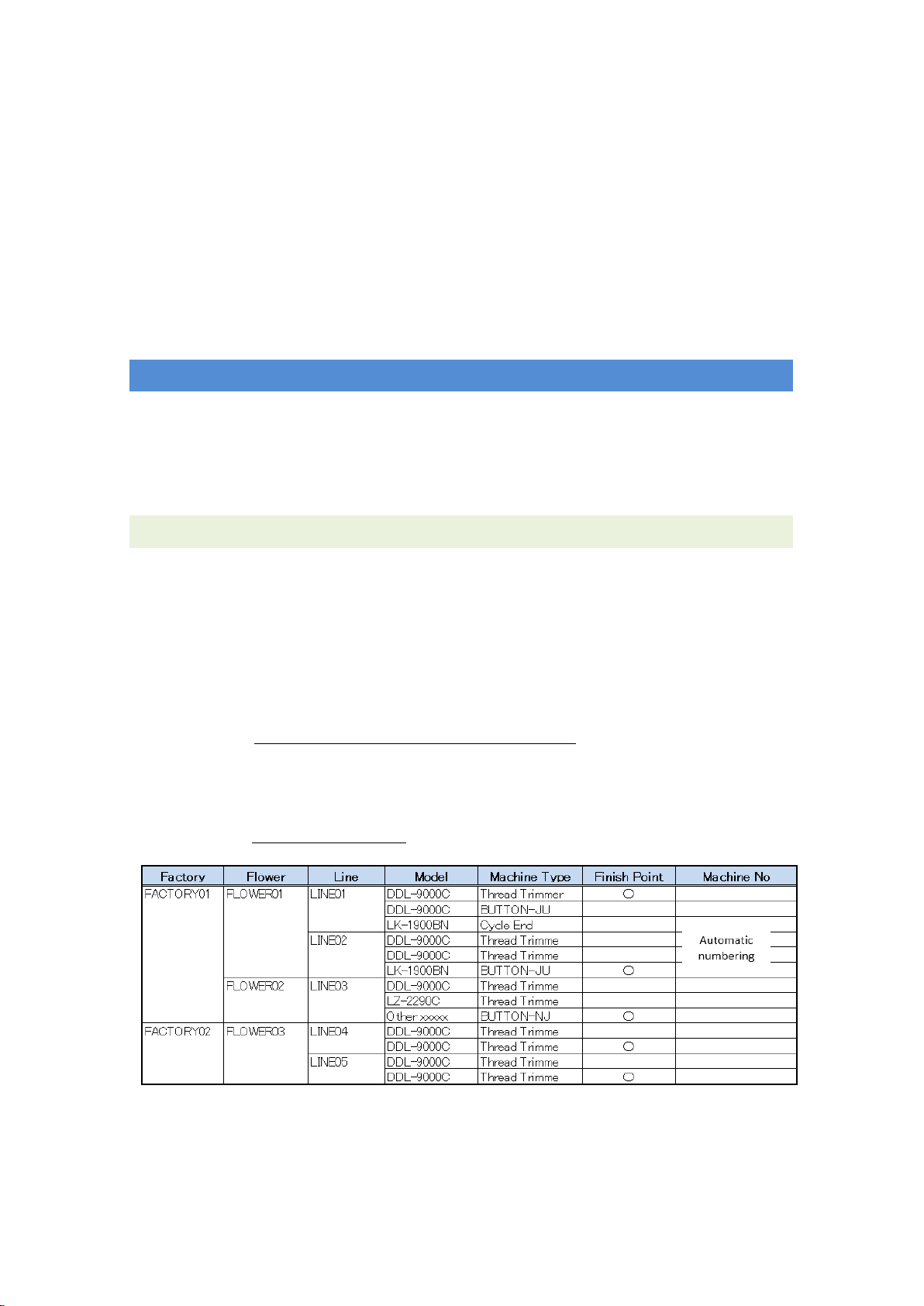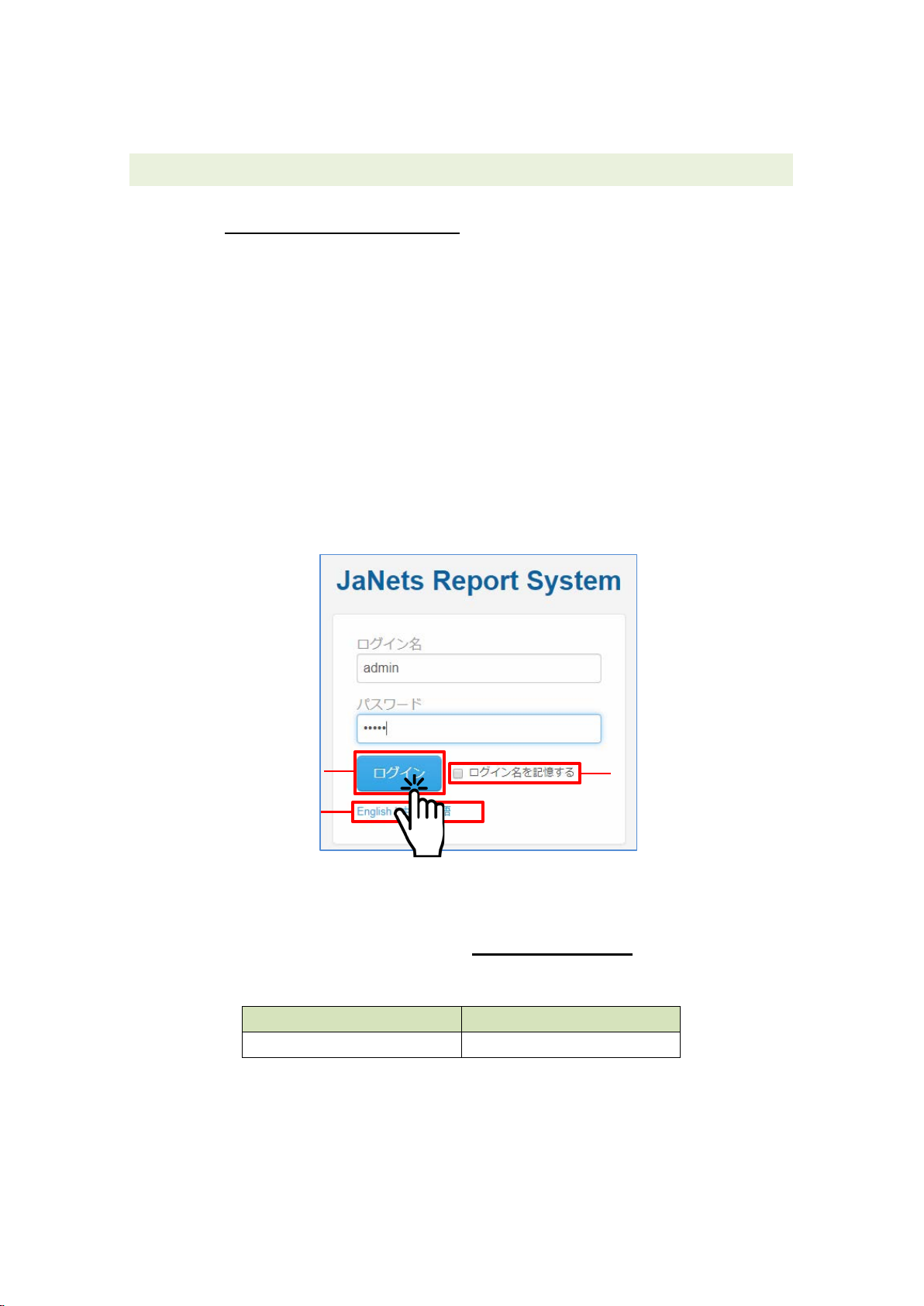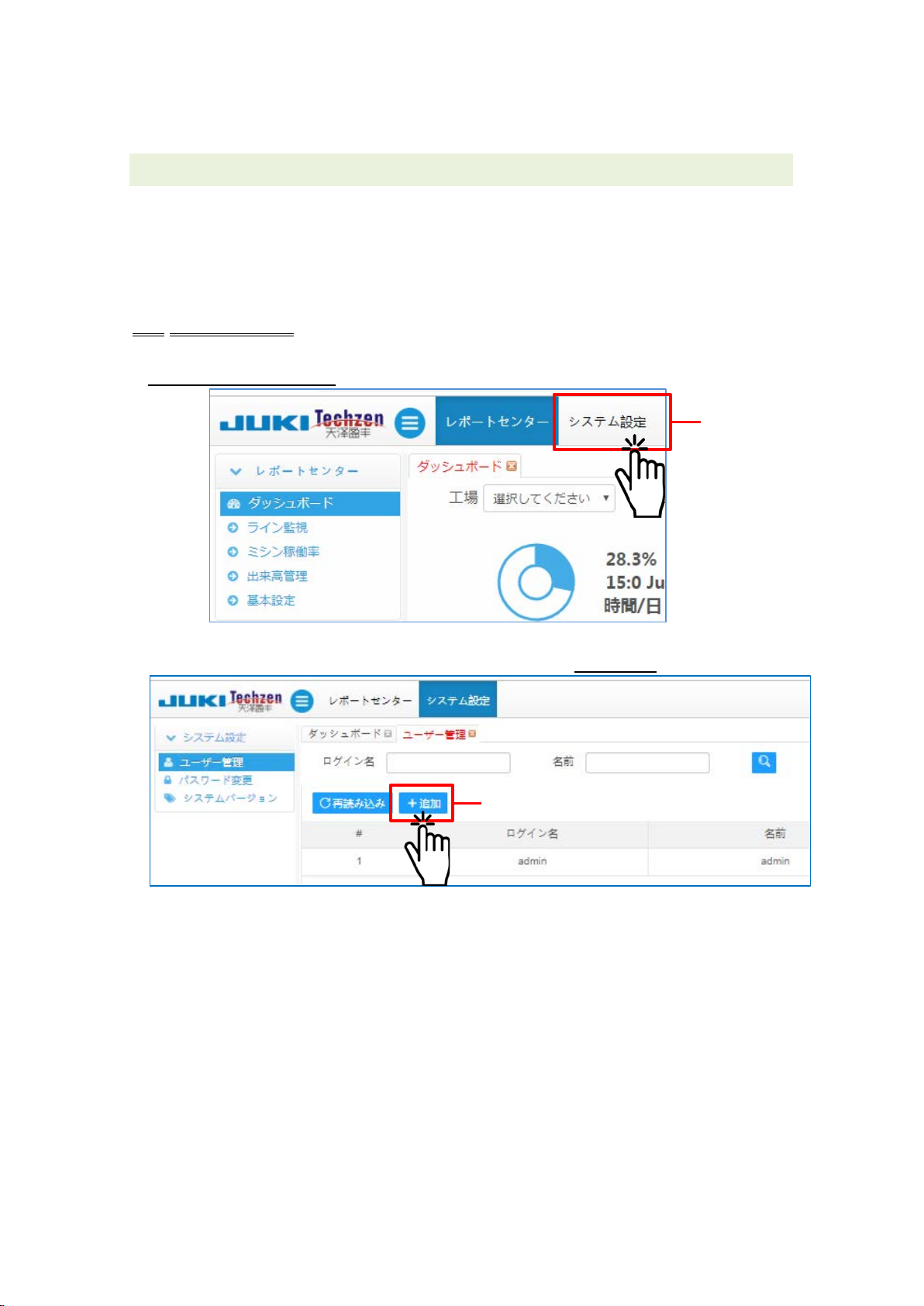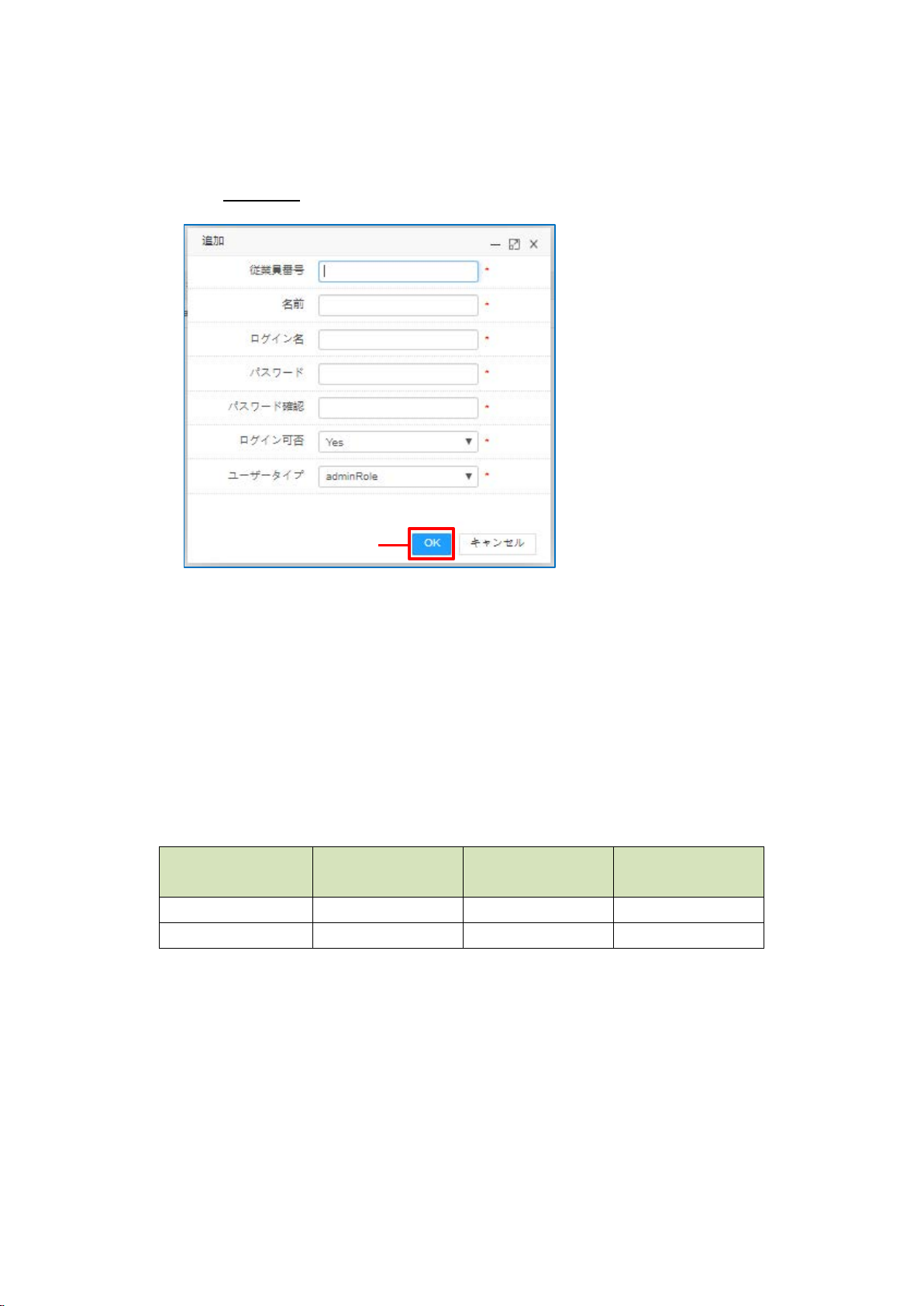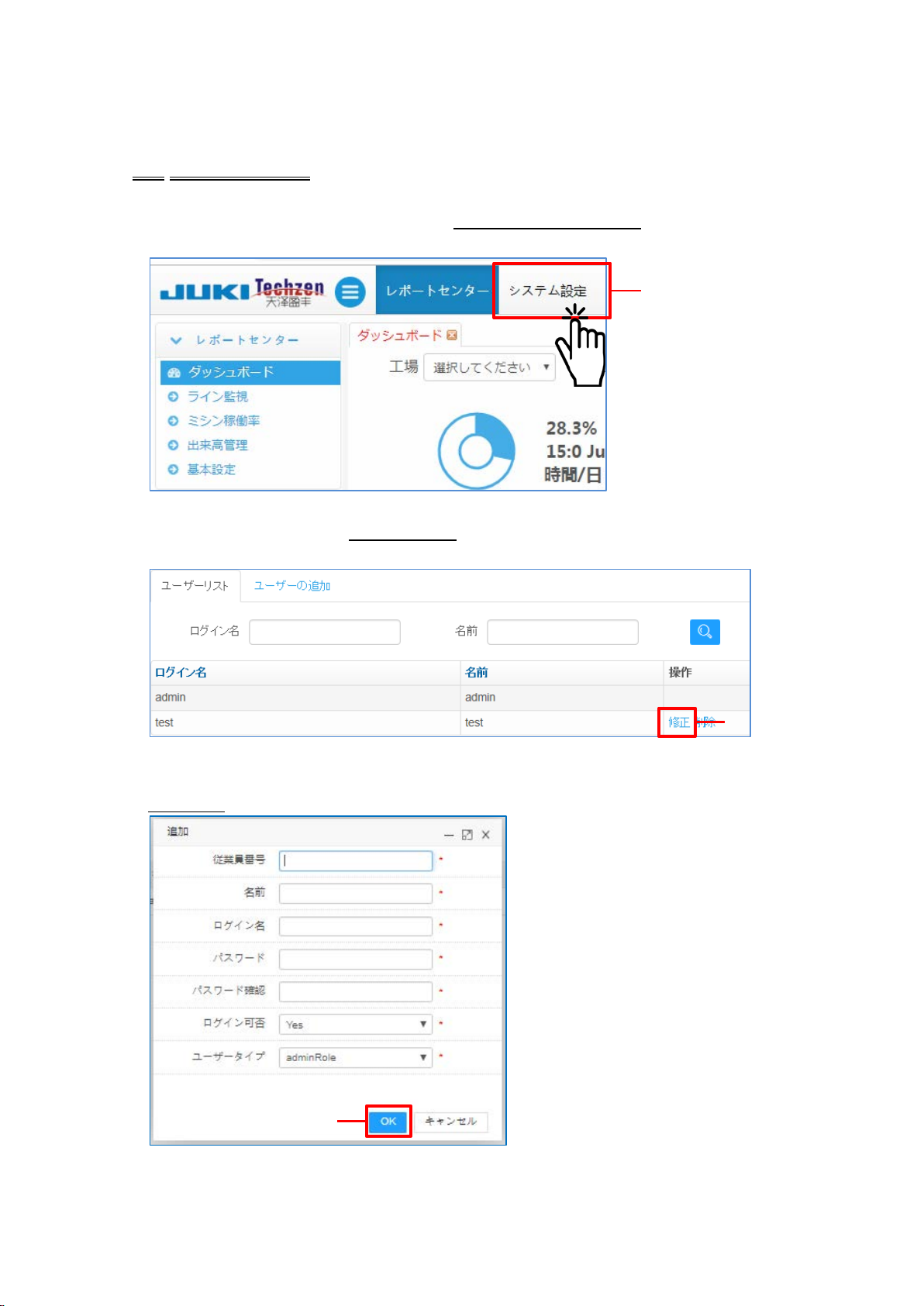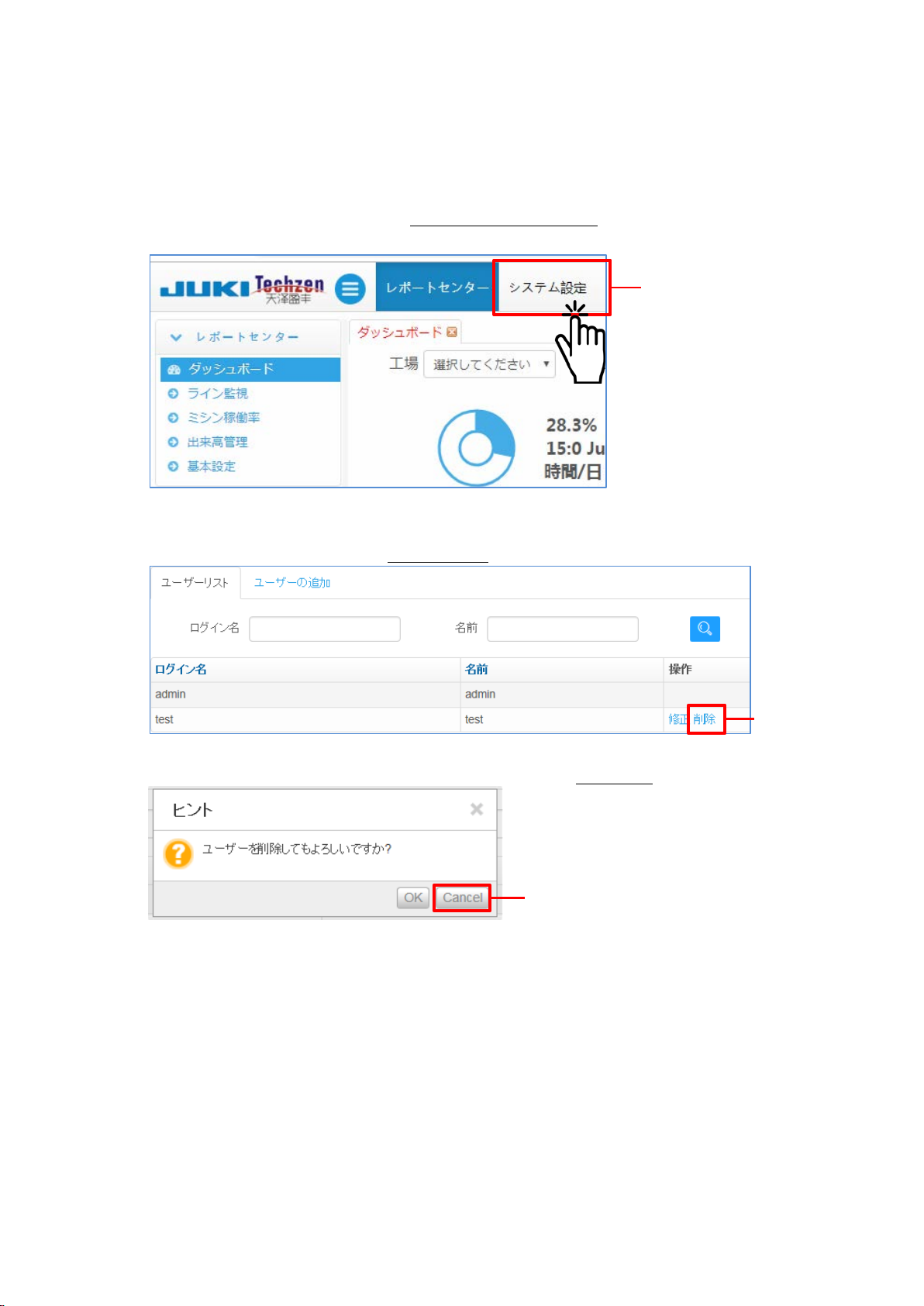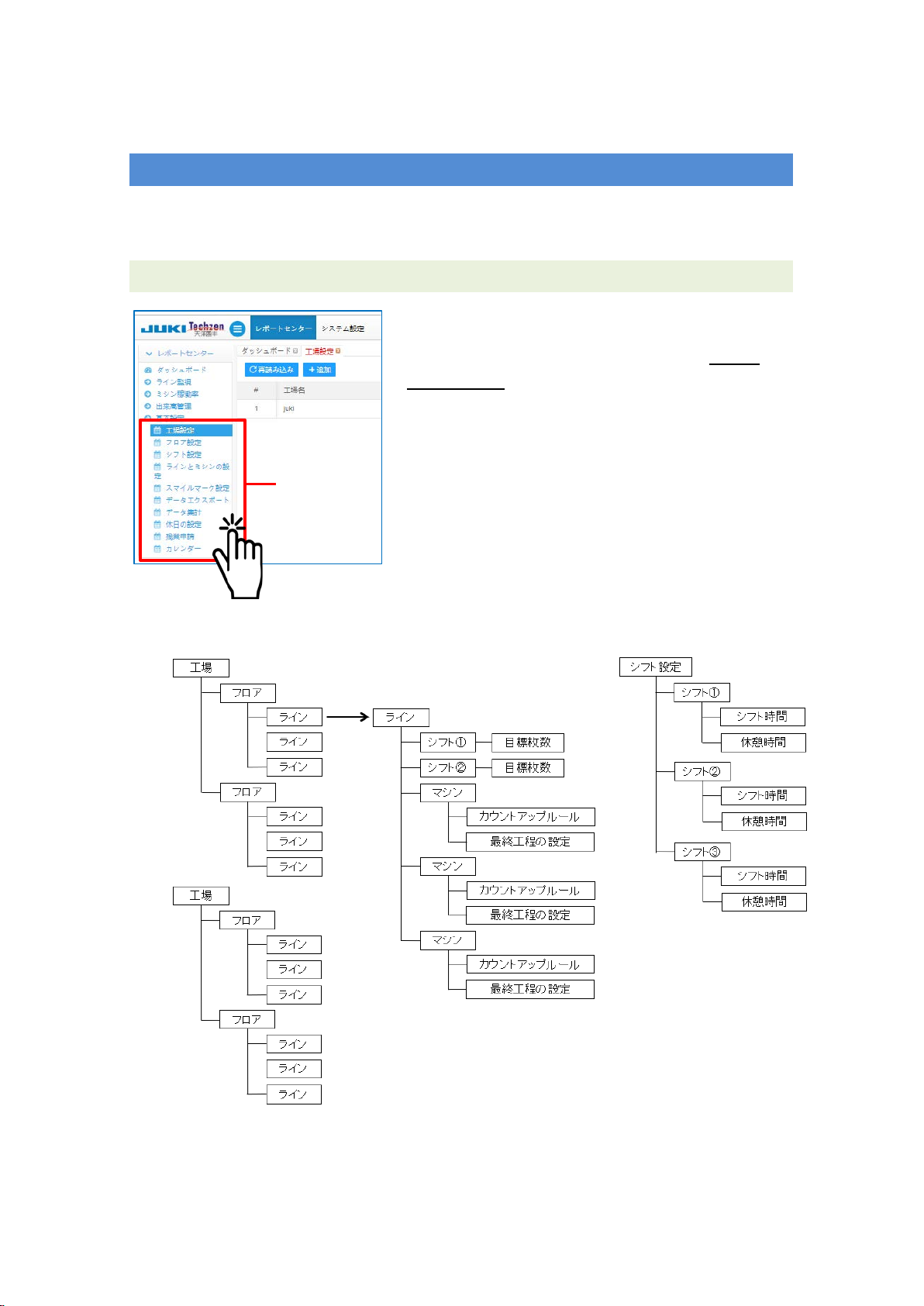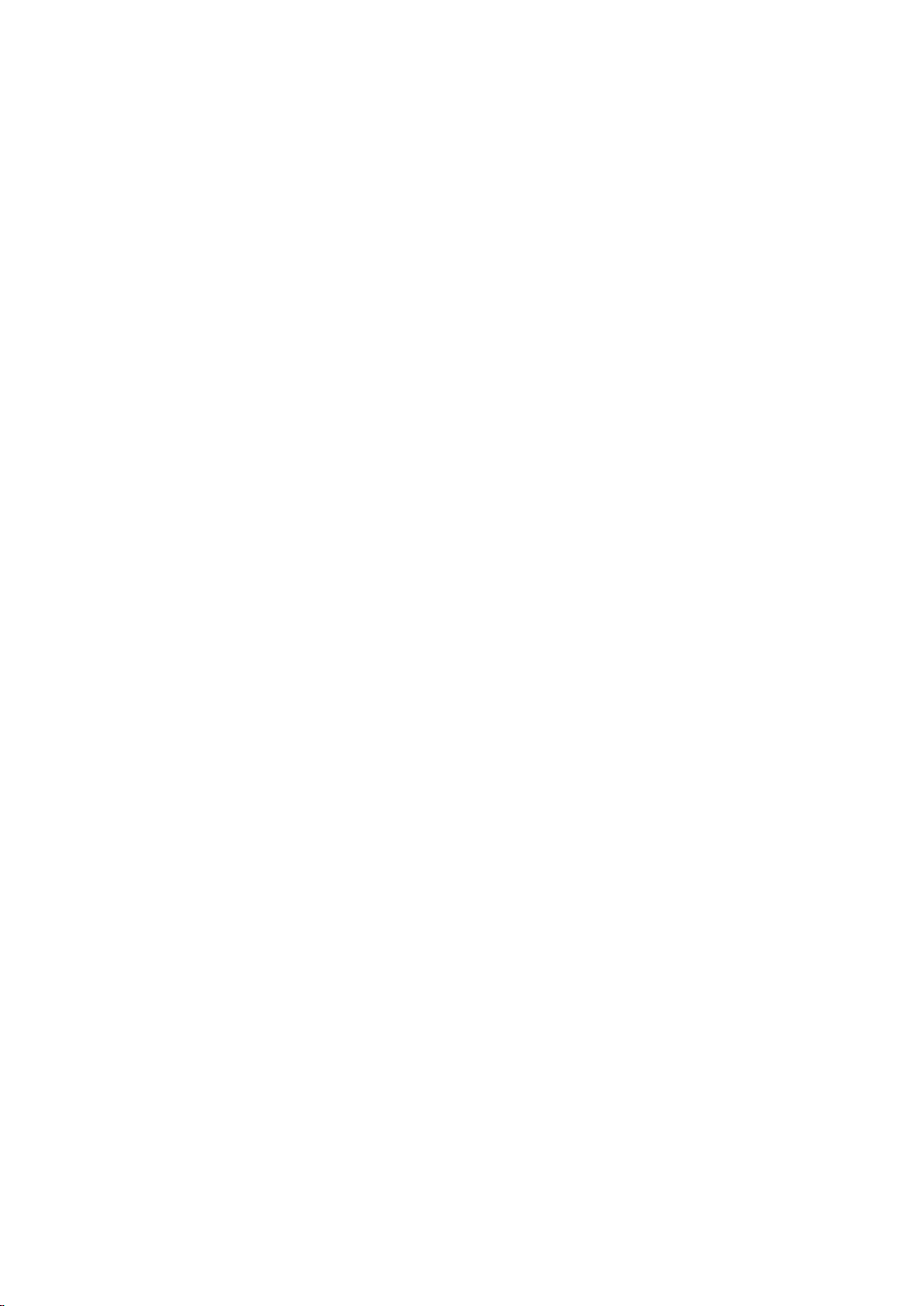
CONTENTS
Introduction ..................................................................................................... 1
I. Prior arrangement ........................................................................................ 1
1. List of layout of terminals ......................................................................... 1
2. Login to the report system ....................................................................... 2
3. User registration ...................................................................................... 3
3-1. Adding a user .................................................................................... 3
3-2. Editing the user ................................................................................. 5
II. System setup .............................................................................................. 7
1. Configuration data relationship diagram .................................................. 7
2. Factory setting ......................................................................................... 8
2-1. Adding a plant.................................................................................... 8
2-2. Deleting the factory ........................................................................... 9
2-3. Deleting the factory ......................................................................... 10
3. Floor setting ............................................................................................11
3-1. Adding a floor ...................................................................................11
3-2. Editing the floor ............................................................................... 12
3-3. Deleting the floor ............................................................................. 13
4. Shift setting ............................................................................................ 14
4-1. Adding a shift................................................................................... 14
4-2. Editing the shift................................................................................ 15
4-3. Deleting the shift.............................................................................. 16
5. Line setting ............................................................................................ 17
5-1. Adding a line.................................................................................... 17
5-2. Editing the line................................................................................. 19
5-3. Deleting the line............................................................................... 21
5-4. Stopping the line.............................................................................. 22
6. Machine setting...................................................................................... 23
6-1. Adding a machine............................................................................ 23
6-2. Editing the machine......................................................................... 25
6-3. Deleting the machine....................................................................... 26