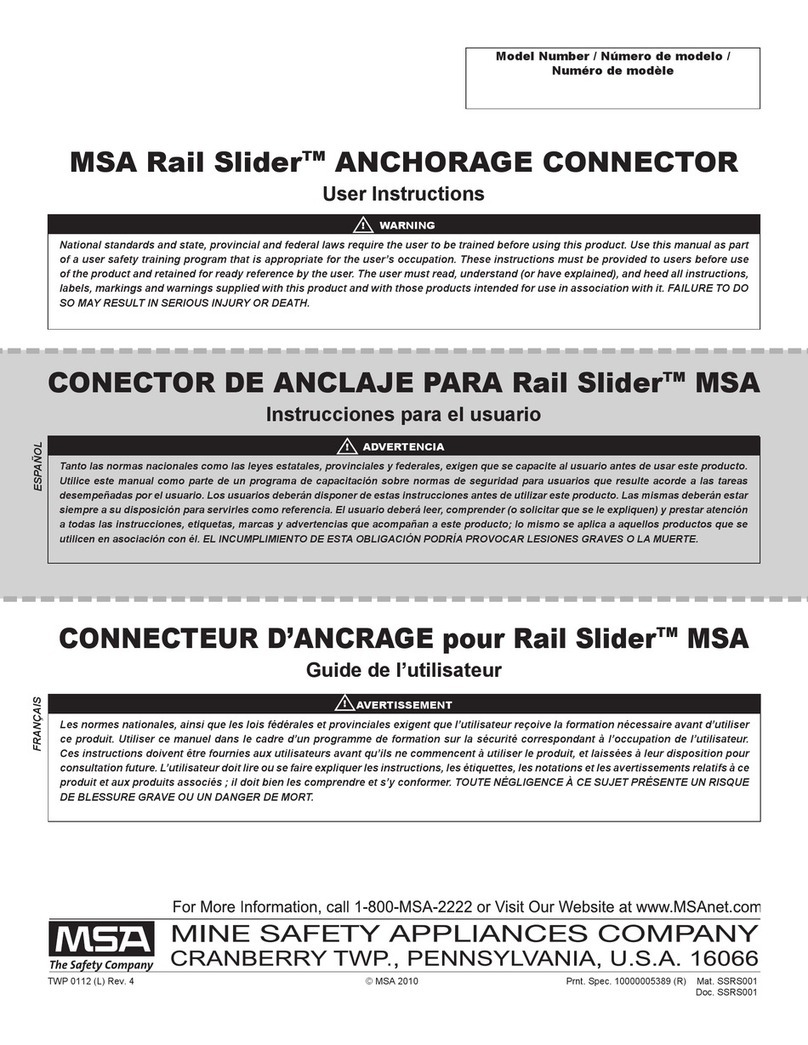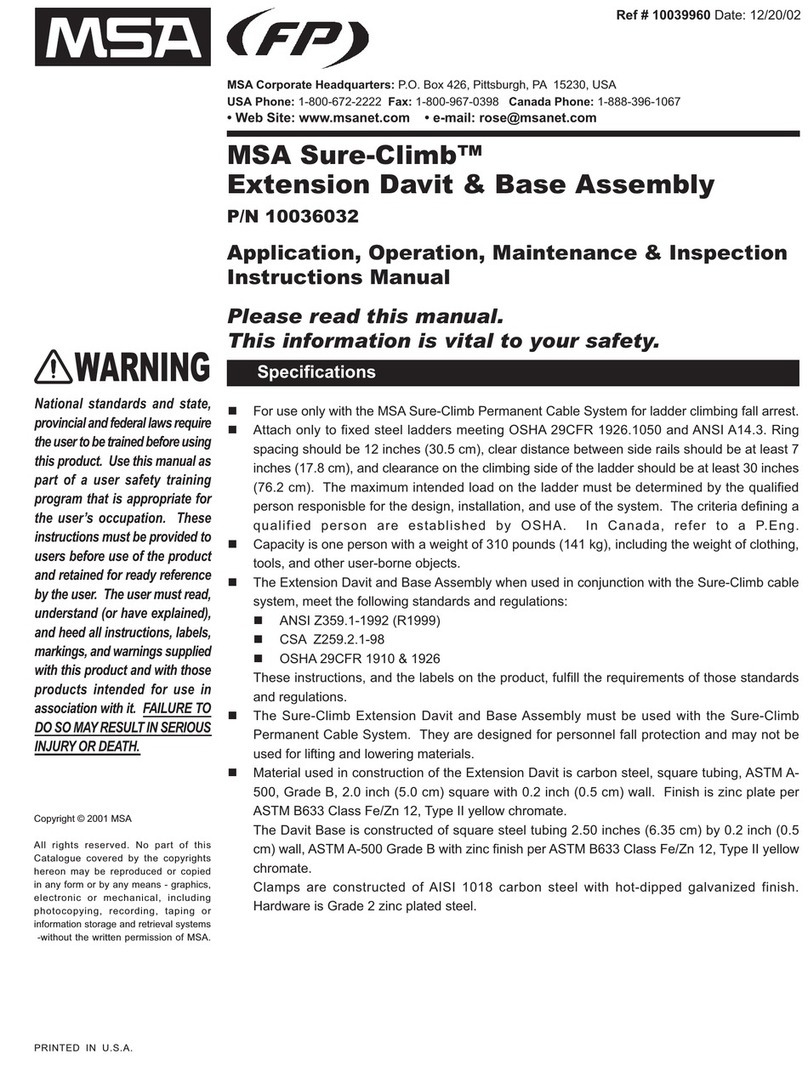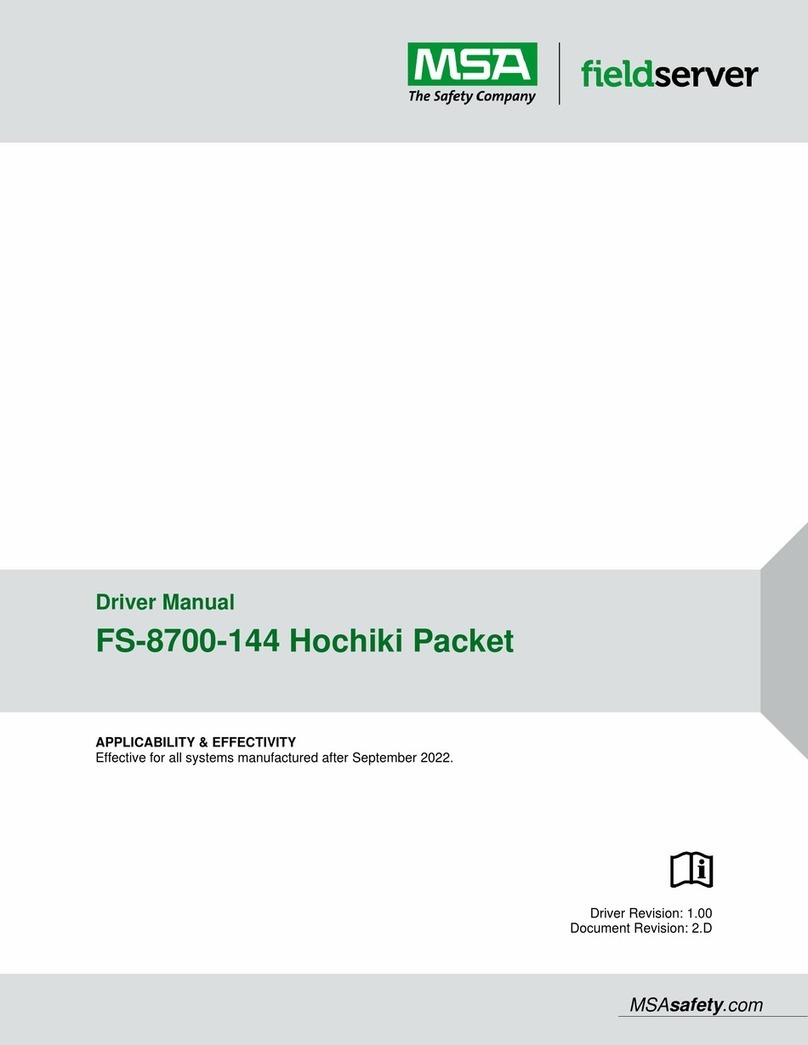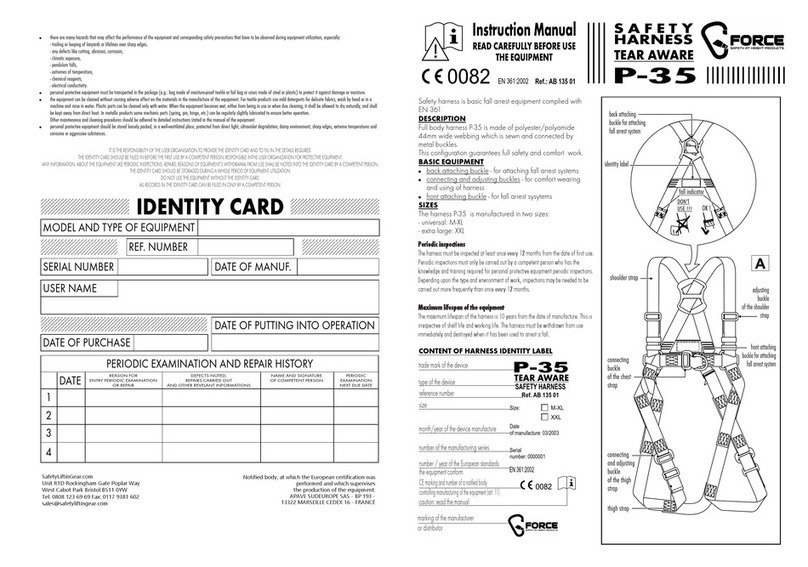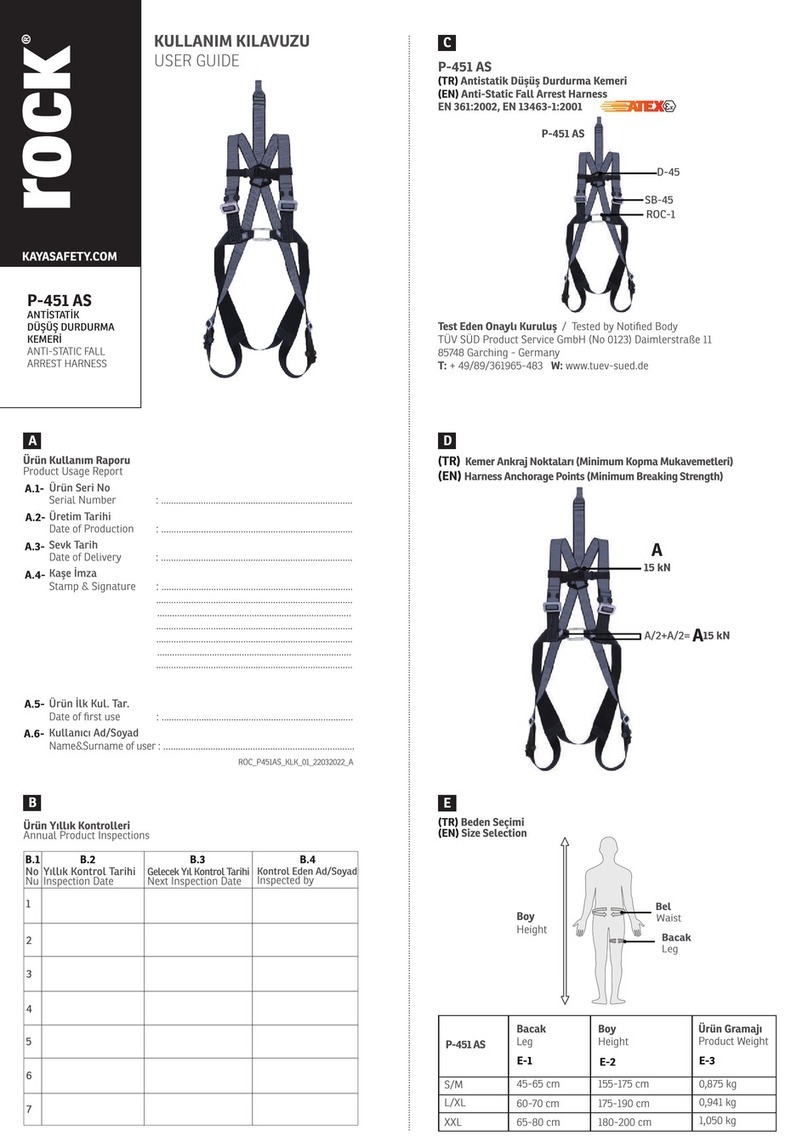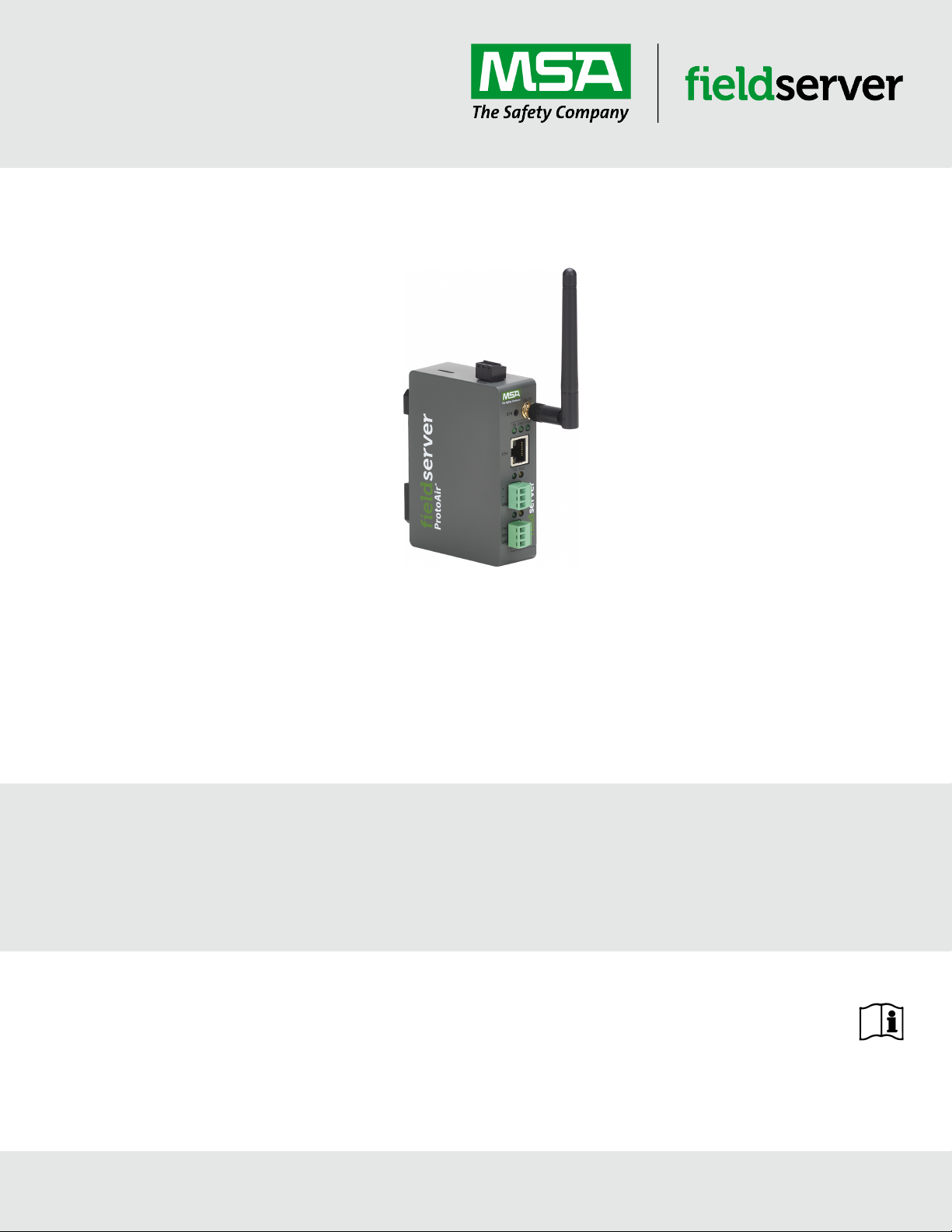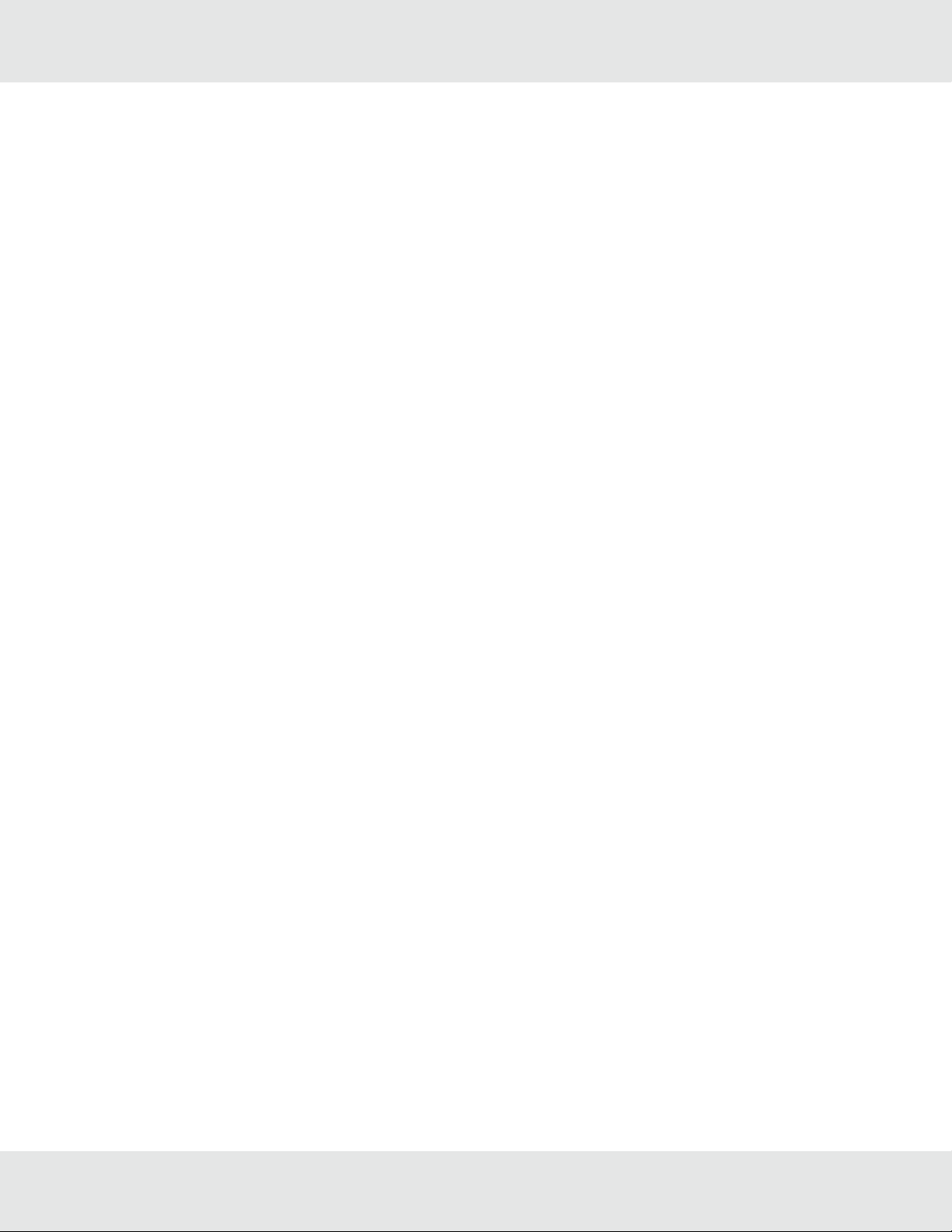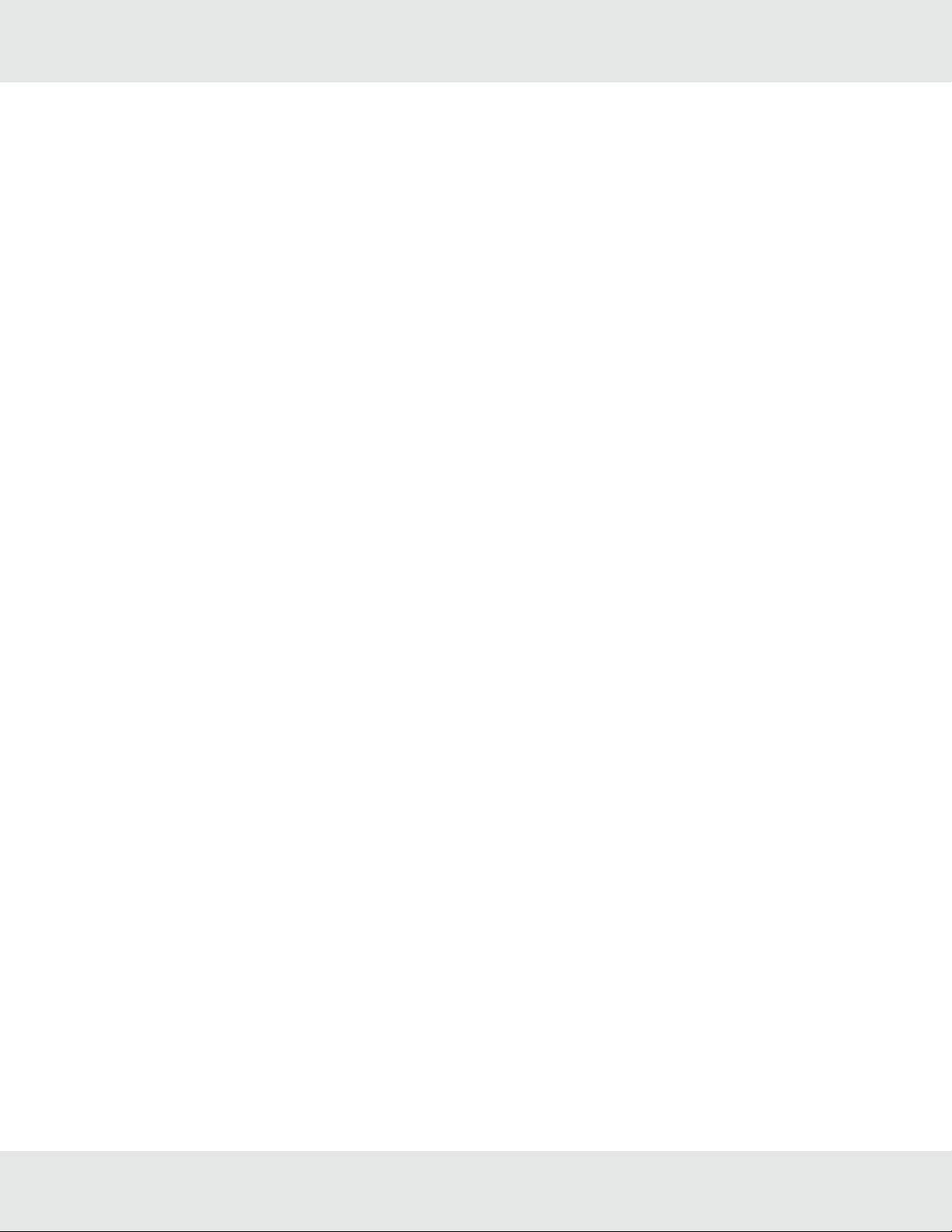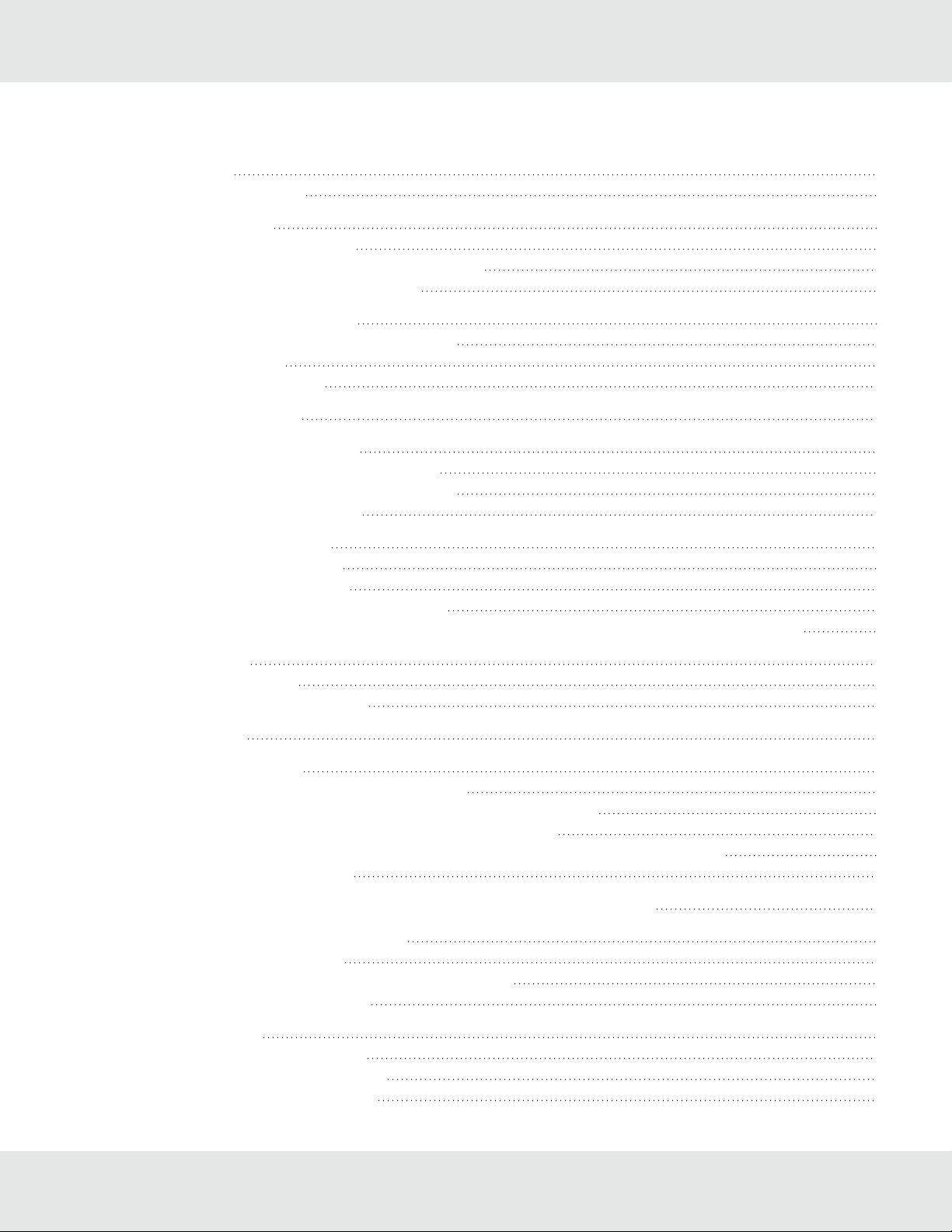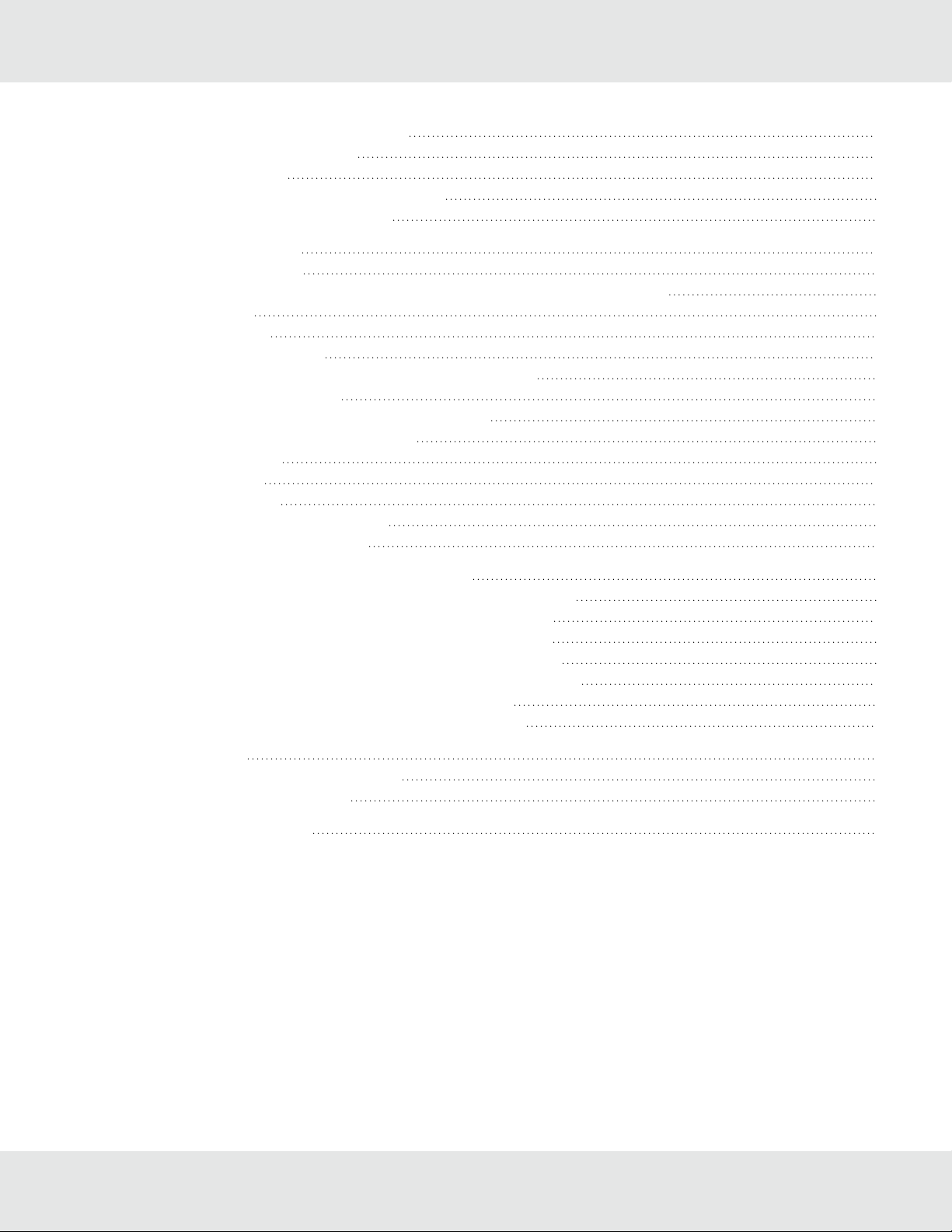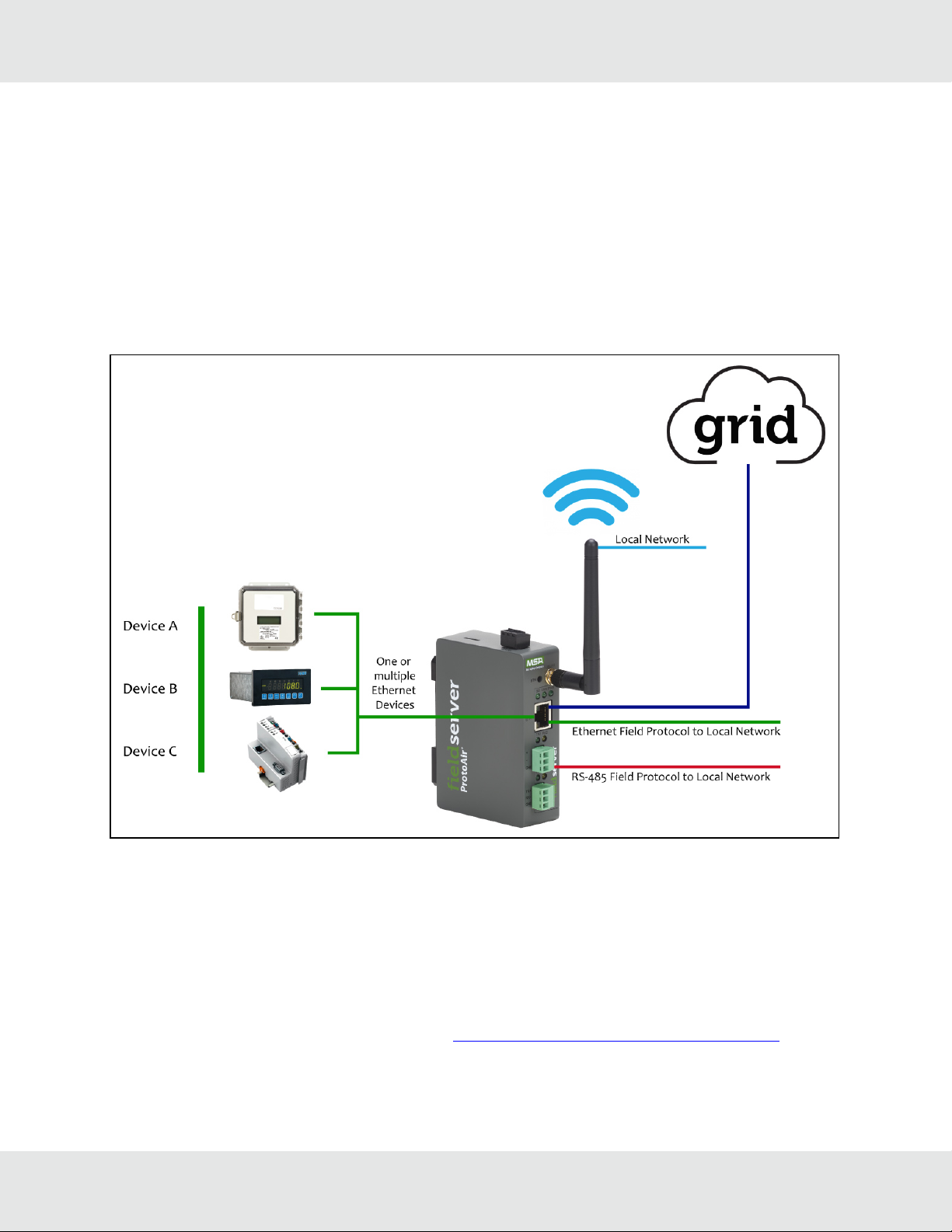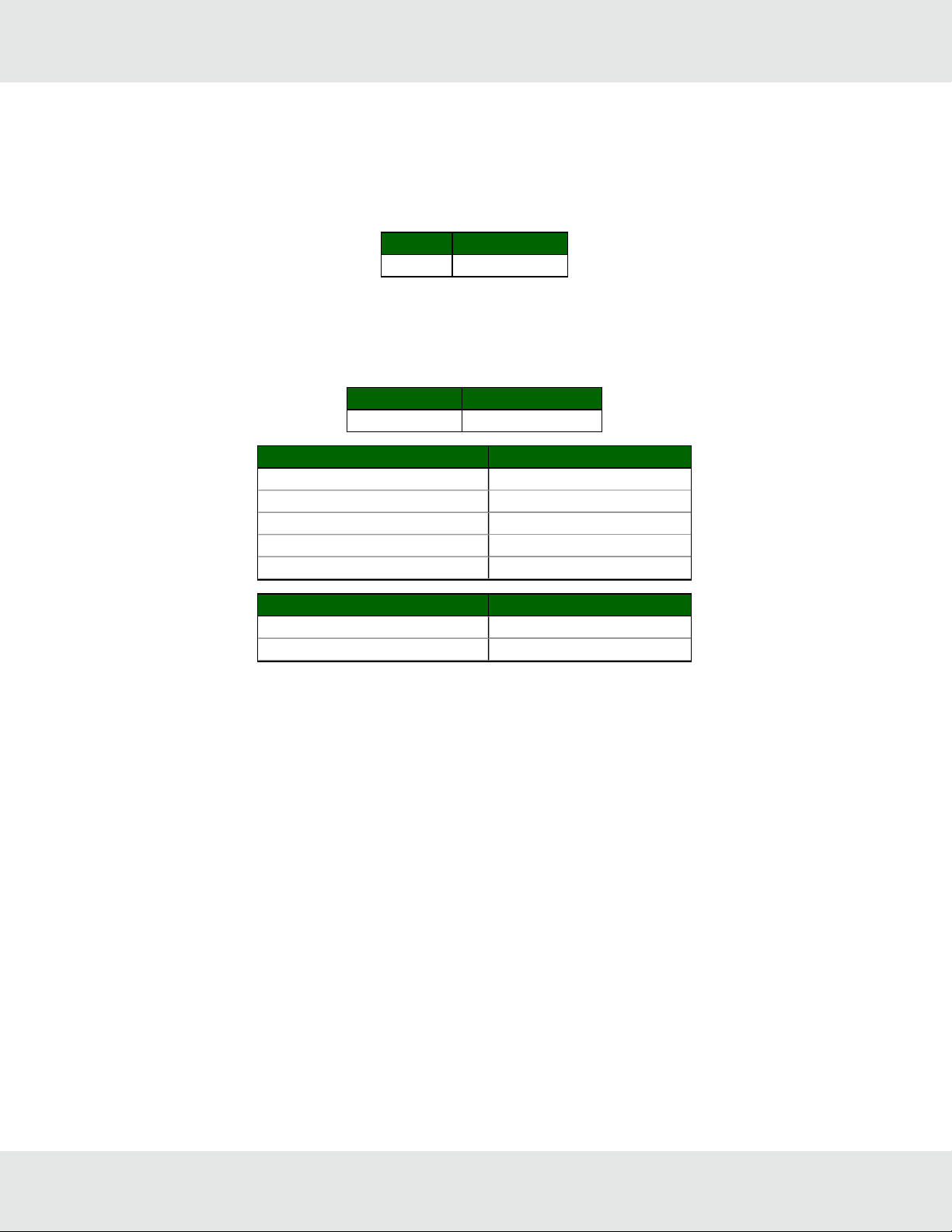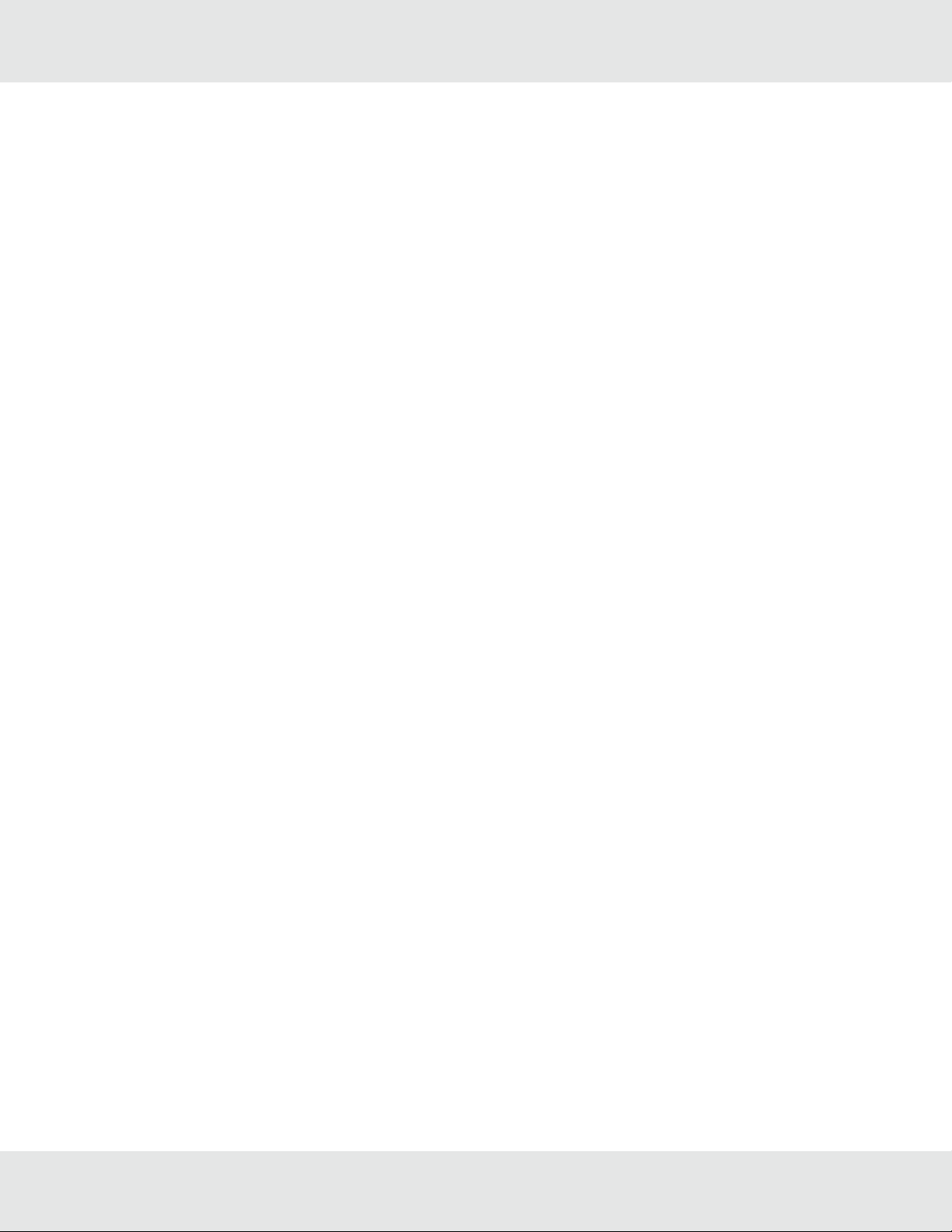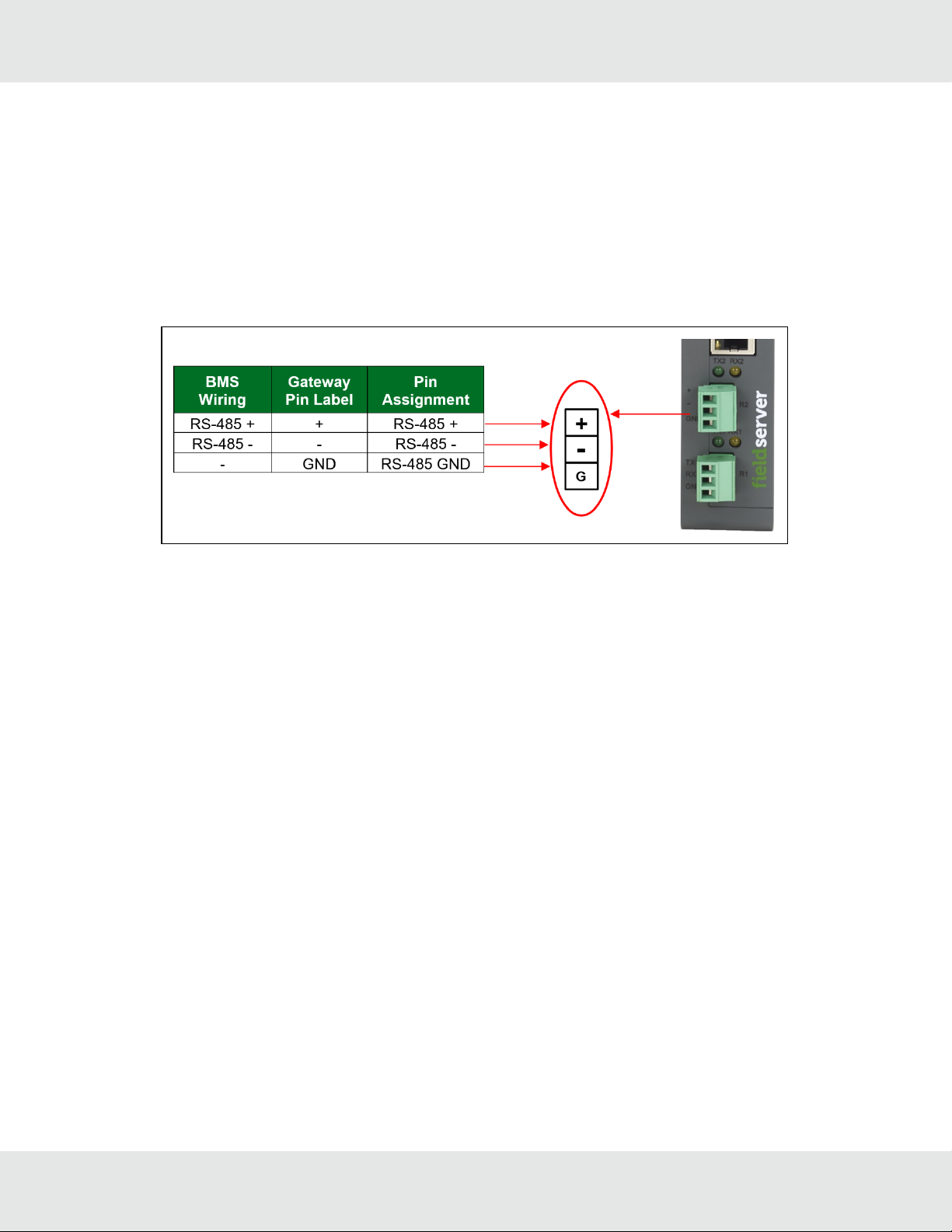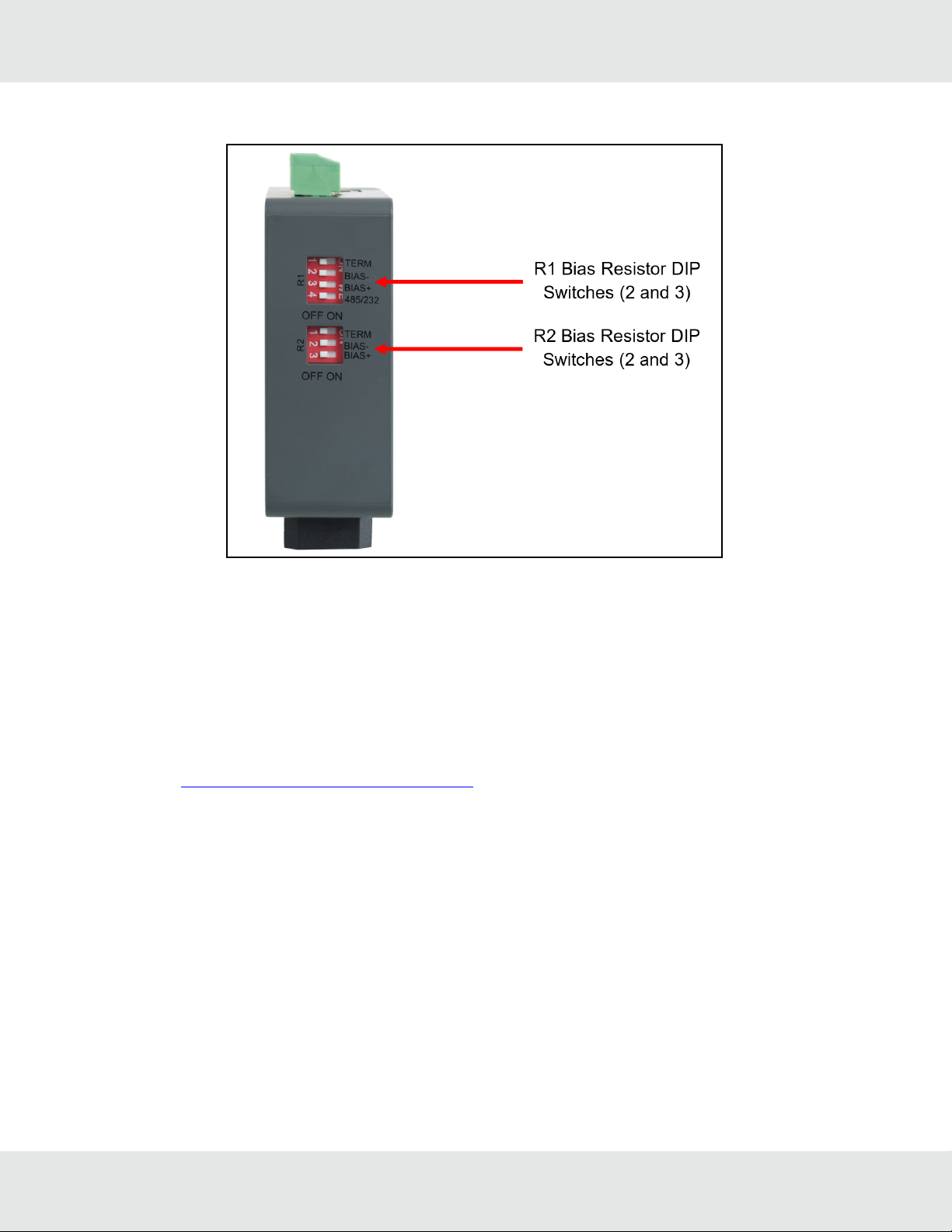MSA ProtoAir FPA-W44 User manual
Other MSA Safety Equipment manuals

MSA
MSA left/RIGHT User manual

MSA
MSA G1 SCBA User manual

MSA
MSA Aptura LT30 User manual

MSA
MSA AirMaXX SL Series User manual

MSA
MSA SCBA Basic Apparatus AirGo User manual
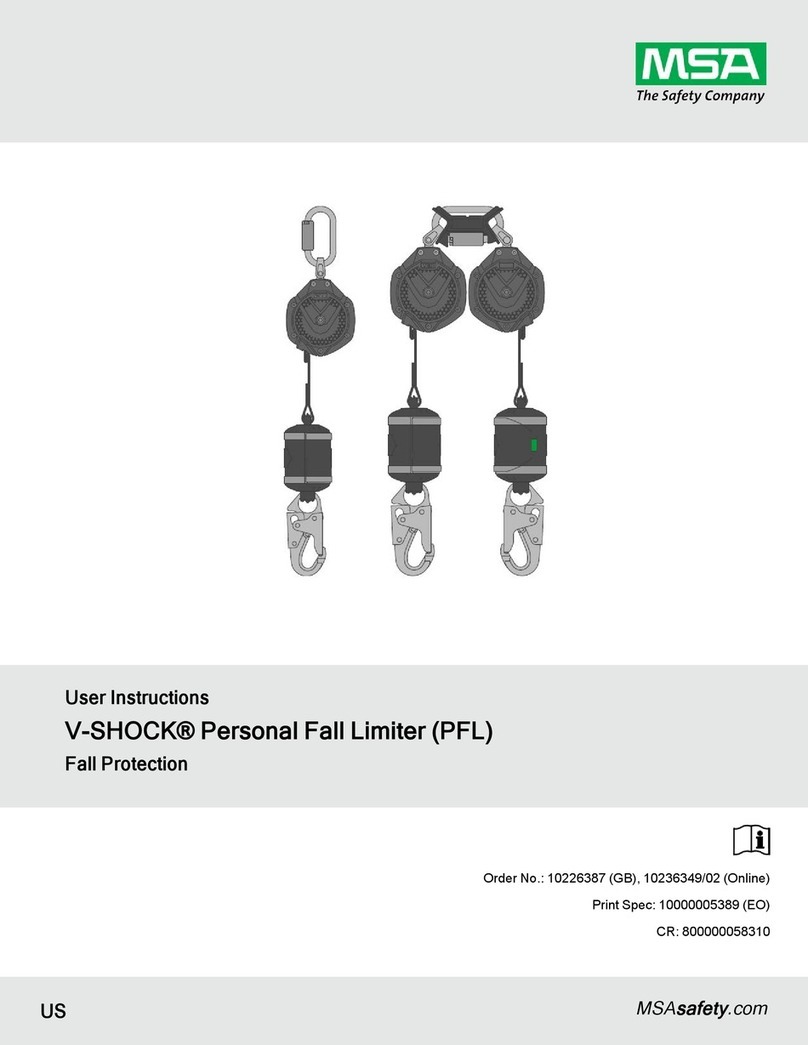
MSA
MSA V-SHOCK User manual

MSA
MSA left/RIGHT User manual

MSA
MSA 10207284 User manual

MSA
MSA motionSCOUT User manual
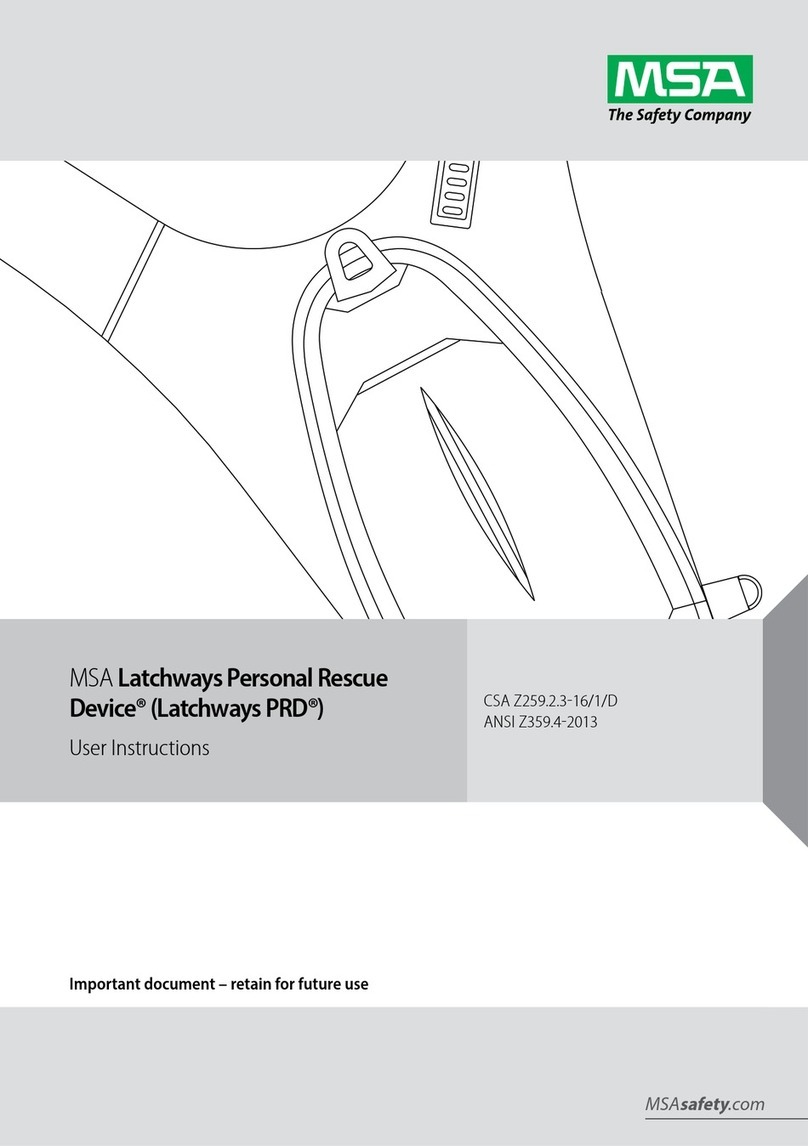
MSA
MSA Latchways Personal Rescue Device User manual
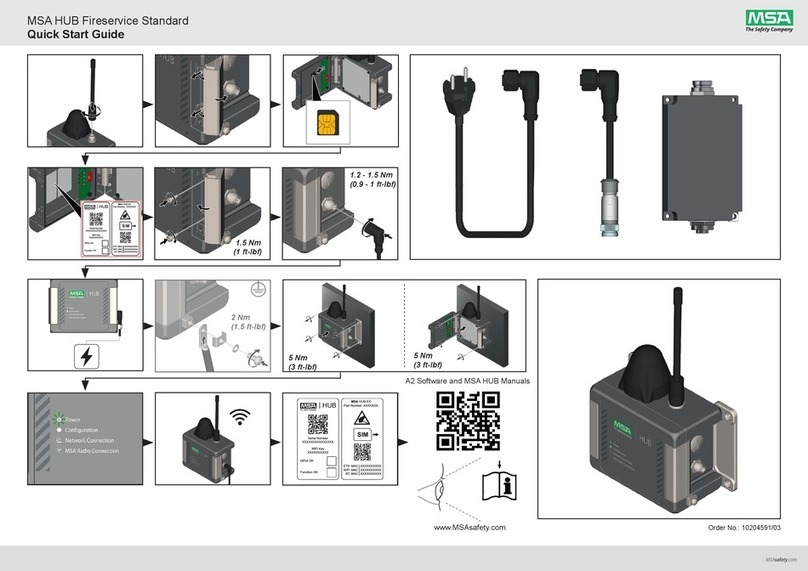
MSA
MSA HUB Fireservice Standard User manual

MSA
MSA 415865 User manual

MSA
MSA OptimAir Mask-Mounted PAPR User manual
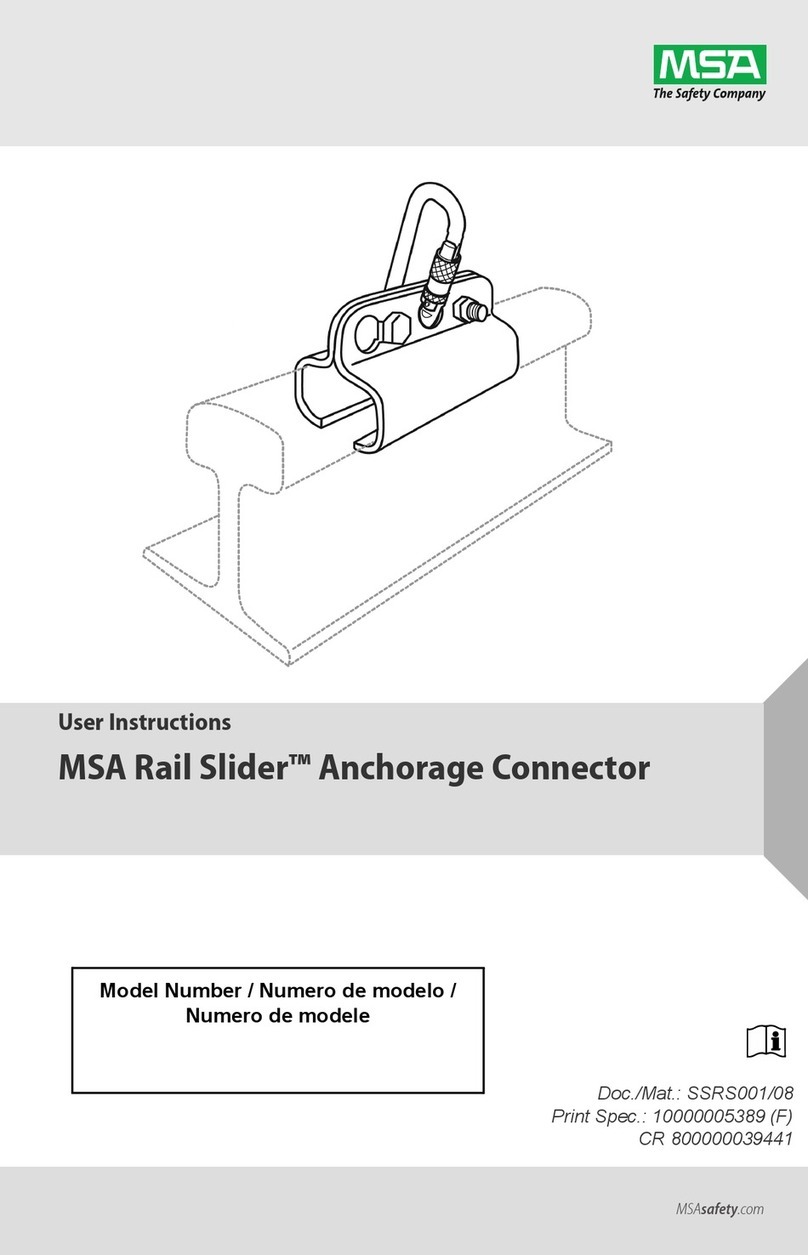
MSA
MSA Rail Slider User manual

MSA
MSA GVC Series User manual

MSA
MSA V-Gard HP Low User manual

MSA
MSA Gravity Sure-Line Operation instructions

MSA
MSA M1 Installation guide

MSA
MSA Workman SRL-R User manual

MSA
MSA HUB User manual
Popular Safety Equipment manuals by other brands

Innova
Innova Xtirpa Instruction and safety manual

bolle SAFETY
bolle SAFETY B810 quick start guide

SHENZHEN FANHAI SANJIANG ELECTRONICS
SHENZHEN FANHAI SANJIANG ELECTRONICS A9060T instruction manual

Hiltron security
Hiltron security POWER8E Installation and use manual

Hatco
Hatco B-950P installation guide

Sitec
Sitec TX MATIC operating manual