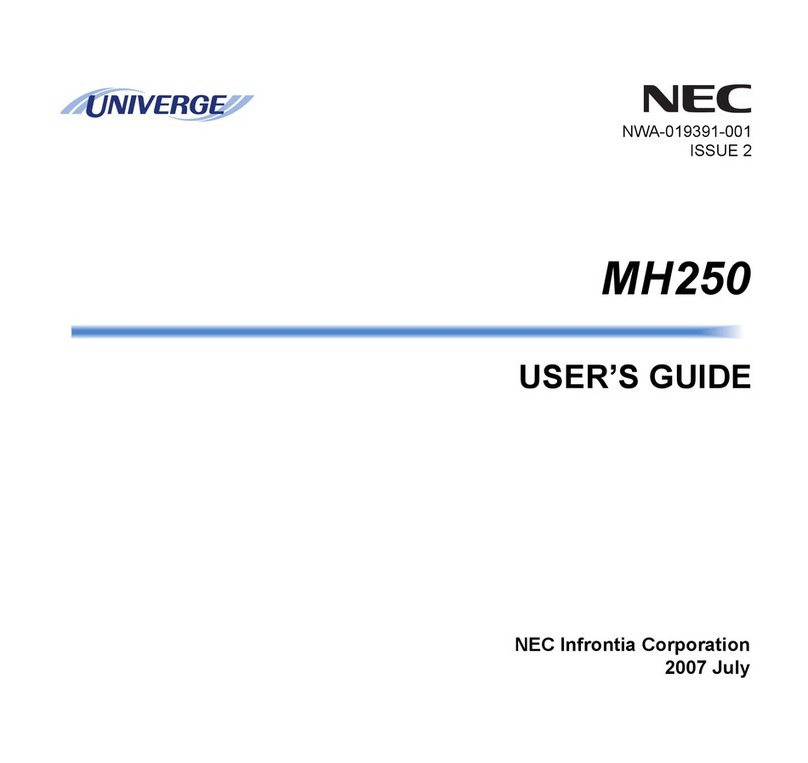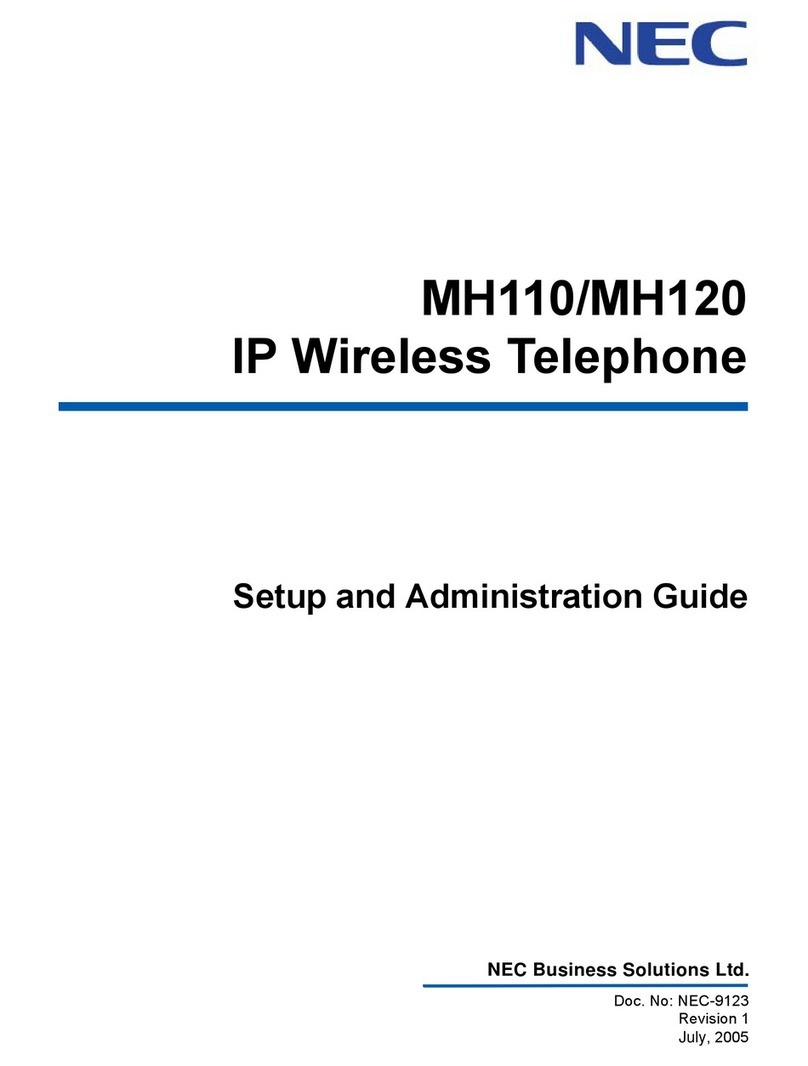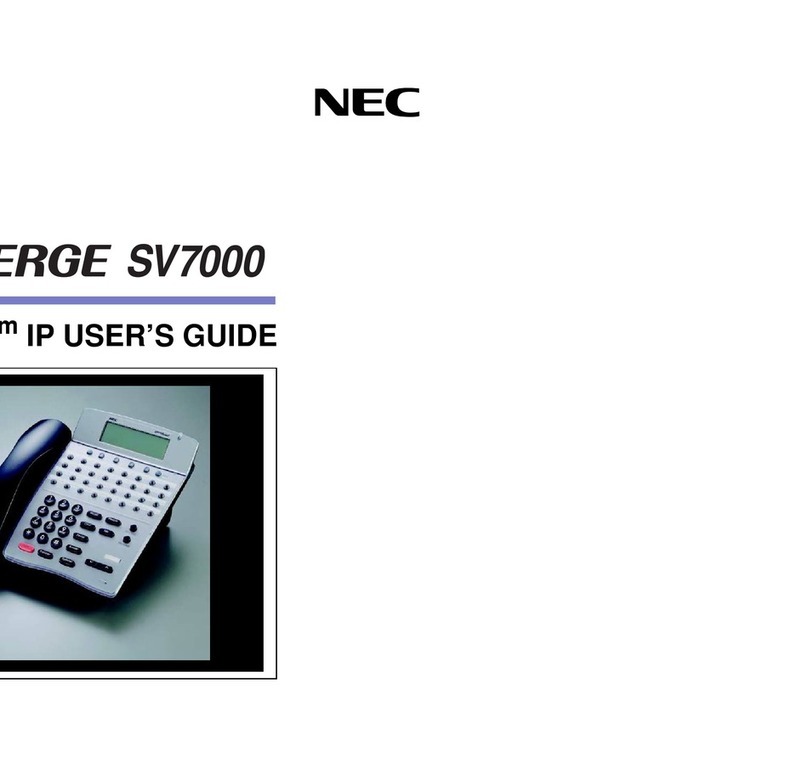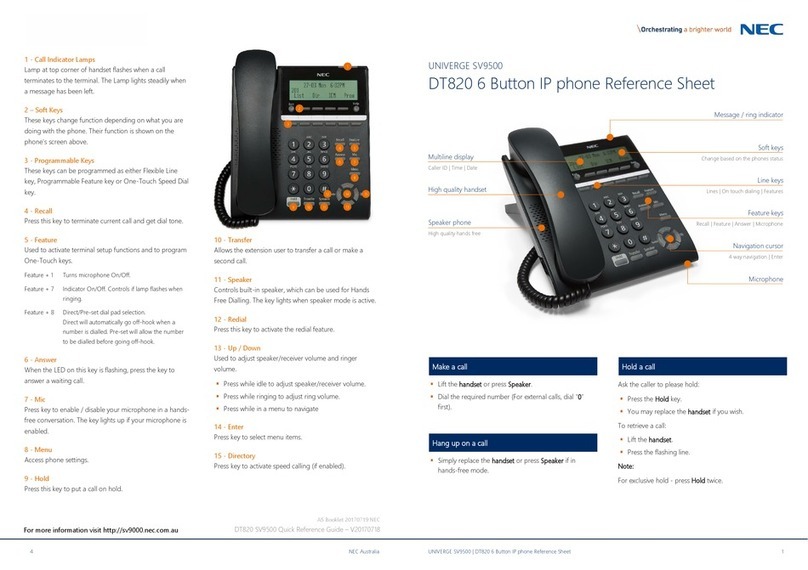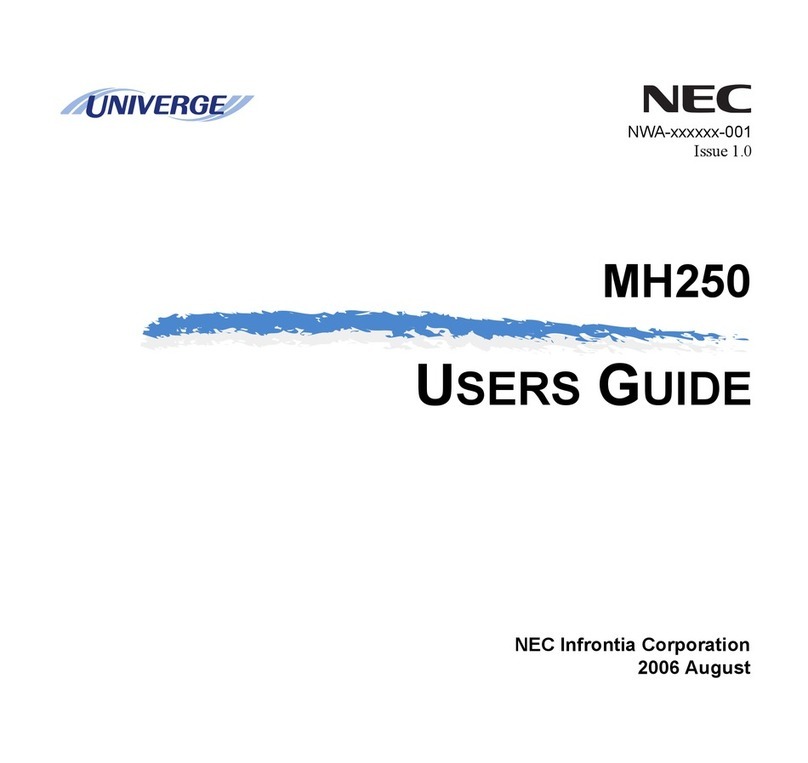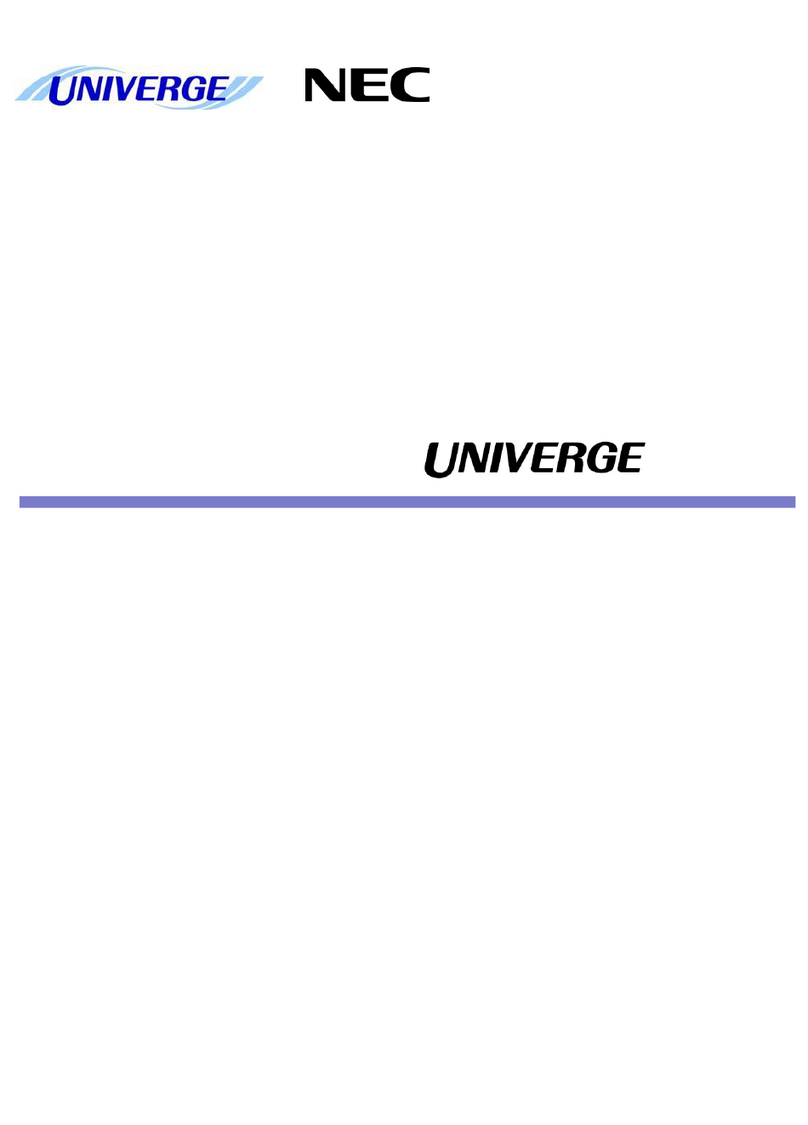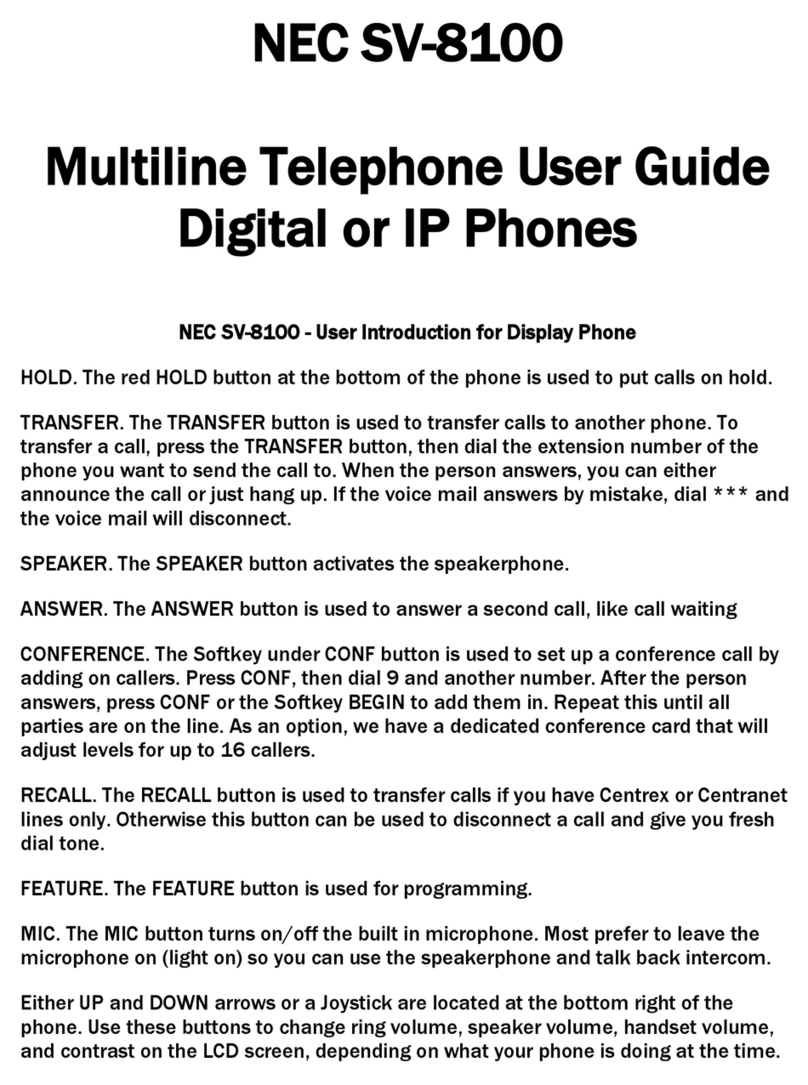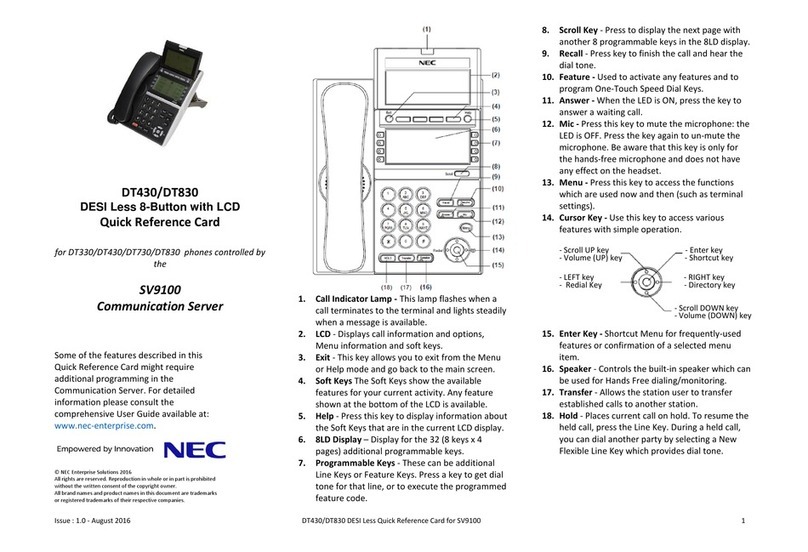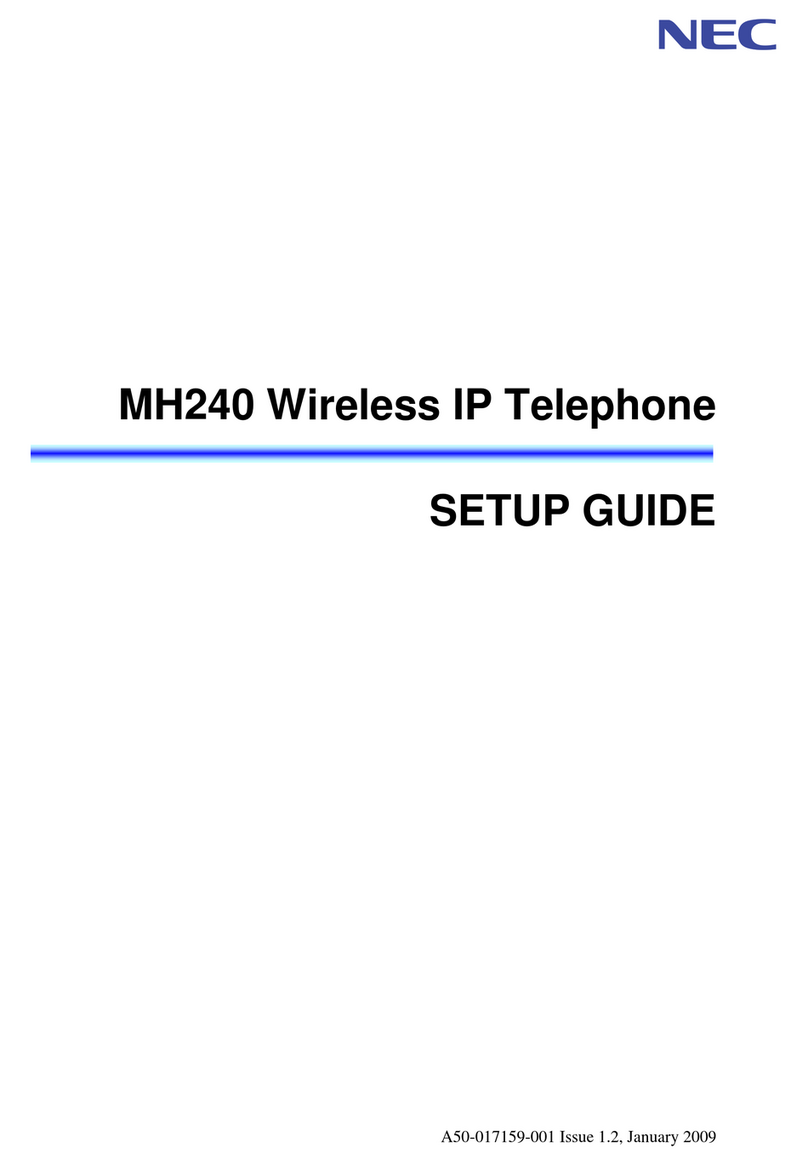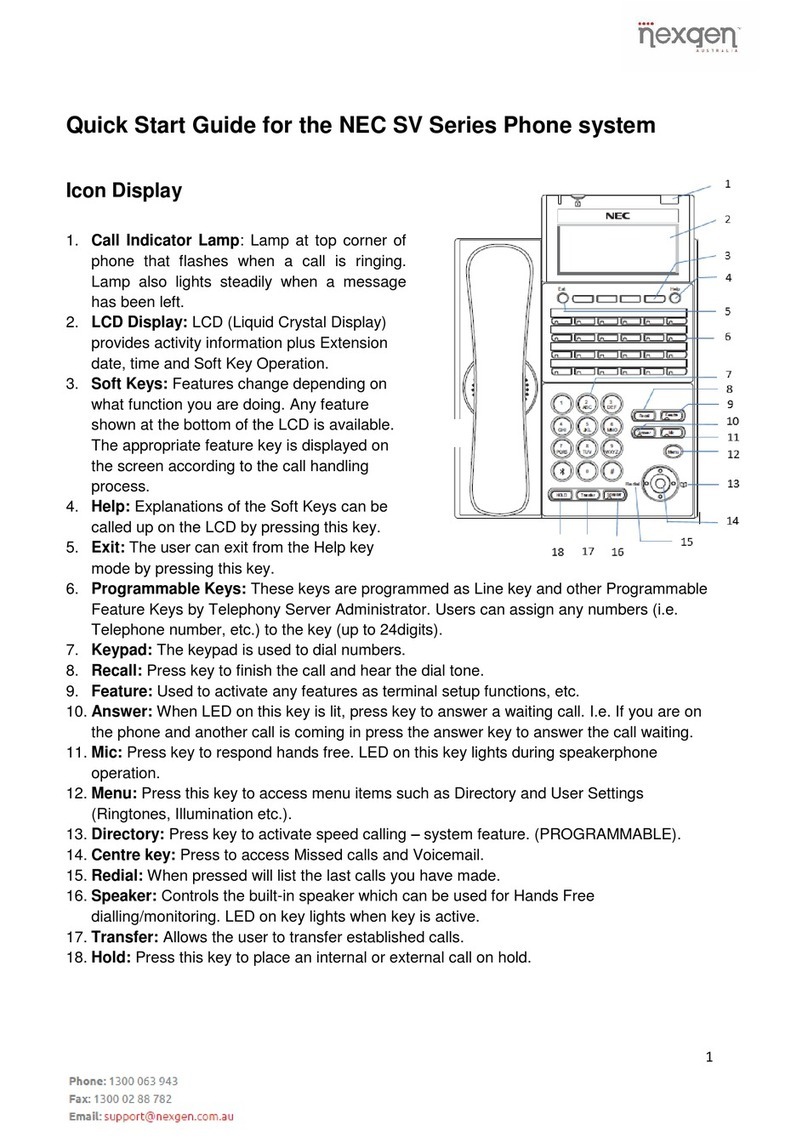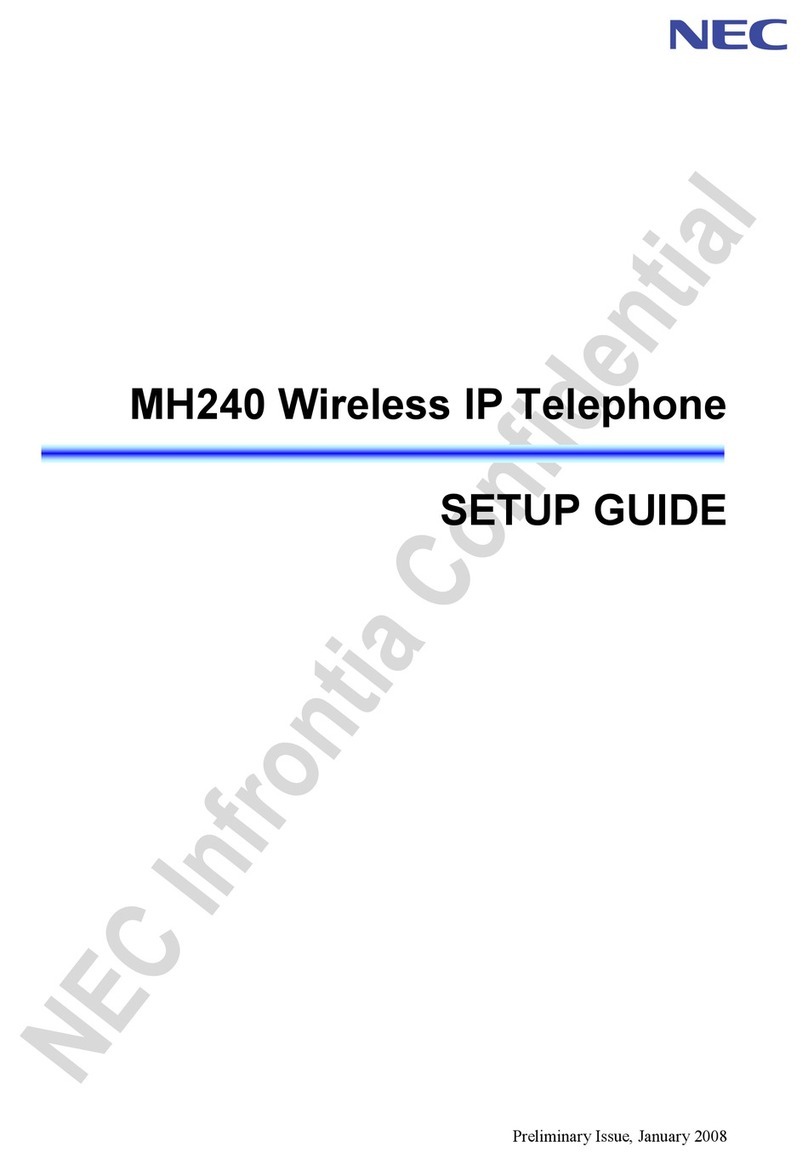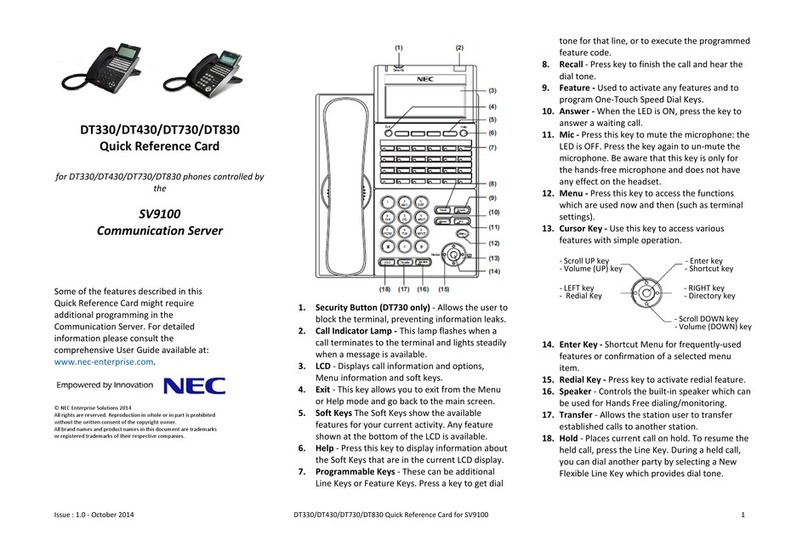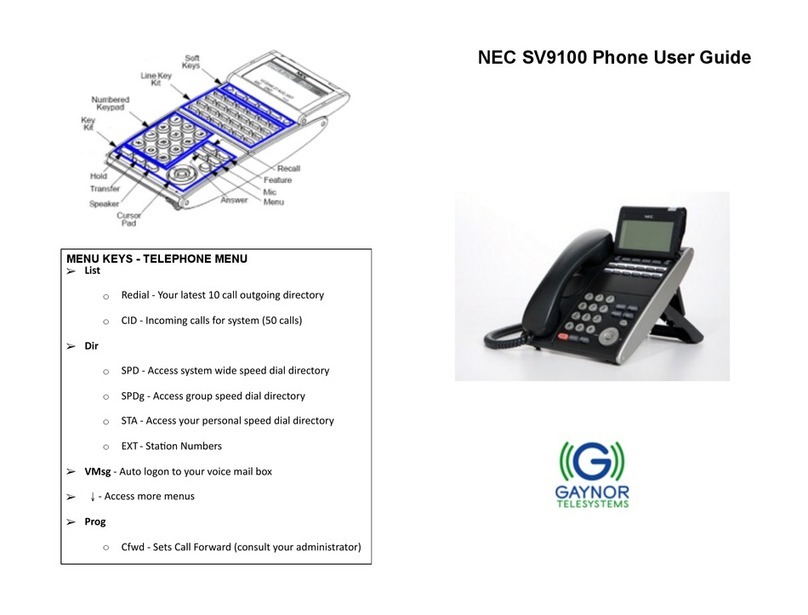5
Keys and Display Indication on the Telephone
Using Each keys
Here,explanationsaregivenbytakinganIPmulti-linetelephonewith24keysasanexample.
Hold Answer Call
Recall Feature
Transfer Speaker
Clear Menu
Redial
Clear Menu
Use the Exit key to interrupt the soft key operation.
Use the soft keys for operations such as selecting an item on the display when checking
the call history, finding a destination registered with its speed dial number, or setting
functions.
Use the Help key to display the function you have registered for a function key.
Use a function key to call a trunk line. You can also register a Telephone number or extension number
to a function key so that you can call that number with one-touch operation. Similarly, you can assign a
function to a key, allowing you to perform that function with one-touch operation.
Soft keys
Exit key
Help key
Recall key
Speaker key (with a lamp)
Transfer key
Clear key
Cursor key
Enter key
Menu key
Feature key (with a lamp)
Function keys (with lamps)
Speaker
Keypad
Large lamp
This lamp flashes when a trunk or intercom call is received. If new message is received for your
voice mail box when the optional Voice Mail feature is activated, the lamp also flashes.
Display
See the next page.
Microphone
Use the microphone
when using the unit for
making a hands-free call,
without lifting the
handset.
Press the Hold key to hold a call.
Hold key
Answer key (with a lamp)
Call key (with a lamp)
Press the Answer key to answer a trunk call.
The Answer lamp flashes when an incoming call is received
from outside.
Press the Call key to seize a trunk line.
Press the Feature key to set functions.
Press the Transfer key to transfer a call to
another person.
Use the Clear key while operating the
menu when you want to returnto the
previous state by one.
Use the Menu key to display the local
menu of the telephone.
Press the Recall key to disconnect a
trunk call without replacing the handset
or to use the Call Waiting Service.
Press the Speaker key to make a hands-free
call without lifting the handset.
< Up/Down keys (volume) >
Use the volume keys to control the volume of
the person with whom you are talking, as well
as the ringing volume. These keys are also
used to control the display contrast.
< Right key (Directory the telephone book) >
Use the Right key to display the screen of
the center telephone book, speed dial -
common, speed dial - group or directory
the extension.
Use the Enter key to display the short-cut
menu and determine the selected item in
the menu.
< Left key (Redial) >
Press the Left key to redial the last number
dialed, to search for a number in the redial
history or incomming call history, or to
place a call using the speed dial function.
Redial
Exit
Help
Microphone lamp
This lamp remains on while the microphone is active.
MIC