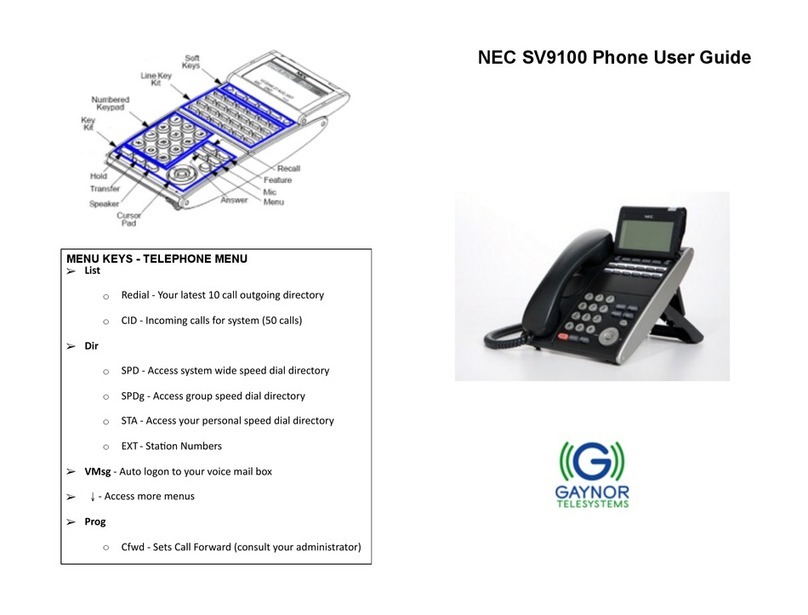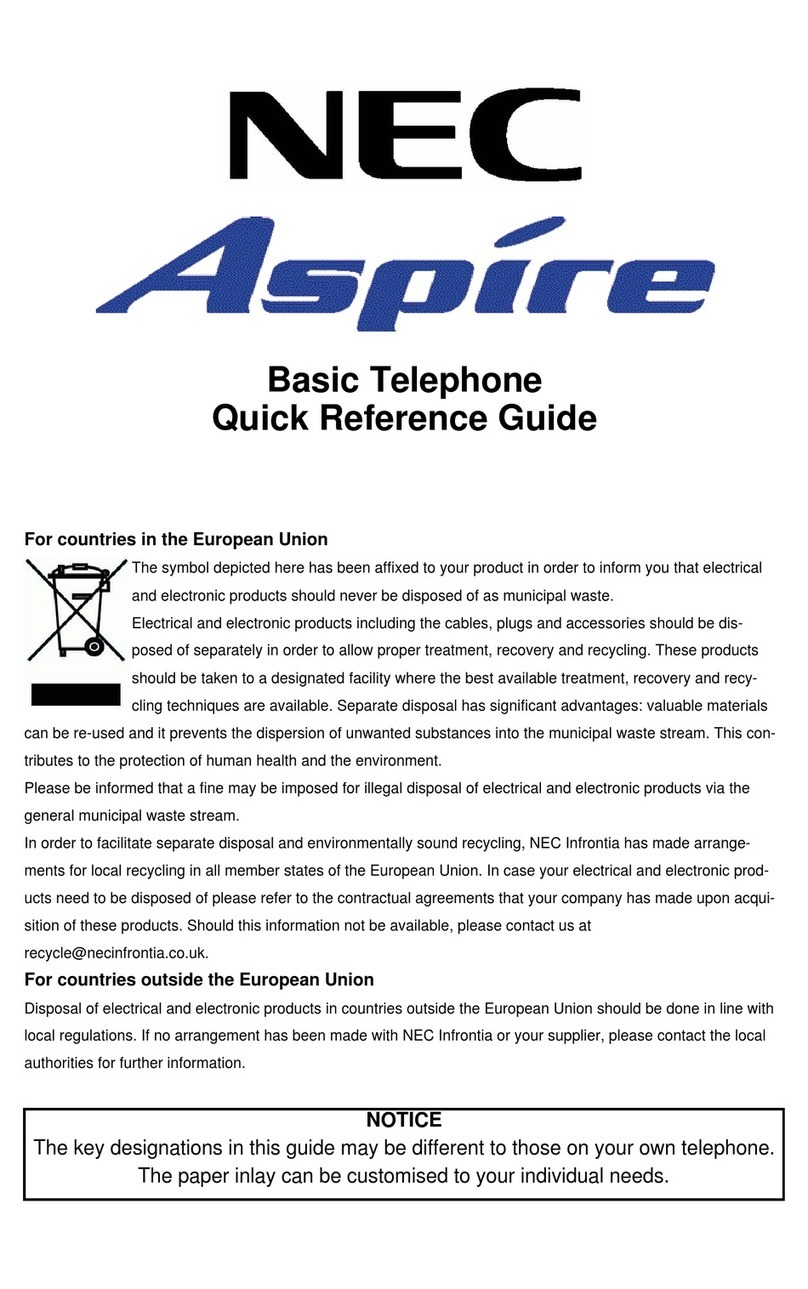NEC Dterm Series i User manual
Other NEC IP Phone manuals

NEC
NEC Univerge MH250 User manual
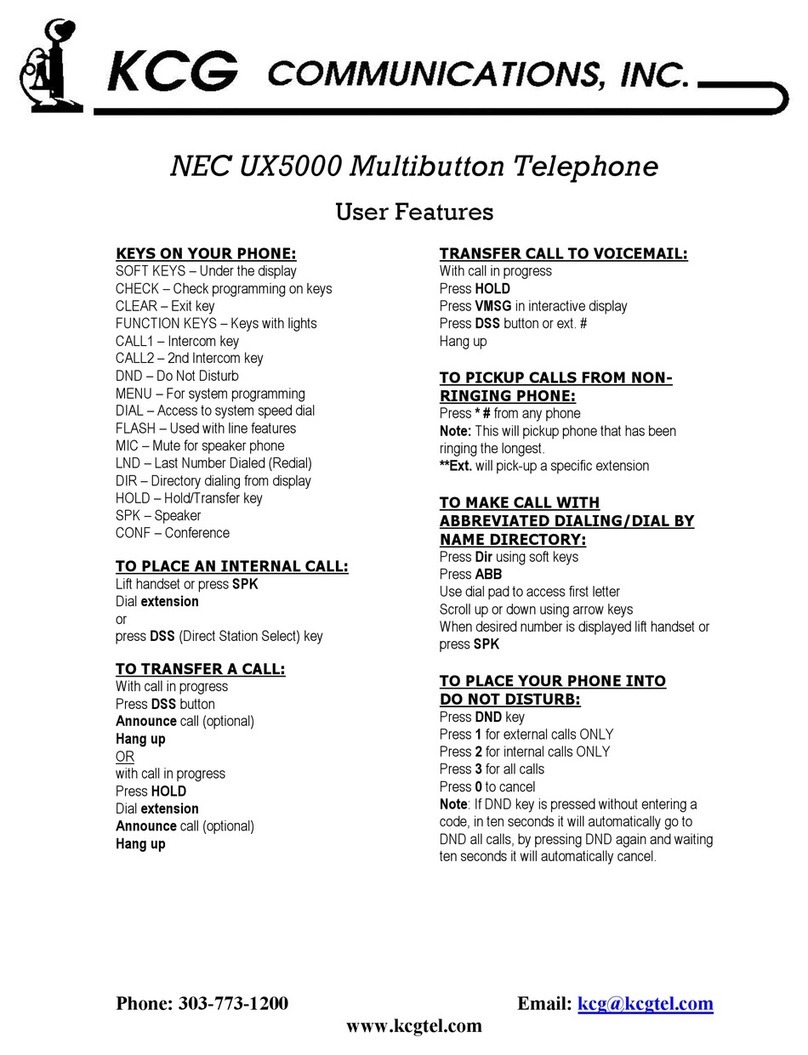
NEC
NEC UX5000 User manual
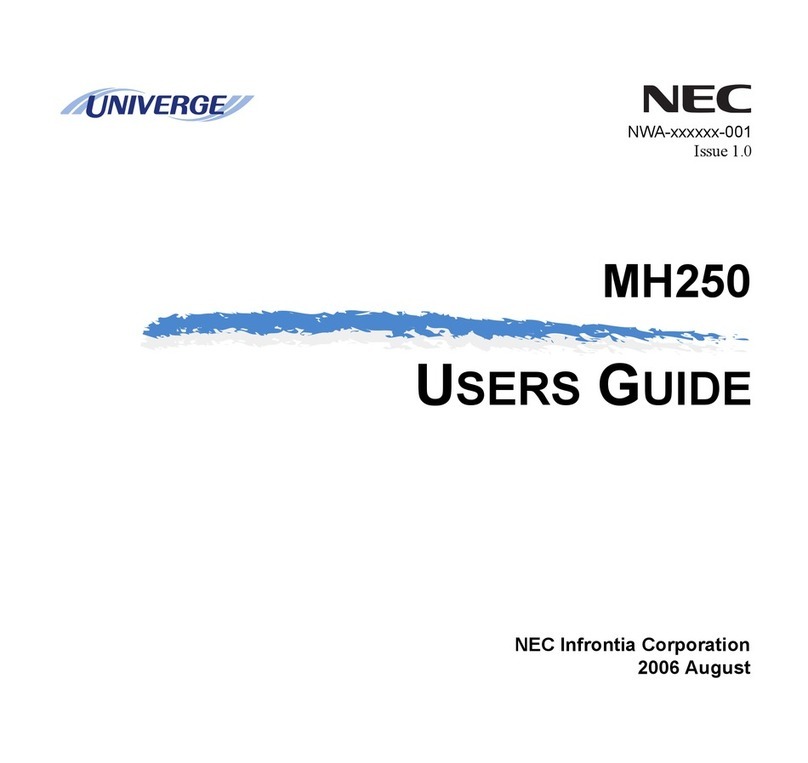
NEC
NEC Univerge MH250 User manual

NEC
NEC Univerge DT820 Instruction manual

NEC
NEC D-Term IP-32 User manual
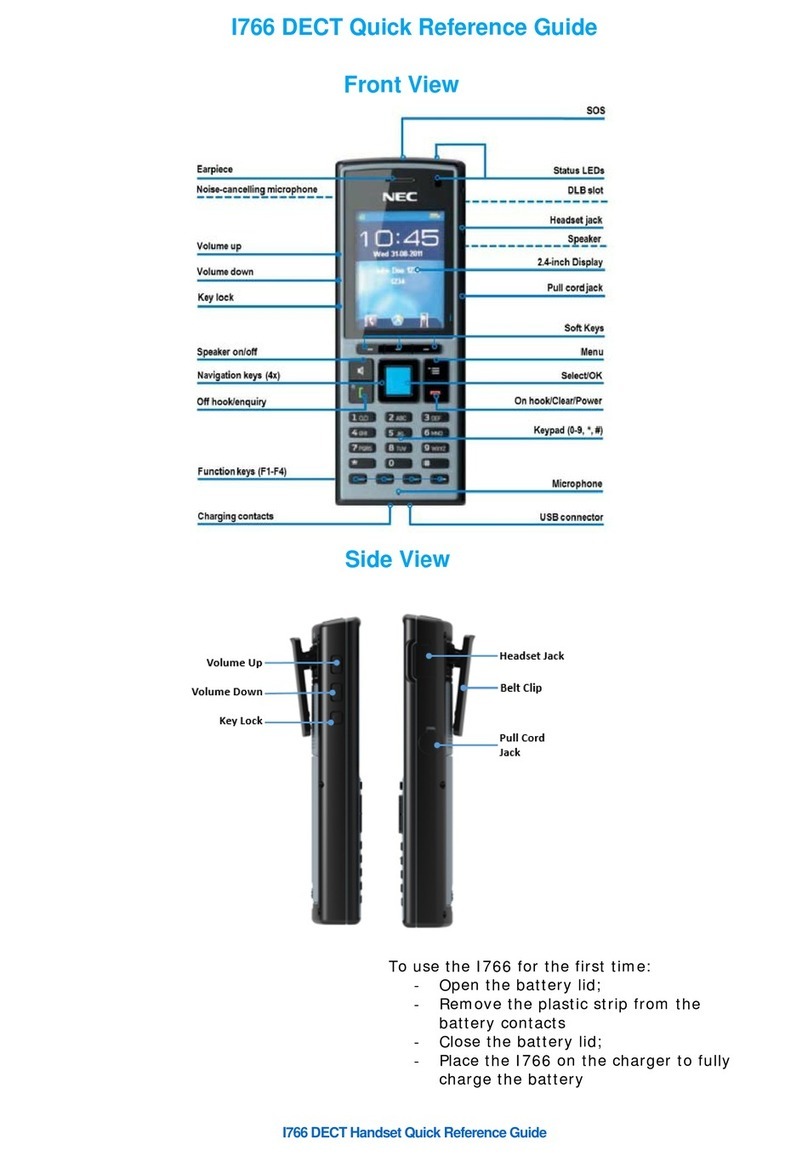
NEC
NEC I766 DECT User manual
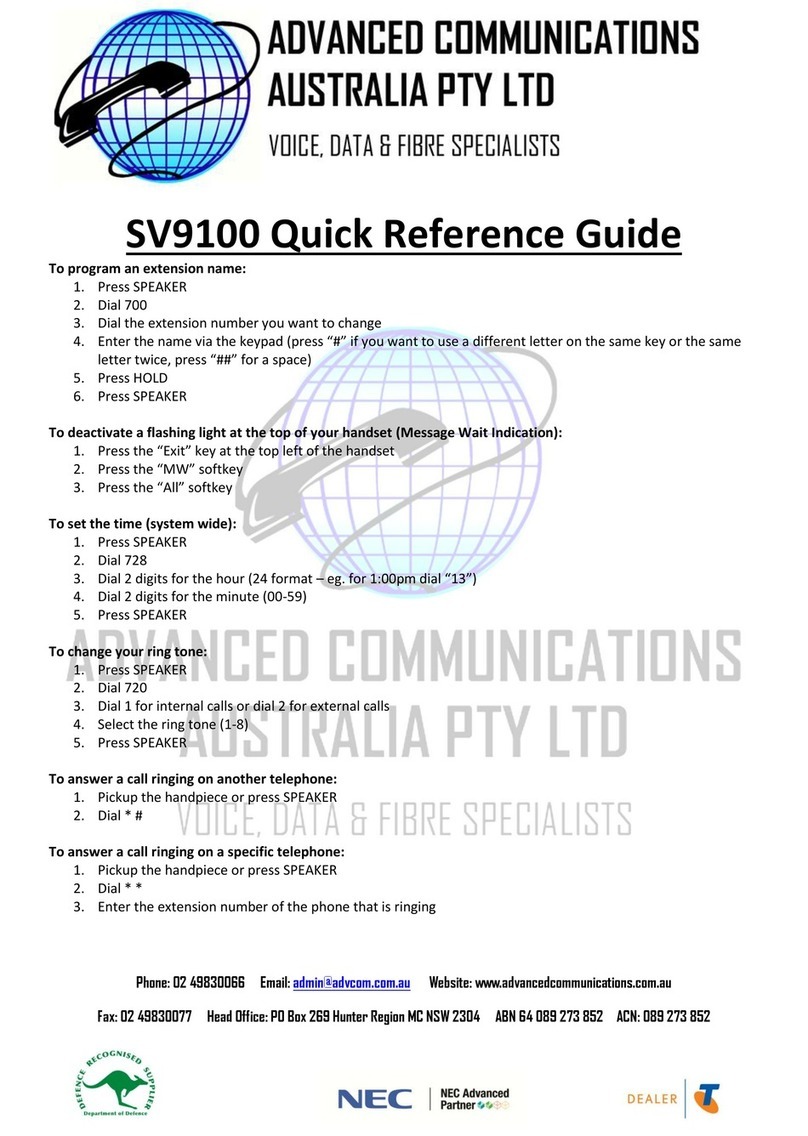
NEC
NEC Univerge SV9100 User manual

NEC
NEC DT430 Series User manual

NEC
NEC Aspire Technical specifications

NEC
NEC UNIVERGE MH240 User manual

NEC
NEC Univerge DT930 User manual

NEC
NEC ITK-32LCGS-1 User manual

NEC
NEC UNIVERGE DT700 User manual
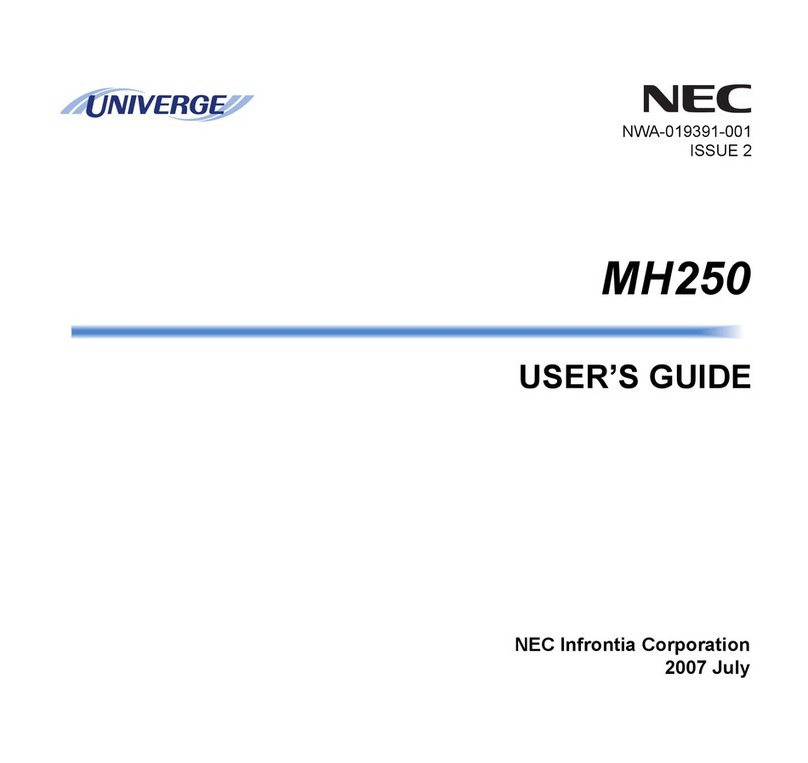
NEC
NEC Univerge MH250 User manual

NEC
NEC Univerge SV9100 Operating and installation instructions
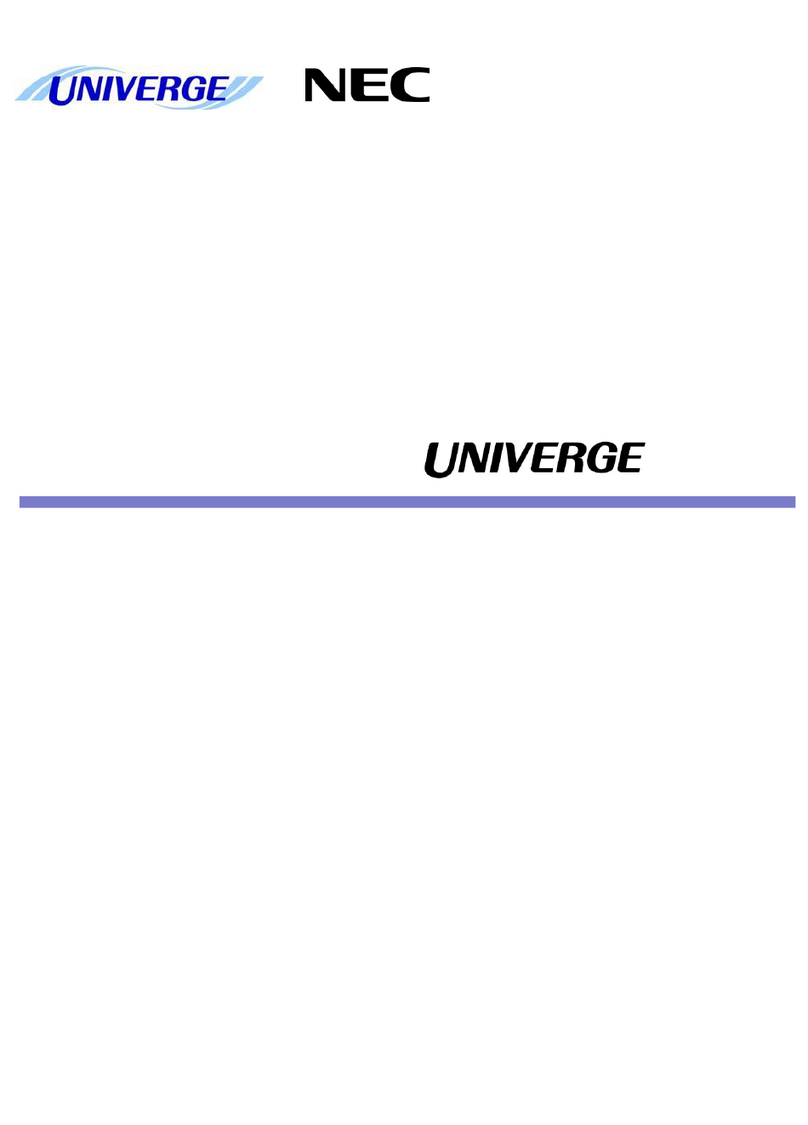
NEC
NEC Univerge SV9100 User manual

NEC
NEC DT830 Series User manual

NEC
NEC ITX-1615 User manual
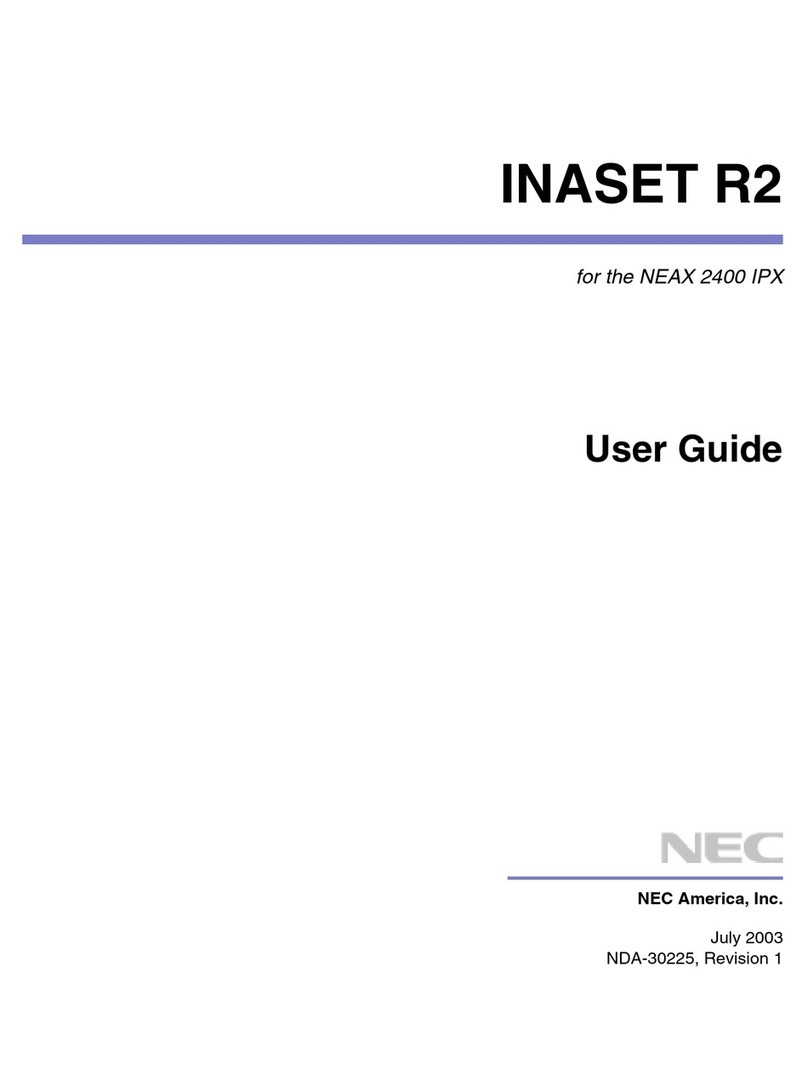
NEC
NEC Inaset R2 User manual
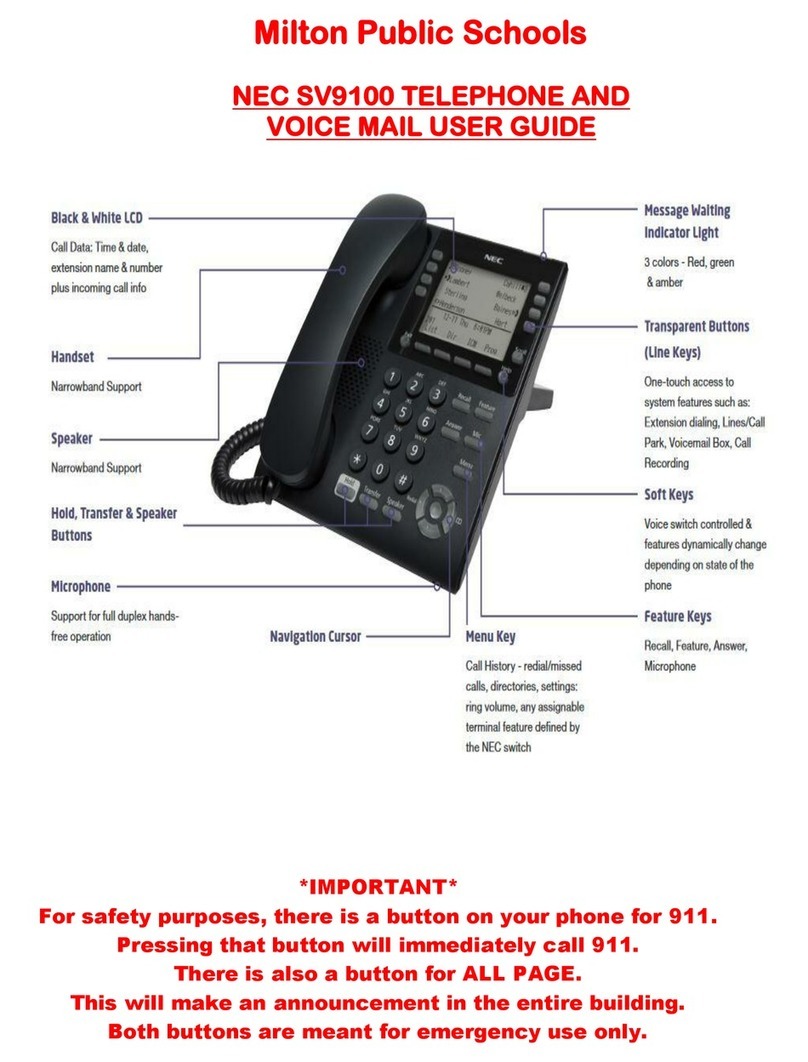
NEC
NEC Univerge SV9100 User manual