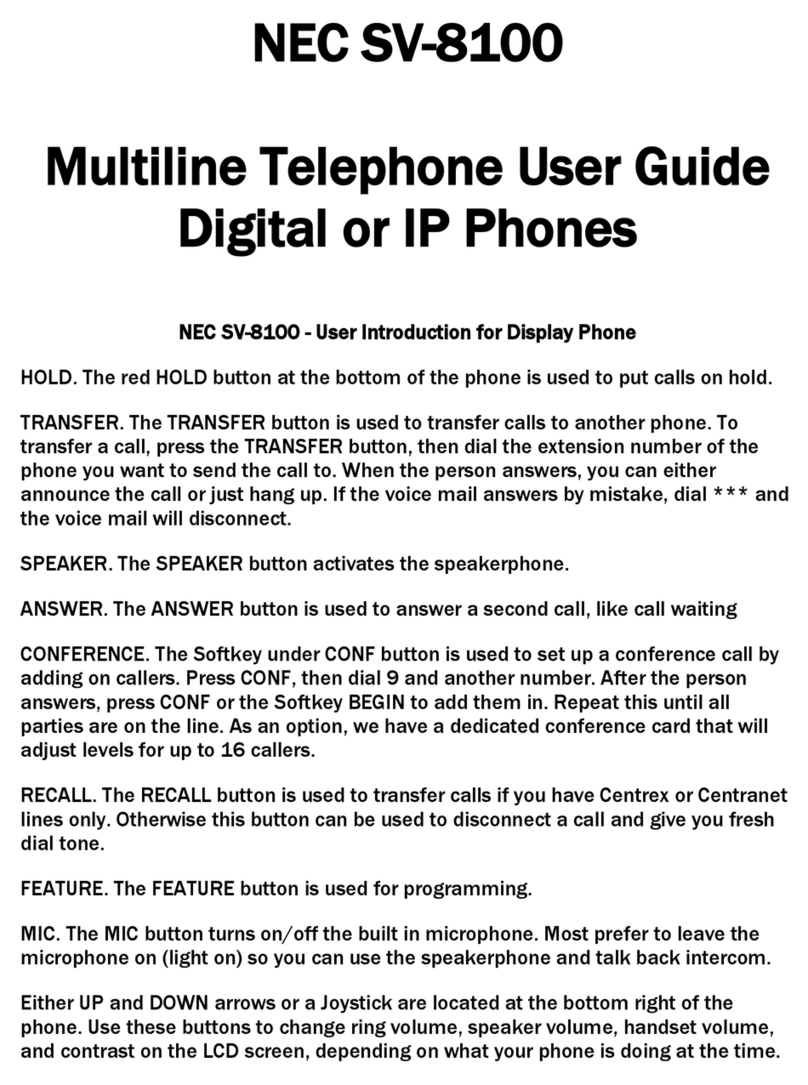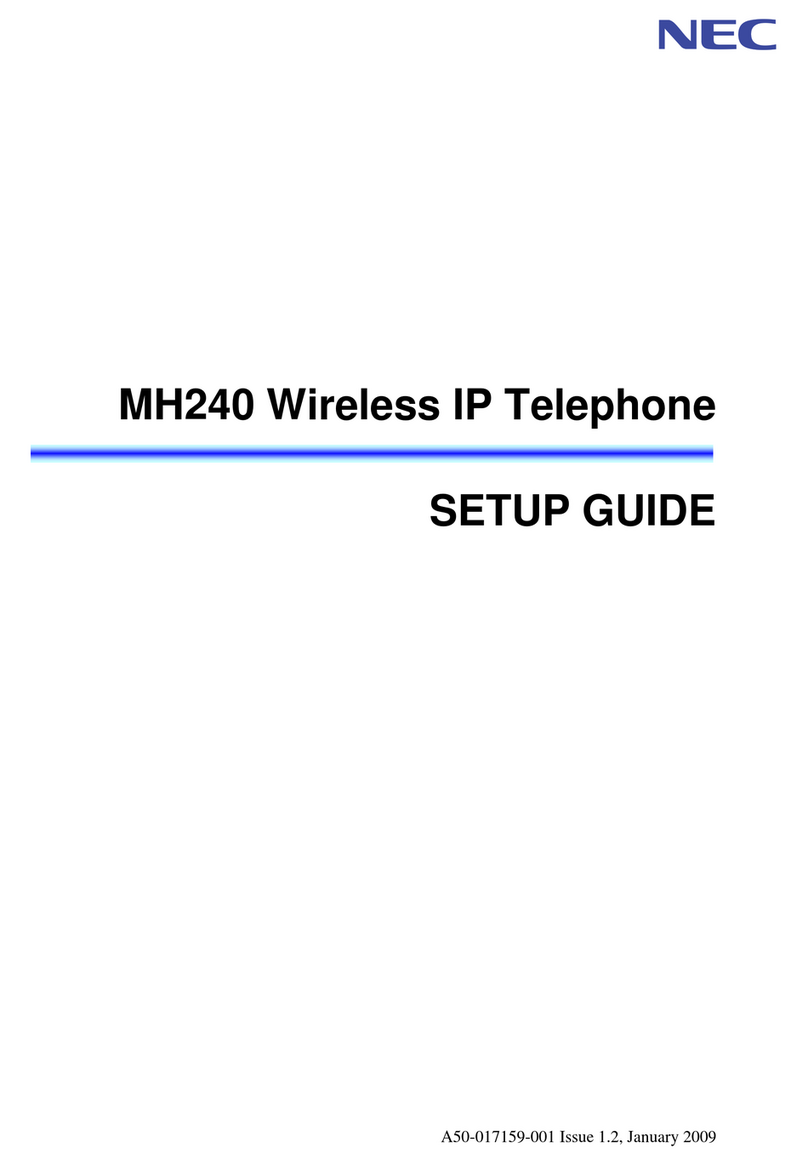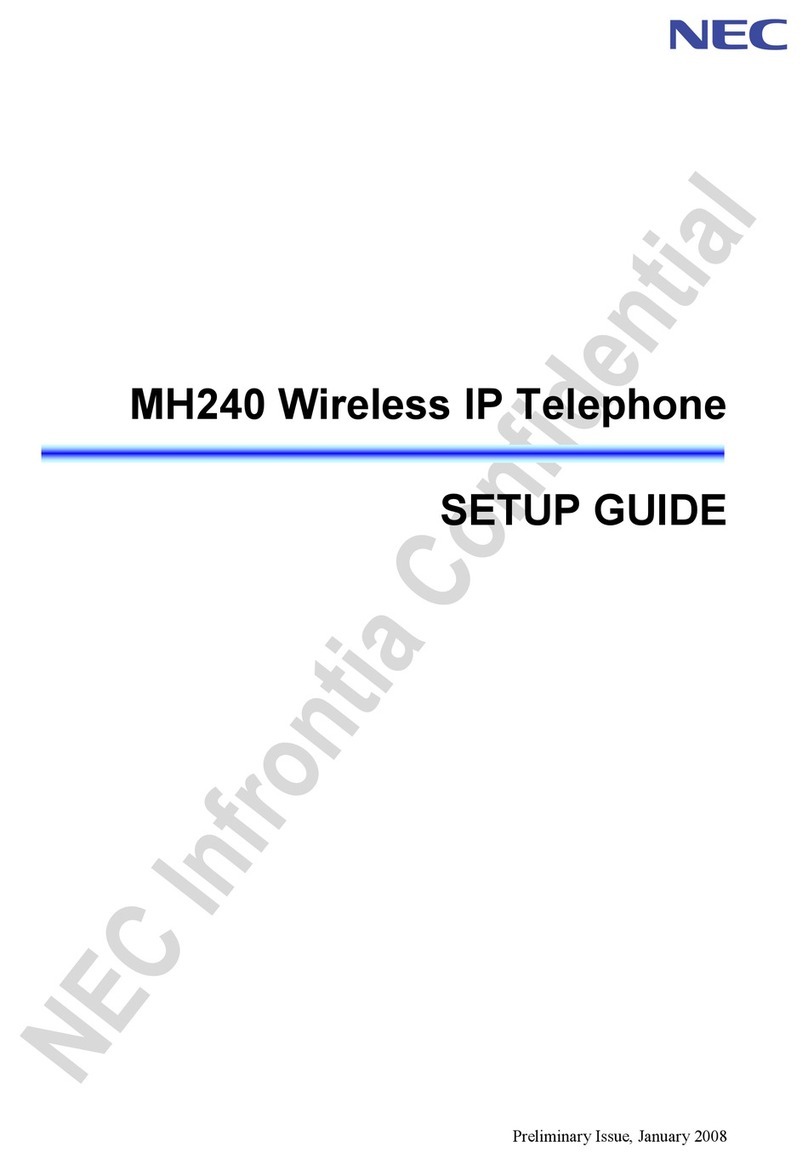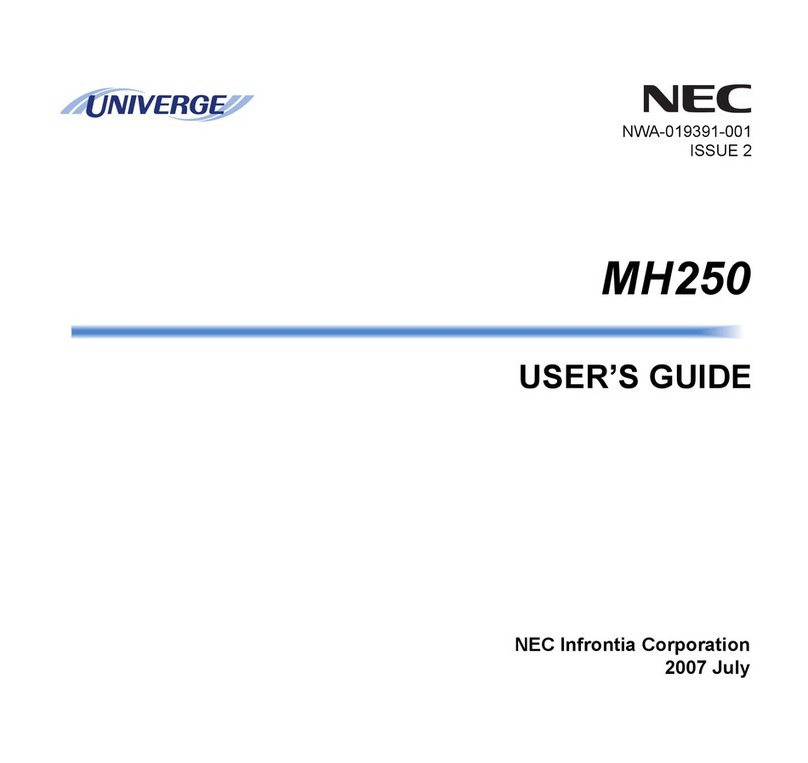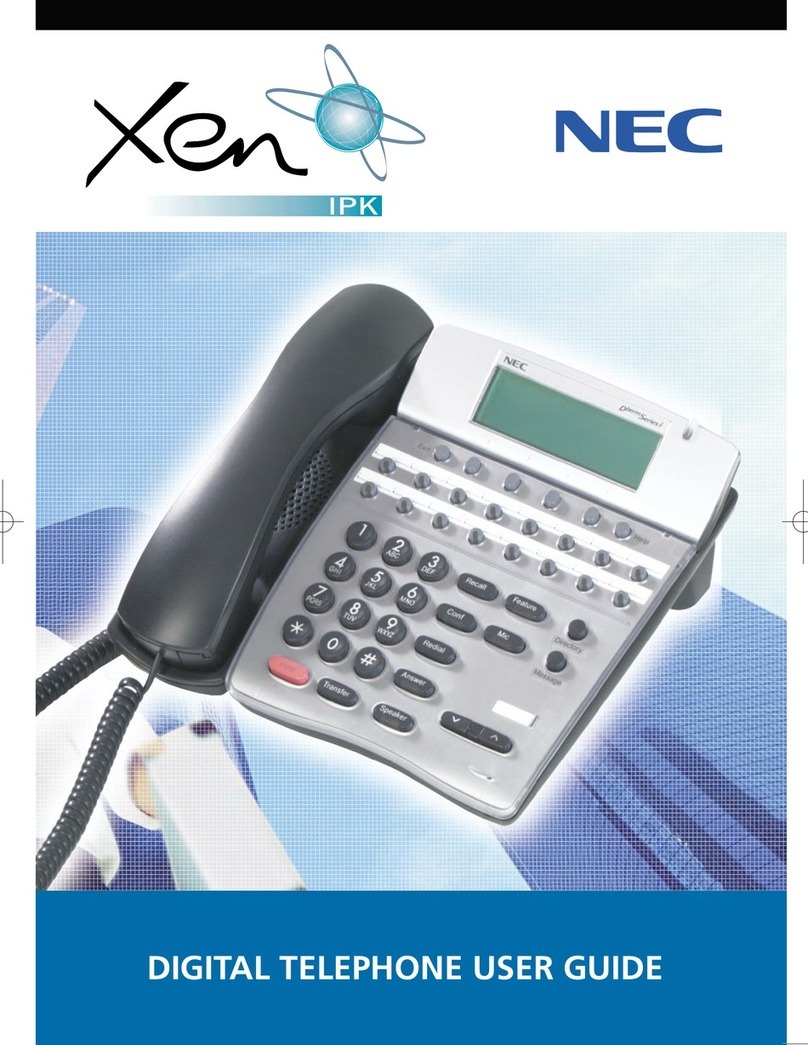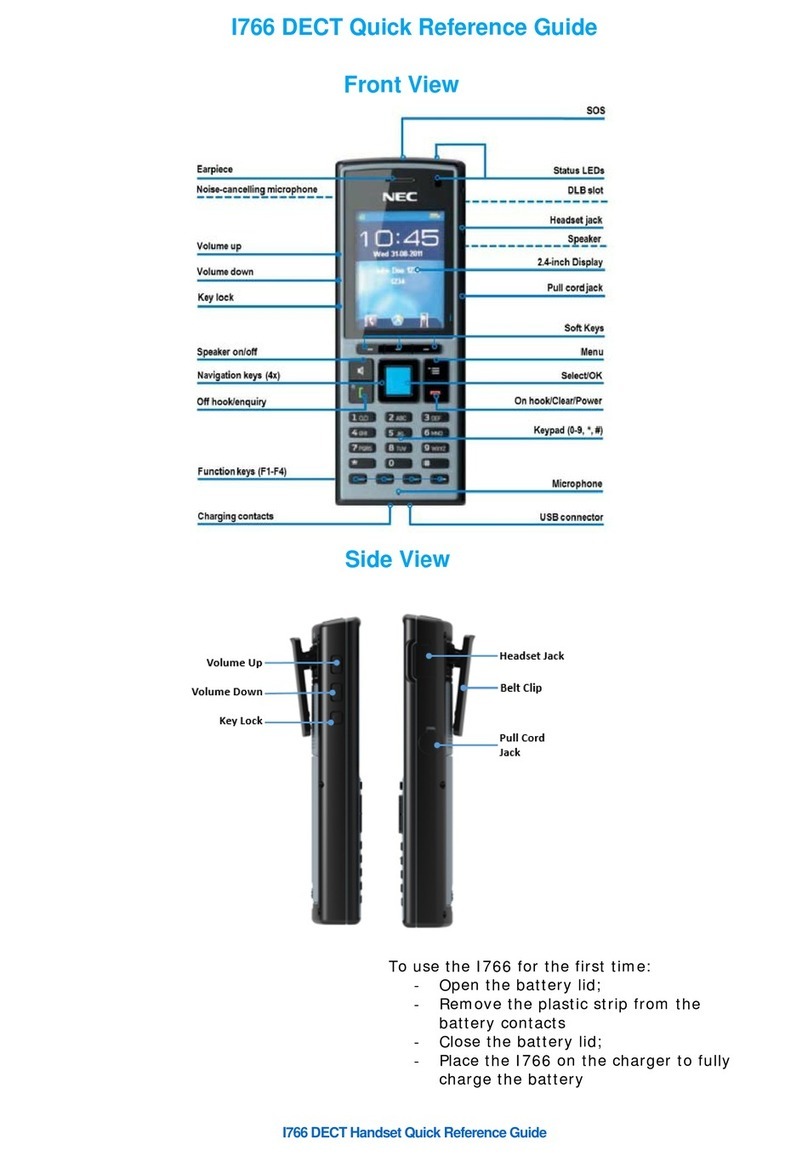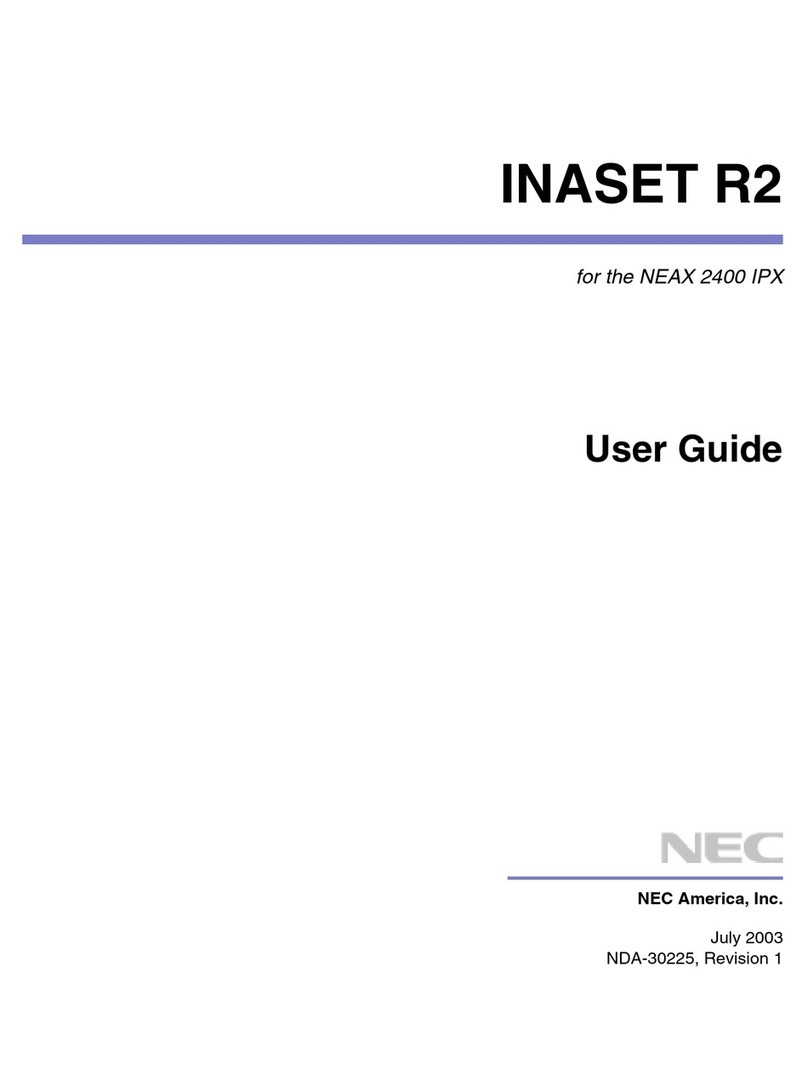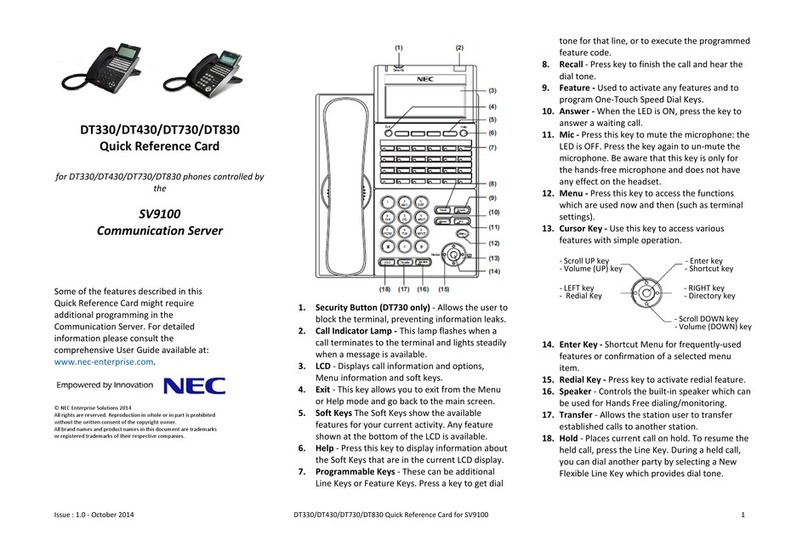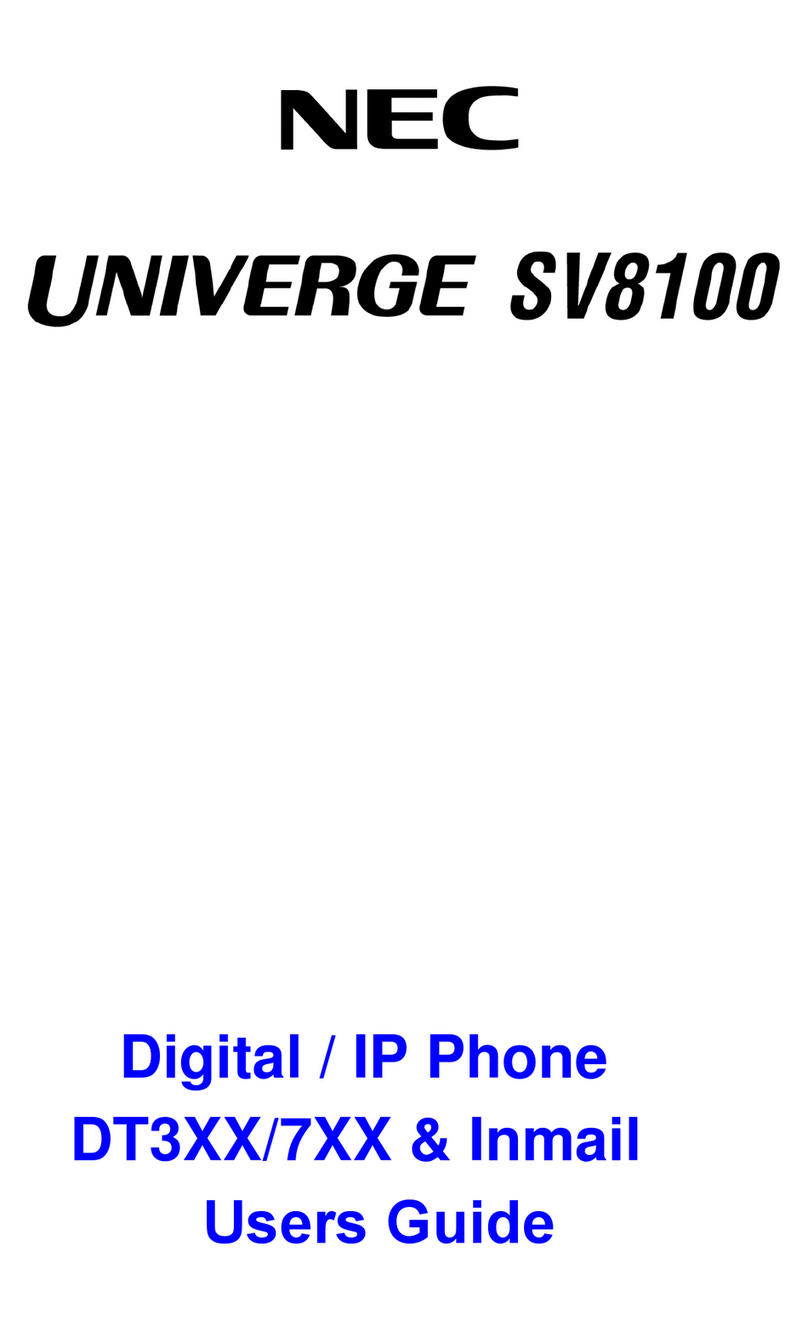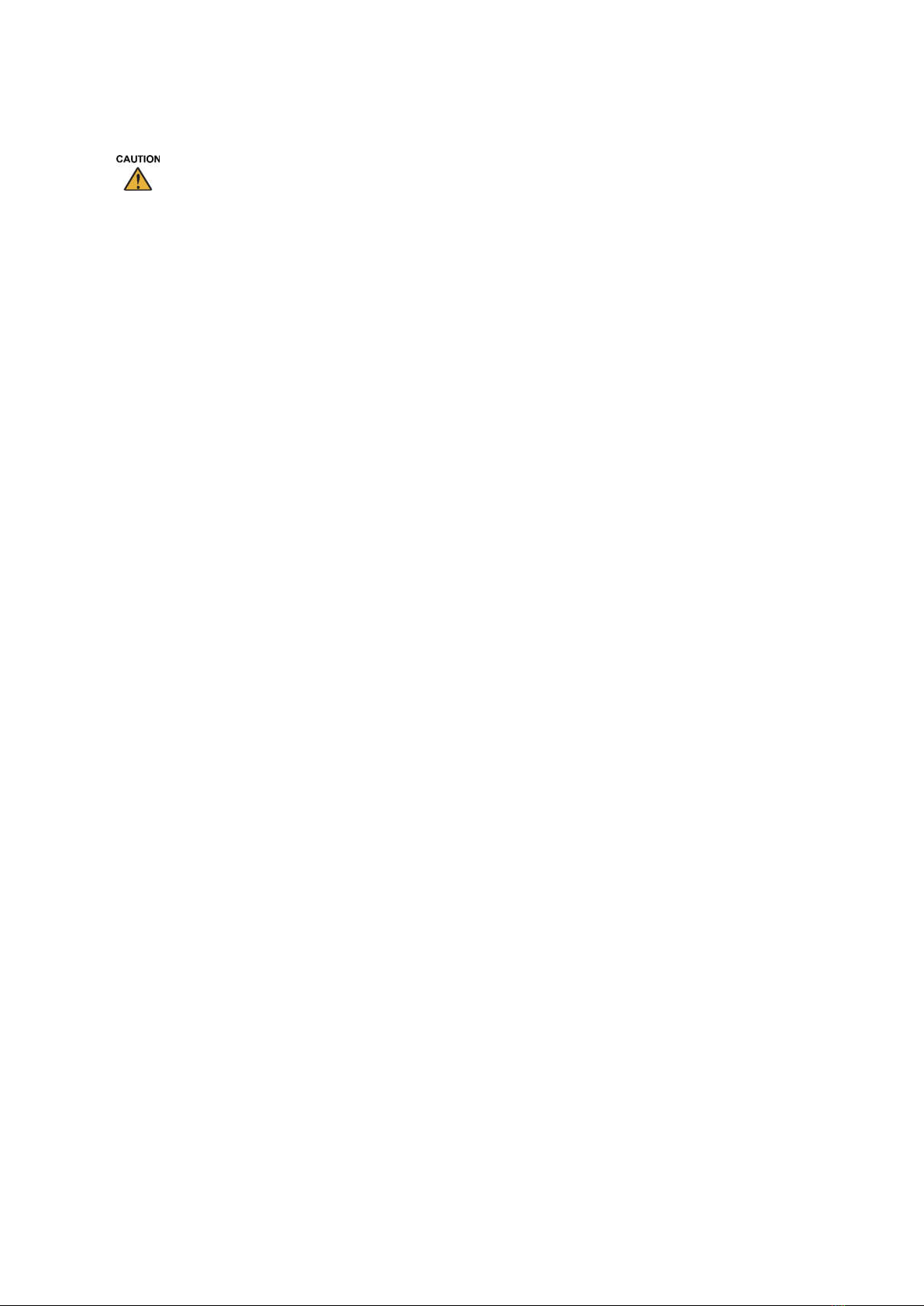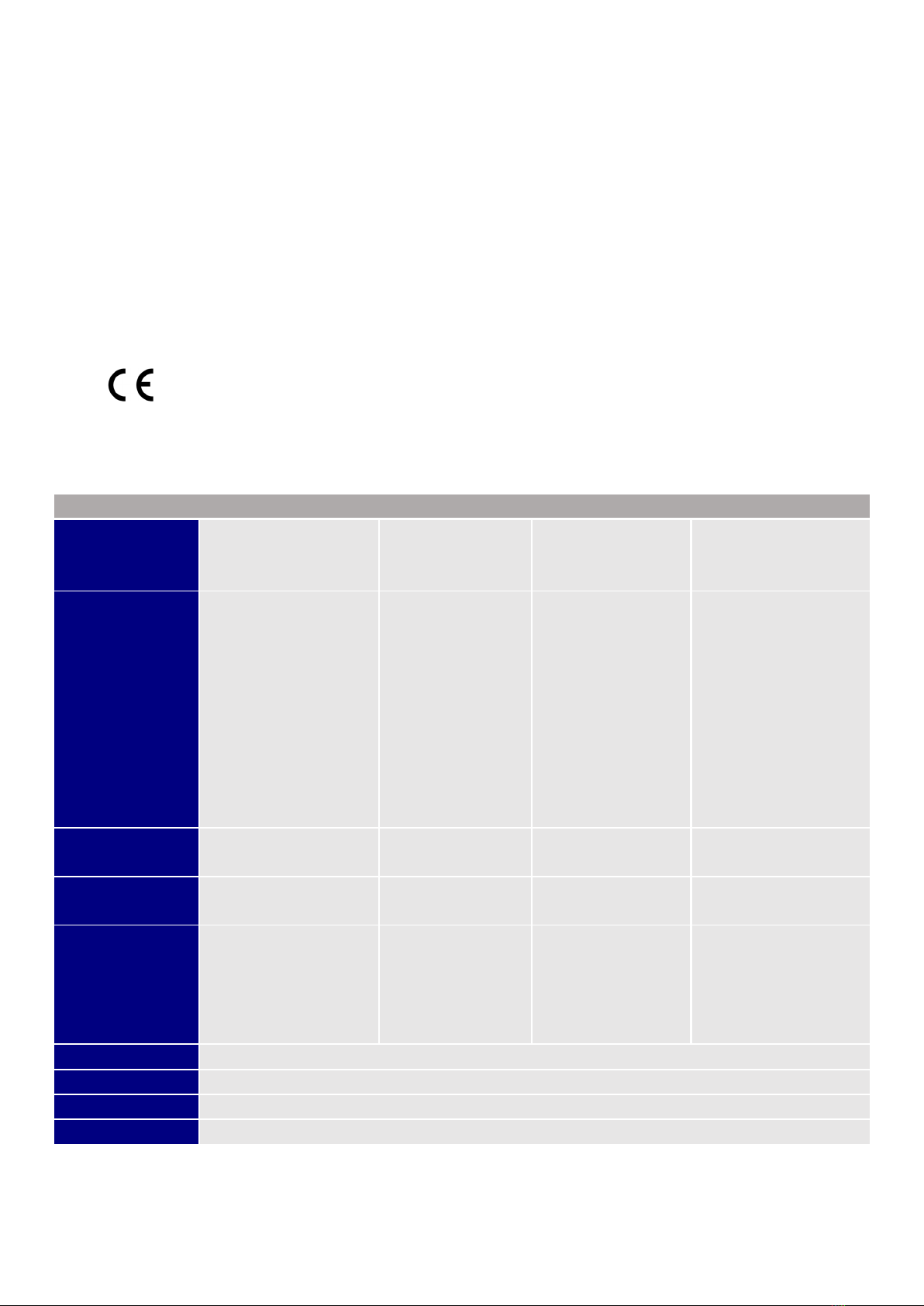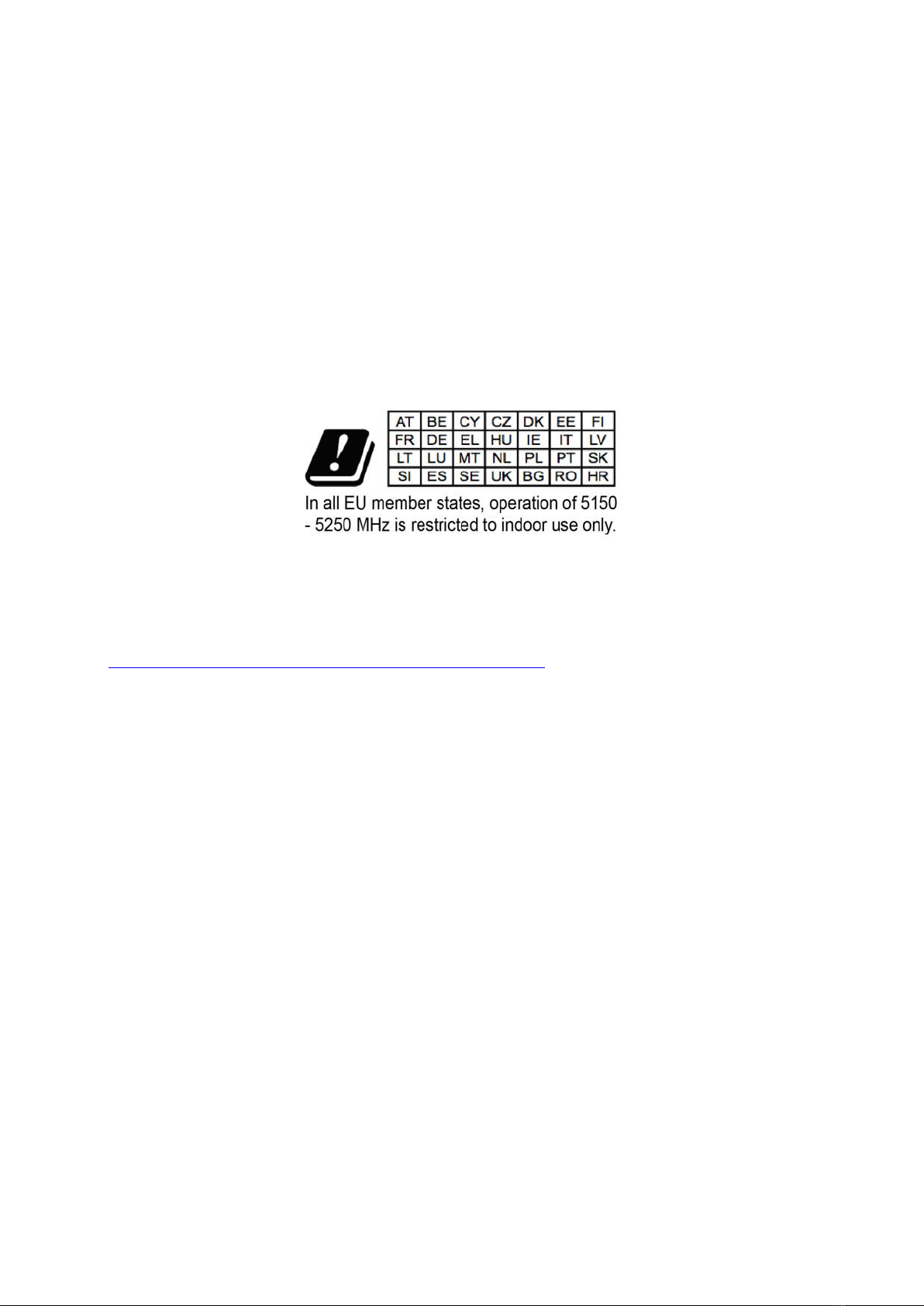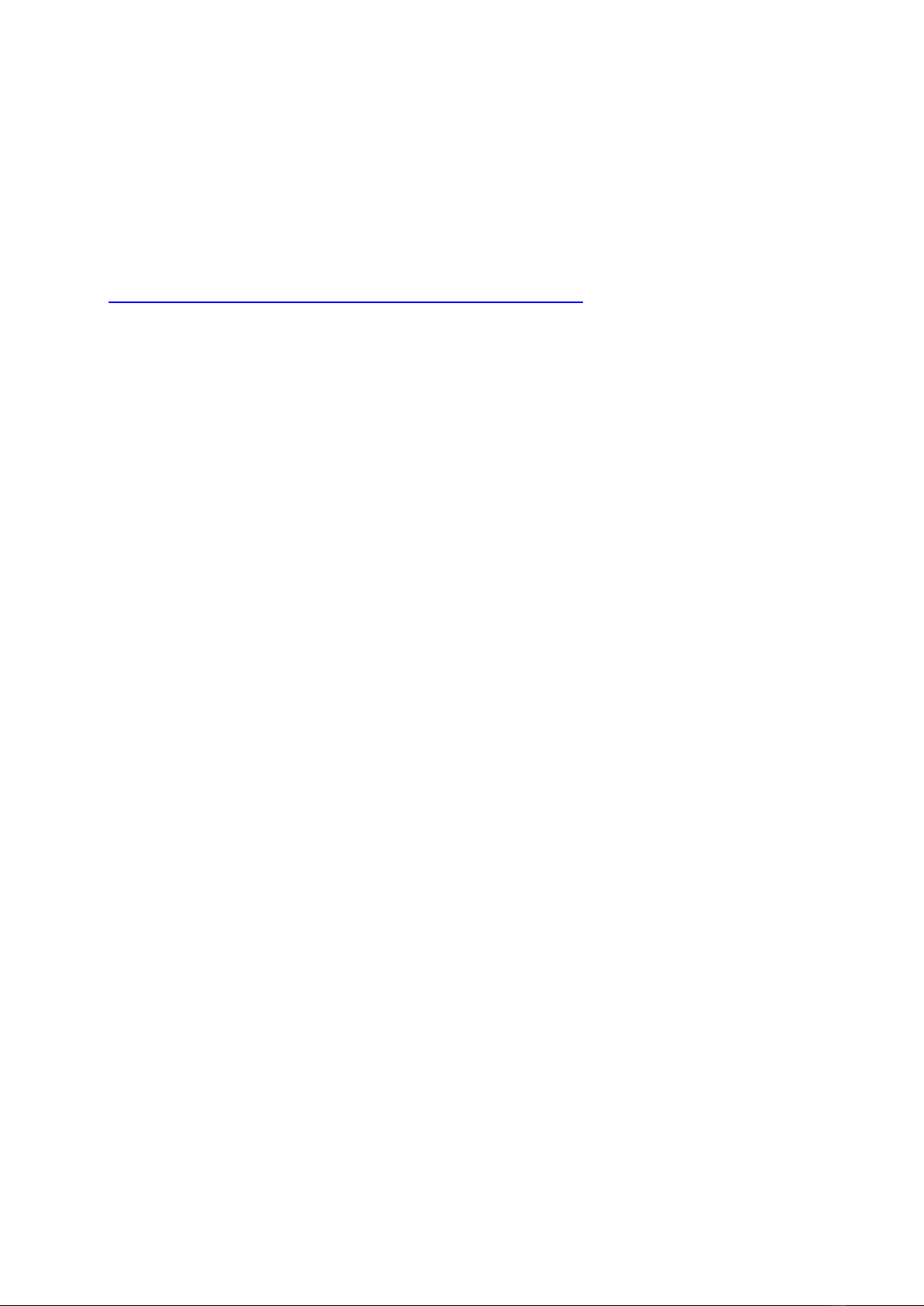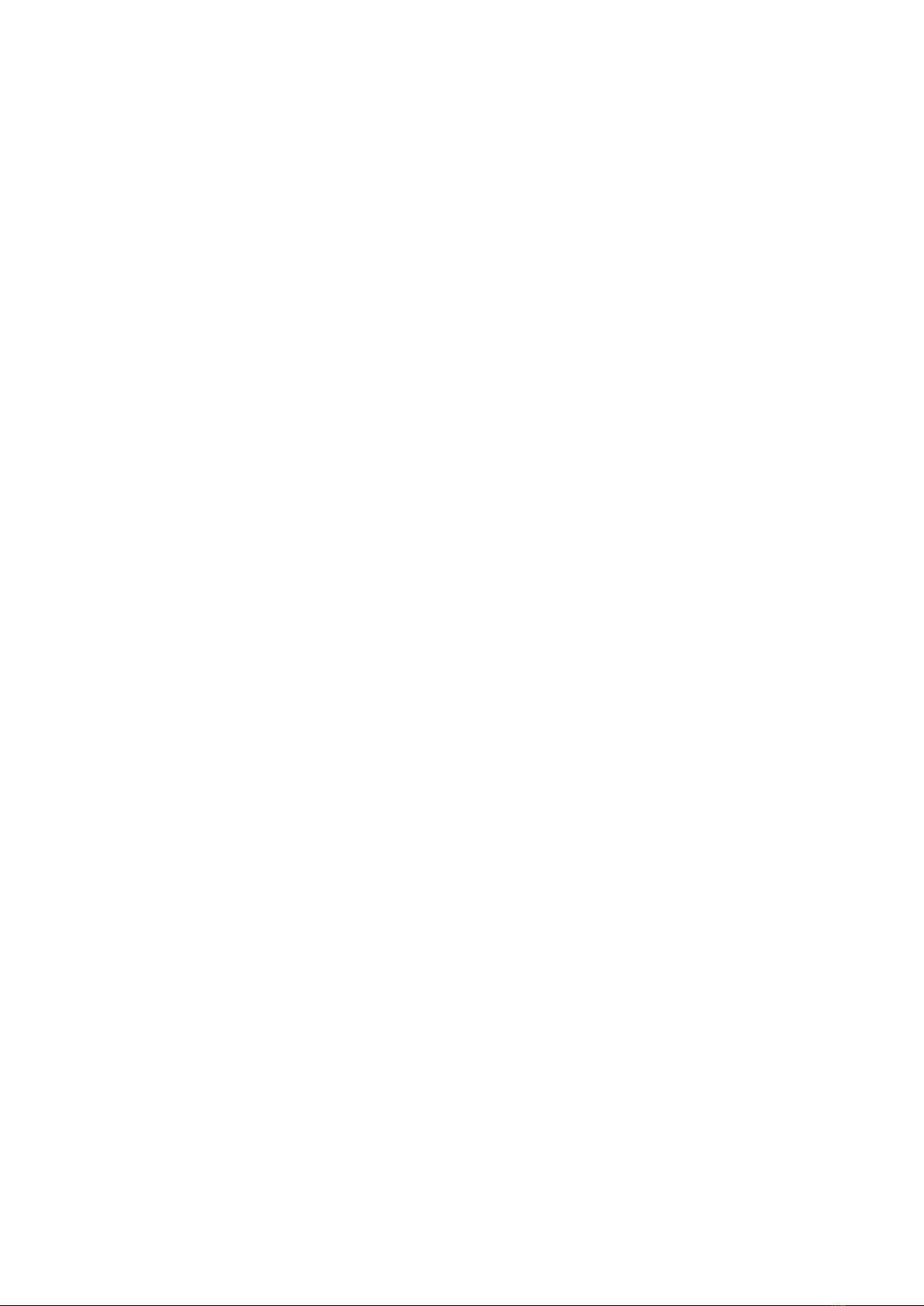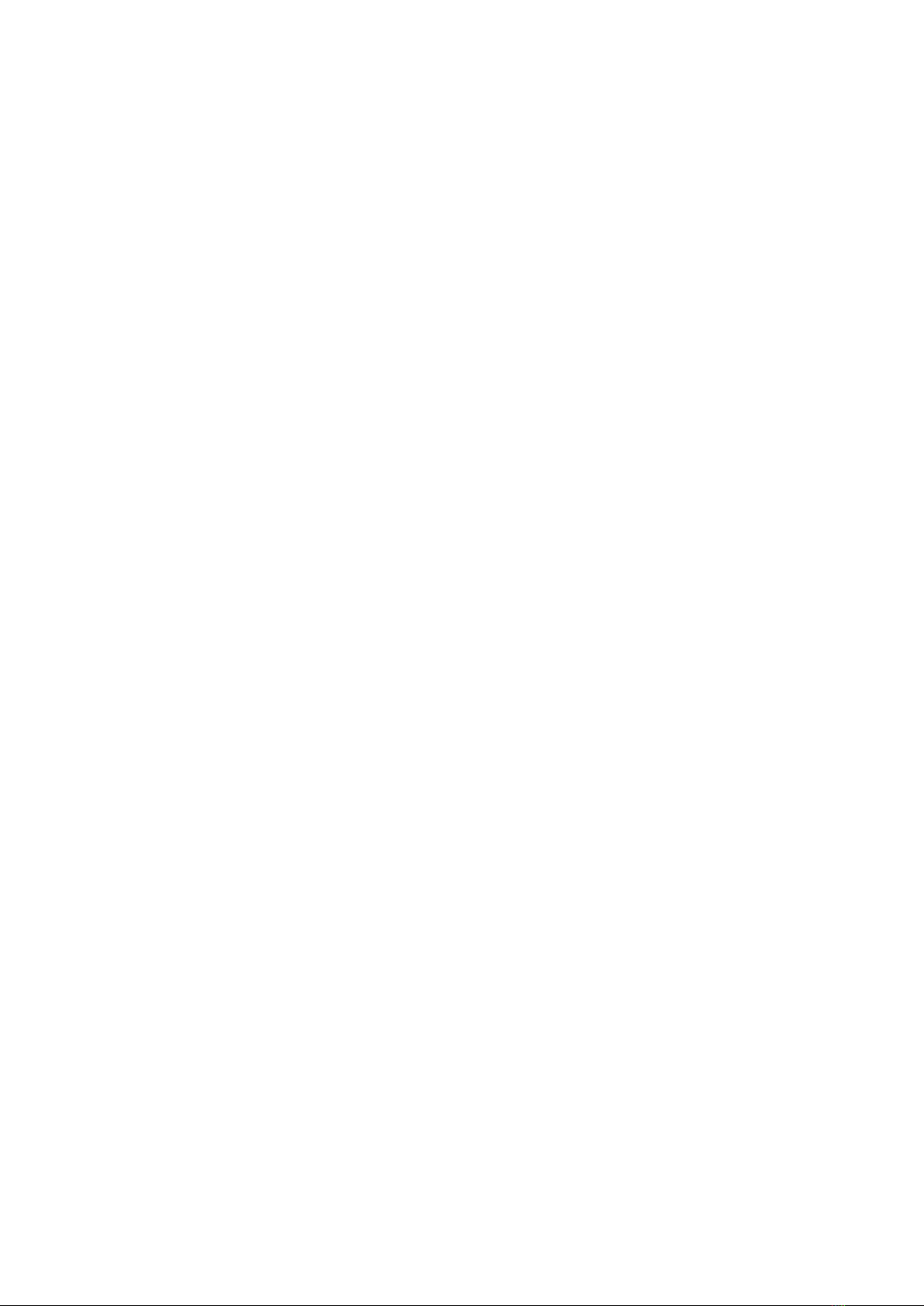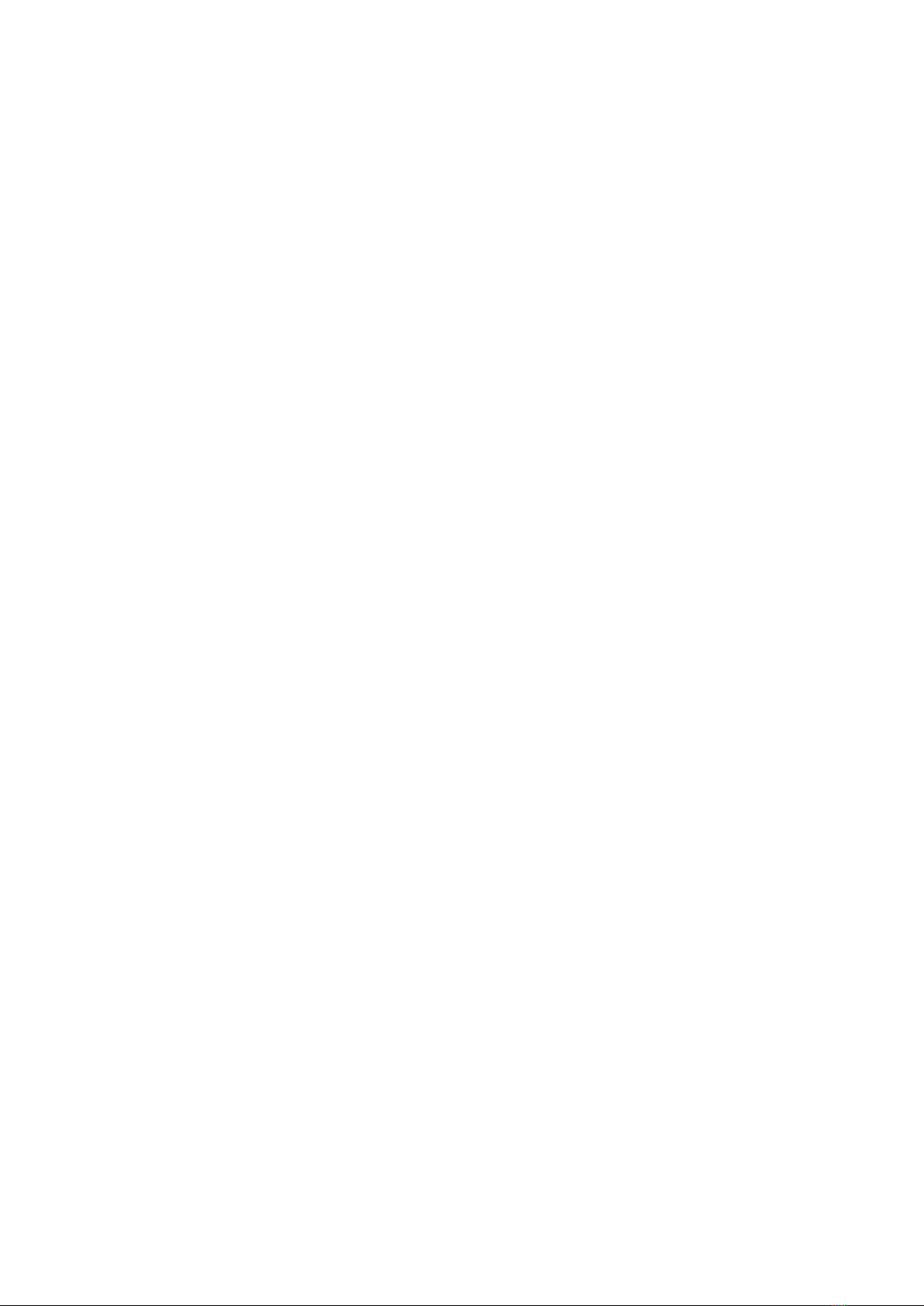7
Account Status ........................................................................................................................ 38
Configure SIP Account ............................................................................................................. 39
Dial a Number Directly .................................................................................................................... 40
Redial ............................................................................................................................................. 41
Dial a Number via Contact .............................................................................................................. 41
Dial a Number via Call History ........................................................................................................ 41
Answer a Call ................................................................................................................................. 43
Single Incoming Call ................................................................................................................ 43
Multiple Calls/Call Waiting ........................................................................................................ 46
Call Progress Status ................................................................................................................ 47
Call Hold ........................................................................................................................................ 47
Call Recording ................................................................................................................................ 48
Mute ............................................................................................................................................... 48
Turn on Video during Audio Call ...................................................................................................... 49
Switch Audio Channel During Call ................................................................................................... 50
Call Transfer ................................................................................................................................... 51
Blind Transfer .......................................................................................................................... 51
Attended Transfer .................................................................................................................... 52
7-Way Conference .......................................................................................................................... 55
Initiate Conference .................................................................................................................. 55
Remove Party from Conference ............................................................................................... 57
End Conference ....................................................................................................................... 58
Hold and Resume Conference ................................................................................................. 58
Auto Conference Mode ............................................................................................................ 58
Missed Call ..................................................................................................................................... 59
DND (Do Not Disturb) ..................................................................................................................... 59
Voicemail/Message Waiting Indication ............................................................................................ 60
Call Forward ................................................................................................................................... 61
Contact ......................................................................................................................... 64
Local Contacts ................................................................................................................................ 64
Add Single Contacts ....................................................................................................................... 64
Import/Export Contacts ................................................................................................................... 66
Download Contacts ........................................................................................................................ 67
Search Contacts ............................................................................................................................. 68
Use Contacts .................................................................................................................................. 68
Make a Call to Contacts ........................................................................................................... 68
Select Contacts ....................................................................................................................... 68
Add Contacts to Favorites ........................................................................................................ 69
Edit Contacts ........................................................................................................................... 70
Send Contacts to Desktop Shortcut ......................................................................................... 70
Share Contacts Via Bluetooth .................................................................................................. 70