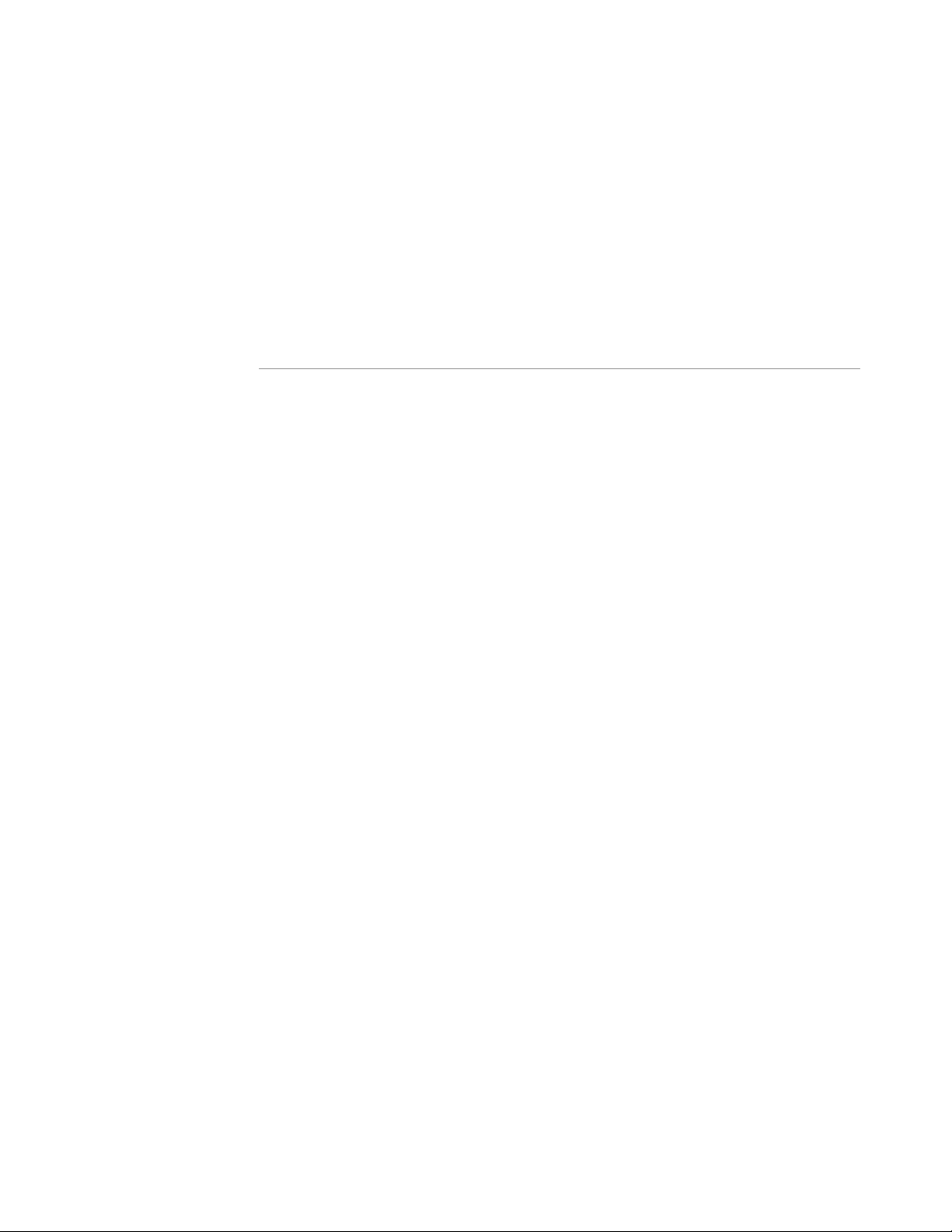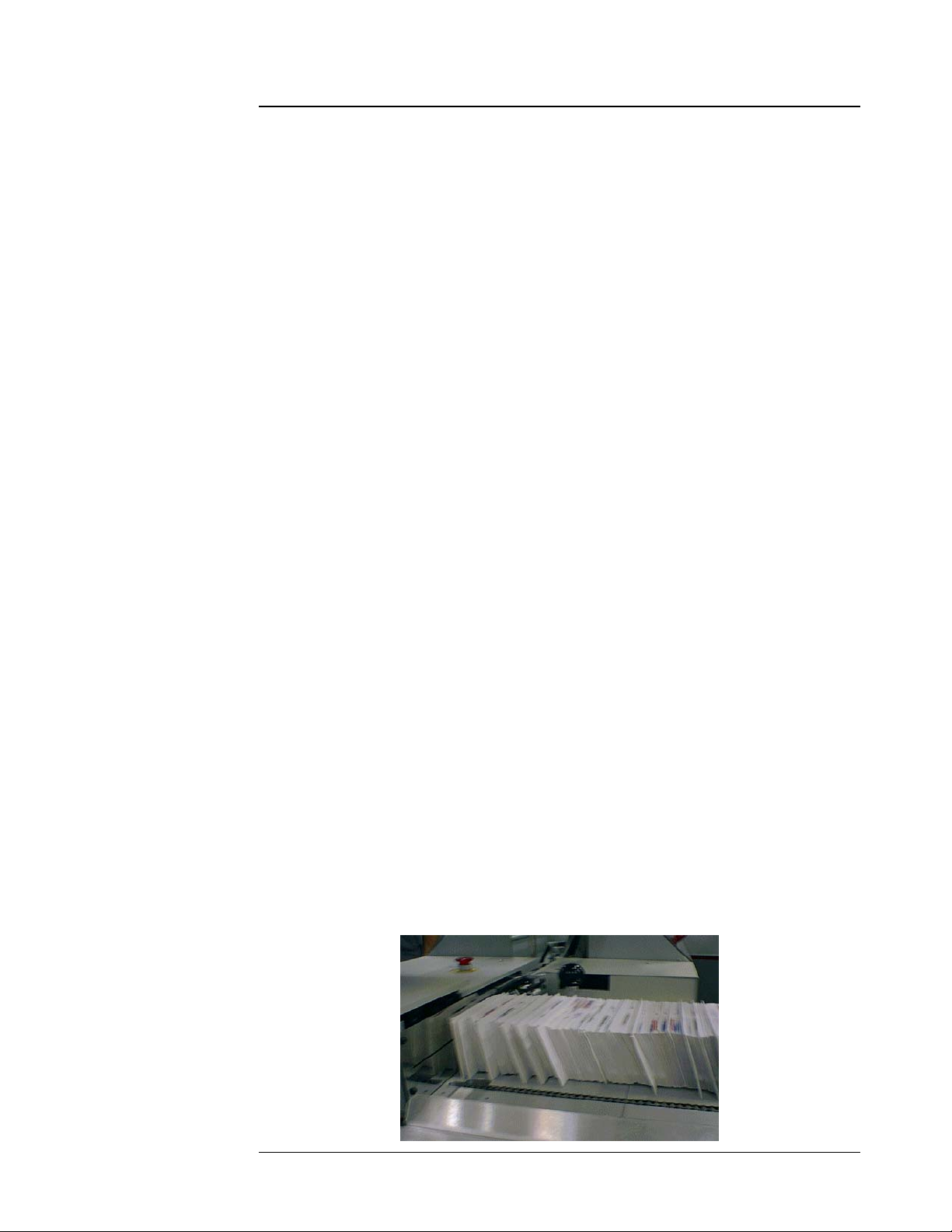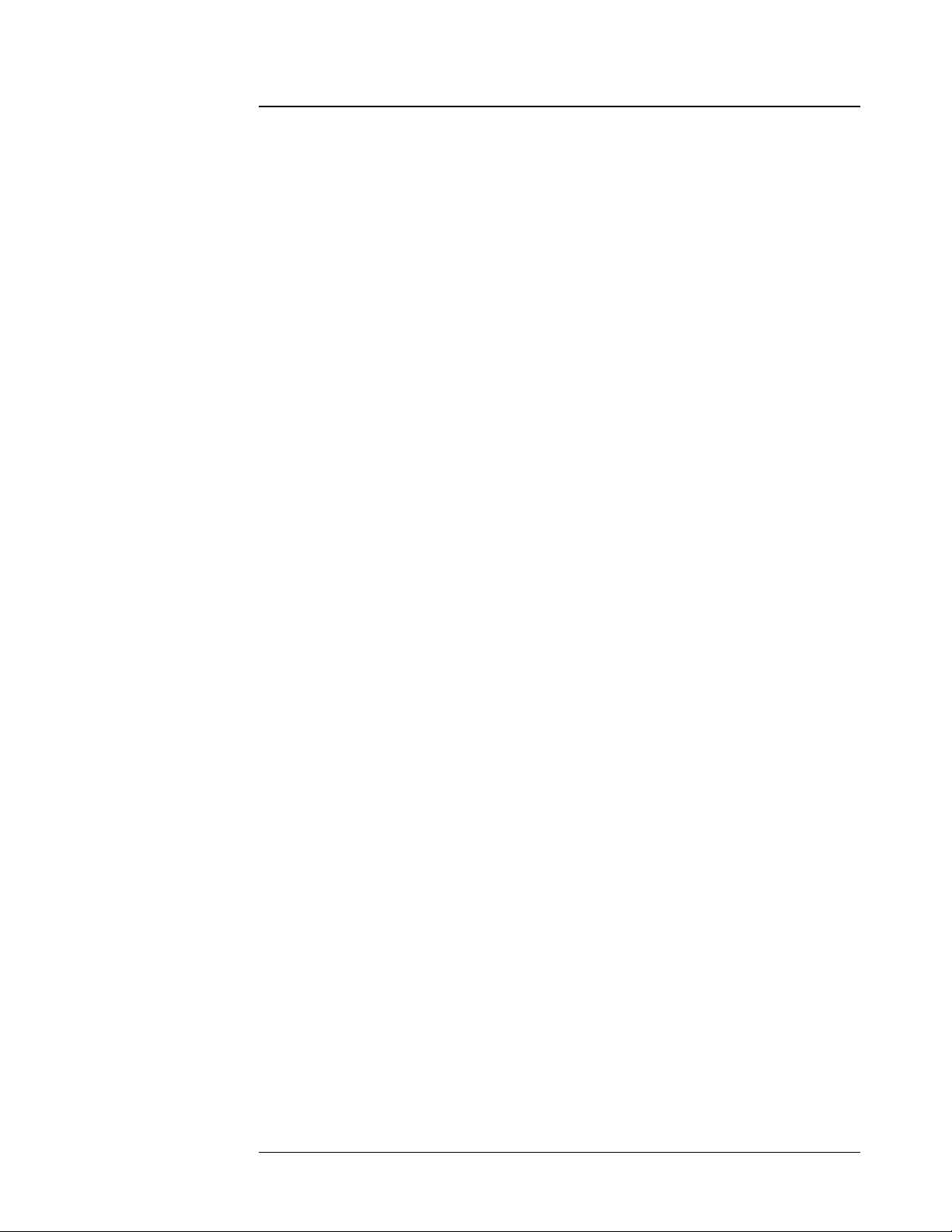Opex MPS 40 User manual
Other Opex Postal Equipment manuals

Opex
Opex Omation Envelopener 210 Series User manual

Opex
Opex Sure Sort User manual

Opex
Opex Model 72 User manual
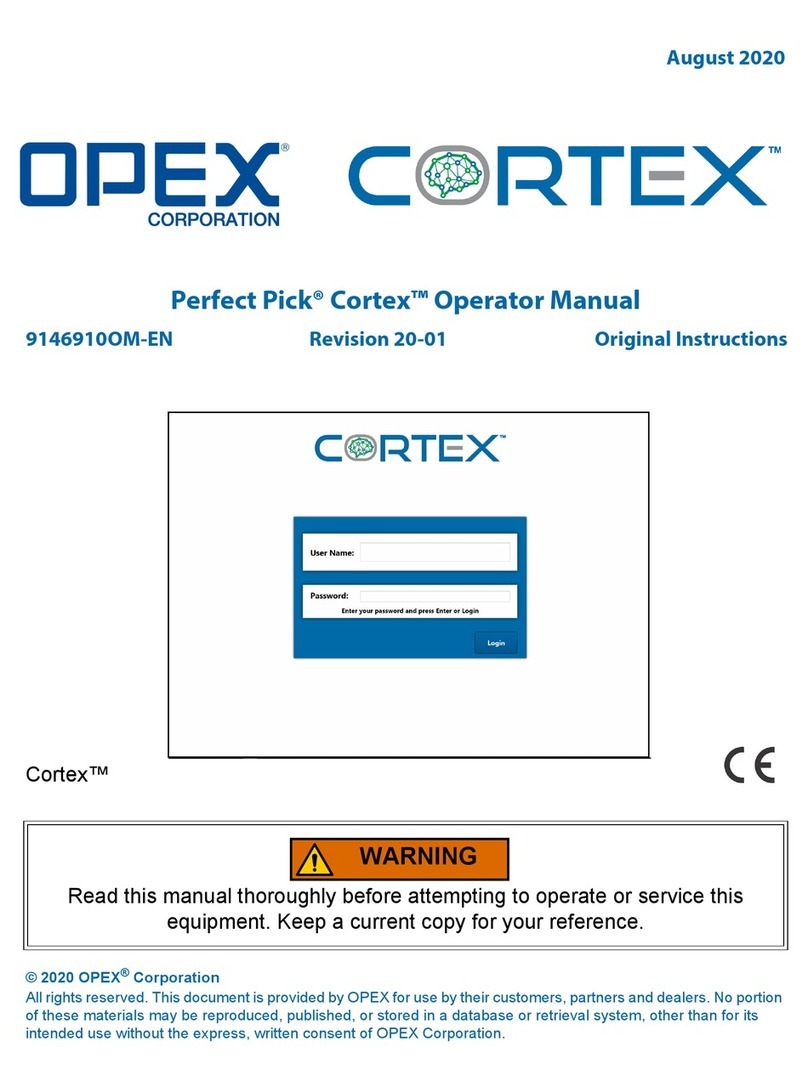
Opex
Opex Perfect Pick Cortex User manual

Opex
Opex Envelopener Omation 2100 Specifications

Opex
Opex Falcon+ User manual

Opex
Opex Omation 306 User manual

Opex
Opex Perfect Pick User manual

Opex
Opex Pitnew Bowes Omation 2100 Manual

Opex
Opex Eagle Remittance Processor User manual

Opex
Opex Sure Sort User manual
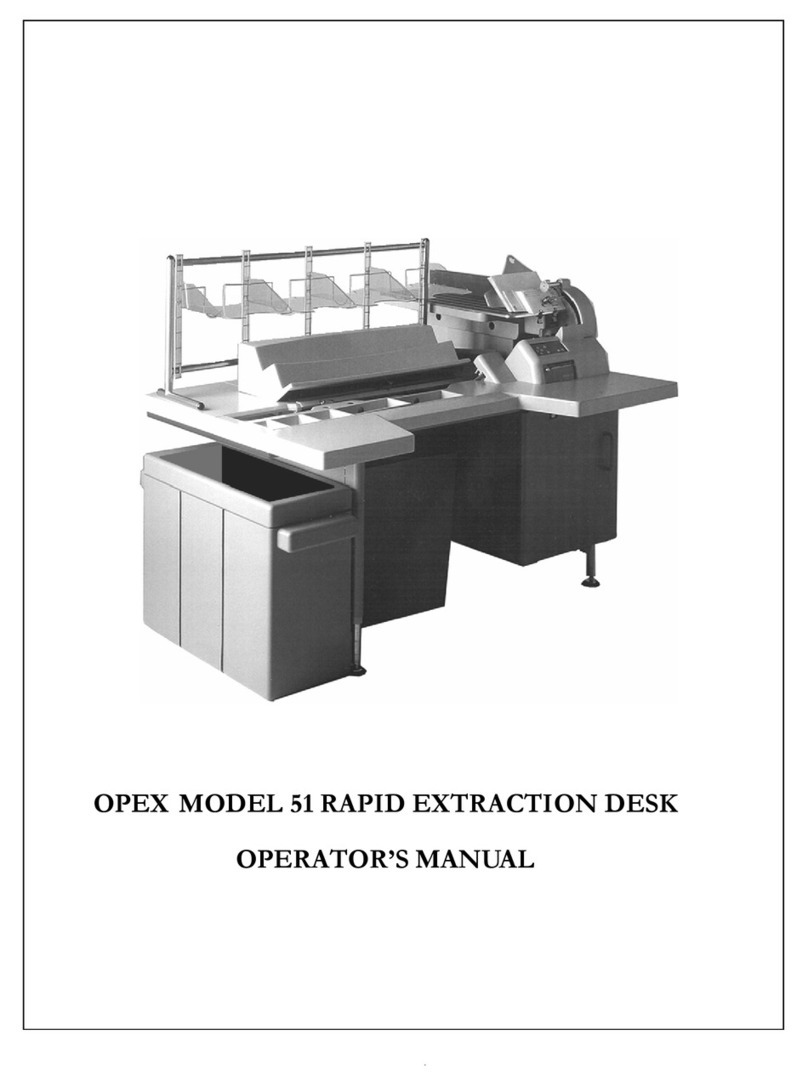
Opex
Opex 51 User manual

Opex
Opex Sure Sort User manual

Opex
Opex AS7200 User manual
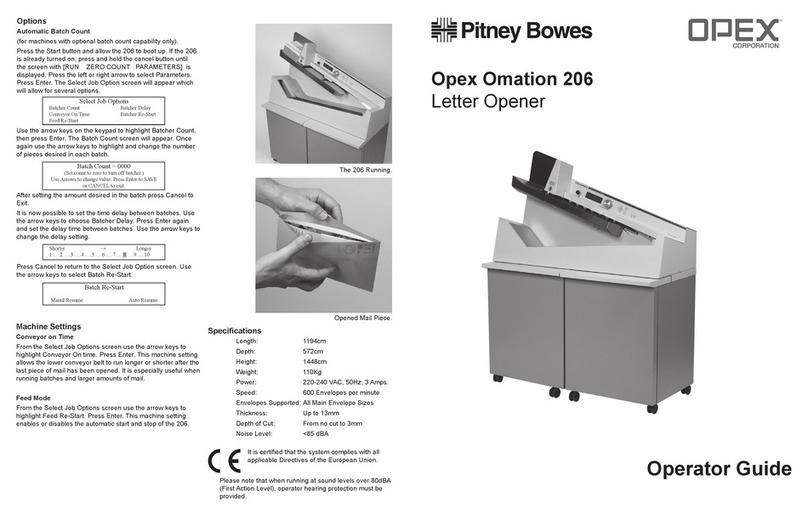
Opex
Opex Omation 206 Manual
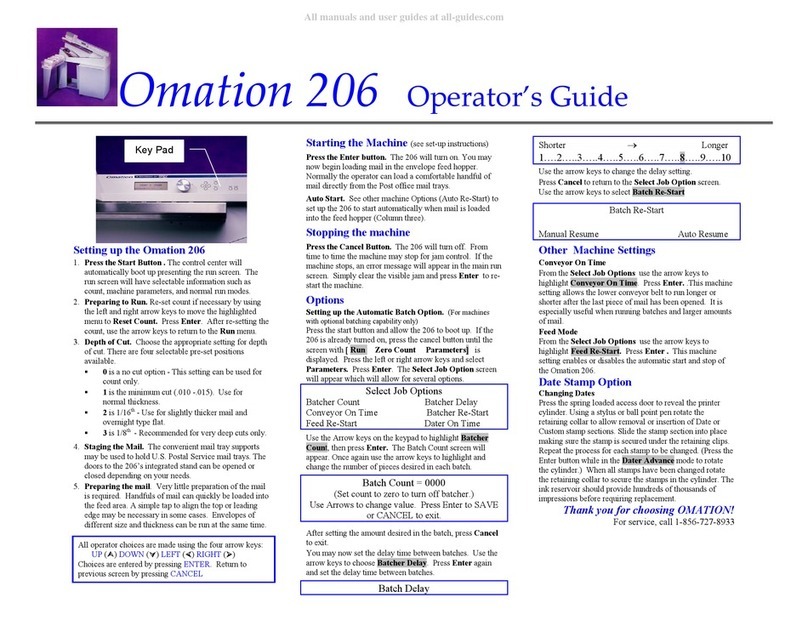
Opex
Opex Omation 206 Manual

Opex
Opex Omation Envelopener 210 Series User manual

Opex
Opex Omation Envelopener 210 Series User manual
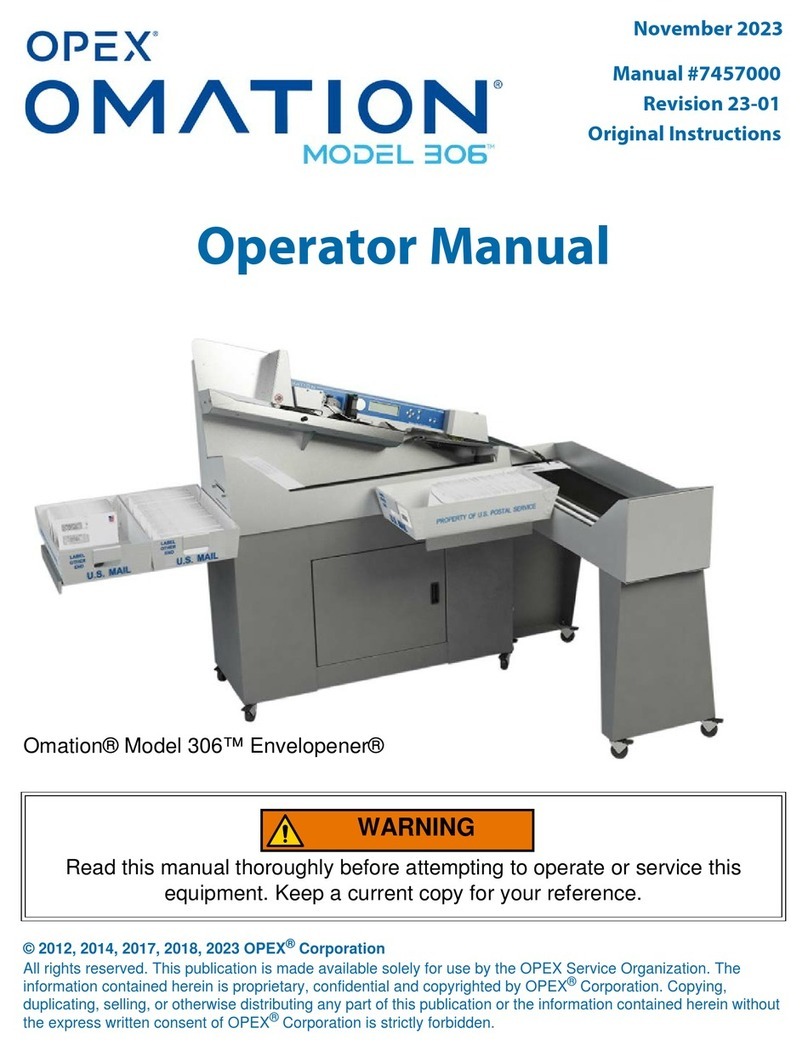
Opex
Opex Envelopener Omation 306 User manual